What should I do if my social media integration link is broken?
If your integration link is broken for a specific social media platform, an alert will appear on the 'Dashboard', 'Integrations' page, and the 'Listings' page. In this case, you will not be able to perform the following tasks:
- Share your favorite reviews from the dashboard.
- Post replies to reviews on third-party sites (business reply posting only available for Google and Facebook).
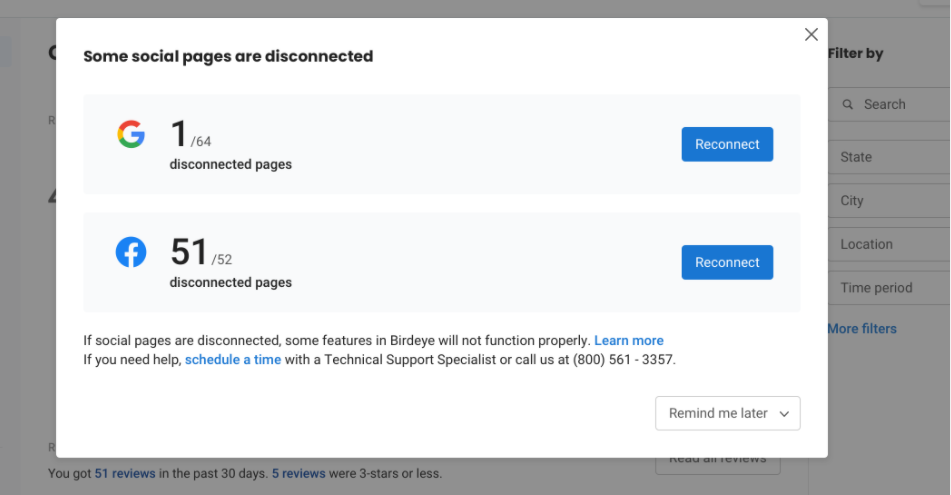
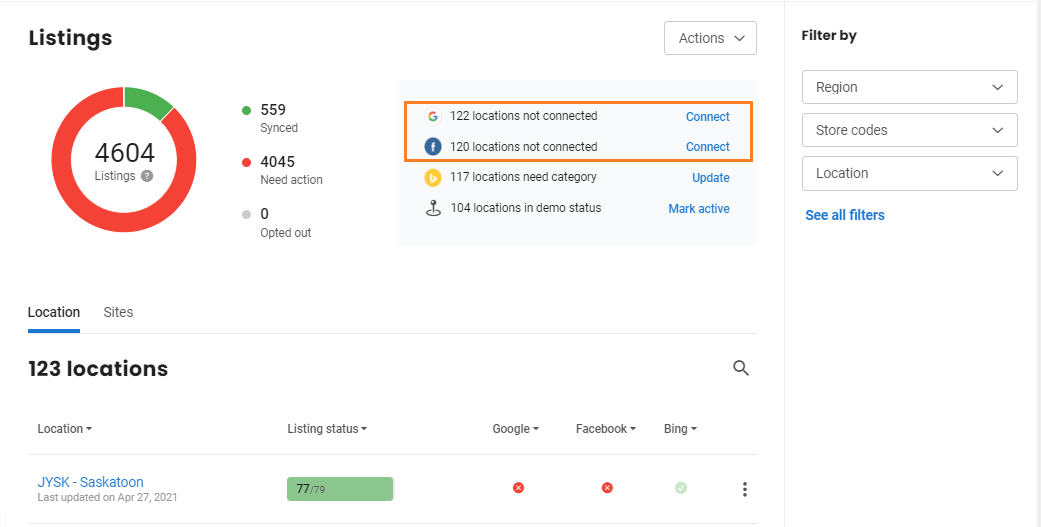
RECONNECTING THE SOCIAL PAGES
To reconnect the broken social media integration, click on the 'Reconnect' button on the 'Listings' page or on the 'Error' message which appears on the top panel.
On the new page, you will see an error message on the top of the page and a 'Red' dot next to the social media pages for which the integration is broken. Click on the 'Fix them' button to fix the errors.
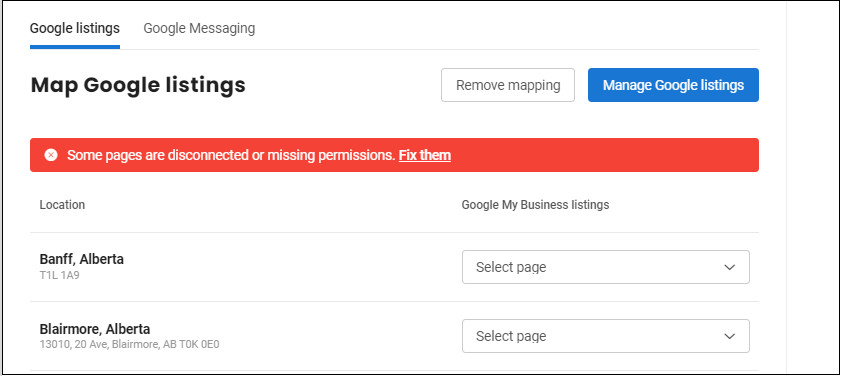
On the new page, click on the 'View details' link to view a summary of the errors.
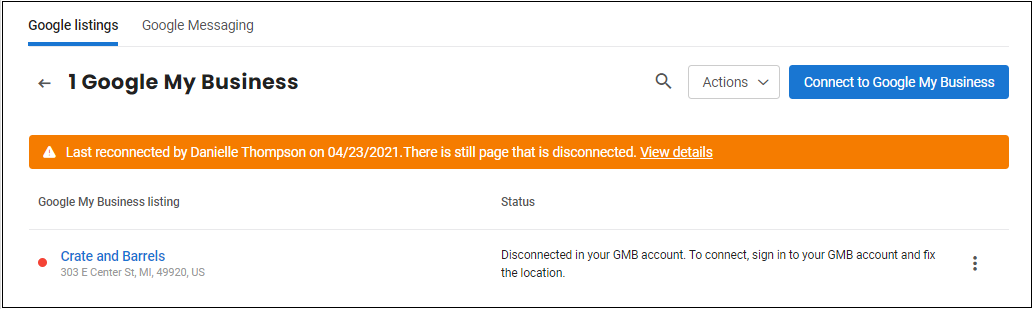
You can now see a list of pages for which the issues have been identified.
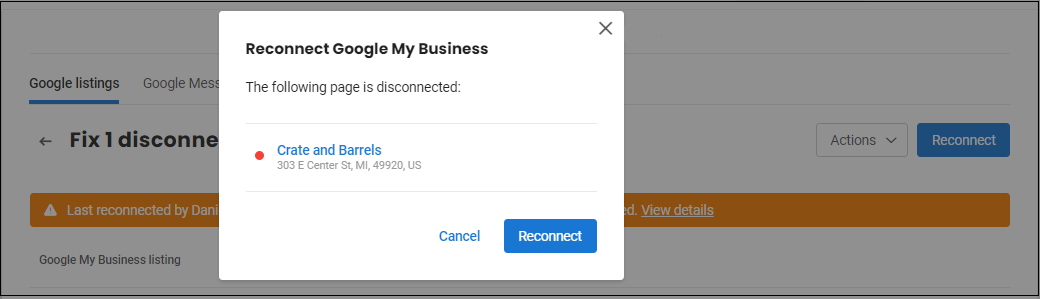
If multiple pages are disconnected, click on the 'Reconnect' button to fix all the pages at once. If you want to fix a single disconnected page, hover over the page and click on the 'Reconnect' button.
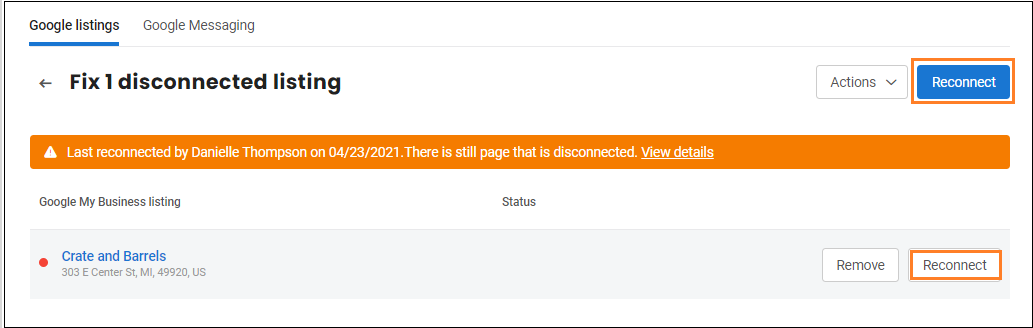
Once the 'Reconnect' process is completed, a 'Green dot' will appear next to the pages that have been successfully reconnected. While a summarized view will appear for all the pages for which the issues still exist.
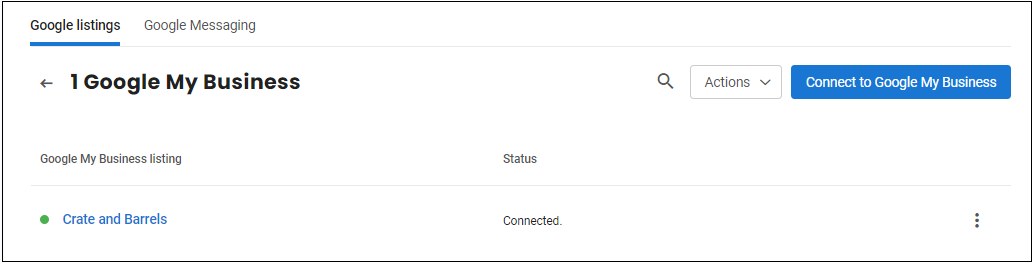
| Error Type | Resolution |
| What to do if Google My Business access is denied for a user? | Read More |
| How do I fix an unverified Google My Business listing? | Read More |
| How to fix a disconnected location in my Google My Business account? |
Read More |
| How do I remove duplicate Google My Business listings? | Read More |
| How do I manage user permissions on Facebook? | Read More |
| How do I integrate my social page with Birdeye - Single Location account | Read More |
| How do I integrate Facebook page with my Birdeye account - Multi-location account? | Read More |
| How do I integrate Google My Business listings with my Birdeye account - Multi-location account? | Read More |