How do I manage user permissions on Facebook?
If you do not have access to a Facebook page, Birdeye will display an error message prompting you to gain access to your Facebook business page. Once you have been granted access to the page, you can reconnect the Facebook page with your Birdeye account.
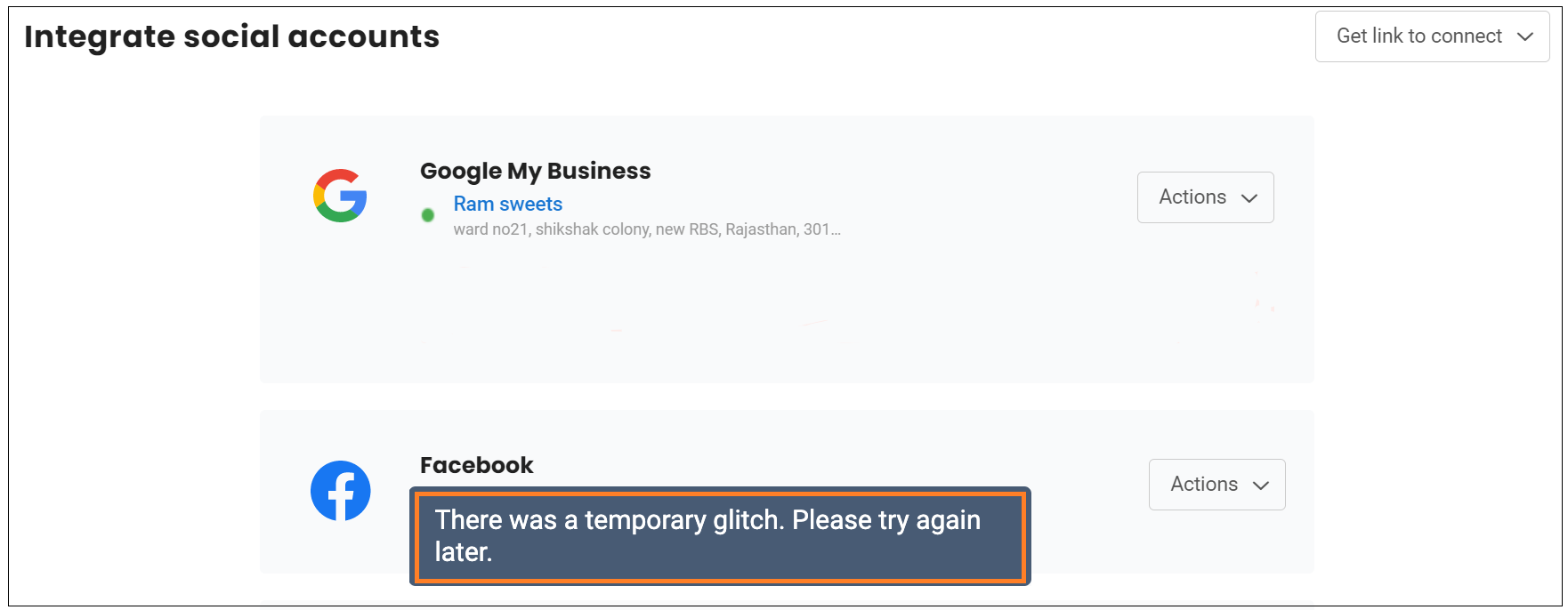
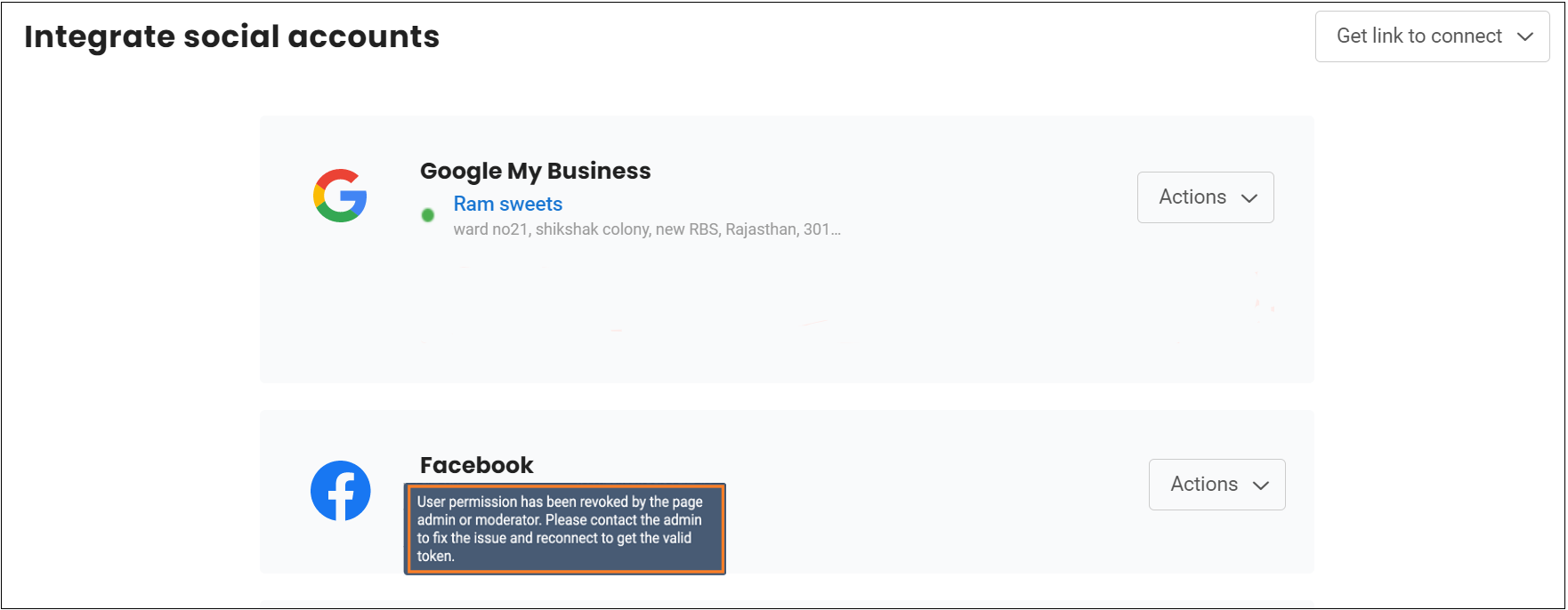
SOLUTION: There are two ways to enable permissions for a Facebook page:
- Through your Facebook Business Manager
- Through your Facebook page
Facebook Business Manager
To grant user access to Facebook Business Manager, visit https://business.facebook.com/login and log in to your account.
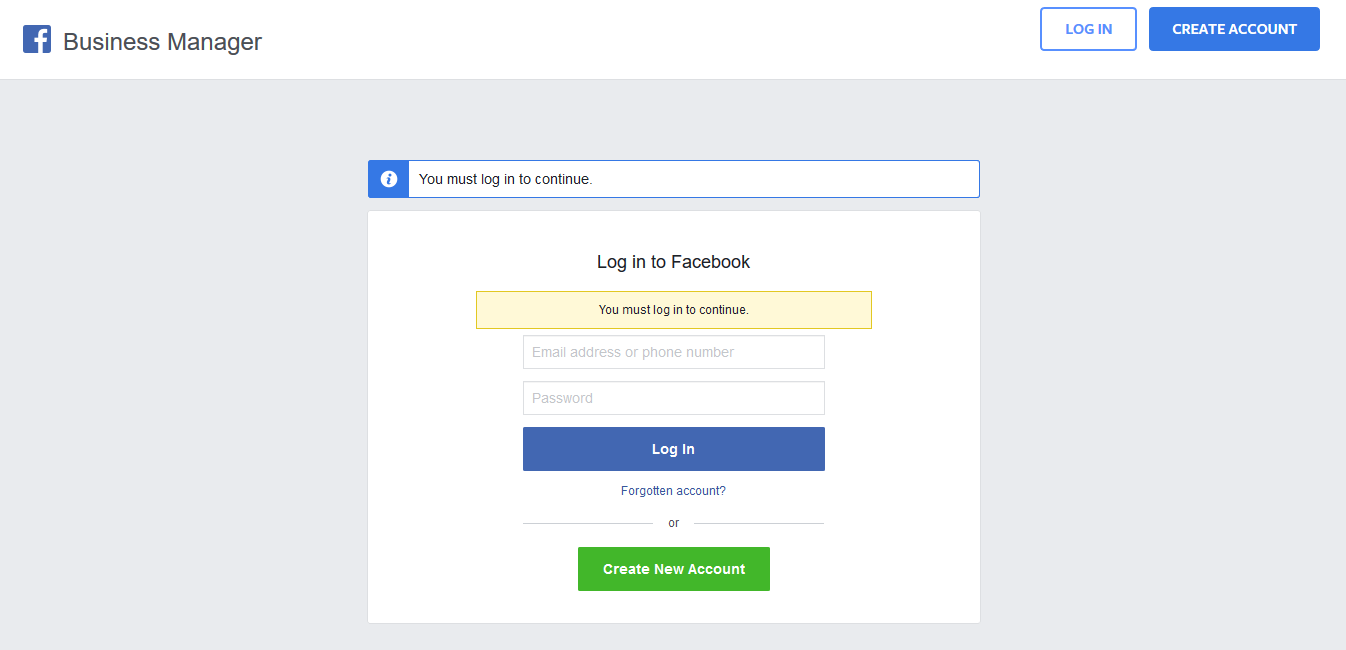
On the next screen, you can view the pages associated with your account. To grant a user access to a page, click on the 'Business Settings' button on the top right.
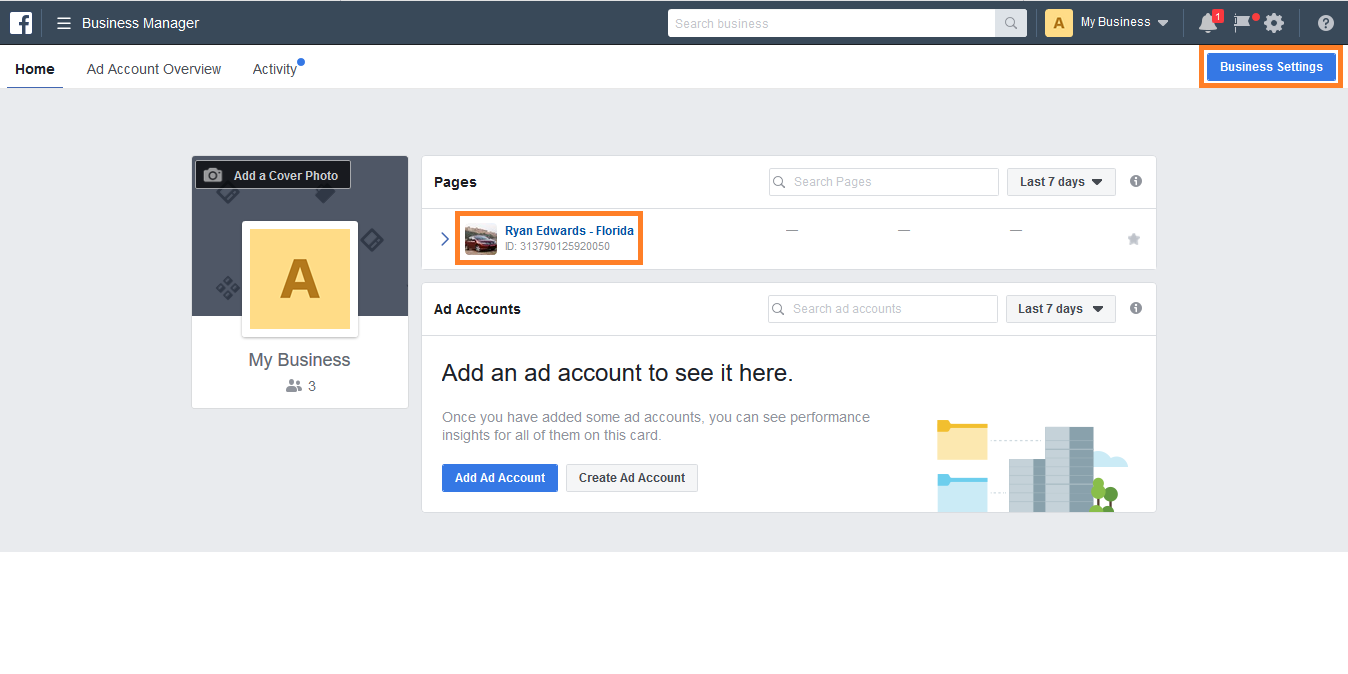
On the next page, navigate to the user to which you want to provide access to a Facebook page and click on the 'Add Assets' button.
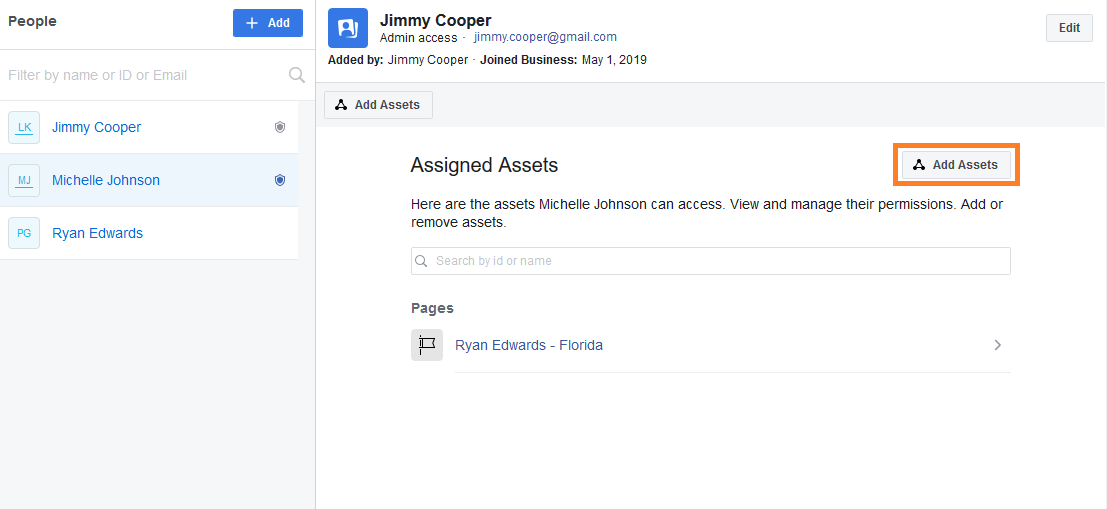
Clicking on the 'Add Assets' button opens a pop-up window where you can see all the pages which you can assign the user. Select the page you want and enable the 'Manage Page' permission if you want to give admin access to the user. To enable standard access, disable the 'Manage Page' permission and select the permissions under 'Standard Access' and click on the 'Save Changes' button.
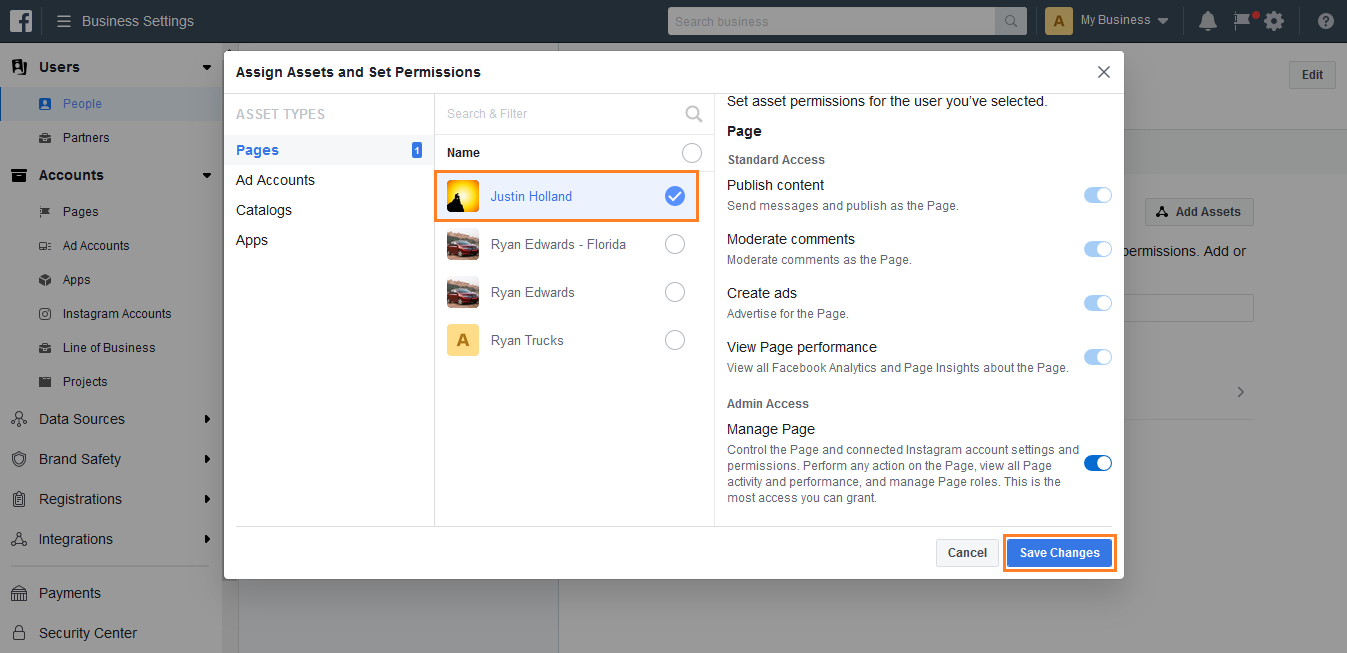
Now, the user will be granted access to the new page.
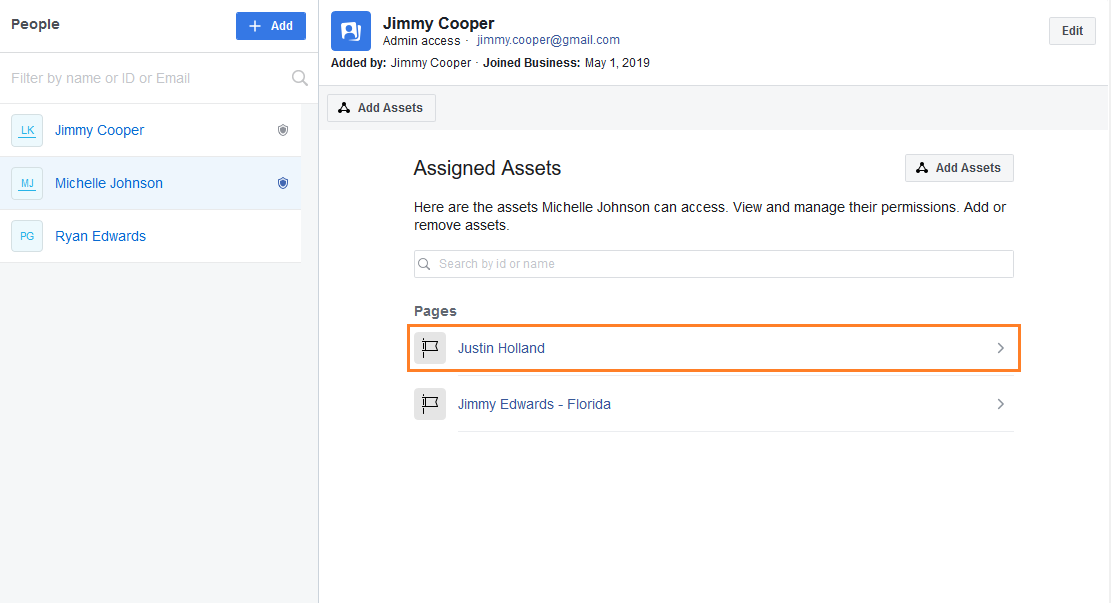
Enabling permissions on a Facebook page
To assign a page to a user, log in to your Facebook account. Click on the triangular icon on the top right and select the page you want to assign the user.
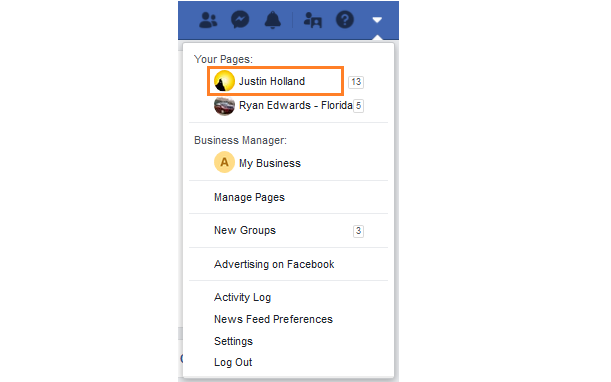
On the next screen, click on the 'Settings' button.
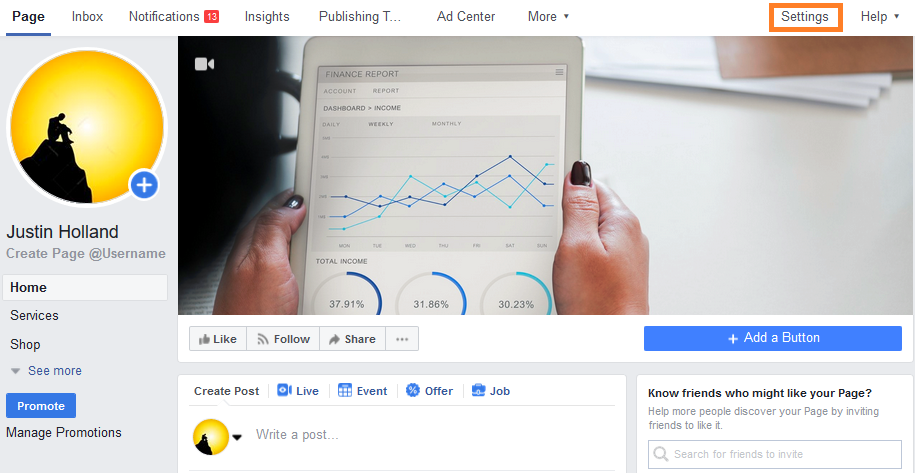
On the 'Settings' page, click on the 'Page Roles' on the left navigation rail.

Now, go to the Page Owner section and click on the 'View' button.
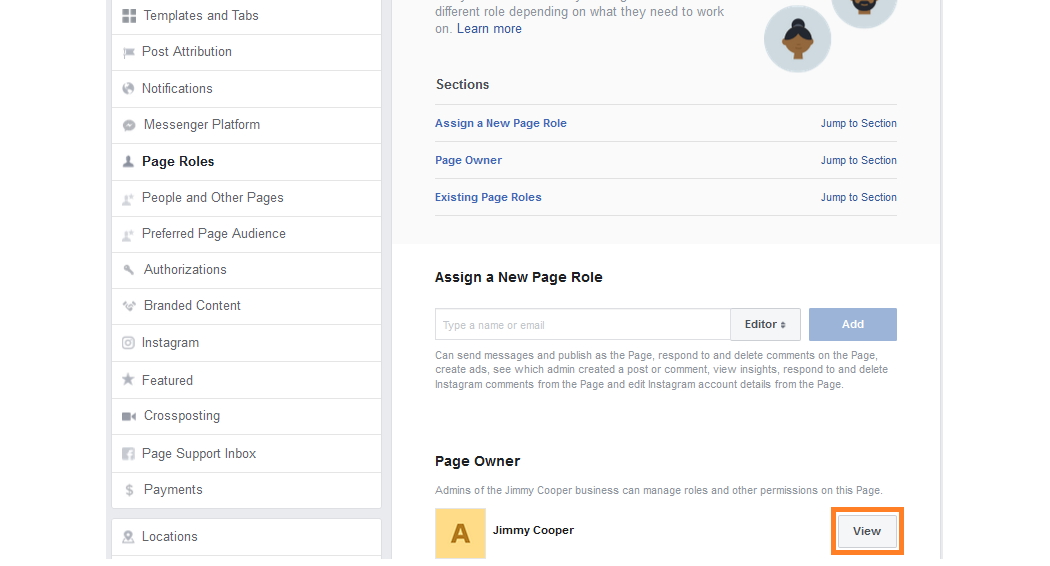
On the next page, you will view all the pages assigned to the user. Click on the 'Add' button to assign a new page.
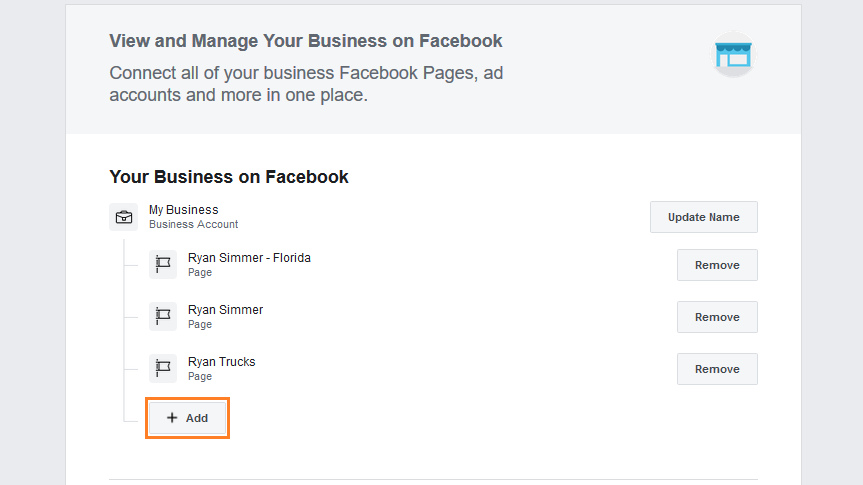
This will open a pop-up window allowing you to select the page you want to assign the user. Select the page and click on the 'Add' button.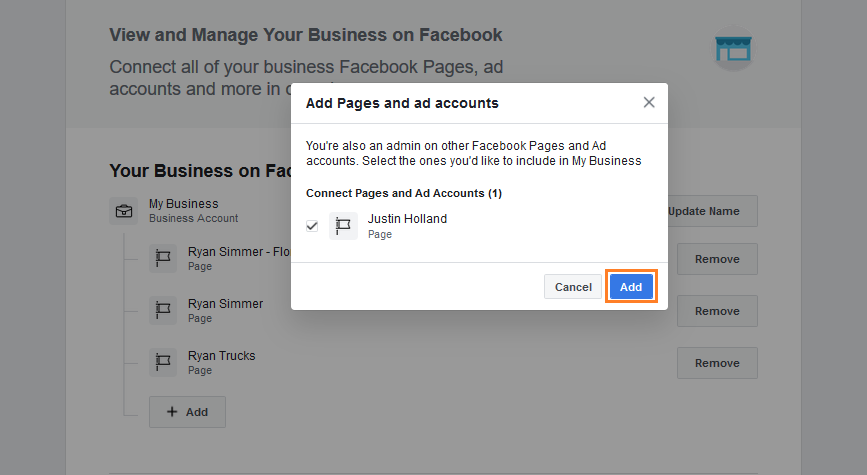
Now, the page would be assigned to the user.
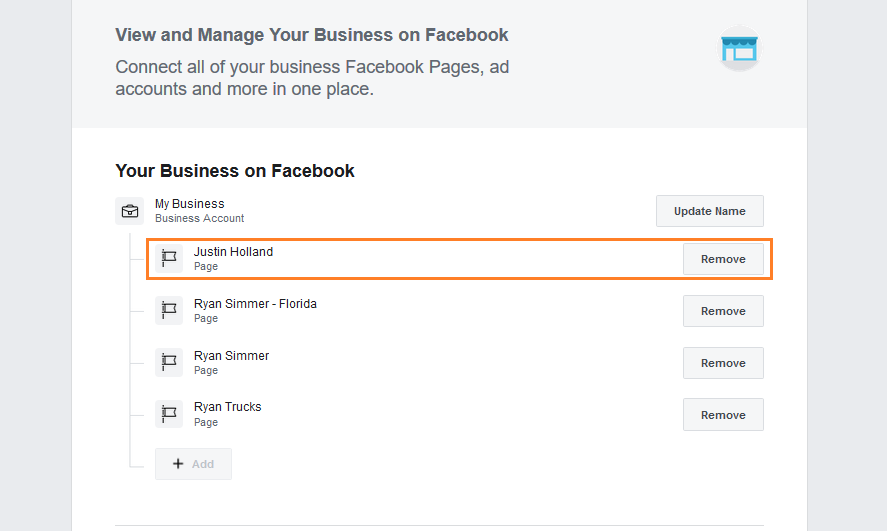
After granting access to the user, go to the 'Connect social pages' page on Birdeye and click on the 'Reconnect pages' button to reconnect the page with Birdeye.