How to communicate with employees via internal team chat on mobile?
Team chat allows business employees to communicate with each other on the go via mobile app. Users can send quick messages between team members to ask questions, discuss, and clarify topics.
DIRECT CONVERSATION
Employees can send messages to any user in the team chat by following the below steps:
Step 1 - Click on the ‘Team chat’ from the bottom menu.
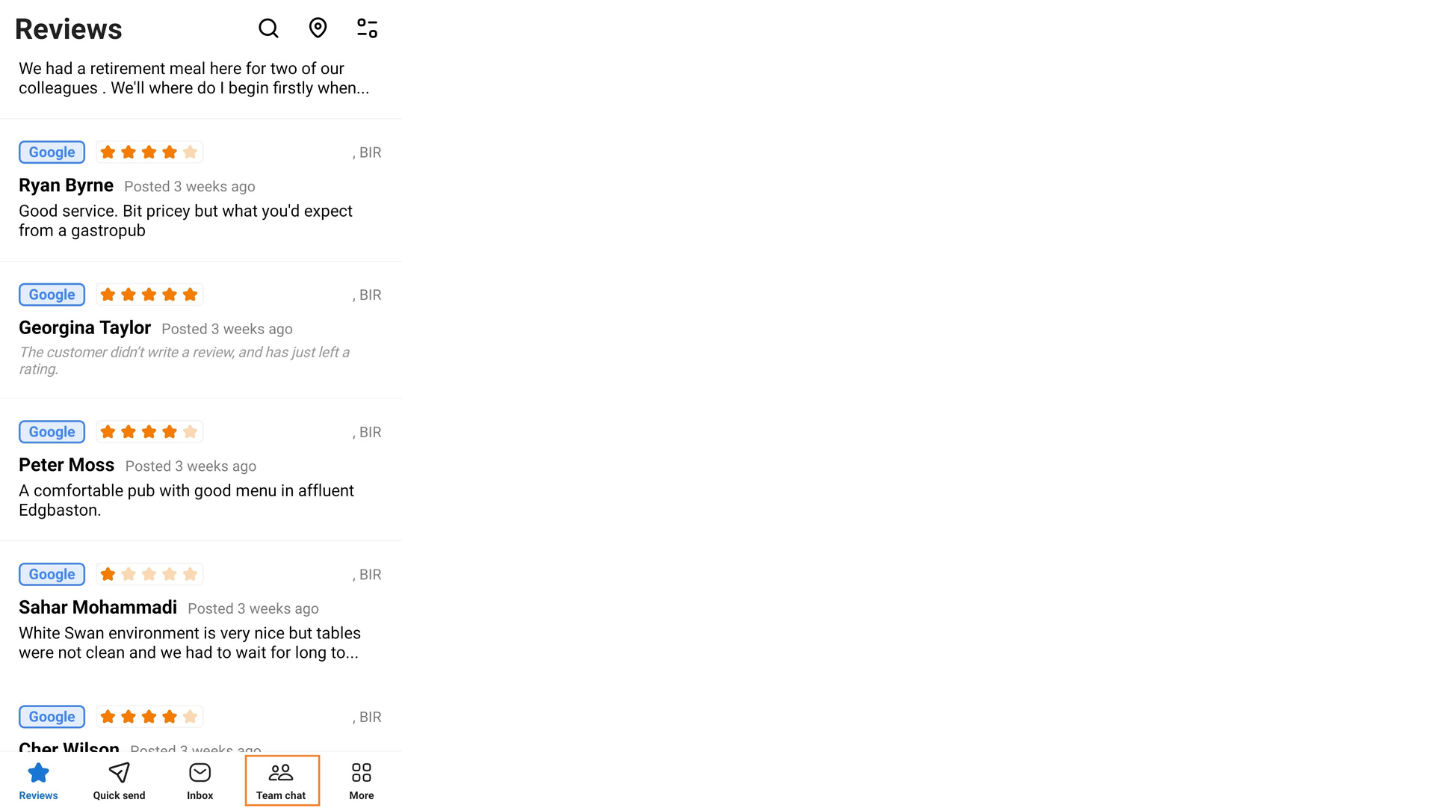
Step 2 - Click on the ‘Pencil’ icon.
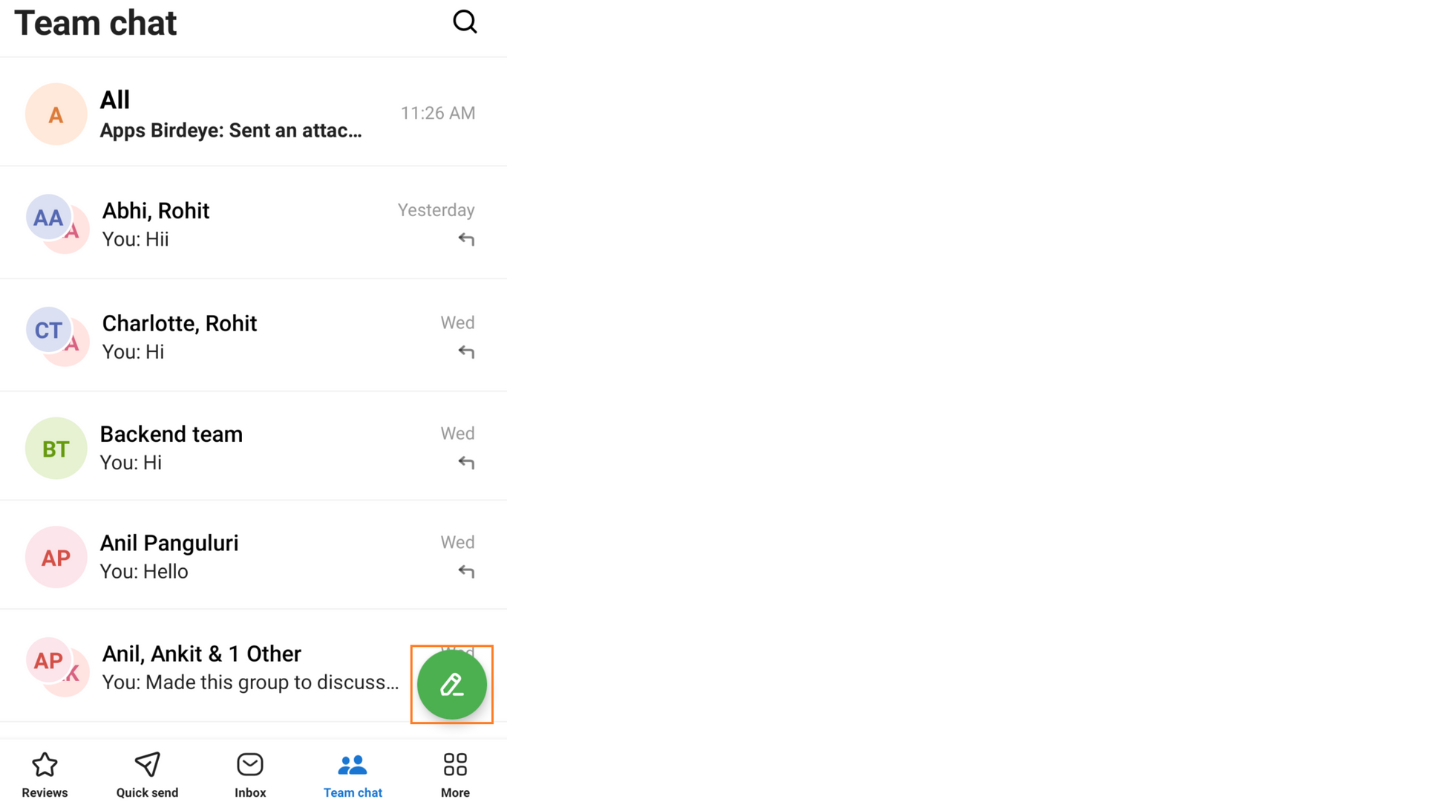
Step 3 - A screen will appear, enter the user name and click on ‘Send.’

Step 4 - Type the message in the message bar.
Step 5 - Click on the ‘Attachment’ icon to send images and other attachments to the user.
Step 6 - Click on the ‘Emoji’ icon to send emojis.
Step 7 - Click on the ‘Send’ icon.
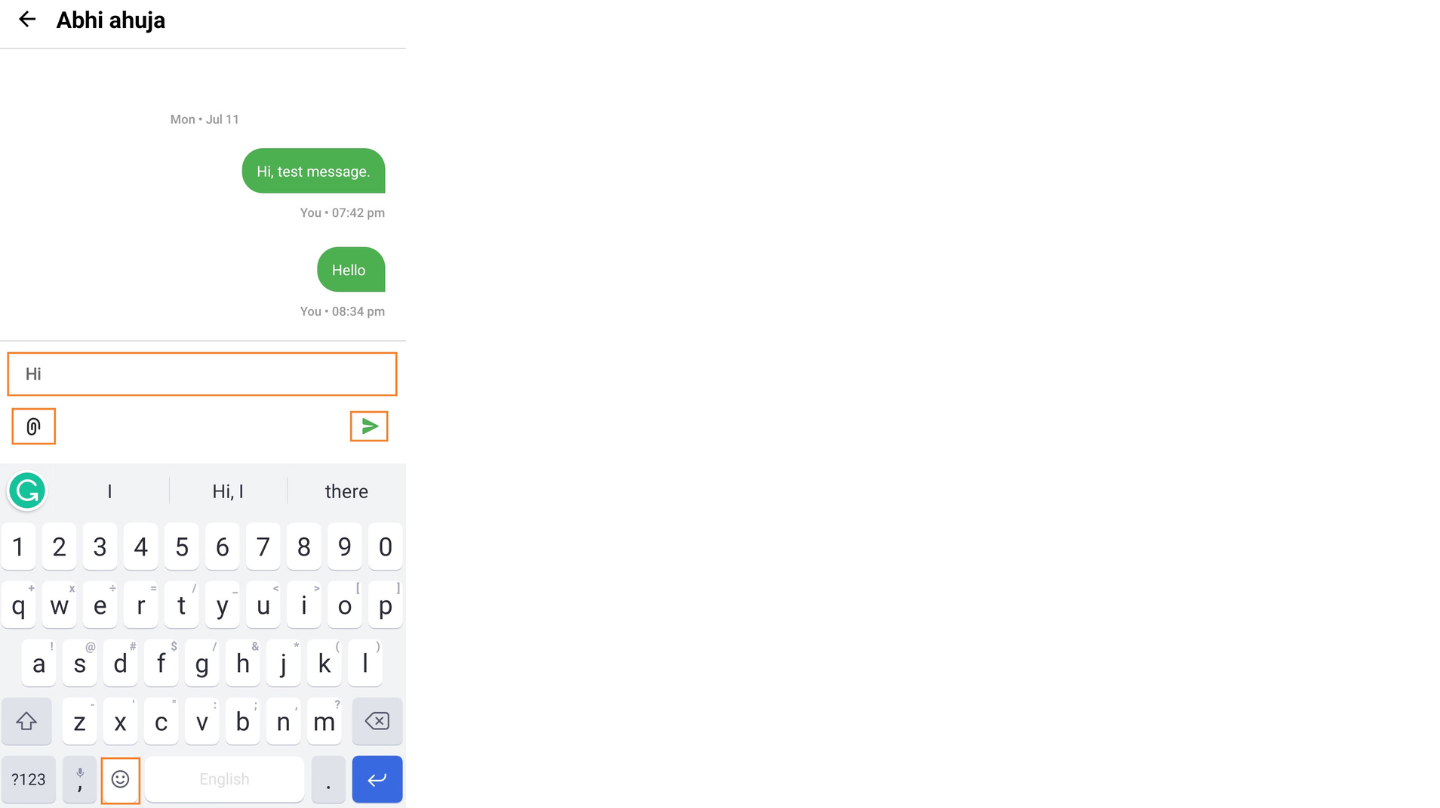
CREATE A GROUP
Users can create a group with a name and send a message to it and can share files.
Step 1 - Click on the ‘Team chat’ from the bottom menu. Further, click on the ‘Pencil’ icon.
Step 2 - A screen will appear, enter the user names to form a group.
Step 3 - Enter the name of the group. Click on ‘Send.’
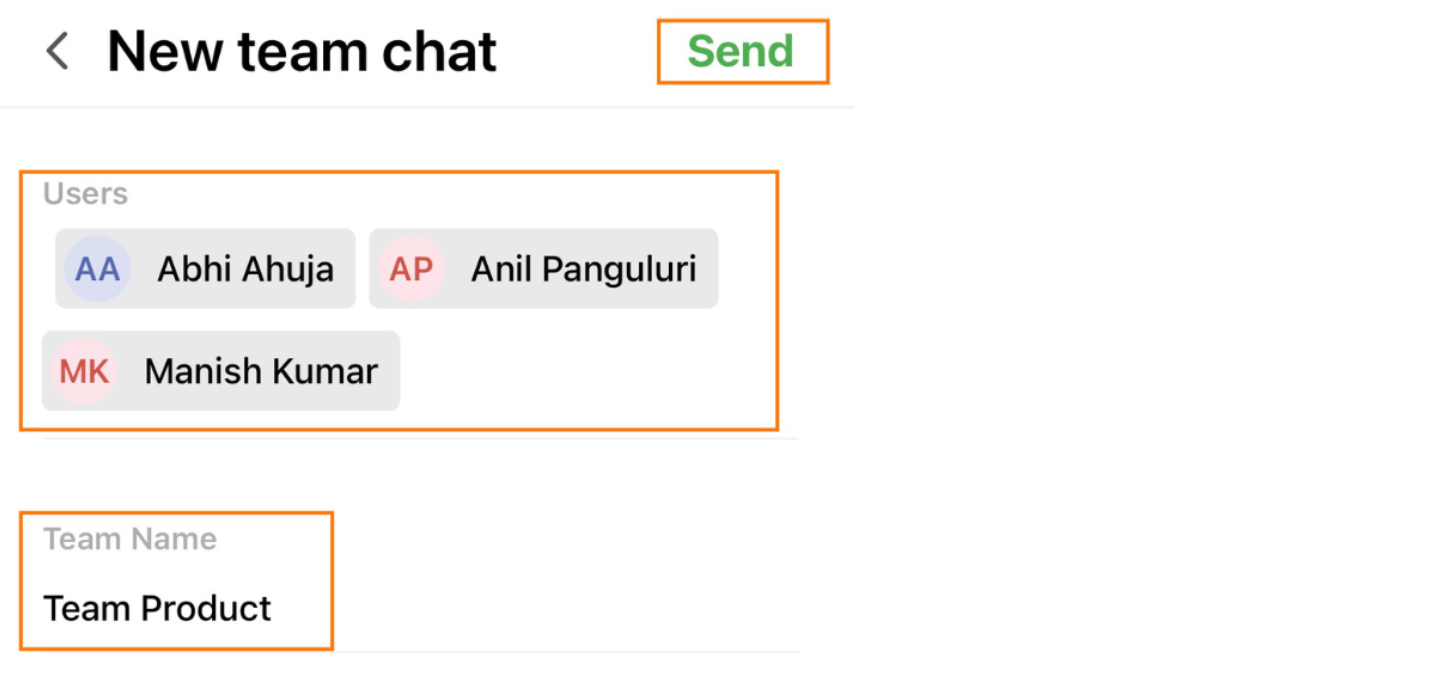
Step 4 - Type a message in the message bar or attach files and click on the ‘Send’ icon and send a message to the group.
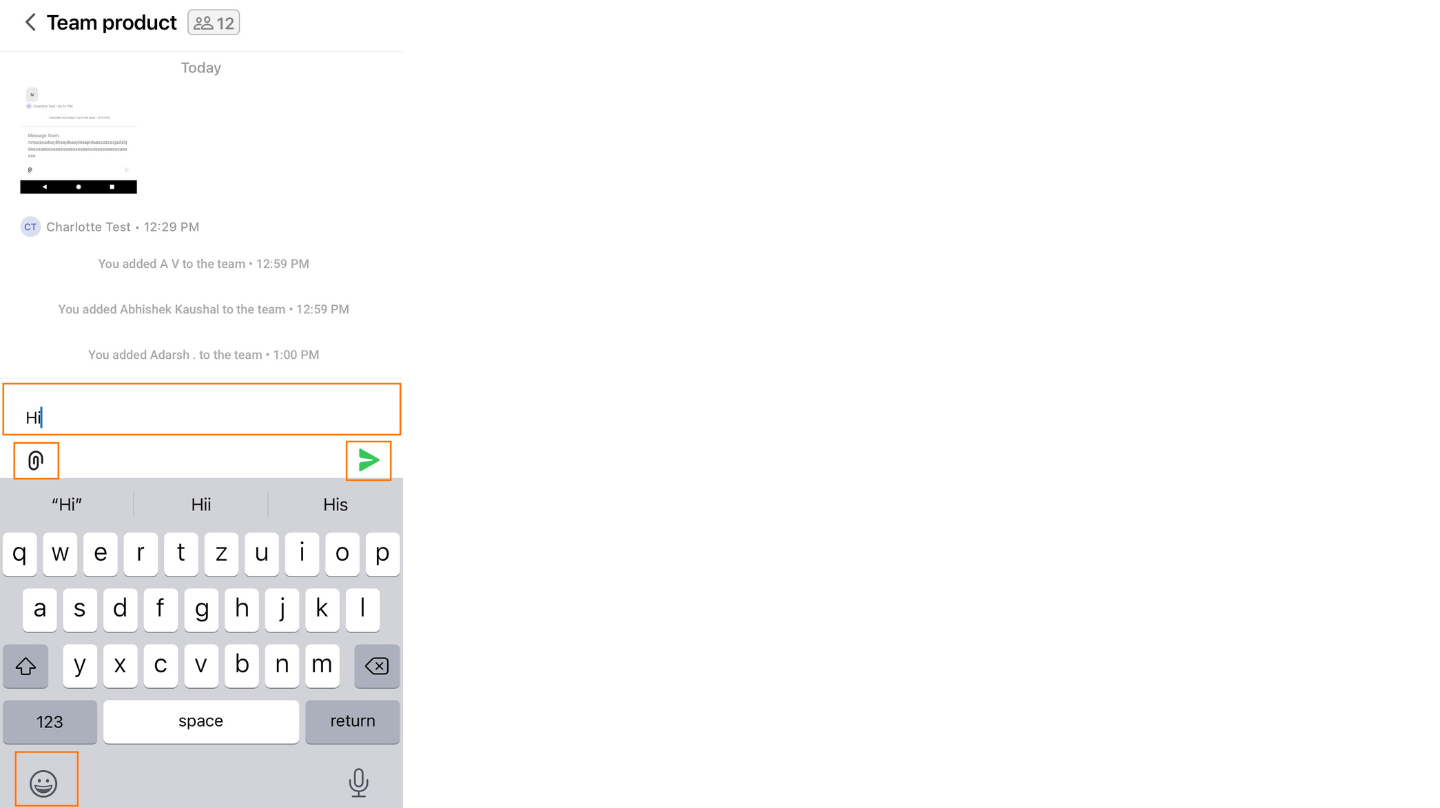
ADHOC GROUP
Create an unnamed group and send a message by following the above steps except for the group name.
SEARCH FOR A GROUP
Step 1 - Click on the ‘Team chats’ from the lower menu.
Step 2 - Click on the ‘Search’ icon to search for a conversation with a user or group.
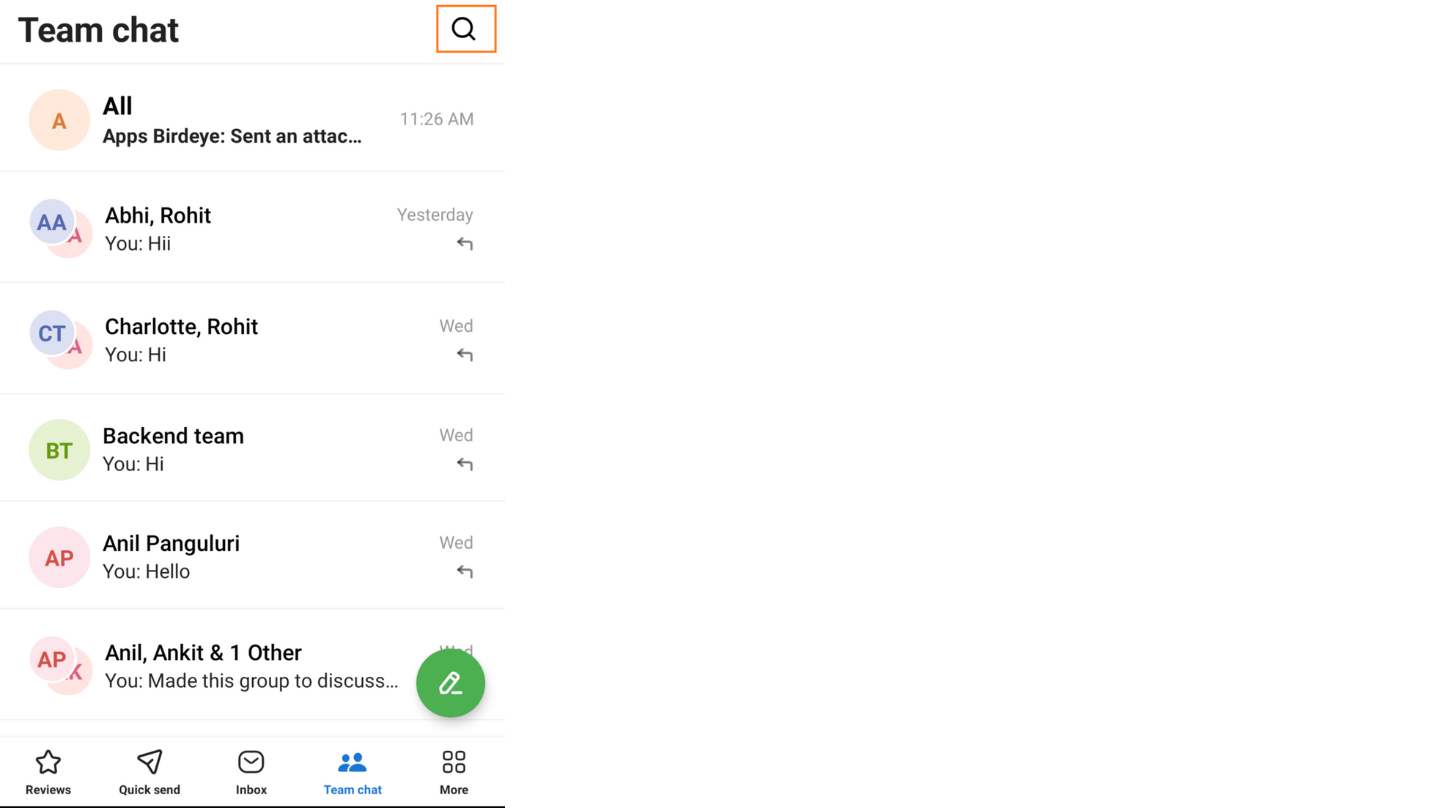
Step 3 - Start the conversation in the group or with a user by typing the message in the message bar.