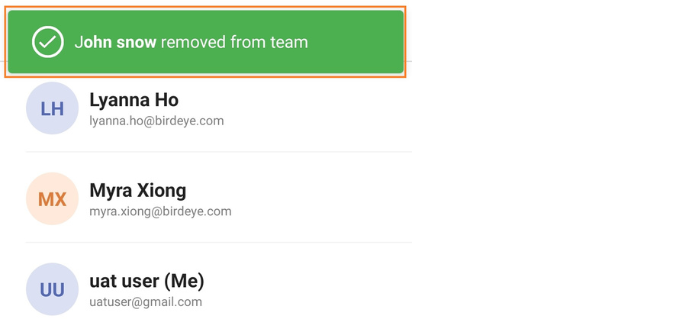How to manage a team via internal team chat on mobile?
An internal team chat provides a platform where business employees can be in touch with their teams from anywhere. It allows users to manage their teams efficiently and stay connected.
ADD A NEW MEMBER
To add a new member to the team, follow these steps:
Step 1 - Click on the ‘Team chat’ from the bottom menu.
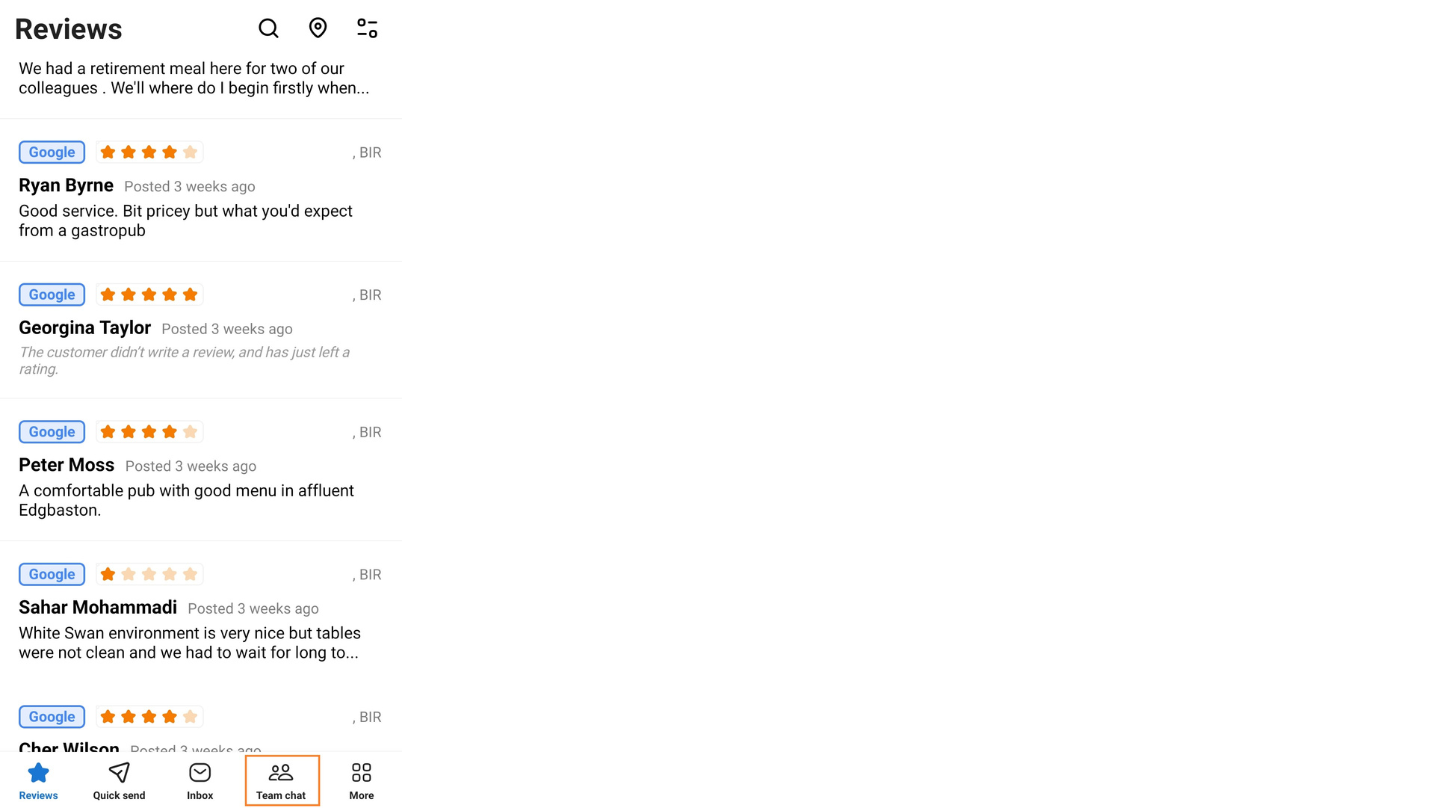
Step 2 - Click on the ‘Search’ icon to search for a group.
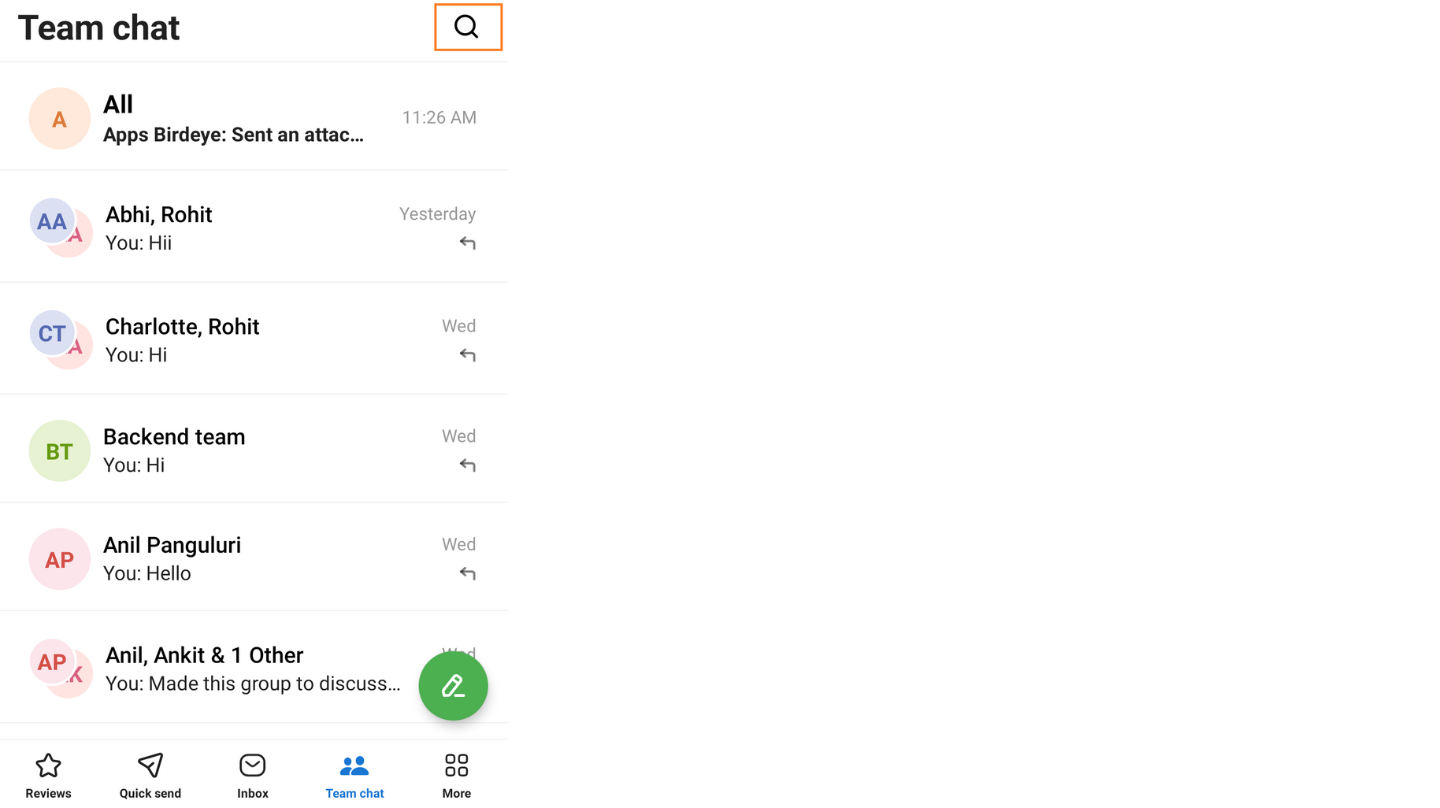
Step 3 - Click on the ‘Group’ icon beside the group name.
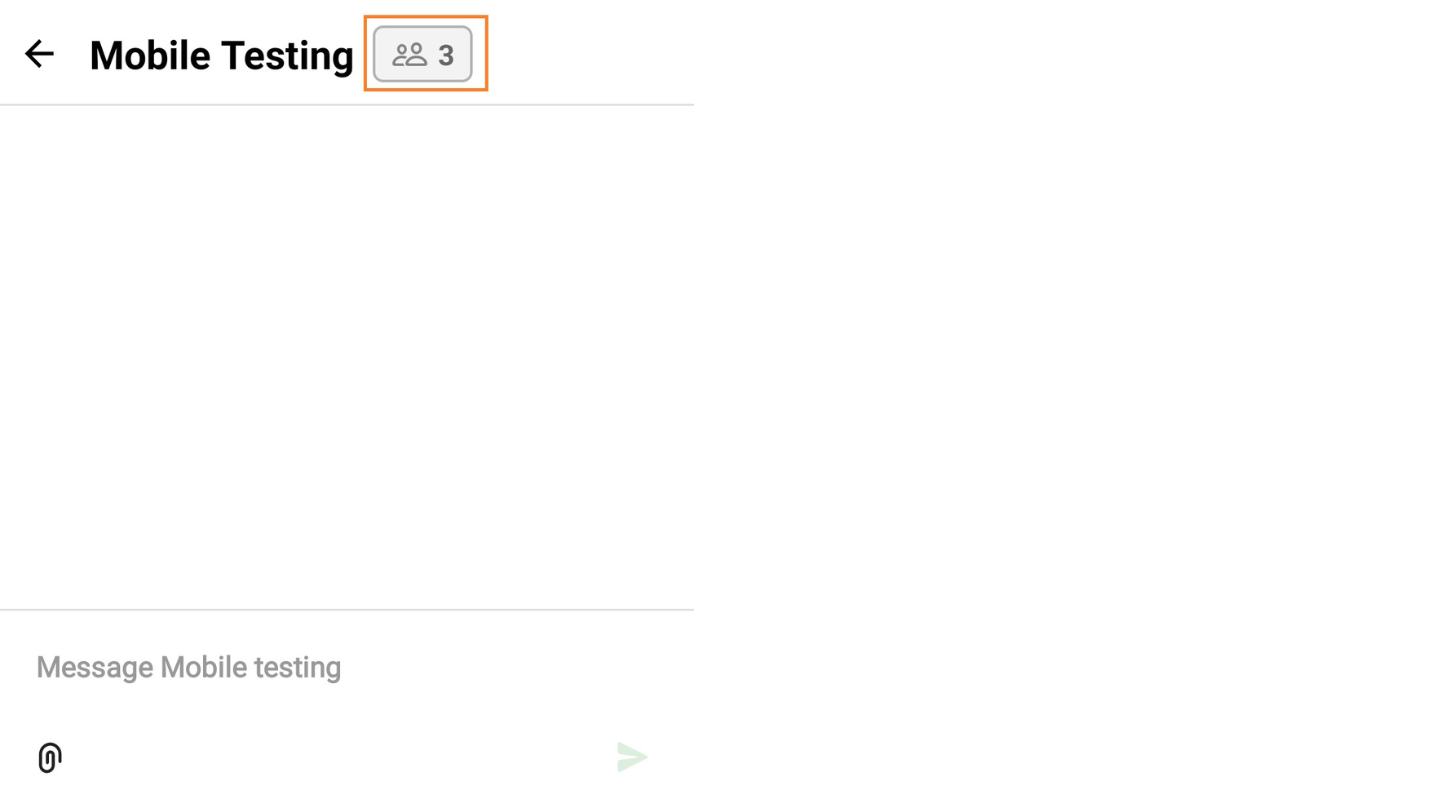
After clicking, a screen will appear where you will be able to view the members of a team.
Step 4 - Click on the ‘Add’ icon.
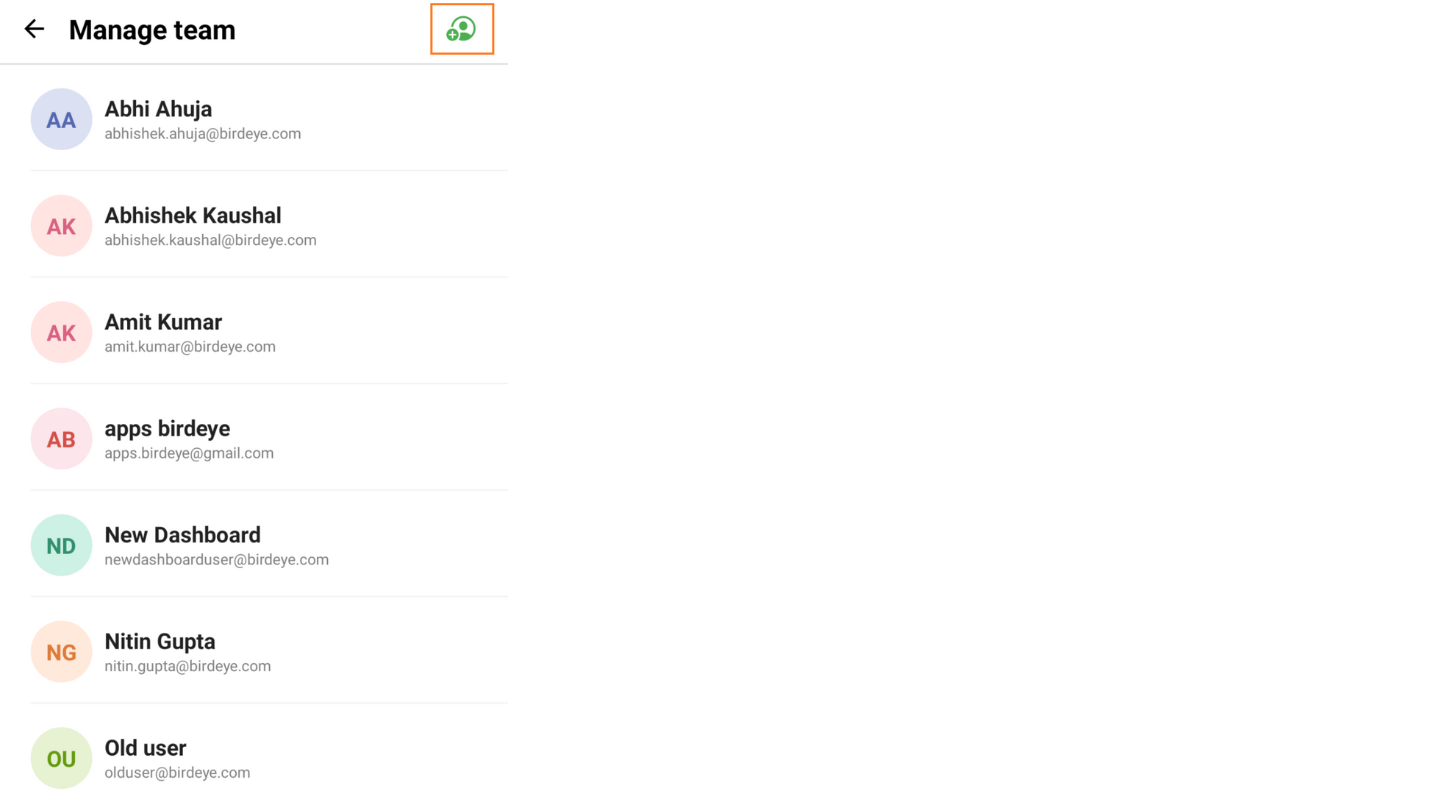
Step 5 - Enter the name or email address to add the member. Click on the ‘Add’ button
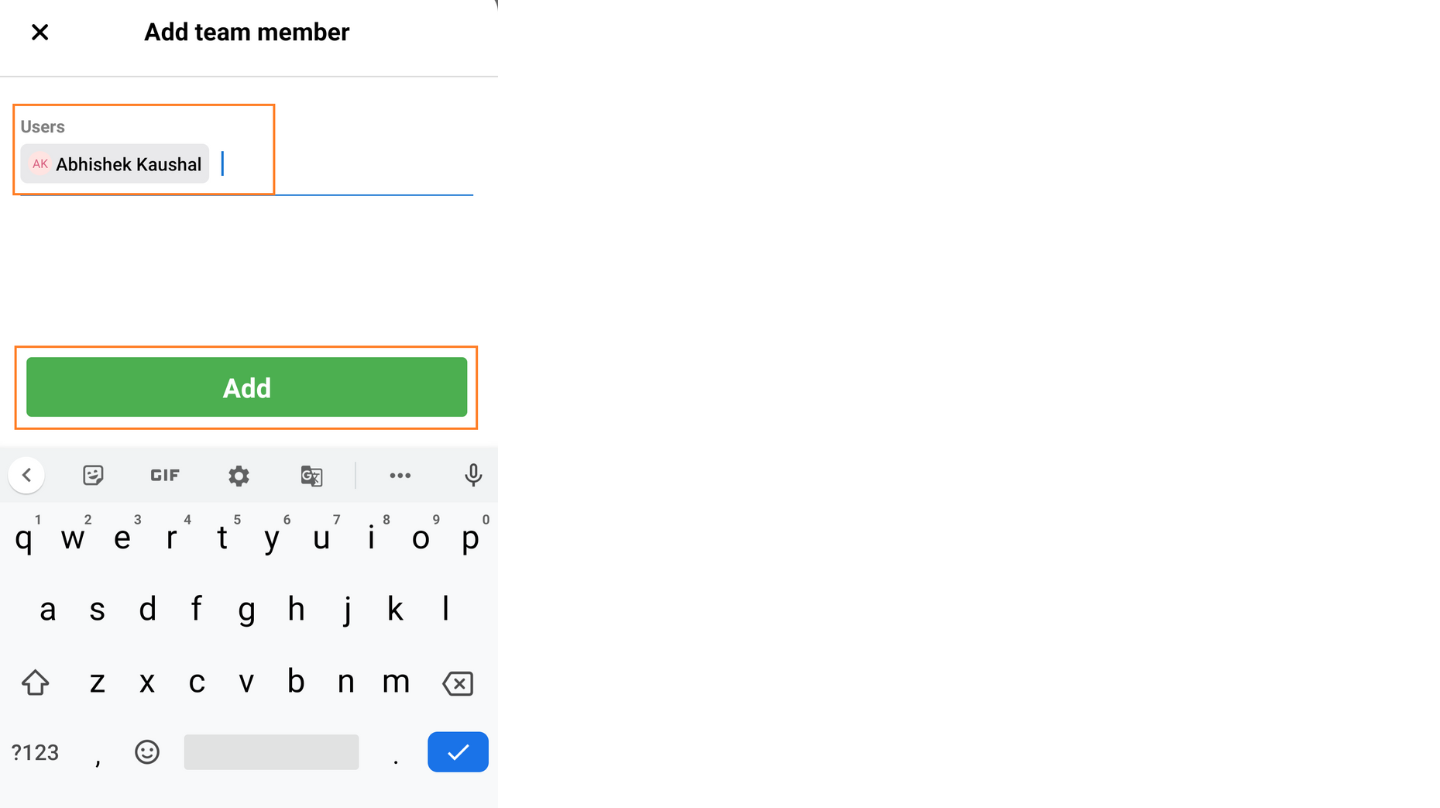
A pop-up will appear on the screen.
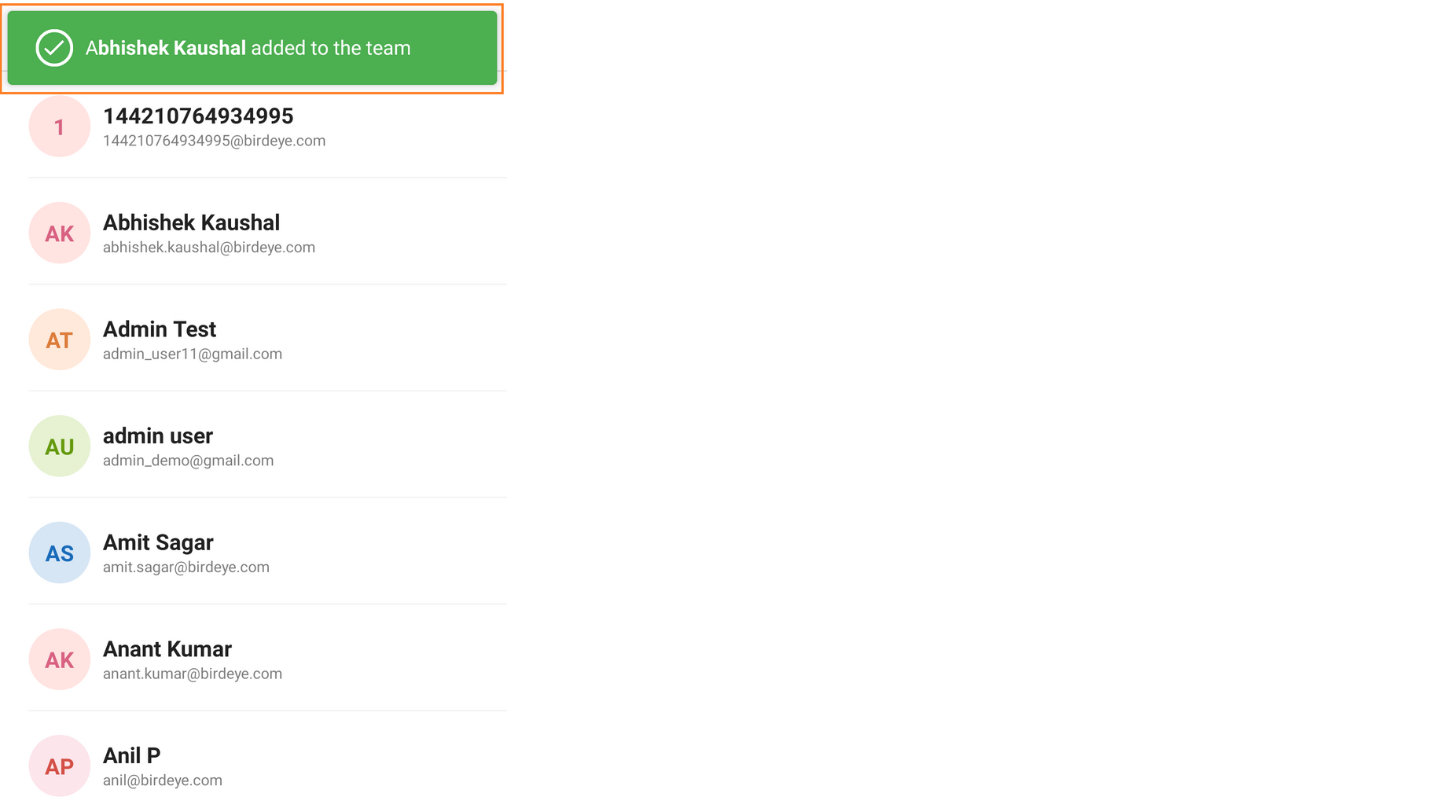
REMOVE A TEAM MEMBER
To remove an existing member from the team, follow the first three steps.
Step 4 - Once you click the ‘Group’ icon, you will view the members of the team. Swipe right on the name of the team member you want to remove.
Step 5 - Click on the ‘Remove’ button.
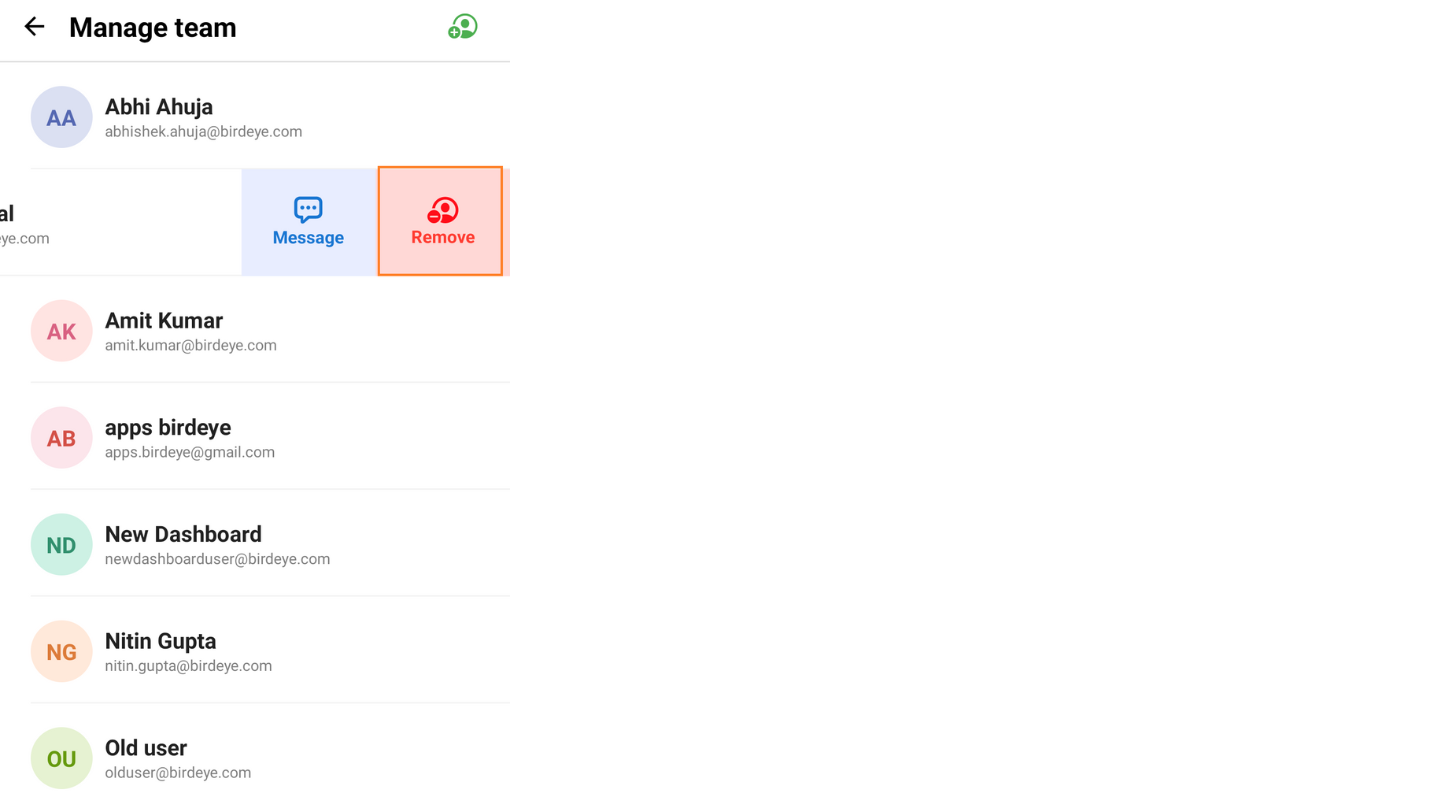
A pop-up will appear on the screen.