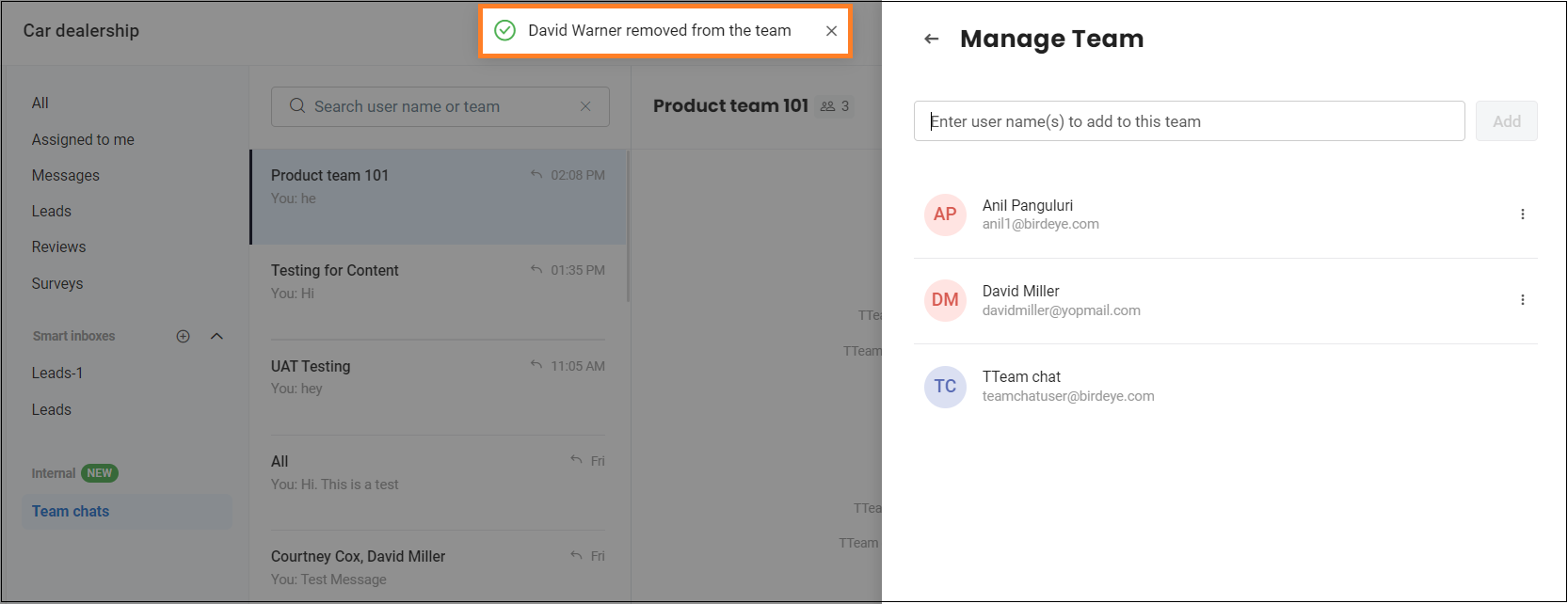How to manage a team via internal team chat?
An internal team chat provides the business users with a platform for collaboration by sending chats to each other. In addition, employees can also manage their teams by adding and removing any members from the team.
ADD NEW MEMBER
To add a new member to the team, follow these steps:
- Navigate to the ‘Inbox’ tab.
- Click on the ‘Team chats’ icon under the Internal tab.
- Click on the ‘Search’ icon to search for a group.
- Click on the ‘Group’ icon beside the group name.
- After clicking, a drawer will appear on the screen and search for a member by typing their name in the search box.
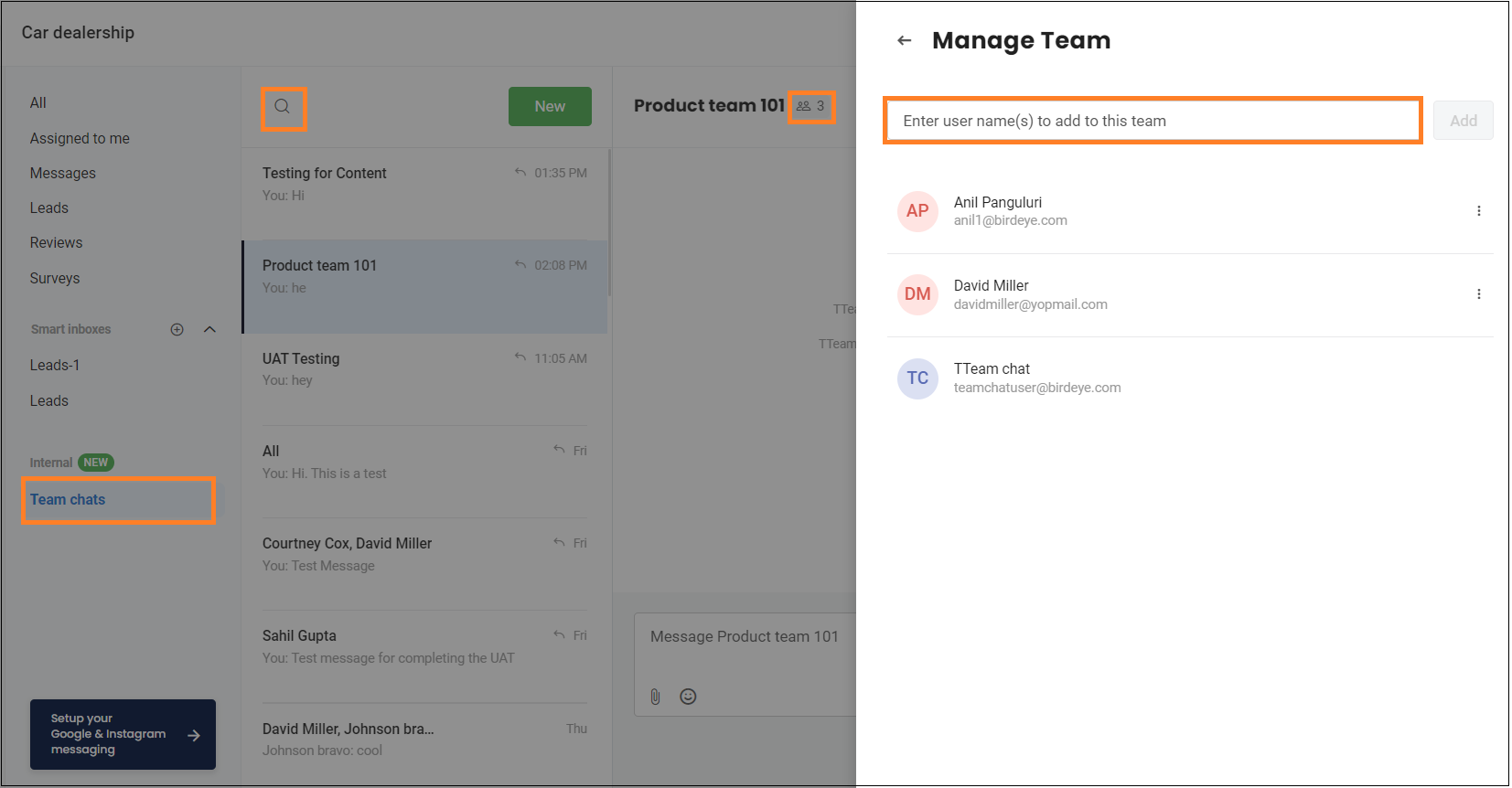
- Click on the ‘Add’ button and a member will be added to the team.
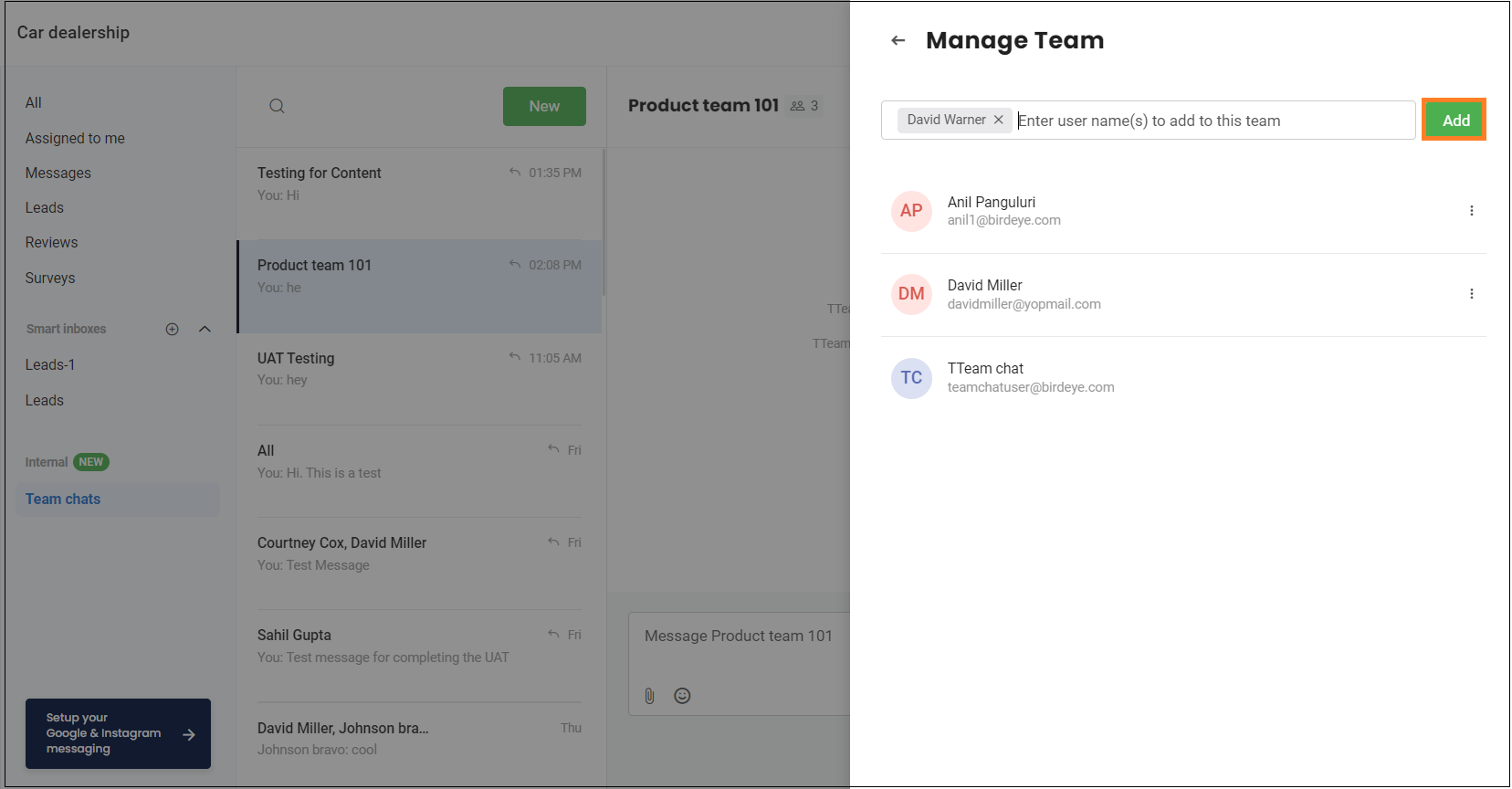
REMOVE A TEAM MEMBER
To remove an existing member from the team, follow the first five steps.
6. Hover over ‘Three dots’ and click on the ‘Remove’ button to remove the member from the team.
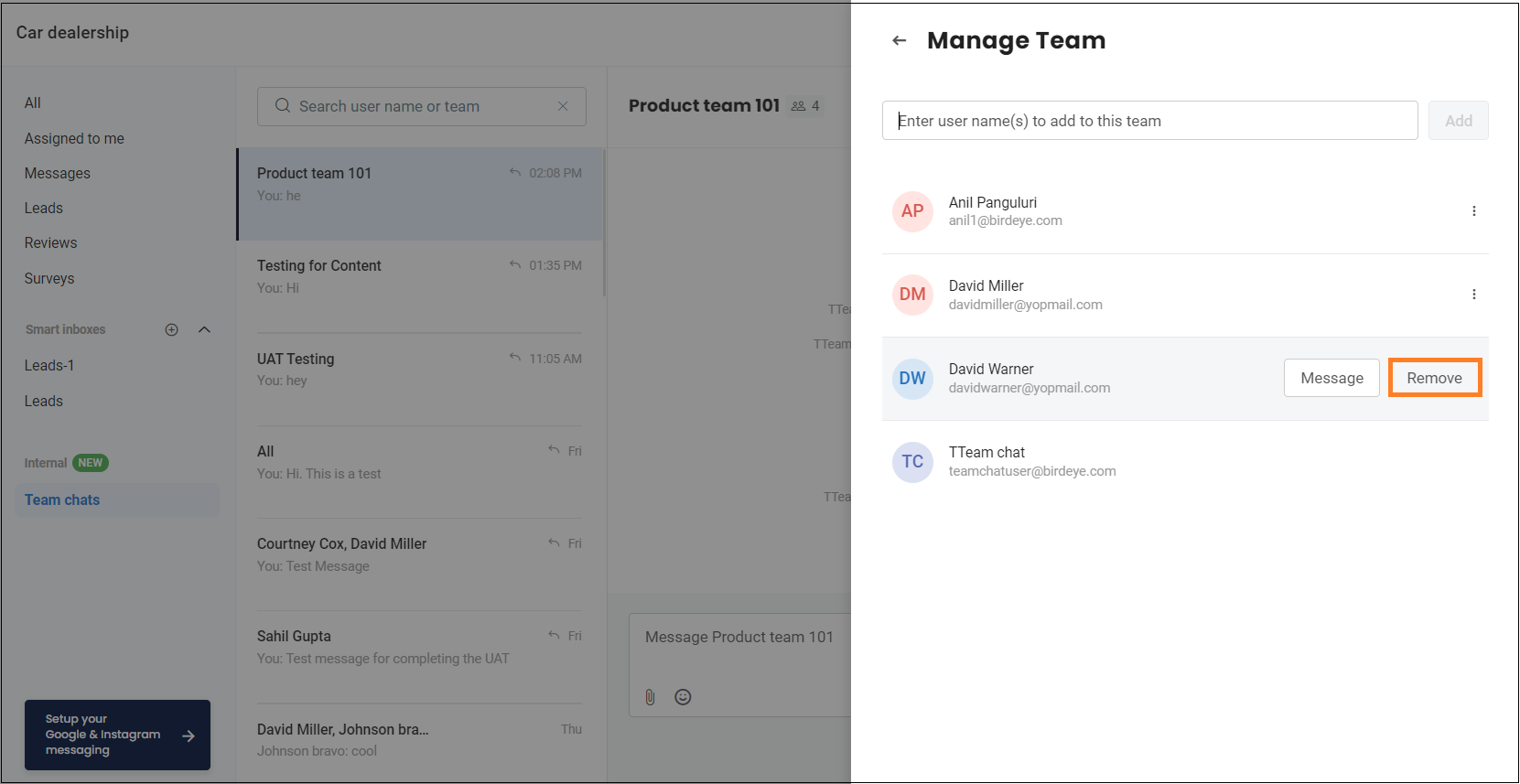
A notification will appear on the screen.