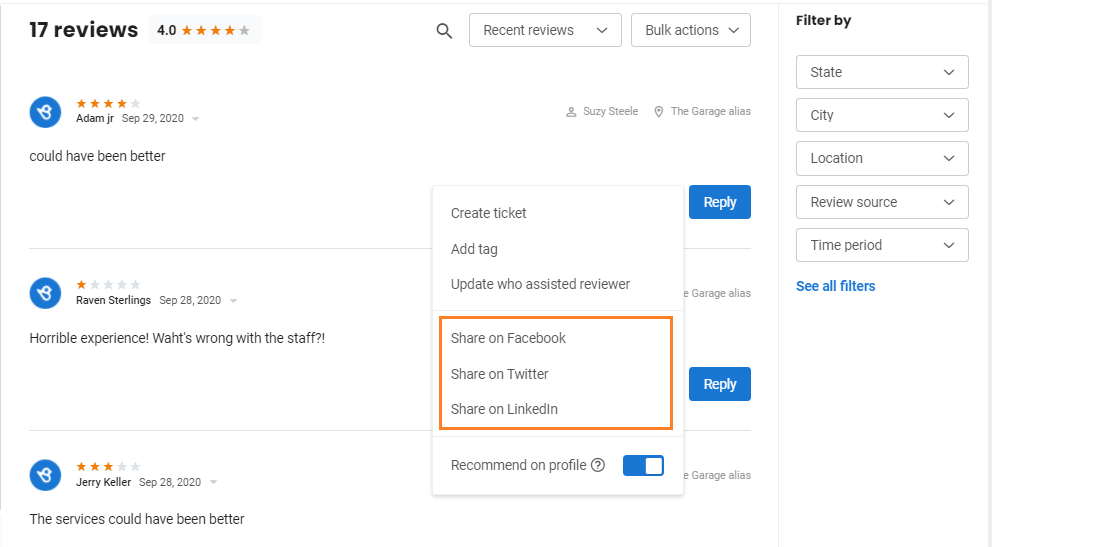How do I turn off auto-sharing of reviews on social media pages?
To turn off auto-sharing of reviews on social media pages, click on the 'Settings' tab on the left navigation rail, then click on 'Reviews,' and select the 'Auto-share rules' option.

Here, you can turn off auto-sharing by turning the toggle button for the respective social media account to 'Off'.
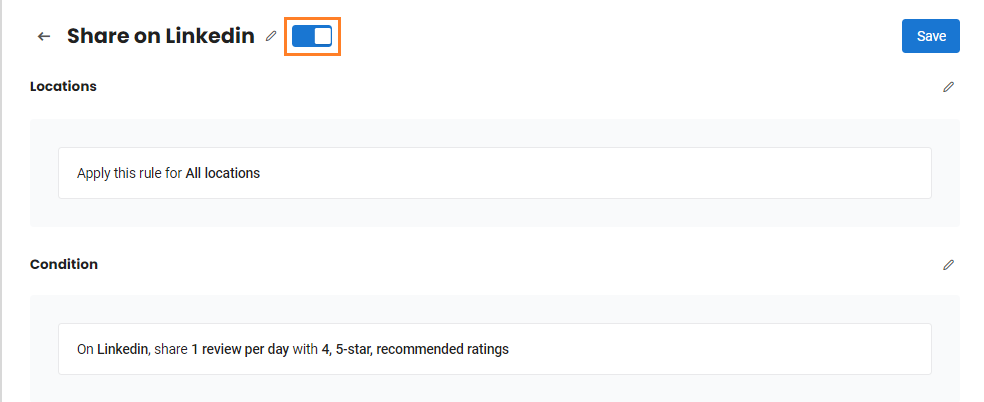
Do note that you can still promote your best reviews manually by going to the 'Reviews' tab. To manually promote a selected review, click on the 'Actions' drop-down icon, and from the drop-down menu choose the social media platform on which you want to share the post.