How to download and schedule Survey reports?
Birdeye users now have the convenience and access to download survey reports instantly in PDF, XLS format or get them delivered to their emails. The users can also schedule survey reports to be downloaded on a daily, weekly, monthly, or quarterly basis.
The following steps will guide you through downloading and scheduling survey reports.
DOWNLOAD SURVEY REPORTS
Follow these steps to download Survey reports instantly:
- On the Birdeye Dashboard, click on "Survey".
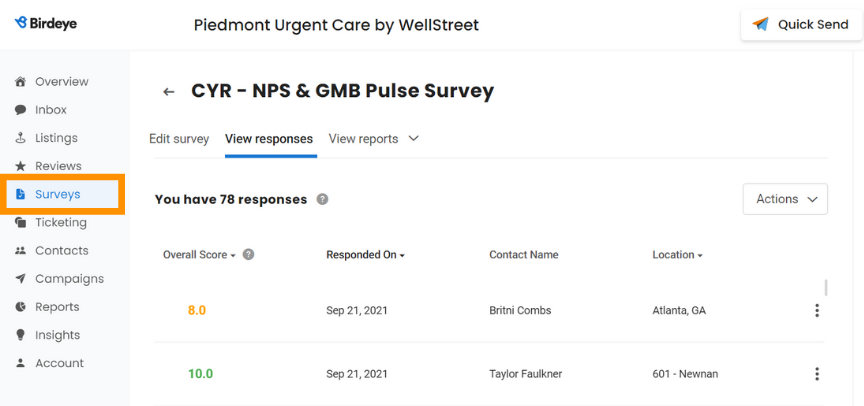
- Click on the "Actions" drop-down menu and select "Download". Your survey response report download will begin.
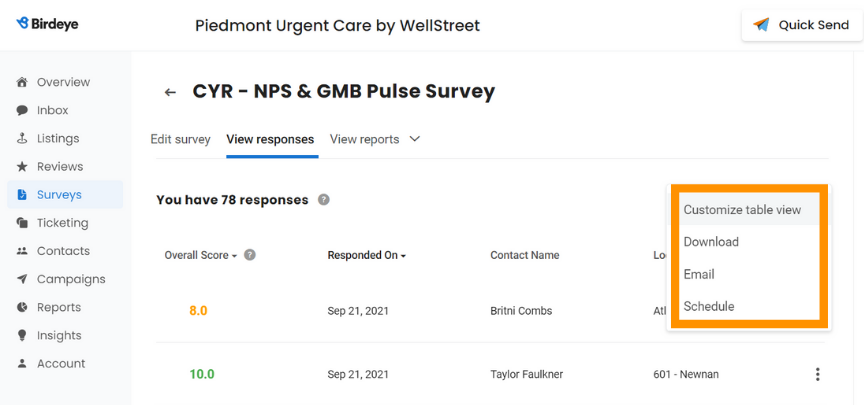
RECEIVE REPORT IN EMAIL
Follow these steps to receive Survey reports in the email:
- On the Birdeye Dashboard, click on "Survey".
- Click on the "Actions" drop-down menu and select "Email".
- On the "Email survey response" drawer, replace the placeholder text in the Subject line and Body option and click on "Send".
SCHEDULE SURVEY REPORTS
Users can now schedule survey reports. Survey reports can be scheduled to be delivered daily, weekly, monthly, or quarterly basis. Users can choose from XLS or PDF format for receiving scheduled survey reports.
Follow these steps to schedule survey reports:
- On the Birdeye Dashboard, click on "Survey".
- Click on the "Actions" drop-down menu and select "Schedule".
SCHEDULE DAILY REPORTS
- On the Survey Responses drawer, select "daily" from the frequency drop-down menu.
- Set a preferred "time".
- Enter the name of the "Recipient".
- Click on "Schedule".
SCHEDULE WEEKLY REPORTS
- On the Survey Responses drawer, select "weekly" from the frequency drop-down menu.
- Select a "day" for receiving scheduled survey reports
- Set a preferred "time".
- Enter the name of the "Recipient".
- Click on "Schedule".
SCHEDULE MONTHLY REPORTS
- On the Survey Responses drawer, select "monthly" from the frequency drop-down menu.
- Select from the 1st, 15th, or last day of the month option.
- Set a preferred "time".
- Enter the name of the "Recipient".
- Click on "Schedule".
SCHEDULE QUARTERLY REPORTS
- On the Survey Responses drawer, select "quarterly" from the frequency drop-down menu.
- Enter the name of the "Recipient".
- Click on "Schedule".
How will Scheduling Survey Reports Help Businesses?
Businesses can now schedule survey reports and get them delivered directly to their emails daily, weekly, monthly, or quarterly. This new feature is beneficial for businesses because:
- It helps them keep a tab on all the latest updates.
- Weekly or monthly reports can reveal hidden patterns of customer experience.
- It makes tracking more manageable and ensures no report goes unnoticed.
- It can be shared with multiple stakeholders simultaneously.
- It is highly customizable.