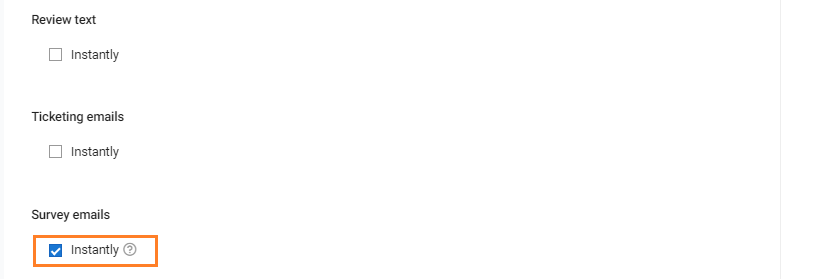How do I set up email notifications for survey responses?
Birdeye allows you to receive email notifications every time you receive a survey response. You will also have the ability to get email alerts when a respondent answers a specific question or when they write a certain keyword.
DO NOTE that email triggers are sent for only completed survey responses and not for partially completed survey responses.
SETTING UP SURVEY RESPONSE NOTIFICATIONS
To set up a response email notification for your survey, click on the 'Survey' tab on the left navigation rail. Navigate to the survey for which you wish to enable email notification. Hover over the corresponding three-dots icon and click on the 'Edit survey' option.
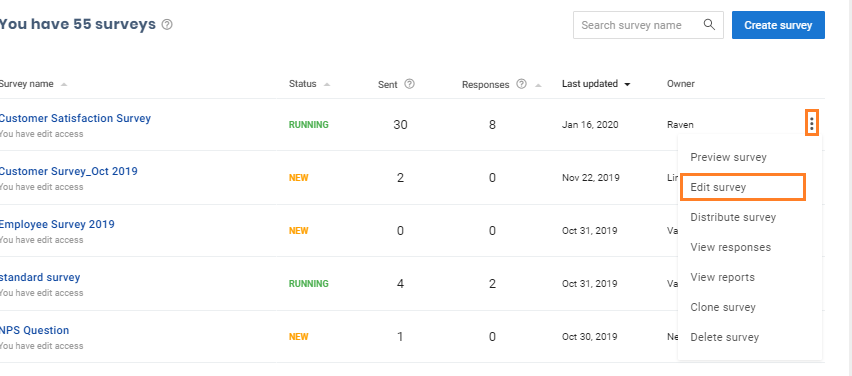
Click on the ‘Edit Settings’ tab on the top panel.
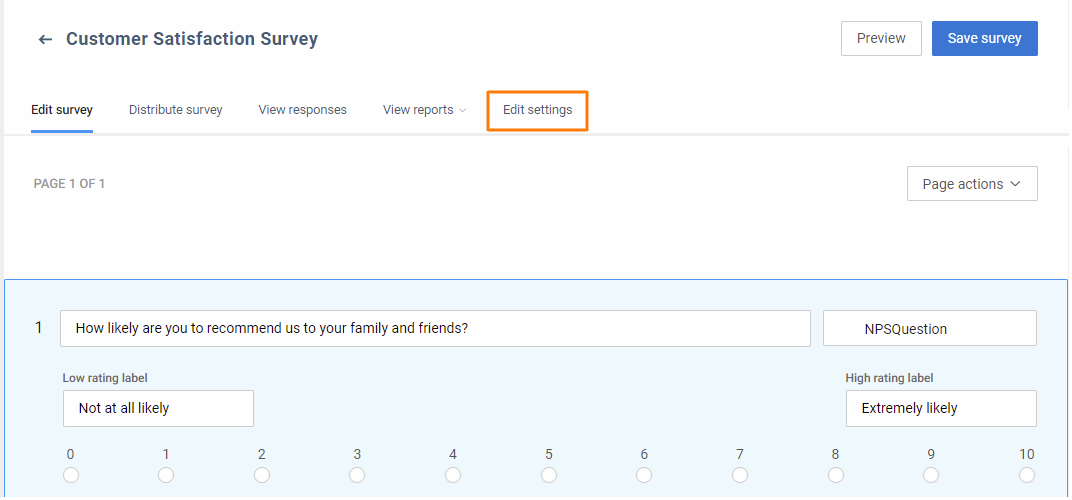
Go to 'Email Notifications’ within ‘Edit Settings’ to begin adding alert rules for specific questions/keywords.
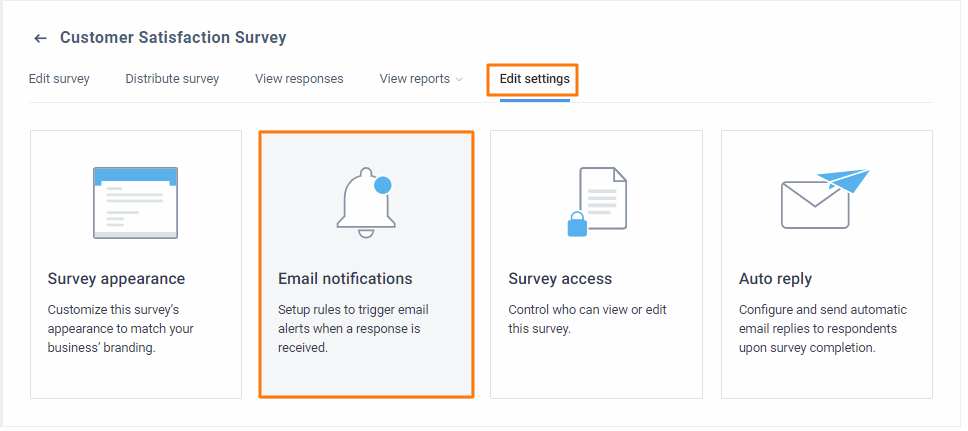
On the next page, you have the ability to set up email notification rules which allow you to get an email notification when a certain answer is given by the respondent. To start creating rules, click on the 'Create notification rule' button.
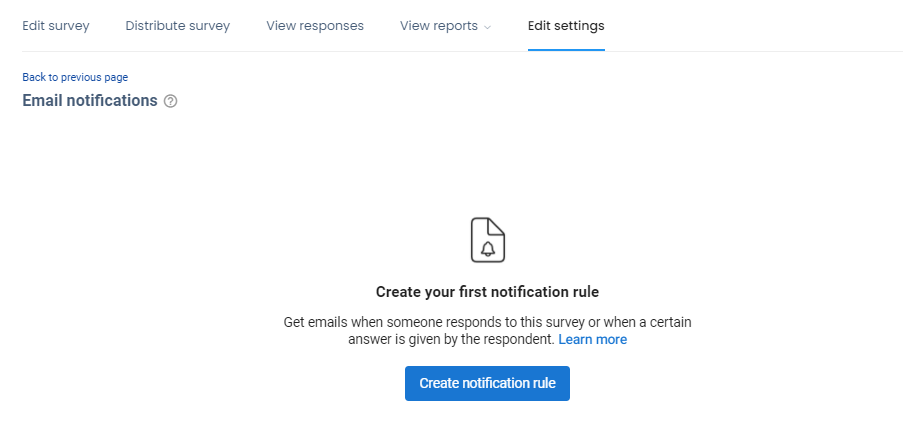
On the next page, select the recipients who will receive the email notifications and add a subject line for the notifications. Birdeye also allows you to define conditions for which you wish to receive notifications.
You can choose between question responses and/or specific keywords. To add more conditions to a rule, click on the '+' icon below. After making the customizations, click on the 'Save' button.
| Option | Details |
| Question | Allows you to select the question and responses within the survey for which you want to receive the notification. After you select the question, choose the response for which you want to receive notifications. |
| Keywords | Allows you to select the keywords for which you wish to receive a notification. You can enter multiple keywords separated by commas. Every time the respondent mentions the keyword, you will receive a notification. |
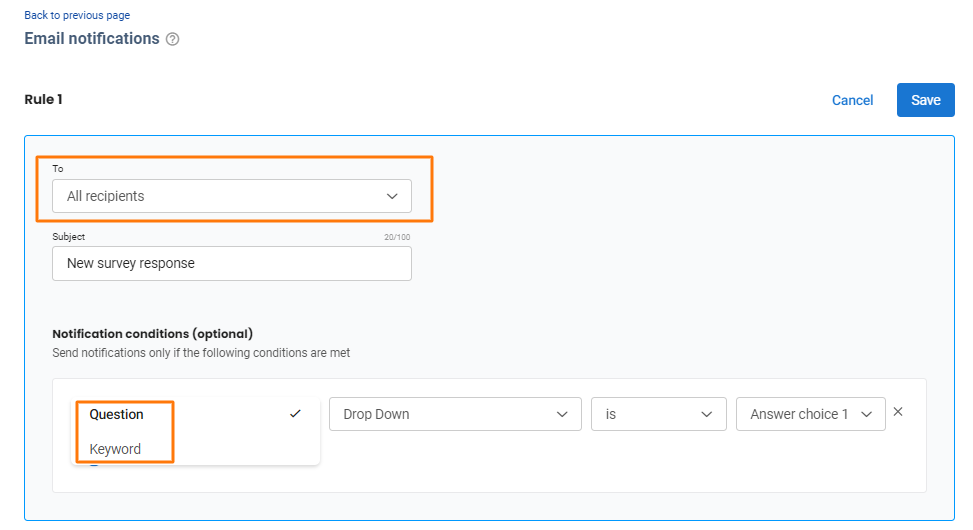
To add a new rule, click on the '+' icon on the bottom. To edit or delete an existing rule, click on 'Bin' and 'Pencil' icon on the top right.
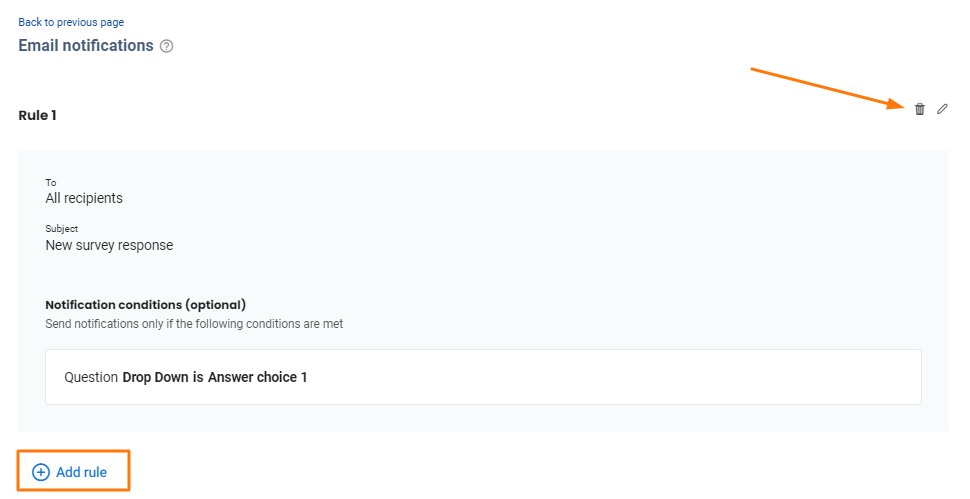
CONFIGURING SURVEY ALERTS FOR USERS
For users to receive survey response notifications, make sure that 'Survey emails' section is enabled in the 'User notification settings'. If 'Survey emails' are disabled, users will not receive the notifications. To learn more about configuring user settings, read the help center article: How do I manage notification settings for a user added to Birdeye?