Integrating Birdeye with Smokeball
Smokeball is a Law Practice Management Software (PMS) used by law firms and lawyers to automate administrative and operational aspects of their businesses. Smokeball helps its clients to manage cases, clients, documents, bills, calendars, time tracking, reporting, and accounting. Integrating Smokeball with Birdeye will automate the process of sending out review requests to clients on a daily basis.
Once Smokeball is integrated with Birdeye, Birdeye will pull client information from Smokeball once daily from the cases that were closed on the previous day. Birdeye collects the first name, last name, email address and phone number of your clients and automatically sends them review requests based on the preferences set within the Birdeye dashboard.
Birdeye allows you to fetch data from your PMS using some predefined triggers. You can choose any combination from the list of available triggers and inform the support team about your selection. Here are the supported triggers for Smokeball:
| Trigger Display Name | Trigger Description |
| Smokeball Open Matter Trigger | This trigger is used to fetch customer data based on open matters. |
| Smokeball Closed Matter Trigger | This trigger is used to fetch customer data based on closed matters. |
Birdeye Lead Trigger |
This trigger is used to push lead details from Birdeye into CRM. |
To set up the initial part of the integration with Birdeye, please reach out to the Birdeye technical support team @ 1-800-561-3357 Ext. 3 or email them at - support@birdeye.com. After the Birdeye technical support team sets up the initial integration, you can log in to your Birdeye account to complete the integration process.
To complete the process, click on the ‘Settings’ tab located on the left navigation rail of your Birdeye dashboard. Click on the ‘Business Profile’ under the ‘Profile’ section. Click on the specific location for which you have set up the integration.
Once you click on a particular location, it will redirect you to that location. Now, scroll down to the ‘CRM Integrations’, and click on the ‘Authorize’ button to authorize the business.
After you click the authorization button, you will be redirected to the Smokeball website. Enter the username and password associated with your Smokeball account and click on ‘Sign in.’
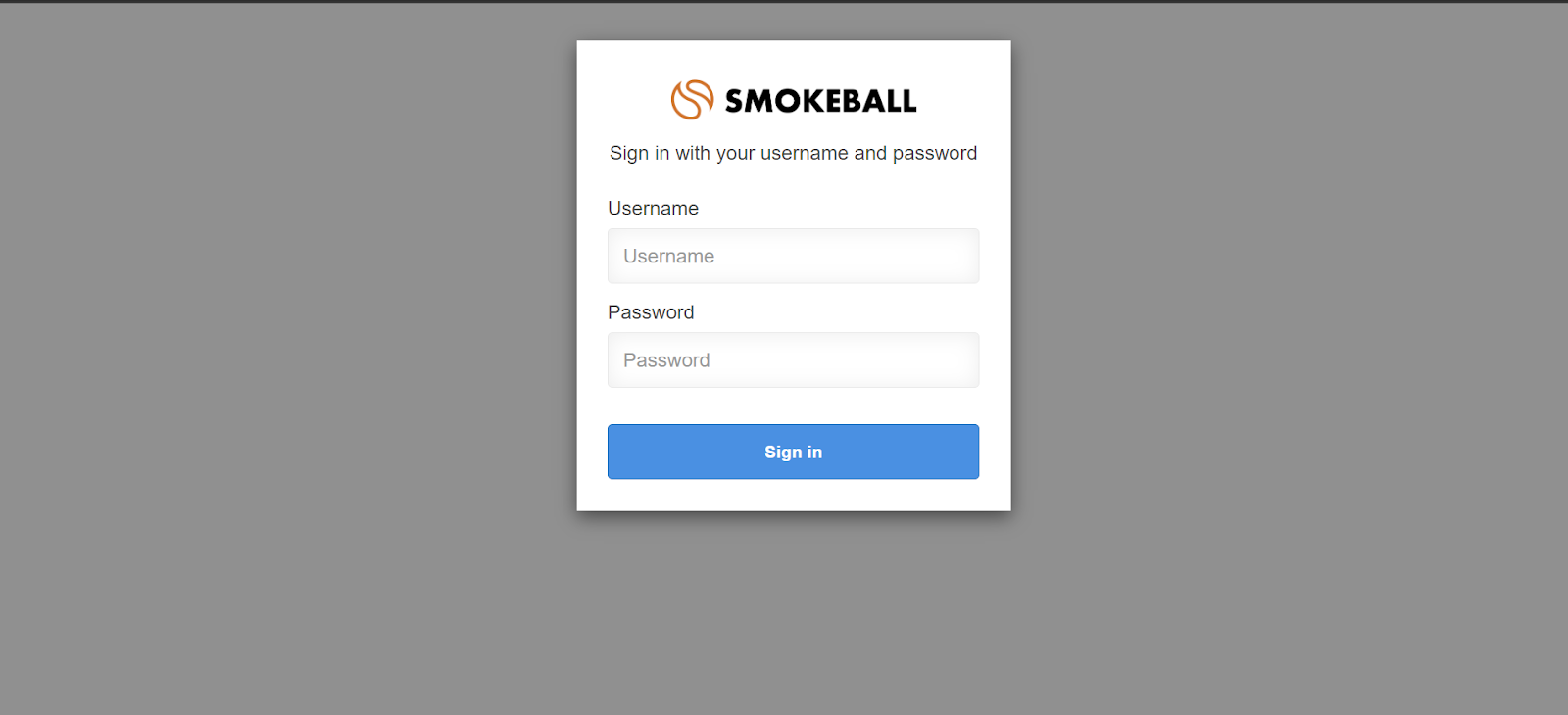
After signing in, you will be redirected to the Birdeye dashboard, and an 'Authorized' message will appear next to Smokeball.