How do I manage campaigns and automations within my Birdeye account?
Birdeye provides a user-friendly campaign and automation management system that allows business owners to send communications via email and text. On the 'Manage campaigns' page, users have the ability to view campaign audience summary, clone templates, view campaign details, and reports.
To manage your campaigns or automations, log in to your Birdeye account and click on the 'Campaigns' tab on the left navigation rail. On the new page, you can view all the existing campaigns and automations under respective tabs.
MANAGING CAMPAIGNS AND AUTOMATIONS
To understand more about managing campaigns and automations, let's consider 'Campaigns' as an example. Campaign data on this page is split into five different columns listed under:
| Field | Details |
| Campaign name | This shows the current name of the existing campaigns. |
| Status of the campaign | This shows the current status of the campaign - Running, Scheduled, Paused or Completed. |
| Number of communications sent | This shows the total number of contacts the campaign was sent to. |
| Open rate | This shows the percentage of people who have opened the campaign email/text. |
| Click-through rate | This shows the percentage data of the people who have clicked on the campaign email/text. |
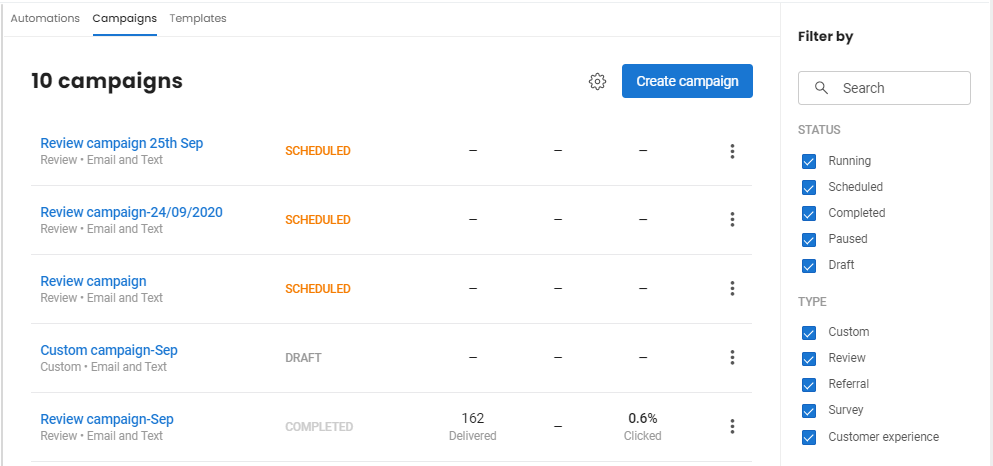
You can view different statuses in campaigns and automations. By default, all the statuses are enabled. If you do not wish to view a campaign with a specific status or campaign type, use the filters on the right.
| Status | Campaigns | Automations |
| Running | Available | Available |
| Scheduled | Available | Not available |
| Paused | Available | Available |
| Completed | Available | Not available |
| Draft | Available | Available |
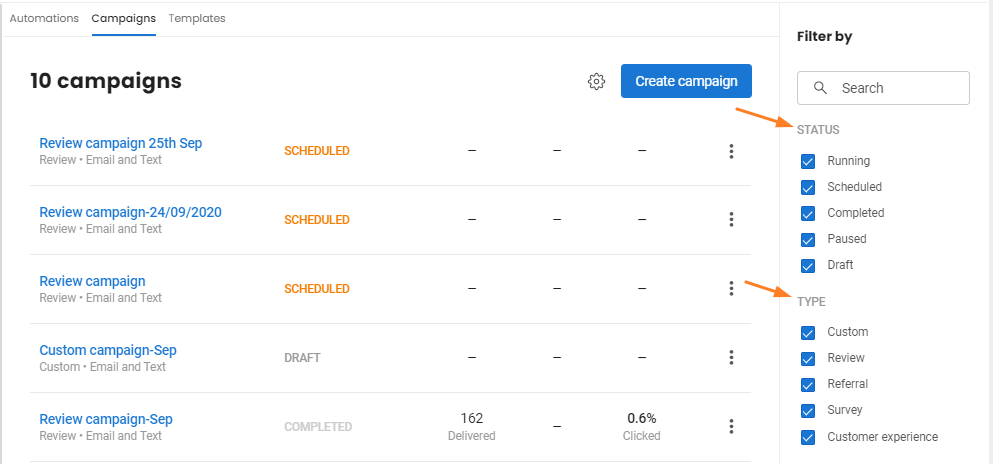
RUNNING CAMPAIGNS
Campaigns or automations which are currently running and capturing responses from the customers are labeled as 'Running'. A campaign or automation becomes 'Running' as soon as it is launched.
SCHEDULED CAMPAIGNS
A campaign can be sent 'Immediately' or scheduled to send out later. Campaigns which are scheduled to send out at a future date are labeled as 'Scheduled' campaigns.
PAUSED CAMPAIGNS
All running campaigns and automations can be temporarily paused and are labeled as 'Paused'. In this stage, a campaign or automation temporarily stops capturing the customer responses. You can change the status to 'Resume' at any point by clicking the 'Actions' drop-down button and selecting the 'Resume' option.
COMPLETED CAMPAIGNS
Campaigns which have completed capturing responses from the customers are labeled as 'Completed' campaigns. When a campaign is completed, you can neither edit it nor can you run it once again. However, you can duplicate the campaign using the 'Actions' drop-down button and run it again.
DRAFTS
When you save an incomplete campaign or automation, it will be labeled as 'Draft'. You can use the filters on the right to view the campaigns or automations that have been saved as 'Drafts' and complete the customization.
To learn more about the actions you can take in the aforementioned statuses, read the help article: How do I take an action on a campaign or automation within Birdeye?