How do I preview, edit, clone and delete a survey?
Birdeye 'Surveys' allow you to preview, edit, clone and delete a survey effortlessly within the account. This article walks you through the steps to preview, edit, clone and delete a survey.
How to preview a survey?
Log in to your Birdeye account and click on the 'Surveys' tab on the left navigation rail. Navigate to the survey you wish to preview. Hover over the corresponding three-dots icon and click on the 'Preview survey' option. This opens a new window with a preview of your survey.
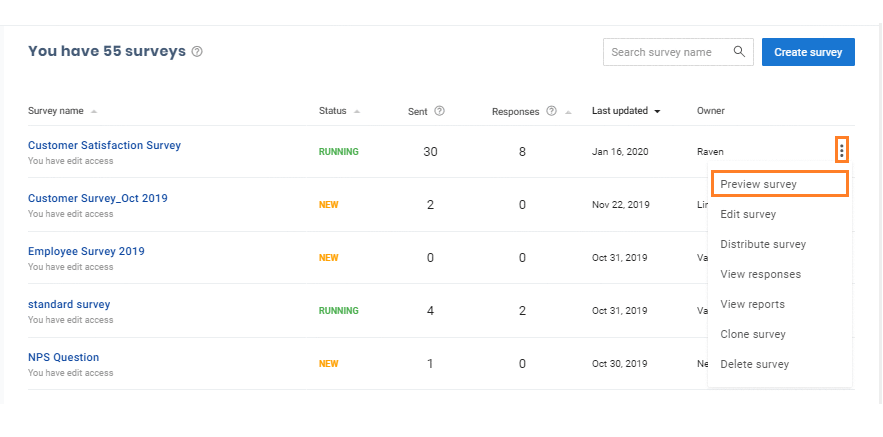
How to edit a survey?
Navigate to the survey you wish to edit. Hover over the corresponding three-dots icon and click on the 'Edit survey' option.
On the next page, you can view all the questions existing within the survey. Make the changes you want and click on the 'Save survey' button.
How to clone a survey?
Birdeye allows you to clone an existing survey that can be further edited and reused to save time. Cloning a survey also allows you to edit it without any limits.
Within the ‘Surveys’ tab, navigate to the survey you wish to clone. Hover over the corresponding three-dots icon and click on the 'Clone survey' option. This will duplicate the template which can be edited and reused in a different campaign.
.png)
Once cloned, you can edit the newly created survey and save your changes by clicking on the 'Save' button on the top right corner.
How to delete a survey?
Navigate to the survey you wish to delete. Hover over the corresponding three-dots icon and select the 'Delete survey' option. When a pop-up message appears on the page, click on the 'Ok' button to confirm.
.png)
Now, the survey will be removed from your account.