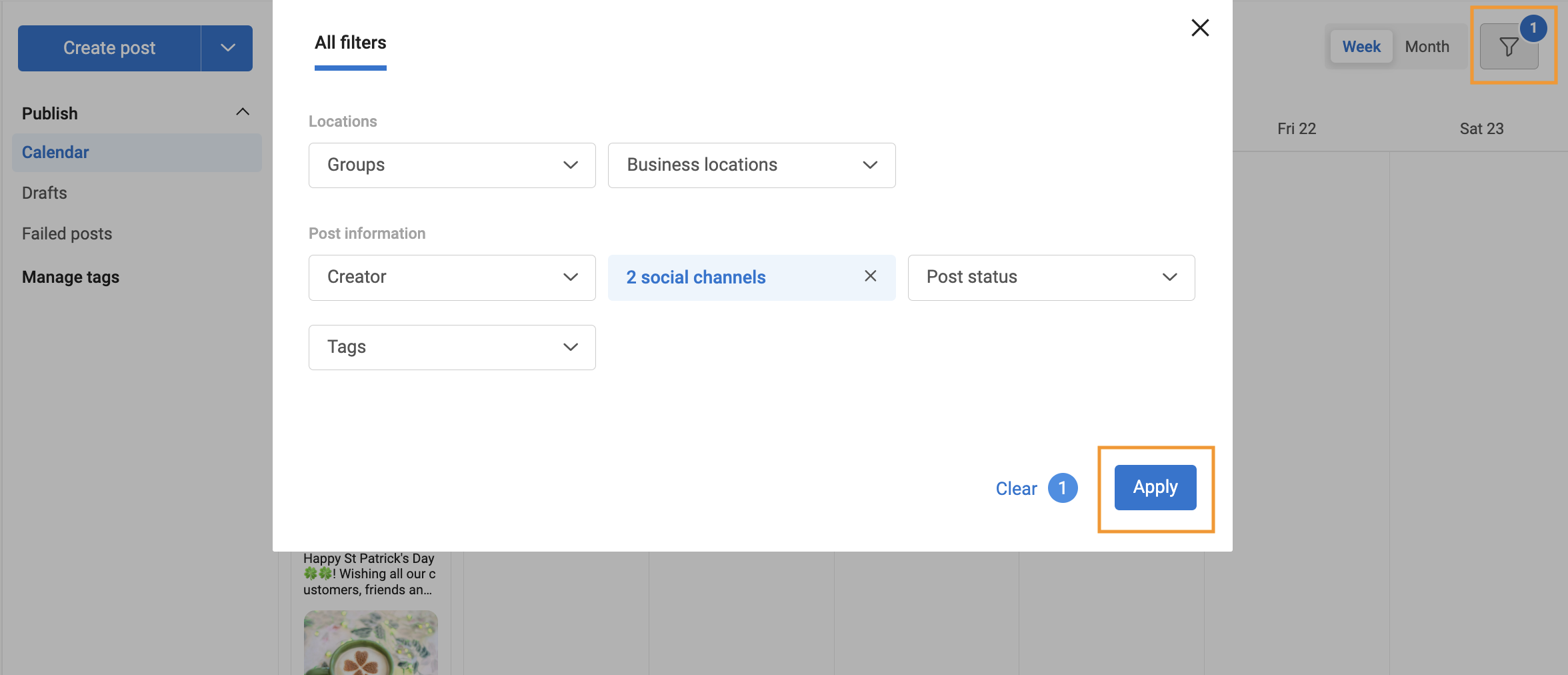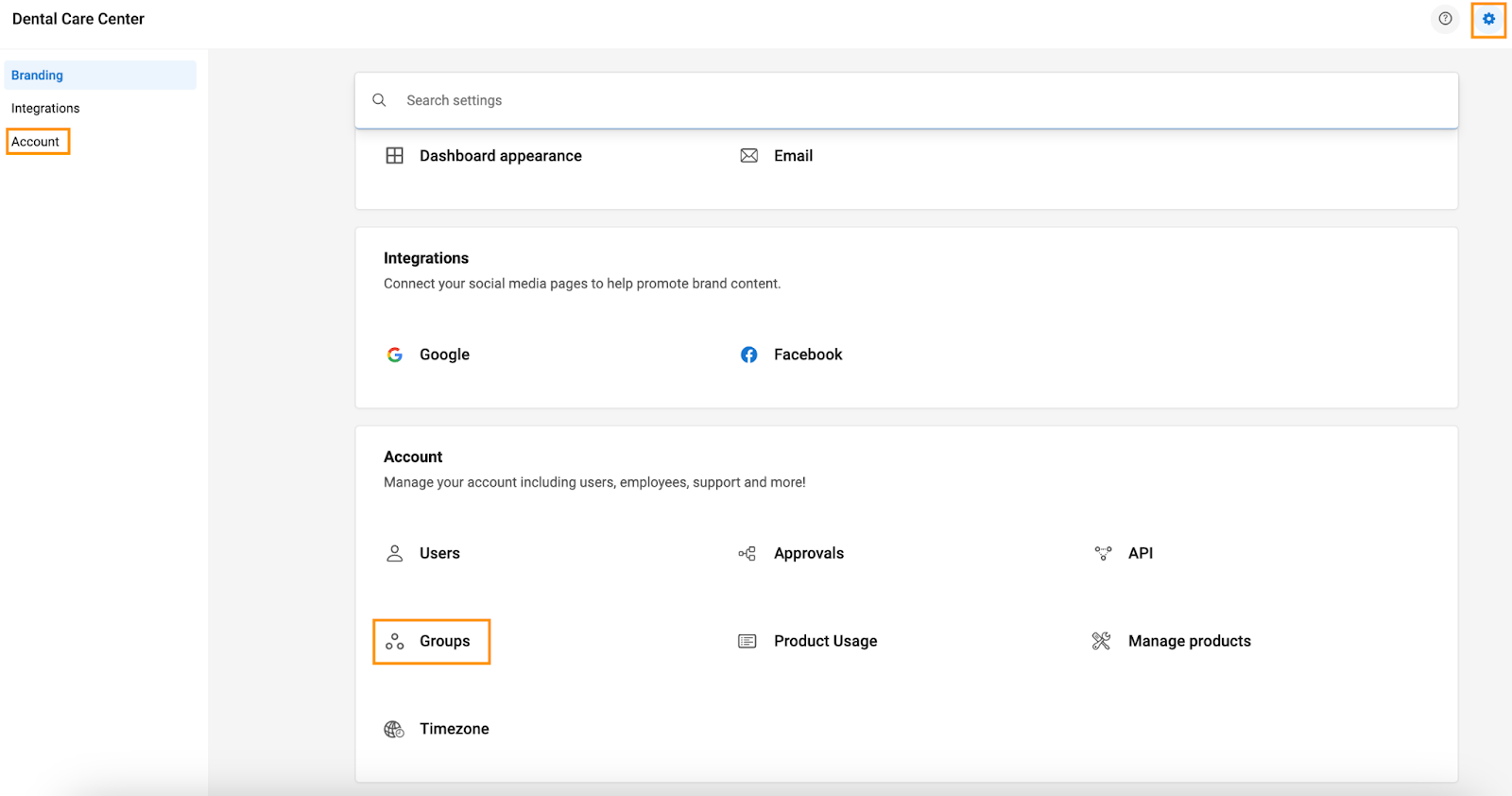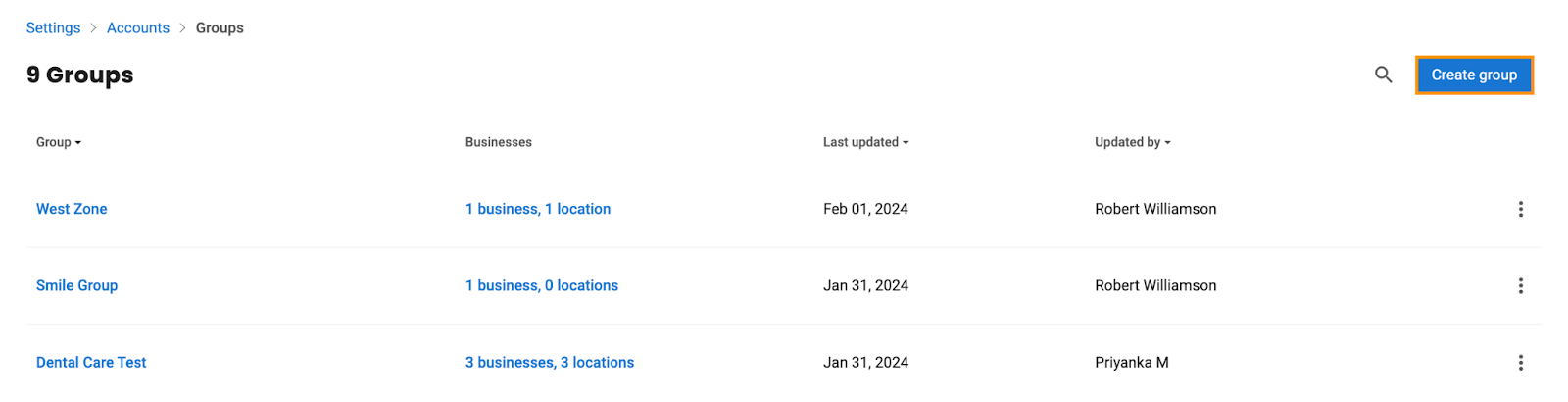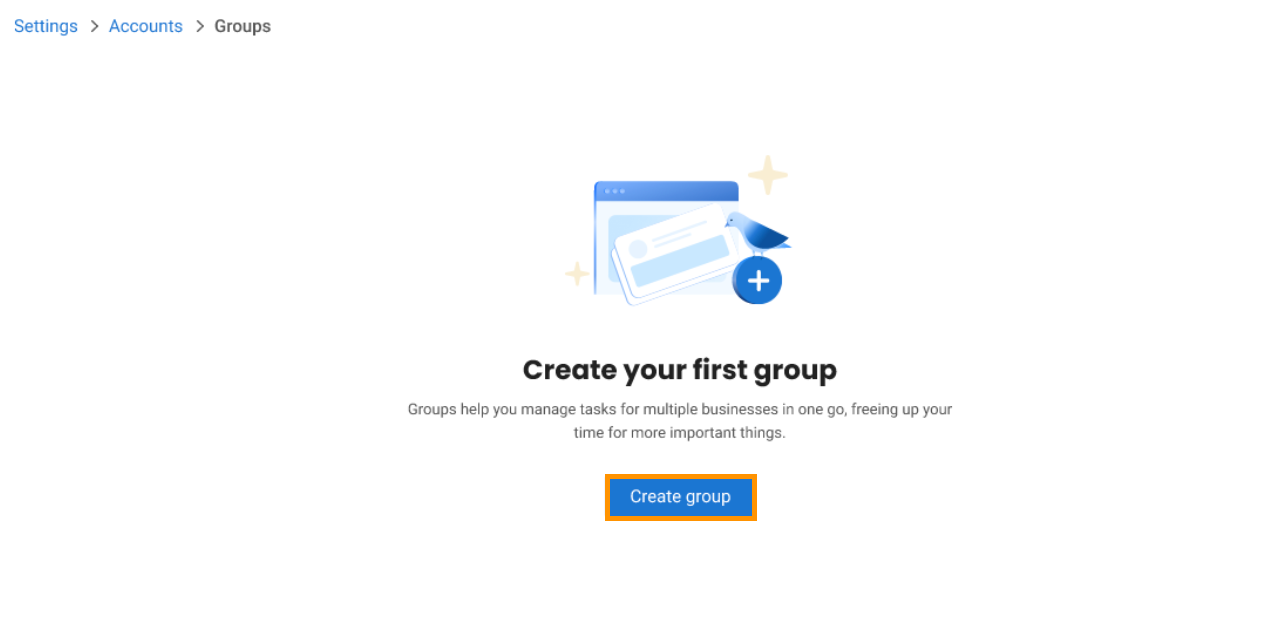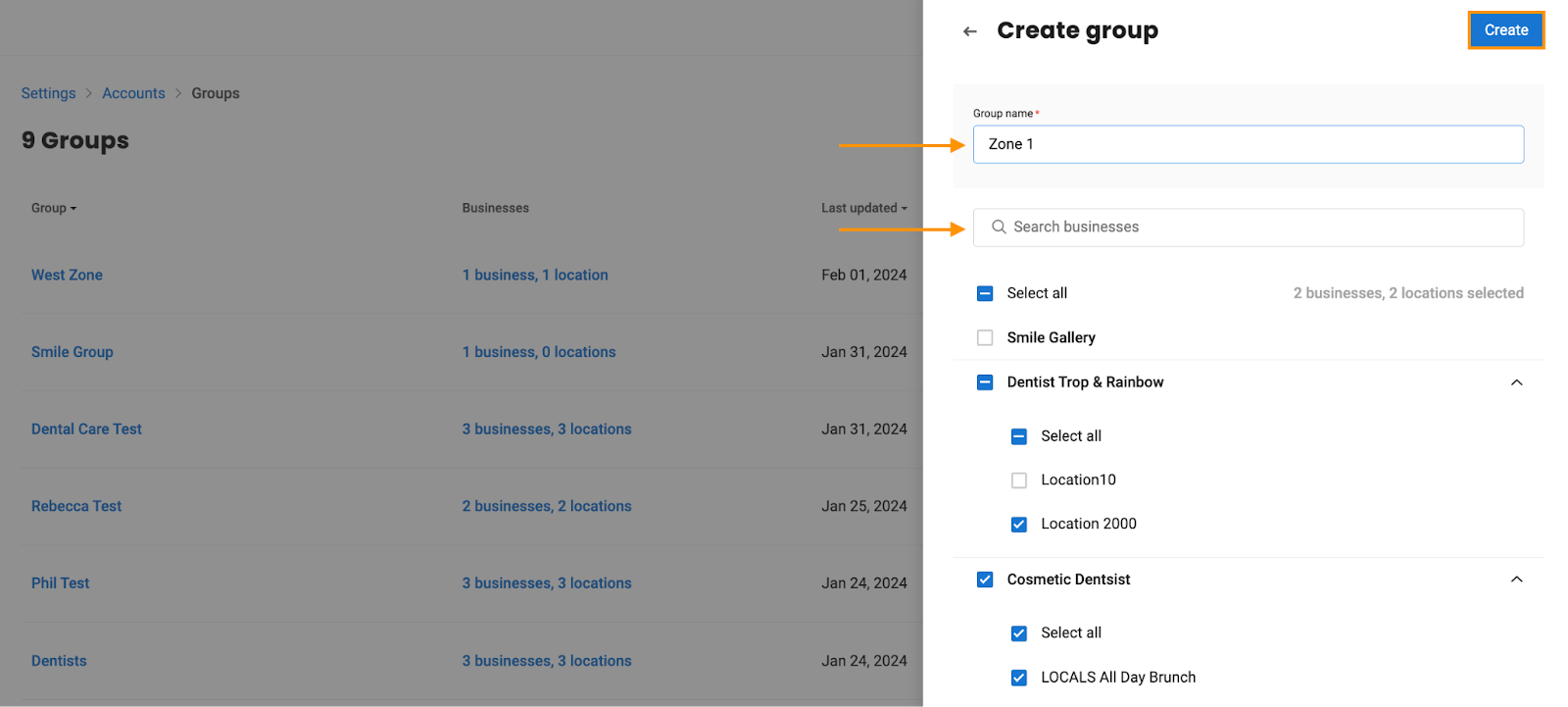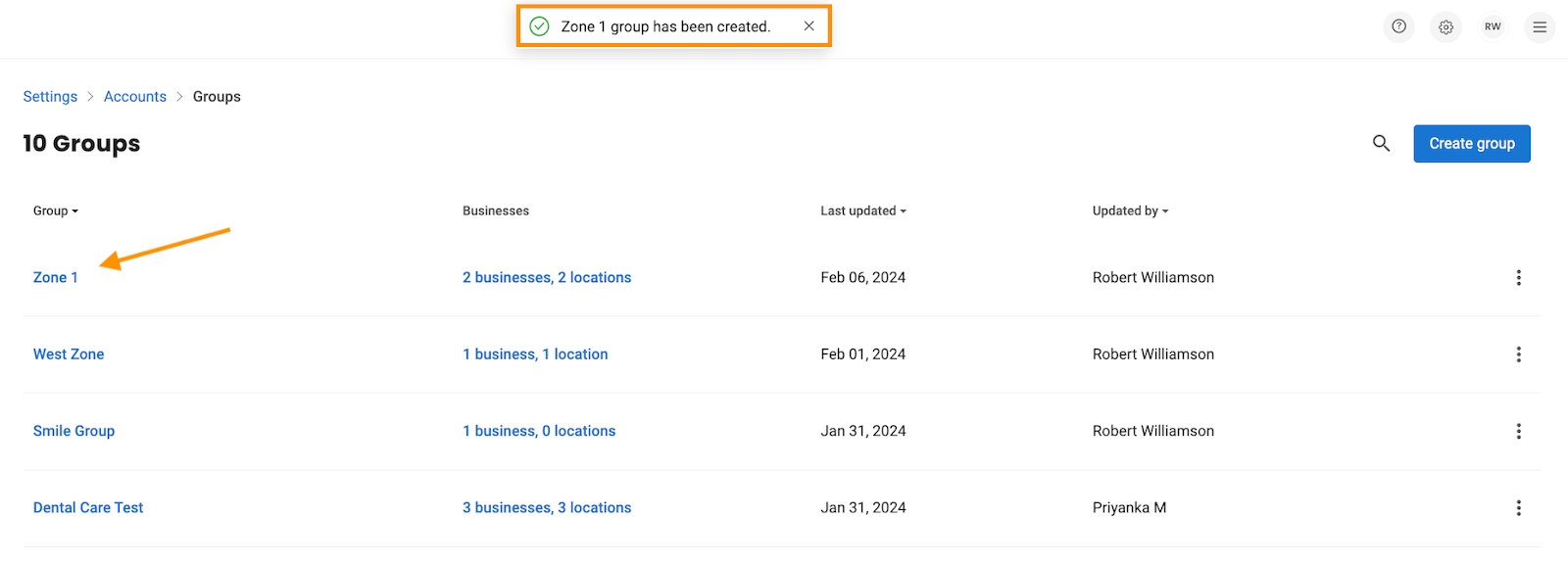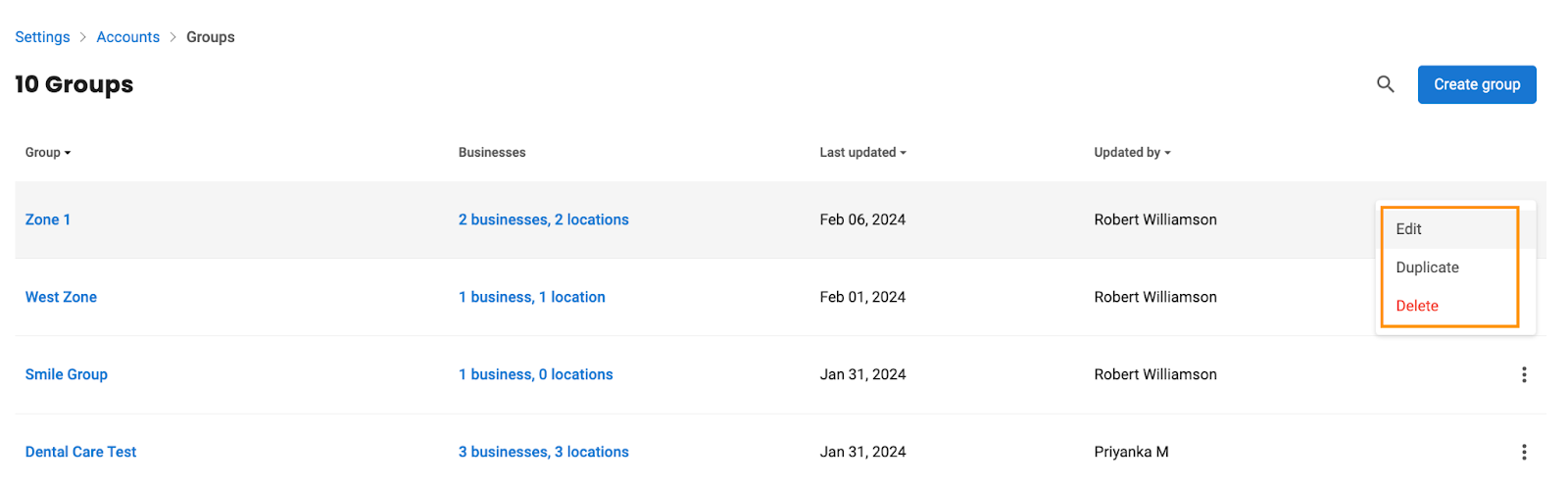How to Create Groups and Bulk Schedule with Birdeye Social for Reseller Accounts?
Birdeye Social empowers agencies with a powerful feature – creating groups. Easily scale your social publishing efforts by organizing clients into groups based on themes or regions. This streamlined approach allows you to seamlessly publish social media posts across multiple clients without the hassle of switching accounts. Simplify your workflow, save time, and elevate your agency's social media management with Birdeye's innovative group creation feature.
CREATE GROUPS
Navigate to the 'Settings' icon, click on 'Accounts,' and then select 'Groups.'
After being redirected to the groups page, you will view a list of groups created for the reseller. Click 'Create group.'
If no groups exist, you will find a 'Create Group' button, as shown in the image.
After clicking, a side drawer will open, enabling you to enter the group name in the textbox and search for the location you want to add.
Use the search bar to find the location, then select the checkbox against both the client and the associated locations of that business. Once this is done, click on 'Create.'
After clicking, a toast message will appear on the screen, stating, 'Zone 1 group has been created.'
HANDY TIP: Please note that your actual group name will be displayed instead of 'Zone 1.'
Hover over the 'three-dot' icon, and click on the 'Actions' dropdown arrow. You will view three options: Edit, Delete, or Duplicate available under the three dots in the group row.
- Edit: opens the edit drawer, allowing you to change the group name or add/delete locations.
- Duplicate: creates a copy of the existing group.
- Delete: removes the group.
CREATE A POST
To learn how to create a post, refer to the article: How do I create a Social Master post?
Navigate to the 'Social' tab in the left navigation rail. Click 'Create Post.'
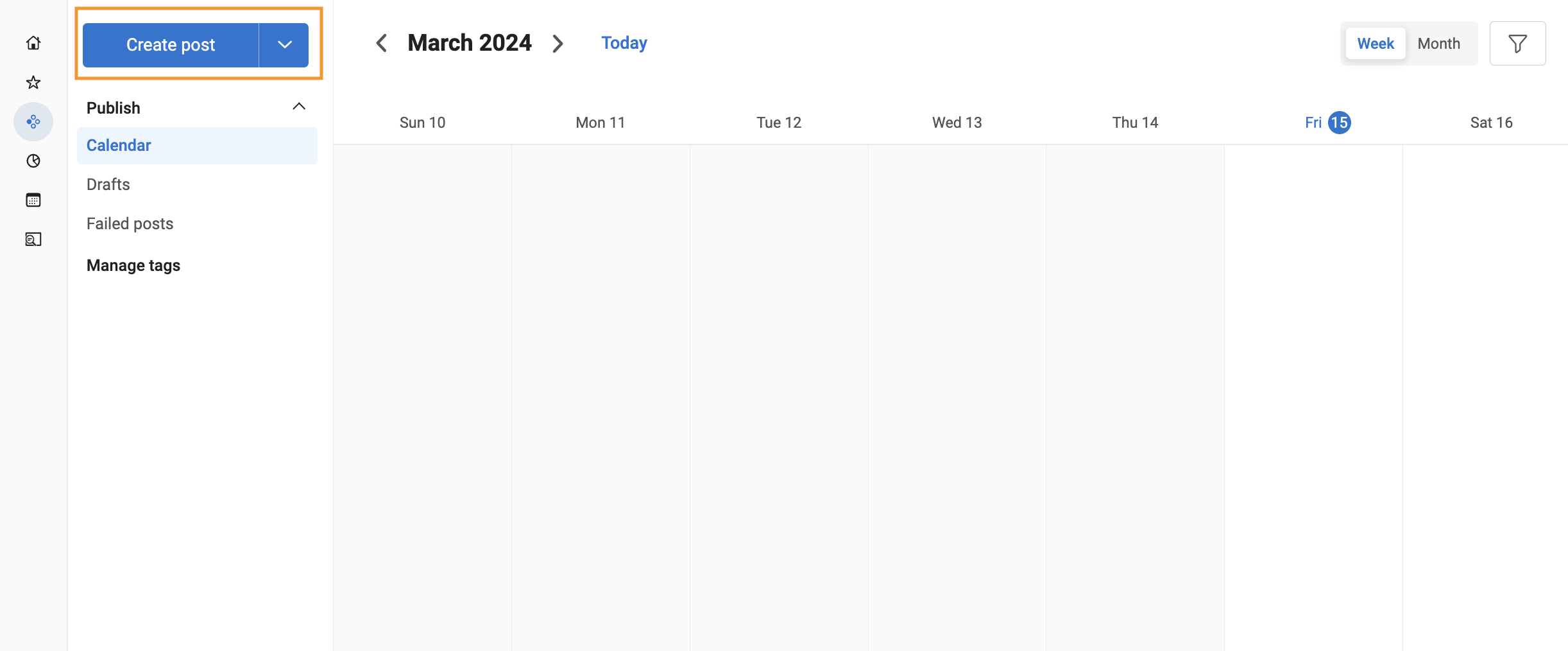
First, select the desired social channel, choose groups from the drop-down button, then select the pages or profiles for the social channels.
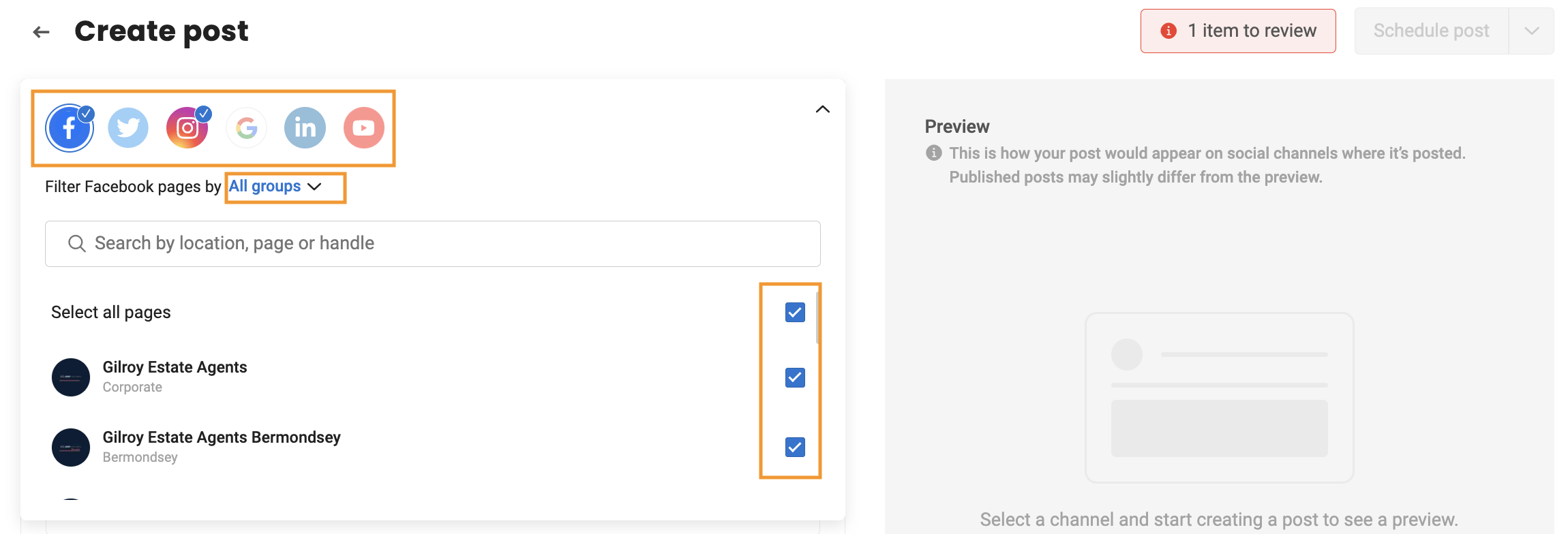
Navigate to the 'Calendar,' apply the group filter by clicking on the 'Filter' icon to check posts scheduled for that group. You can filter all posts by group name. Once you are finished, click 'Apply.'