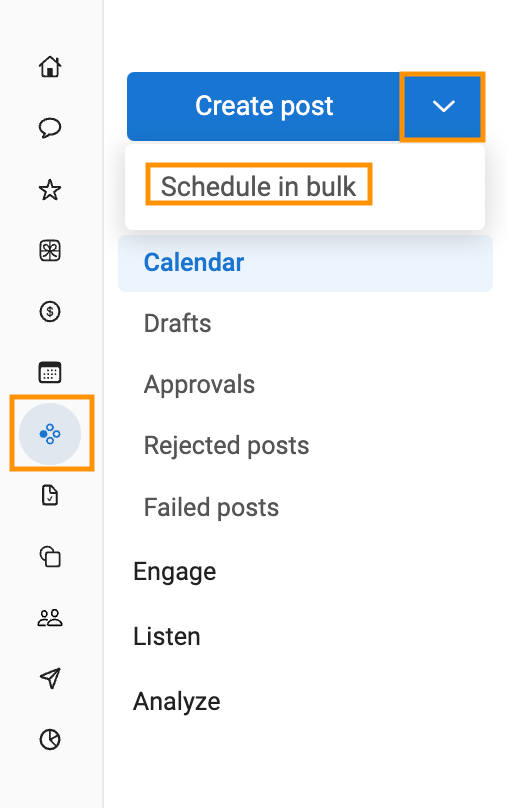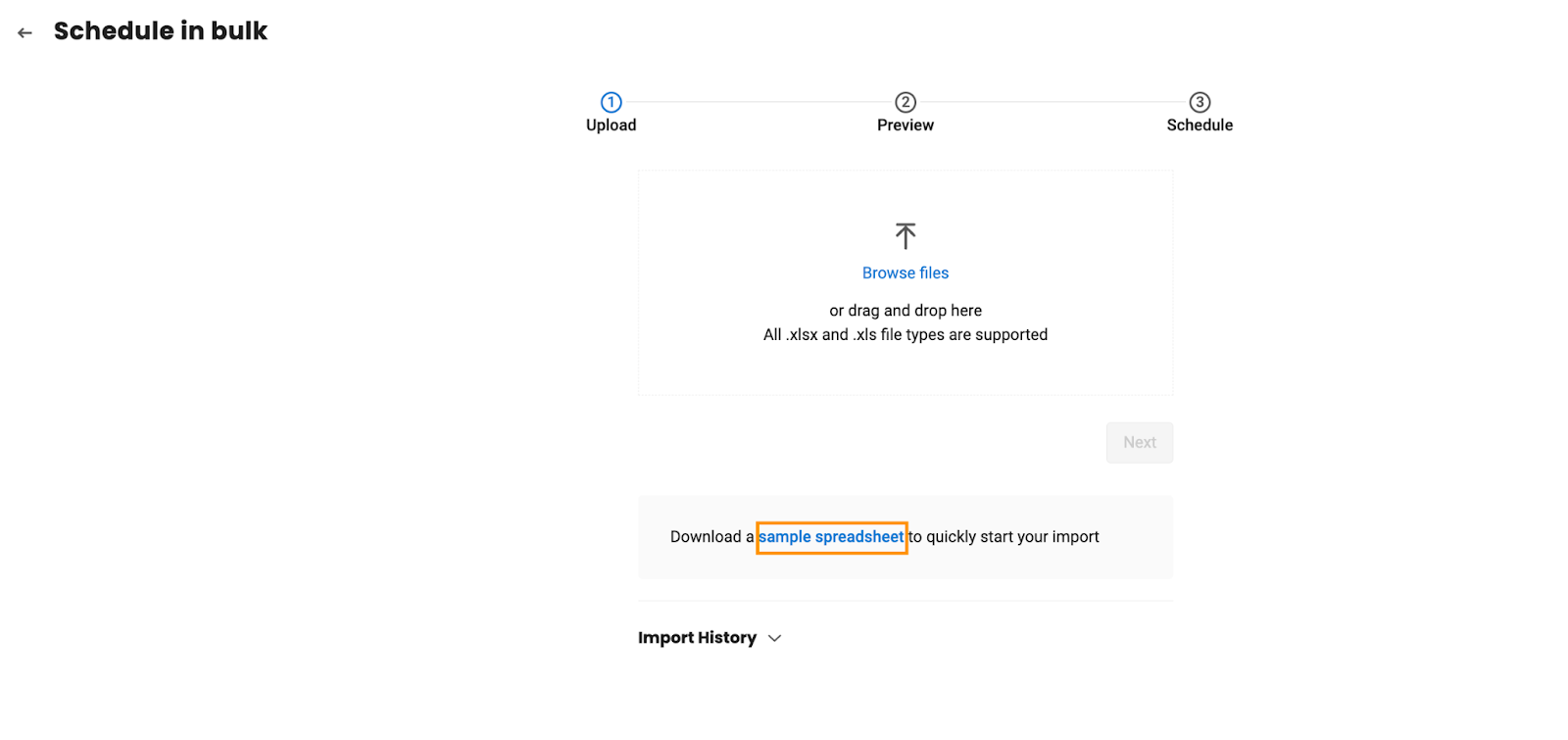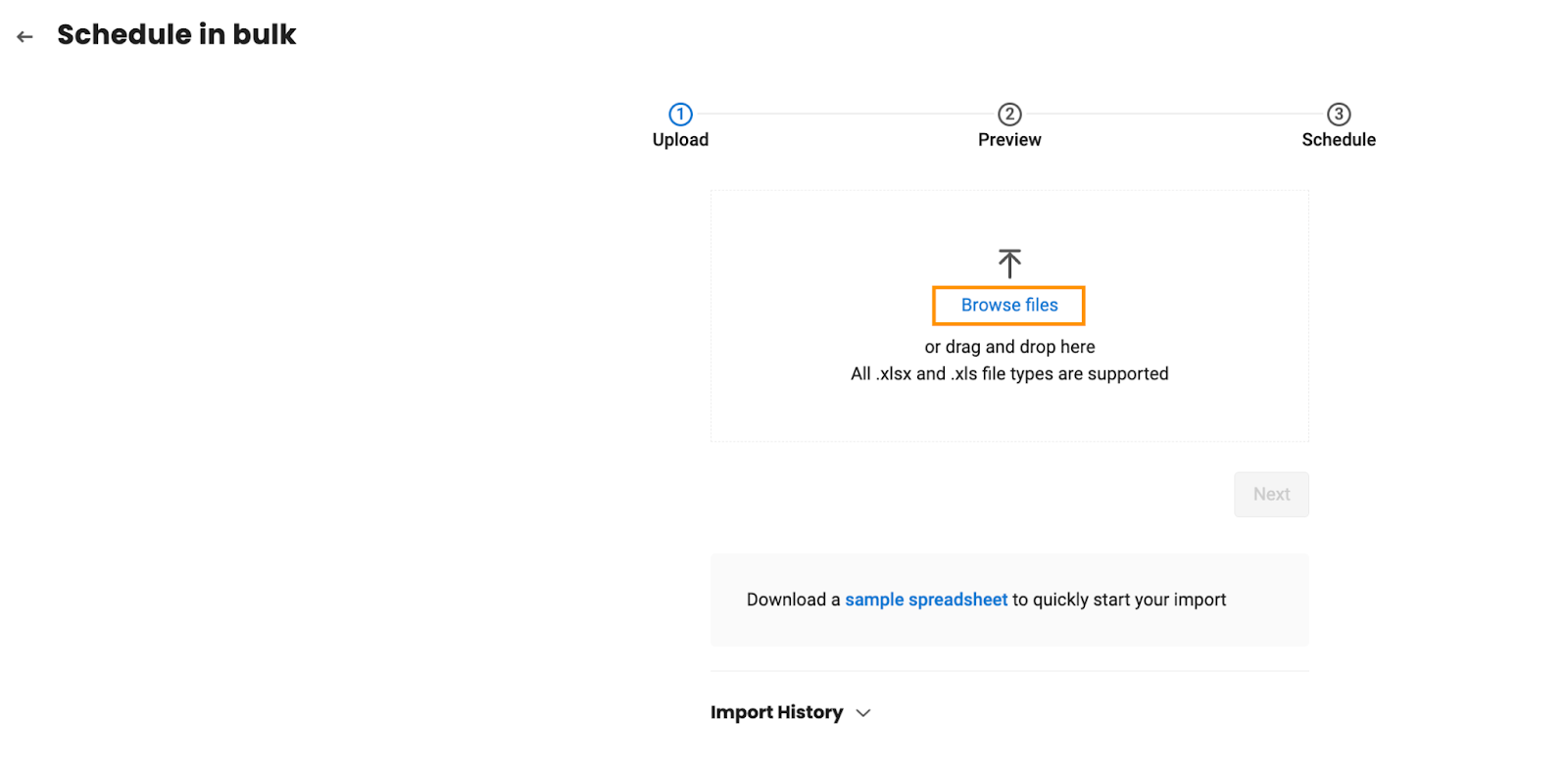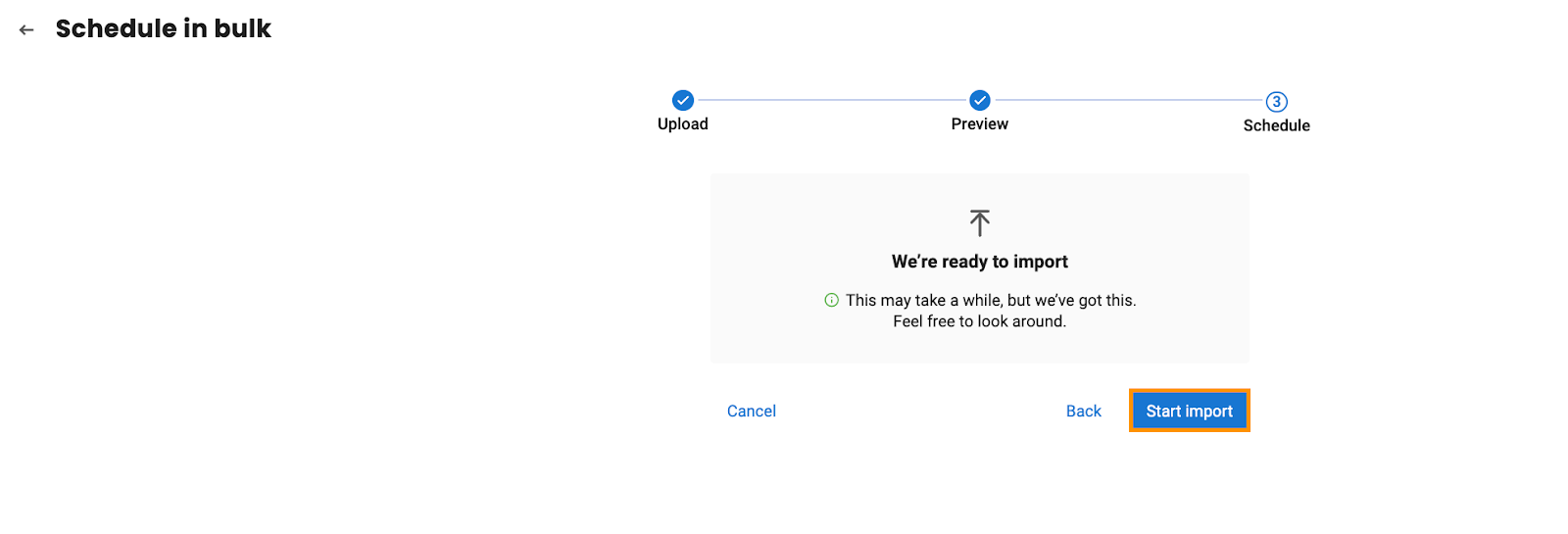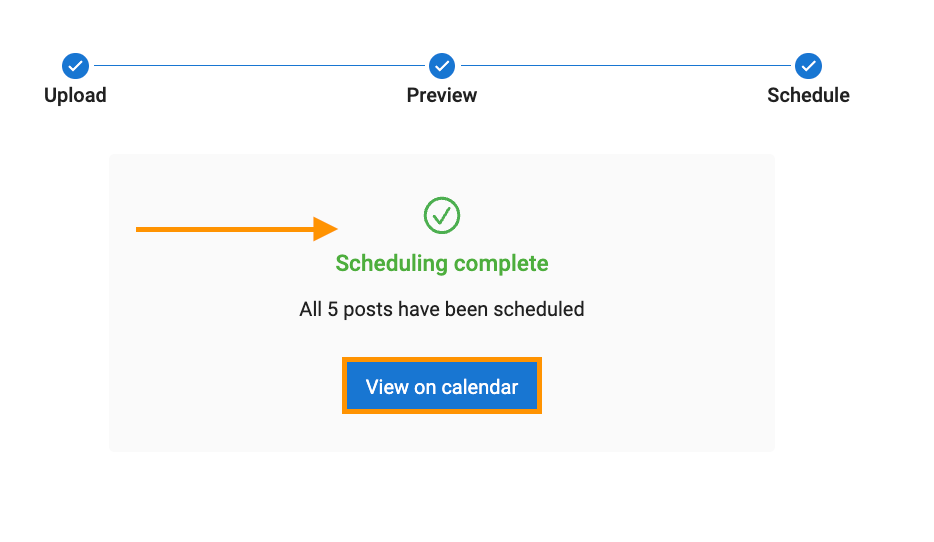How to Bulk Schedule Posts with Birdeye Social's XLS Upload?
Businesses often plan their monthly calendars in advance and prefer to schedule all their posts in bulk. Birdeye Social offers the capability to upload an XLS sheet containing post content, date, time, etc., allowing users to schedule posts directly from the XLS file.
Follow the below steps to bulk schedule posts:
Access the Birdeye dashboard and proceed to the 'Social' tab. Click on the arrow icon next to the 'Create post' tab, and then select the 'Schedule in bulk' option.
After being redirected to the bulk schedule page, click on 'Sample spreadsheet' to download the provided sample file.
Once clicked, a toast message on the screen reads, 'File is successfully downloaded.'
Once the sample file is downloaded, open it and fill in all the mandatory fields for the posts. You can include the Google Shared Drive URL or any public URL for image additions.

Click on 'Browse Files' and upload the XLS containing the posts to be scheduled in bulk.
Once xls is uploaded, click the 'Next' button to proceed.
On the preview page, click the 'Next' button, and you will be redirected to the import page.
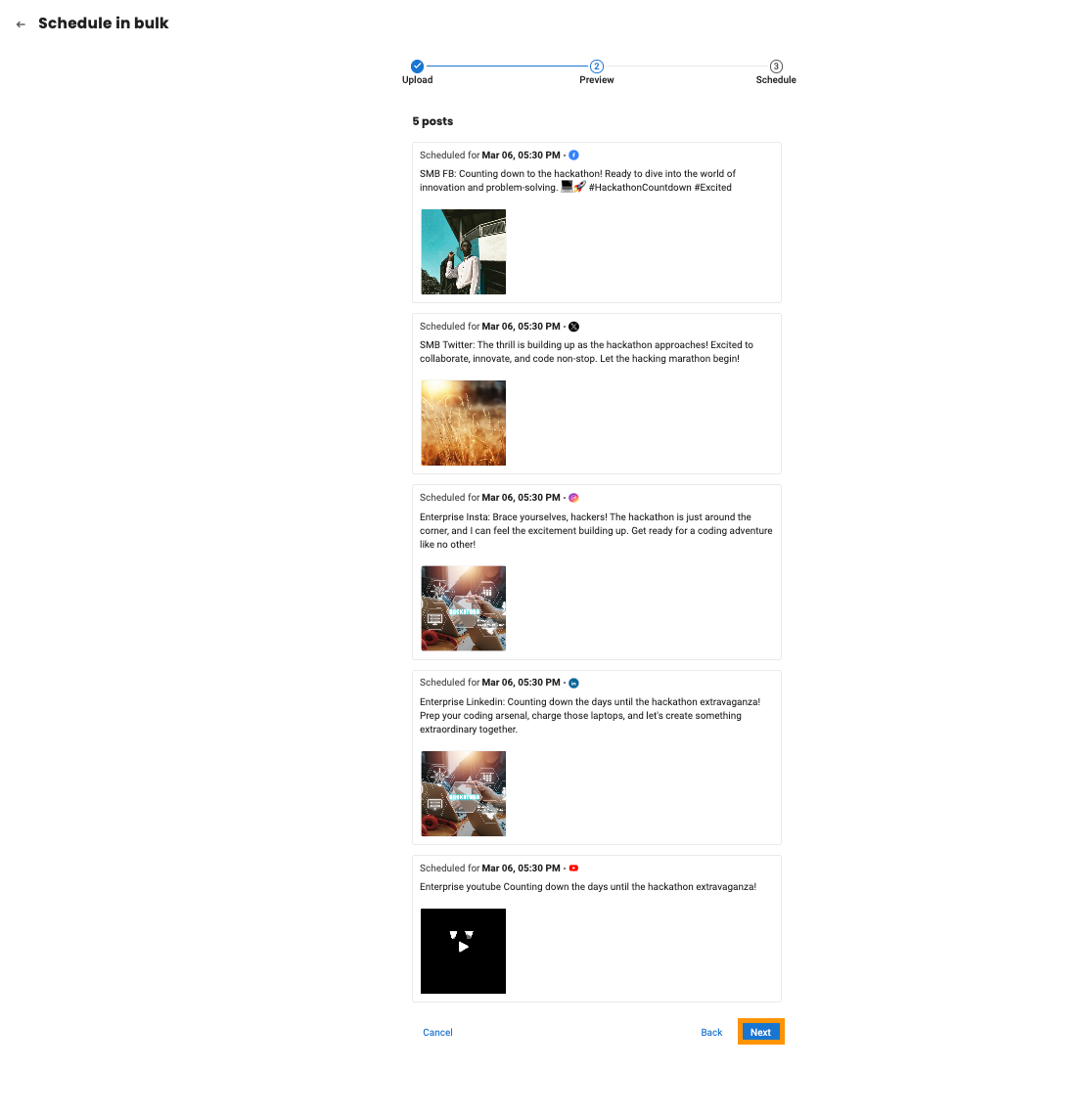
Initiate the file processing by clicking on the 'Start import' button.
After a successful import, all the posts will be scheduled, and you will receive a message as depicted in the image. Click on 'View on calendar' to see all the scheduled posts on the calendar.
Navigate the calendar view to visualize and manage scheduled posts easily.
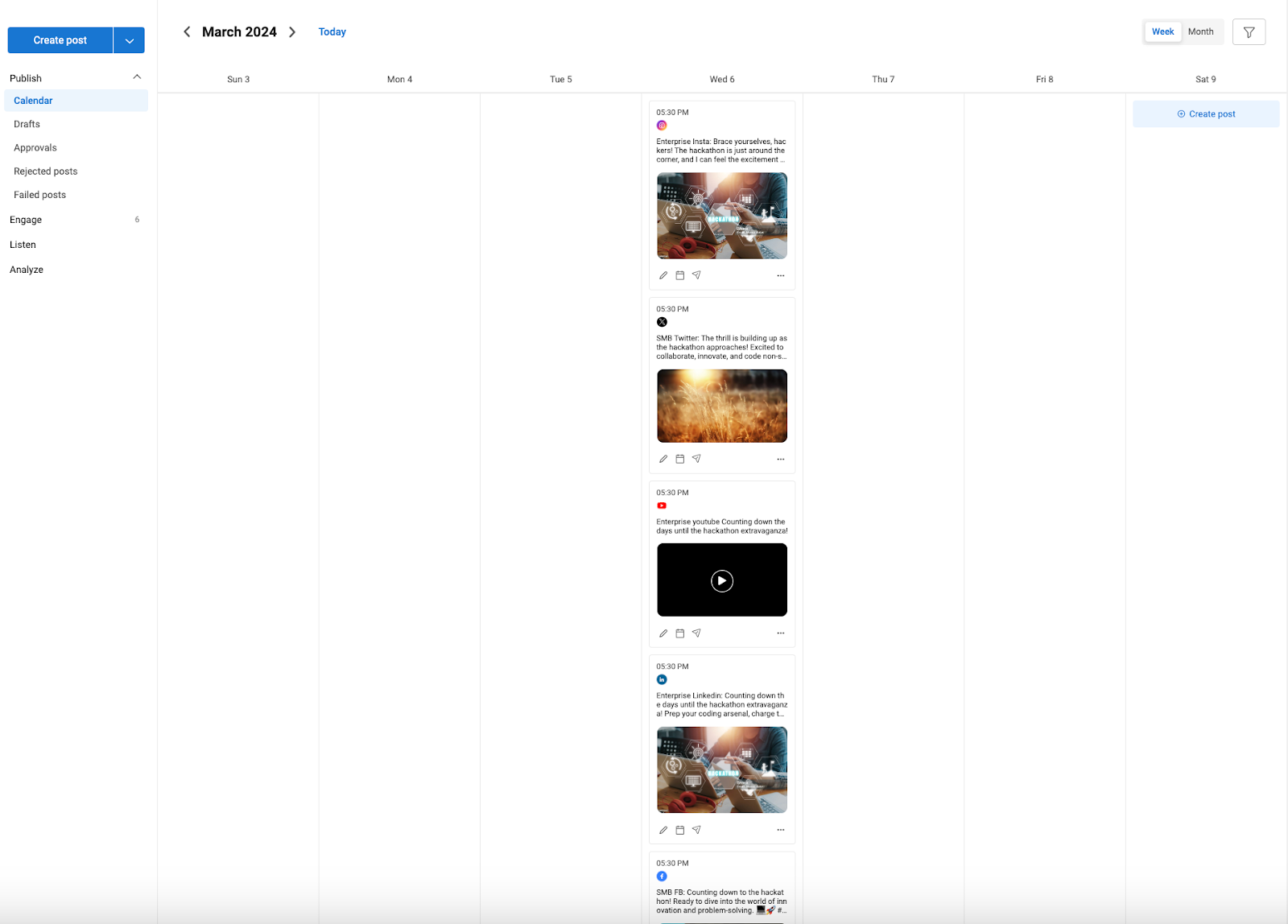
Click on the arrow button next to 'Import History' to review all previous import history. In case of any errors, you can download the error file to identify and address issues within the file.