How do I tag a review?
While analyzing these reviews, a business owner may find it useful to club reviews that have a common theme. For example, if 8 out of 50 reviews talk about 'unclean washroom' the business owner can add a tag to each of the reviews to address the underlying issue or highlight a common trend.
ADDING A REVIEW TAG
To tag a review, log into your Birdeye account and click on the ‘Reviews’ tab on the left navigation rail. Now within the new page, click on the 'Actions' drop-down menu which appears under the selected review.
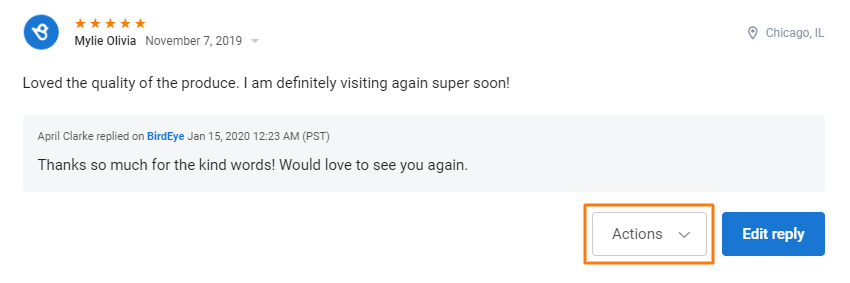
From the drop-down menu, click on the 'Add tag' option.
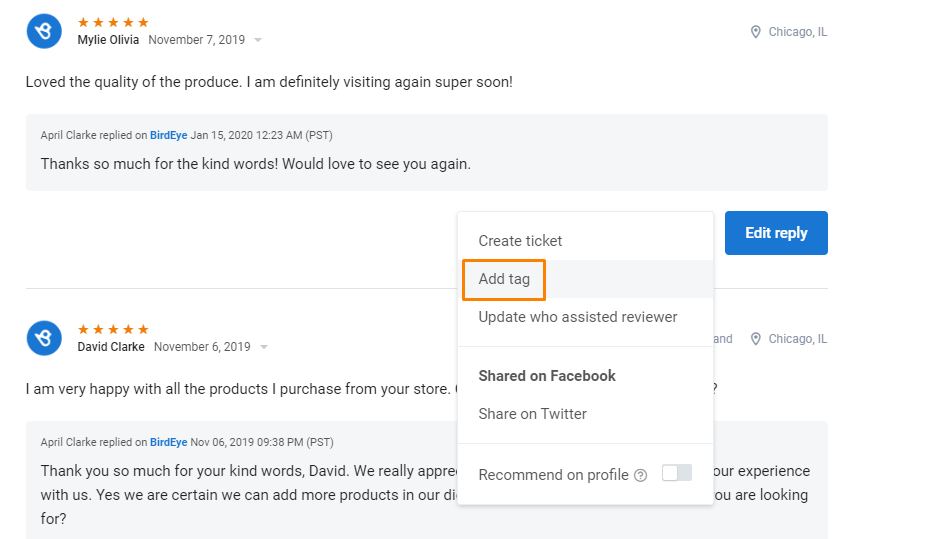
On the new window, you can create a new tag or you can select from the list of tags that you have created in the past. Make sure to press enter or click on the '+' icon to add a new tag. The existing tags are readily available to choose from as well. Once you have added a tag, click on the 'Save' button on the bottom right.
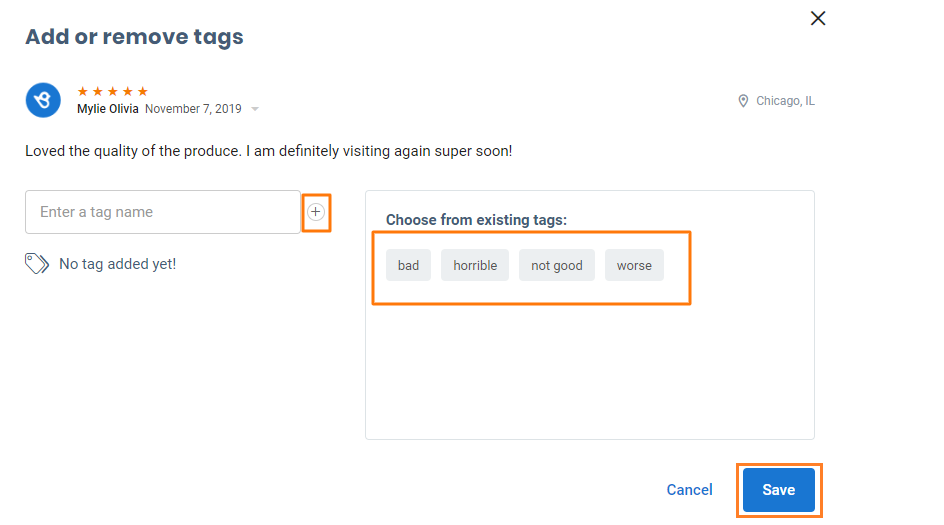
After you have added the tag, it will appear under the selected review.
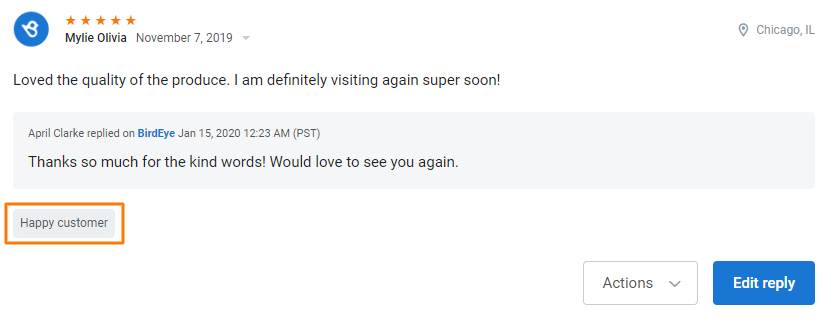
ADDING REVIEW TAGS IN BULK
To tag reviews in bulk, click on the 'Actions' drop-down button placed at the top of the reviews list.
Then select the 'Manage tags' option to begin adding tags in bulk.
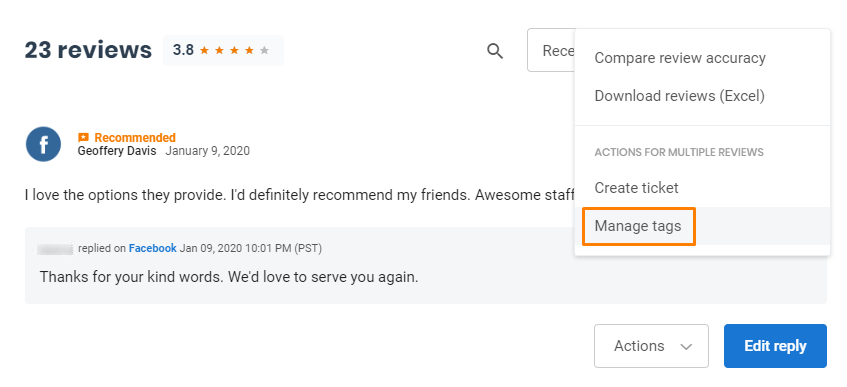
Now, select the reviews that you wish to add or manage tags in. Once you have selected the reviews, click on the 'Manage tags' button.
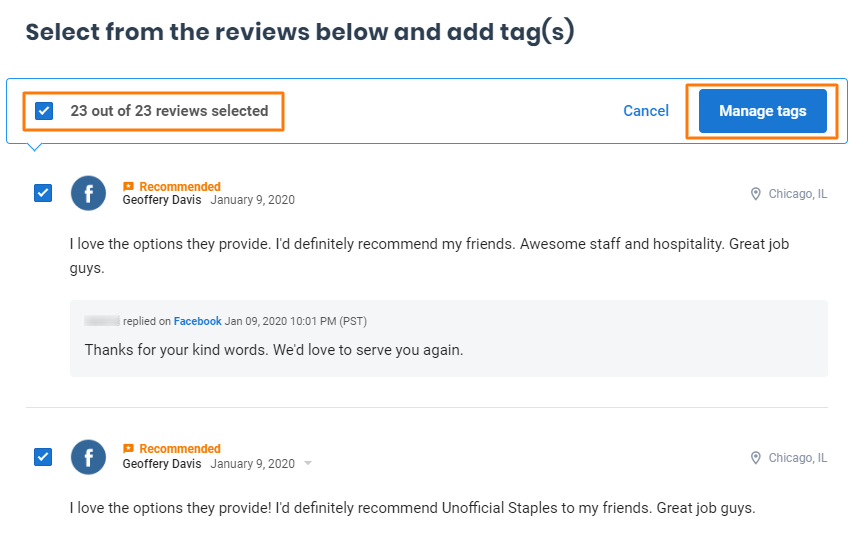
A pop-up page will appear next, here you can begin adding or removing tags attached to your reviews. The pop-up page will display the number of reviews attached to the tags and also display the existing tags you can add. If you wish to remove an existing tag, click on the corresponding ‘Cross’ icon on the tag. Once you have made the changes, click on the 'Save' button on the bottom right.
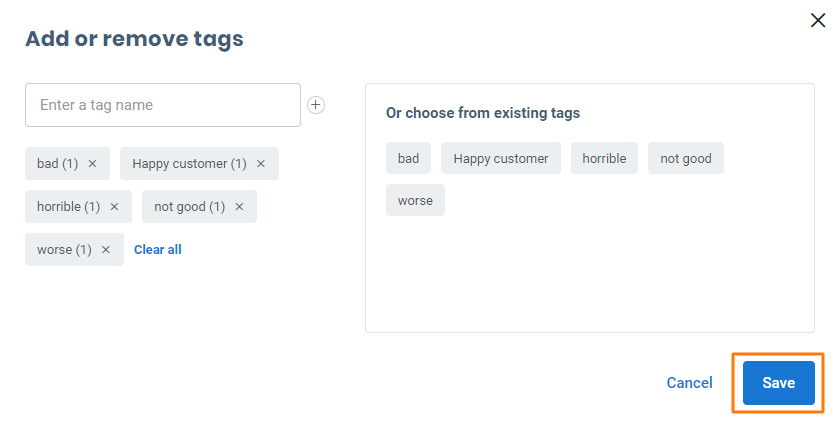
Once you have tagged the reviews, you can view the tagged reviews using the 'Filter by Tag' filter. Click on the 'See all filters' button and from the pop-up window, click on 'Tags' drop-down under 'Review information'.
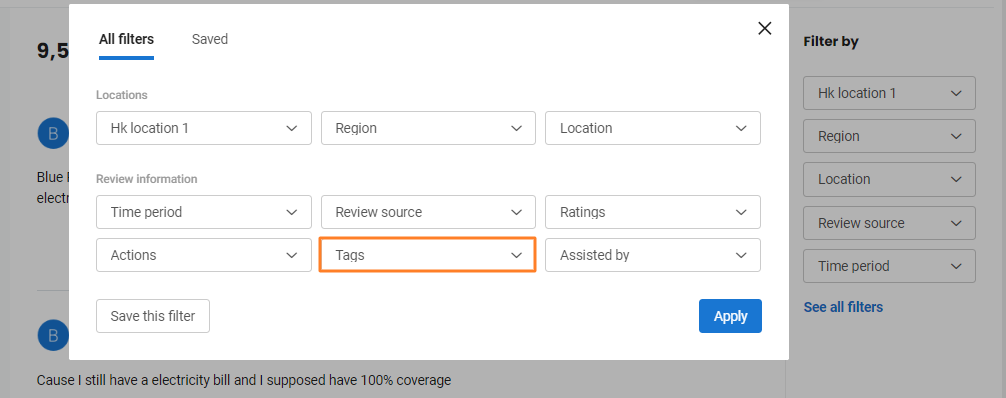
Select the desired tag(s) from the drop-down options and click on the 'Apply' button. Once applied, you will see all the reviews that reflect the selected tag(s).
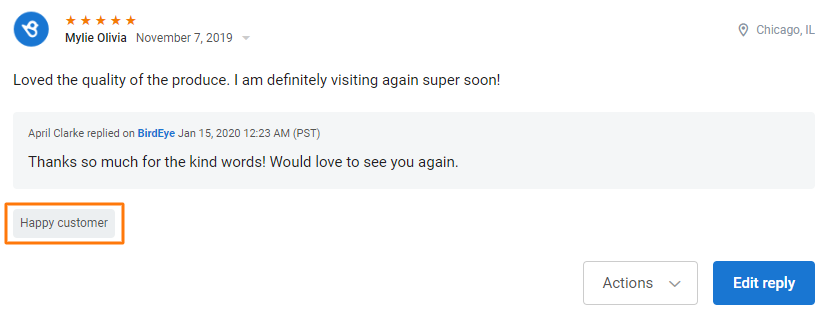
.jfif)