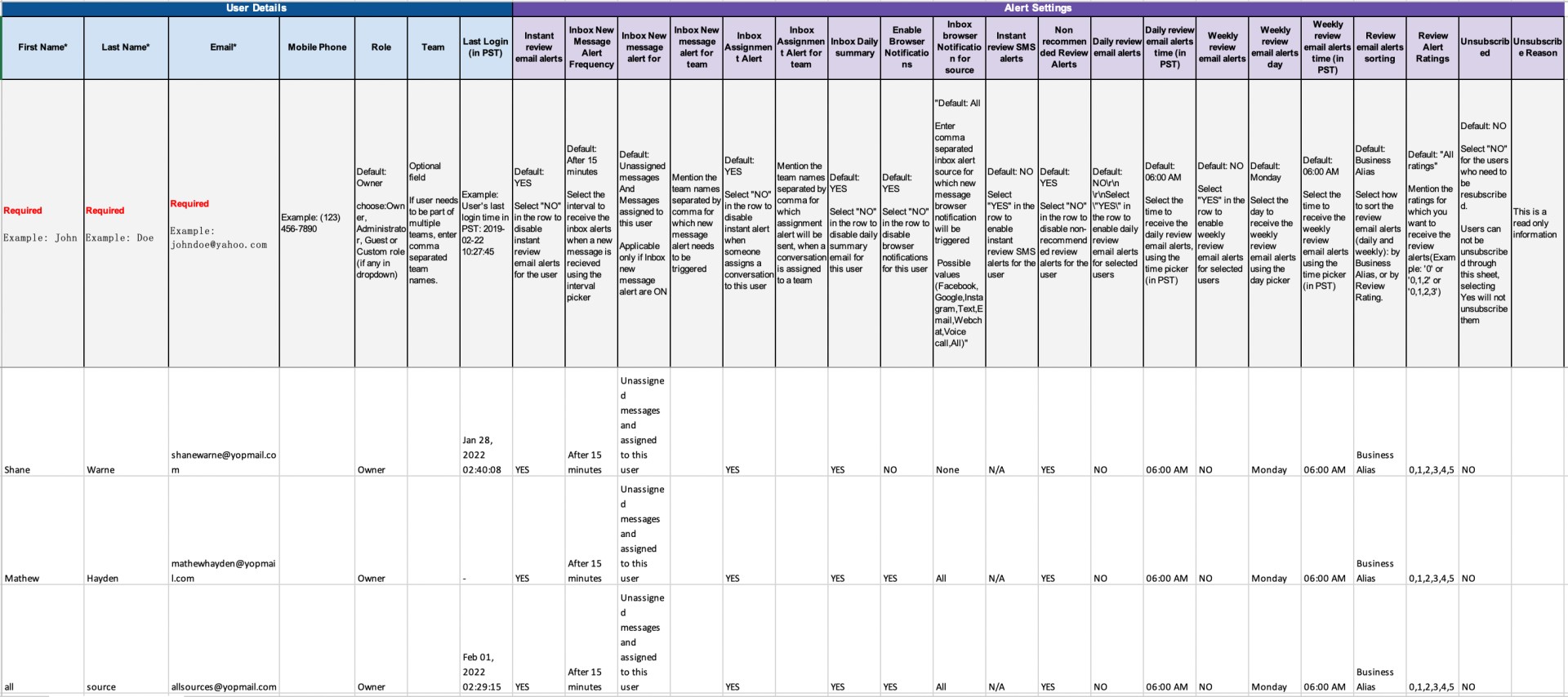How do I update users added to my Birdeye account?
Birdeye gives you the functionality to update users in bulk across locations. It lets you define the kind of alerts a user would like to receive for new reviews, survey results, social mentions, etc.
UPDATING USER ALERTS
To update alerts for users added to your Birdeye dashboard, click on the 'Settings' tab on the left navigation rail, then navigate to the 'Account' section and select 'Users' from the list.
.png)
Under the 'Users' page, hover over the 'More' icon on the top right corner, and from the drop-down menu click on the 'Manage users' option.
.png)
Now, click on the 'Download' hyperlink to download the template with your existing users.
.png)
A Microsoft Excel document will be downloaded on your computer with the list of all the users already added to your Birdeye account. The template will have columns from A-A, where A-G captures user details while columns H-AA correspond to alert settings for the added users.
The field with the user email ID is a mandatory field. In case you do not wish to fill in the non-mandatory fields, Birdeye will populate default values (also provided within the Excel sheet). If you wish to add a user to multiple teams, you can add the team names separated by commas under the 'Teams' column.
Once you have set the alert settings and filled the user information, upload the Excel sheet to the Birdeye dashboard by clicking on the 'Upload excel' button.
.png)
After the Excel document is uploaded, a success message will flash under the top panel.
.png)
Birdeye will also send an email with a summary of the upload request to your registered email address.
.png)