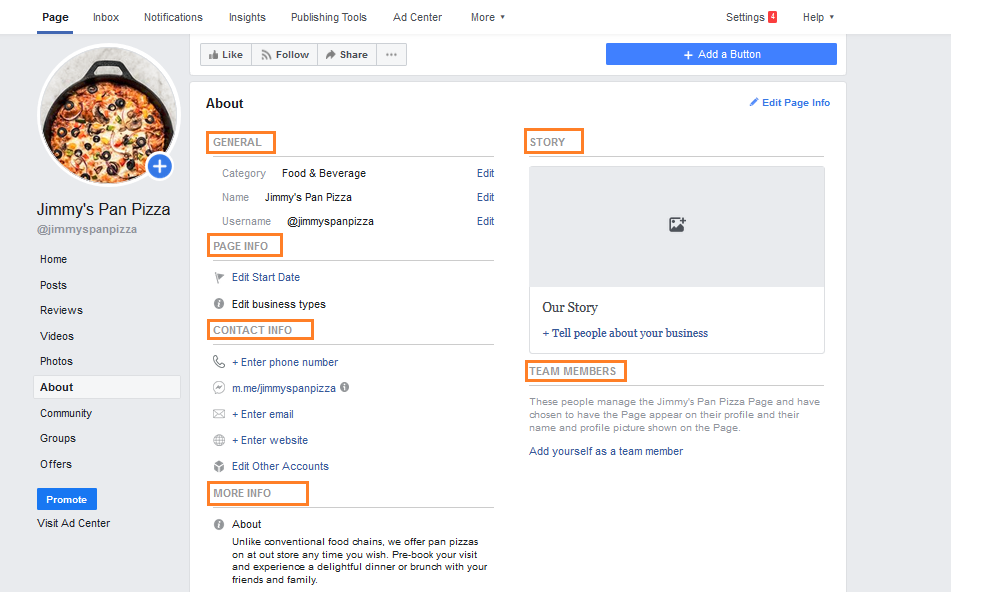How do I create a Facebook business page?
According to market research platform Statista, Facebook had 2.2 billion monthly active users as of the fourth quarter of 2017. As a business owner, you can leverage this opportunity by creating a Facebook business page and reaching out to billions of Facebook users across the globe.
CREATING A NEW FACEBOOK PAGE
Before you create a Facebook business page, you need to sign up with Facebook as an individual user. If you don't have a Facebook profile, log in to Facebook.com and fill in your personal information on the page. Once you have entered your personal information, click on the 'Create Account' button on the bottom. If you want to claim ownership of an unmanaged Facebook page, read this help center article: How to claim your Business Facebook page?
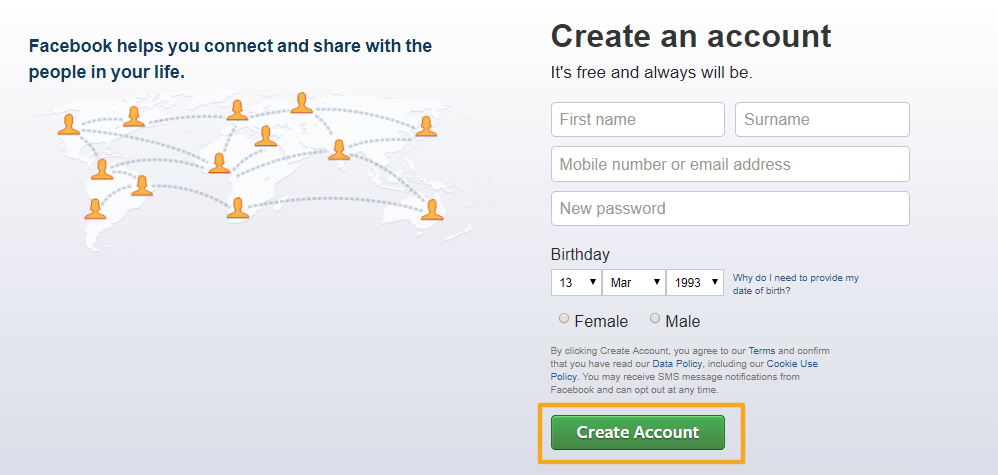
After you have successfully logged into your Facebook account, click on the 'Create' button on the top panel and from the drop-down list and click on the 'Page' option.
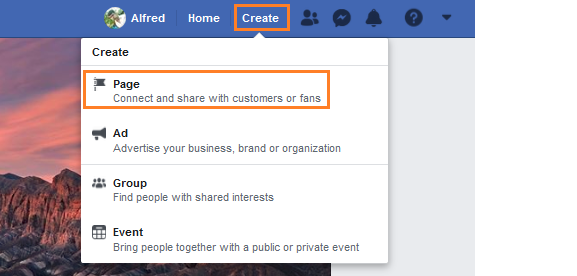
On the next page, you will be asked to choose a category for your business. You may choose 'Business or Brand' and 'Community or Public Figure' and click on the corresponding 'Get Started' button.
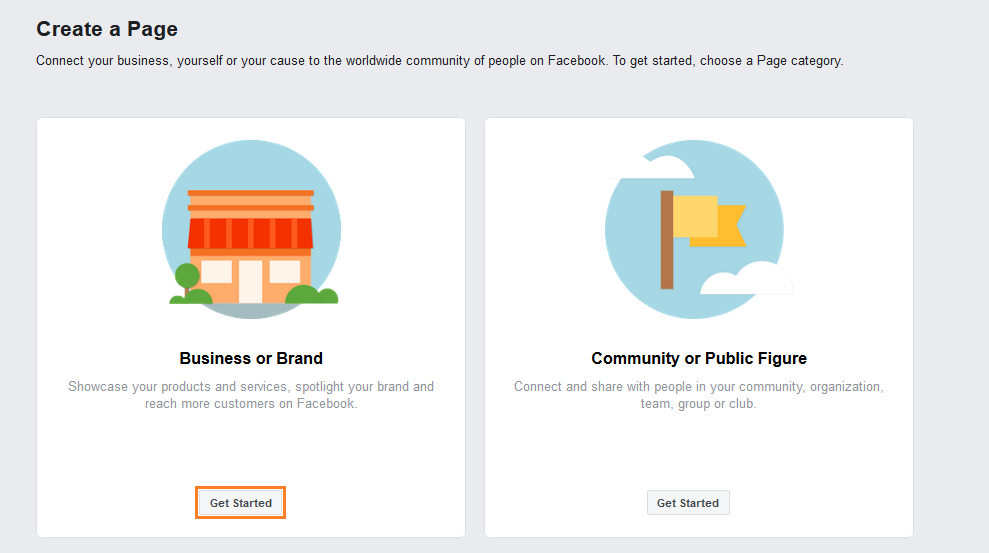
Upon clicking the 'Get Started' button, a new box will open up which allows you to fill in the 'Page Name' and 'Category' for your business. After you have entered the relevant information for your business, click on the 'Continue' button at the bottom.
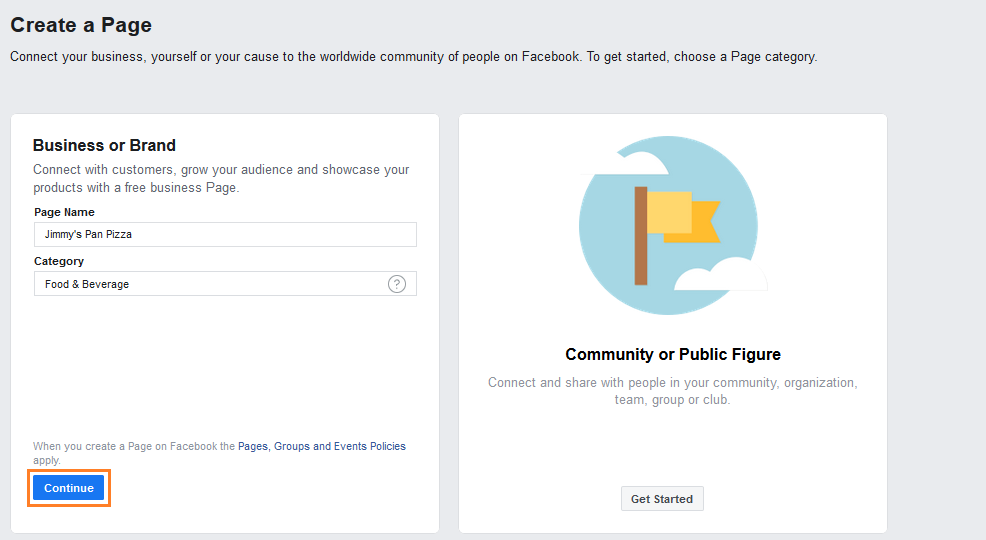
Next, you need to upload a 'Profile Picture' for your business page. To upload a picture, click on the 'Upload a Profile Picture' button on the bottom right. If you want to skip this step, you can click on the 'Skip' button.
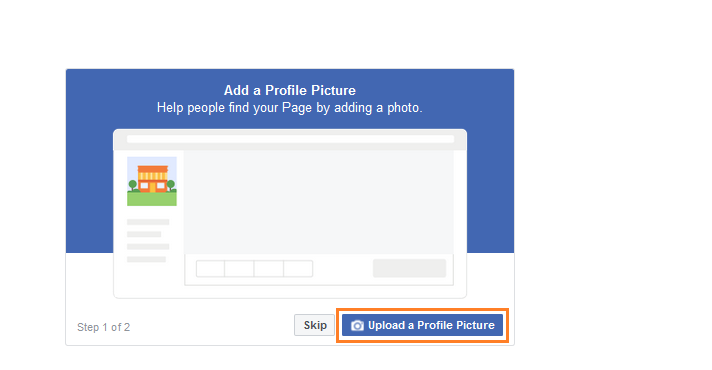
You also have the ability to add a cover photo to your Facebook business page. To upload the cover photo, click on the 'Upload a Cover Photo' button on the bottom right. If you want to skip this step, click on the 'Skip' button.
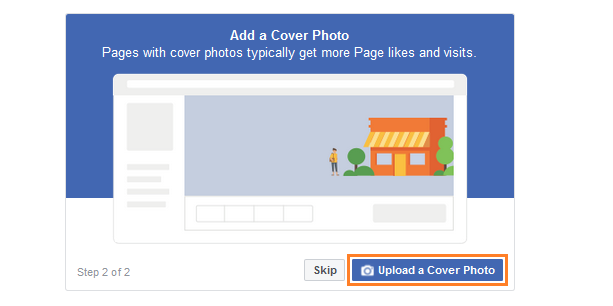
Once you have added a cover photo, your page will now be ready. To view all tips on managing your page, click on the 'See All Page Tips' button in the middle.
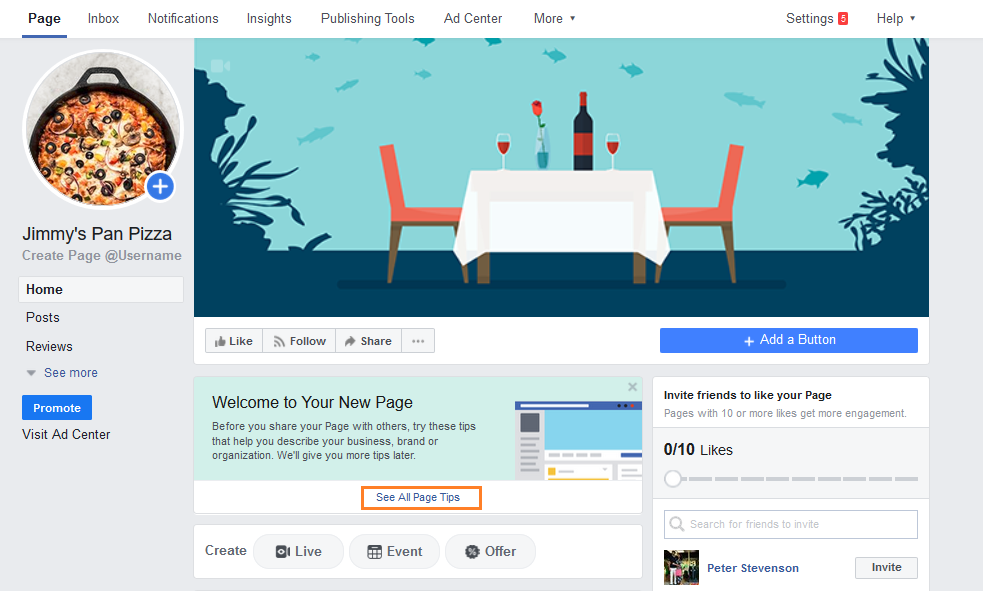
Start customizing your business page further by creating a username by clicking on the 'Create Page @Username' icon. The username entered here will be visible on your page URL.
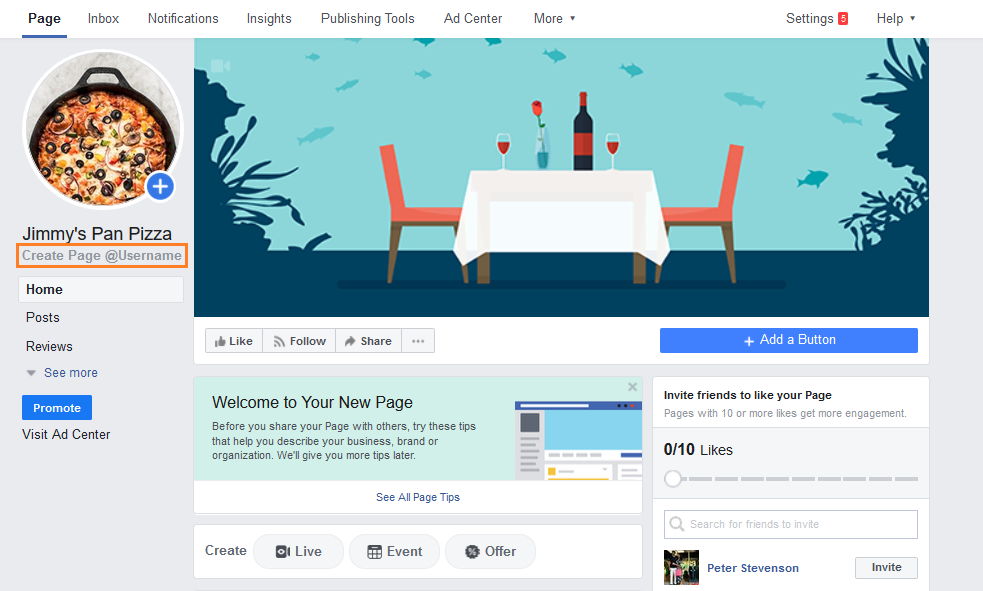
When a pop-up window appears, choose a unique business name to help people find your business on Facebook. The selected username will appear at the end of the Facebook URL: https://www.facebook.com/drsmithclinic. After you have selected a username, click on the 'Create Username' button.
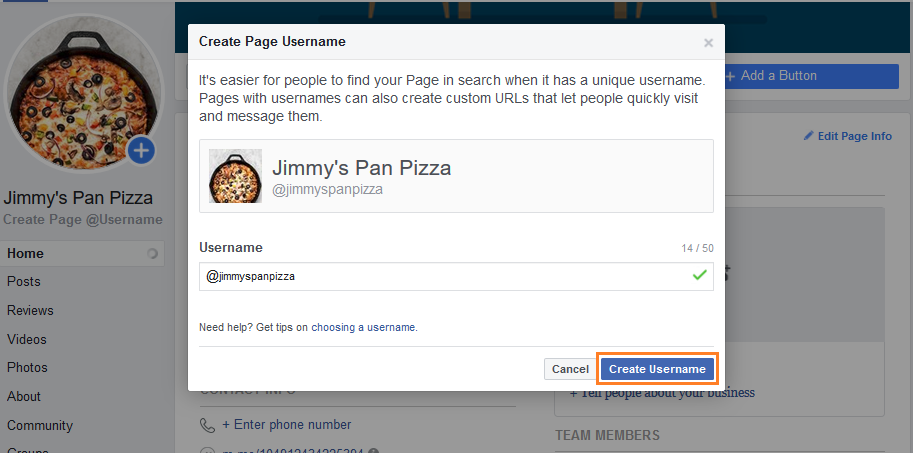
Now, you need to enter a brief description in 1-2 lines which gives your customers a sneak peek of your services. Click on the 'Settings' tab on the top right to enter a page description.
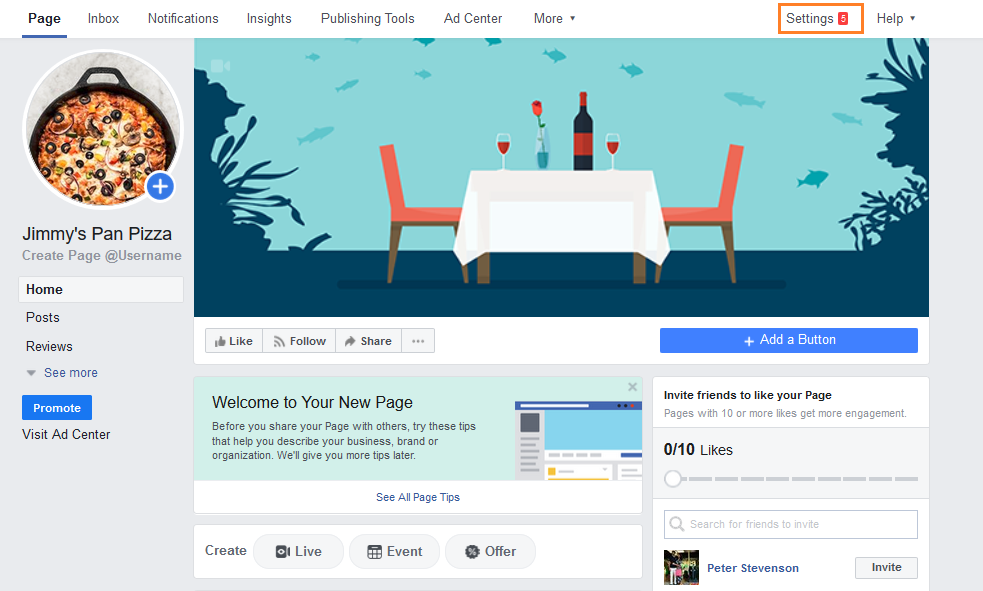
Click on the 'Page Info' tab on the left.
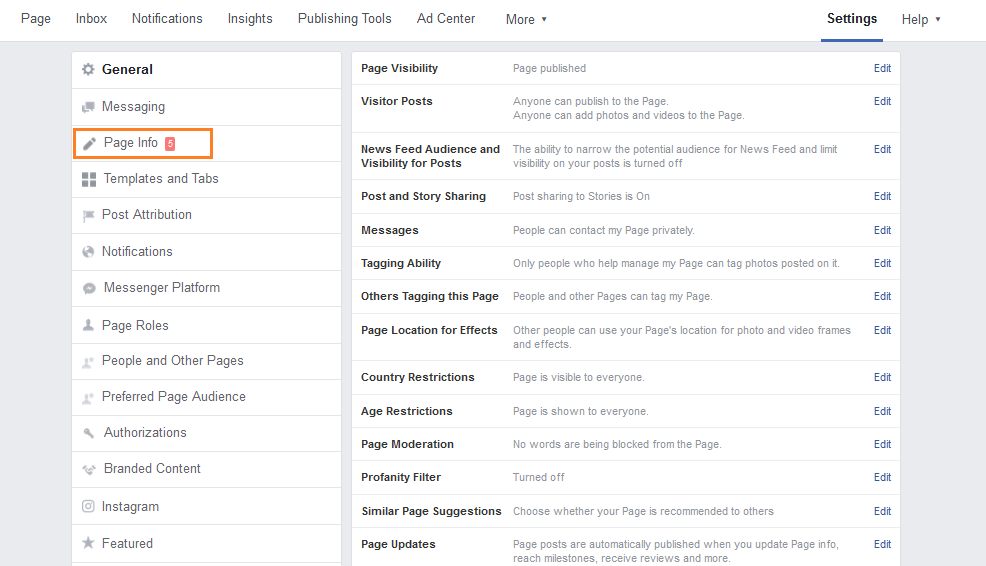
Enter a brief description for your page and click on the 'Save Changes' button.
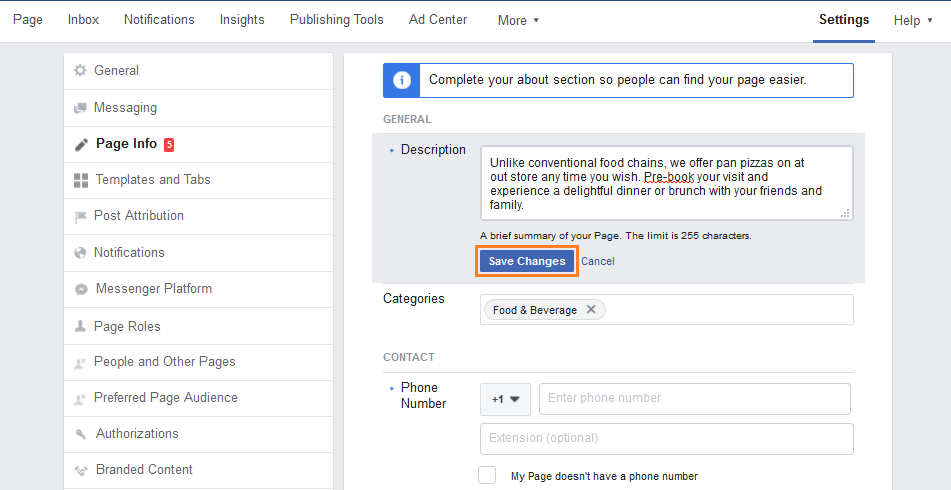
After you have added a brief description for your page, you can add more information to the 'About' section of your Facebook business page. Click on the 'About' tab to begin.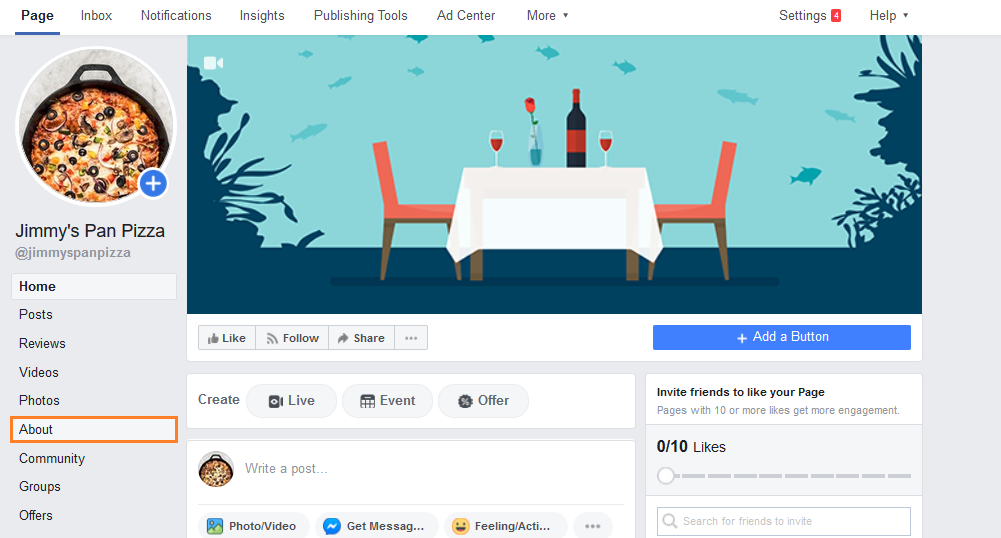
The 'About' section houses the 'General' Info, 'Business' Info, 'Contact Info' fields, and more. You can enter the information under different sections to describe your business in more detail. To enter the information in any field, click on the 'Edit' icon. You also have the ability to add yourself as a team member to the page.