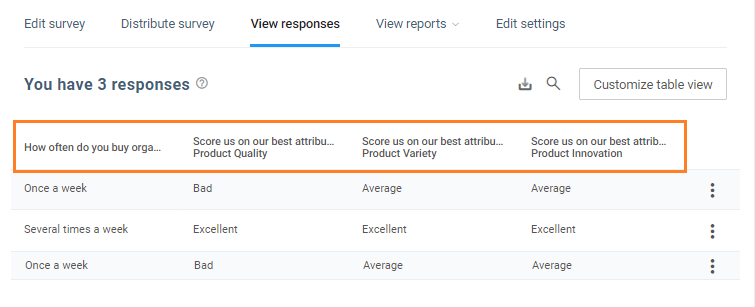How to choose columns while viewing survey responses?
Every response within a survey matters, essentially when it involves a potential indication of issues that need to be addressed. To ensure better reporting, Birdeye gives users the ability to customize response columns. By customizing response columns, users can select all the questions that they need to see within one panel. Here’s how:
Click on the ‘Surveys’ tab on the left navigation rail and navigate to the survey for which you wish to view responses. Hover over the corresponding three-dots icon and click on the ‘View responses’ option.
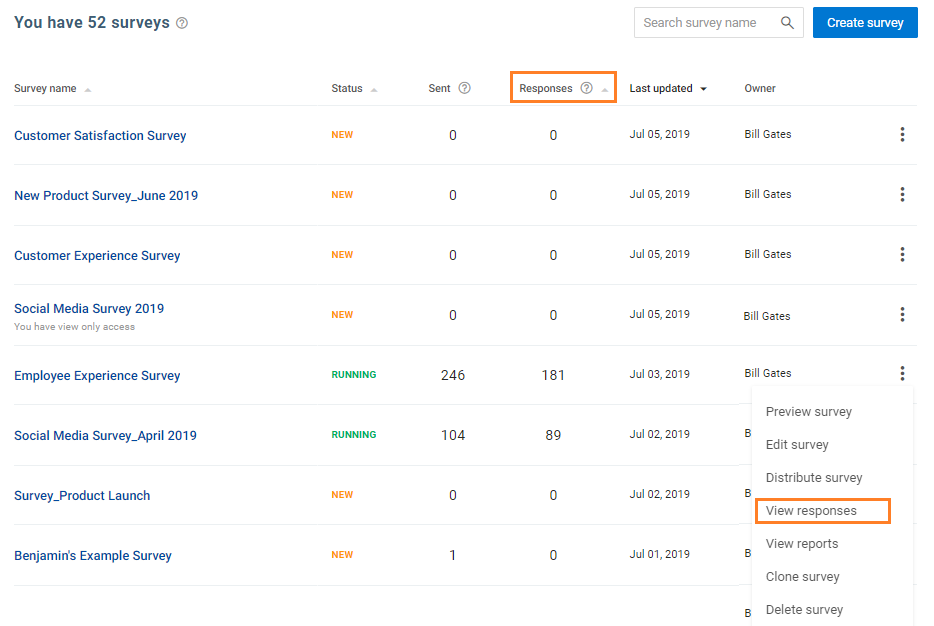
On the next page, you will be able to view an entire list of responses captured within the survey. Click on ‘Customize table view’ to customize the response columns you wish to view.
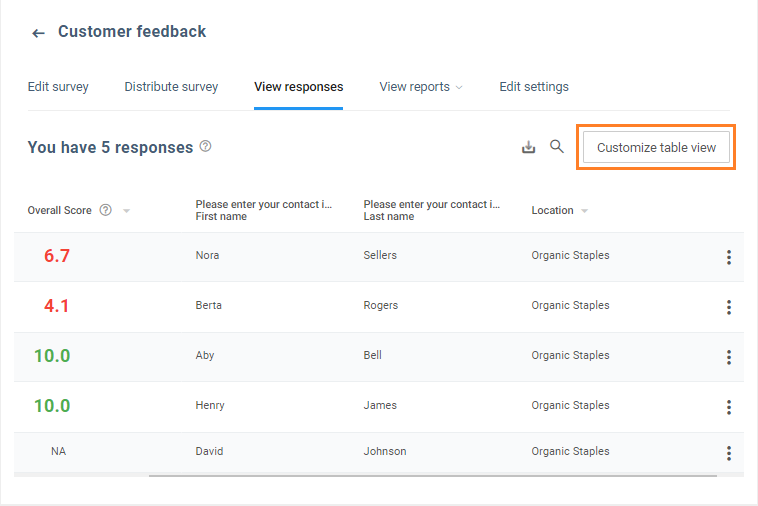
The next pop-up will display all fields that you can select from to view a customized response panel. You have the option to drag and drop the selections to reorder table columns.
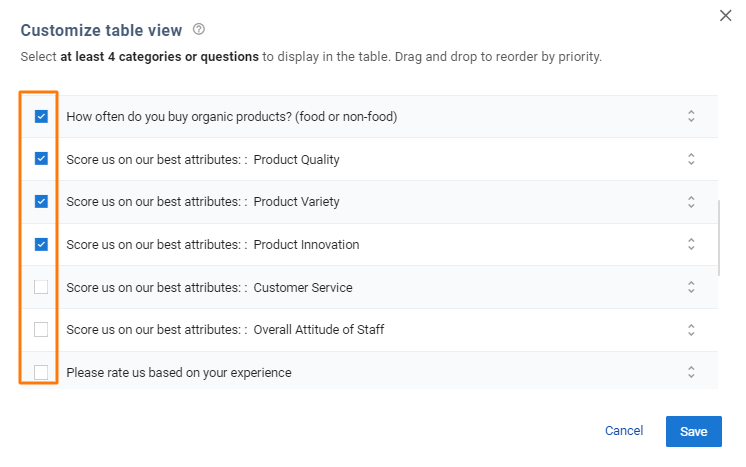 Once you save the selections made, the screen will display a customized snapshot of the questions along with the responses.
Once you save the selections made, the screen will display a customized snapshot of the questions along with the responses.