How do I tag an employee in a review?
Employee performance and employee behavior can greatly impact the growth trajectory of a business. Therefore, it becomes highly important to track employee performance for continued business growth. With Birdeye's robust employee performance management platform you can track and measure the performance of your employees and also reward performance.
Birdeye gives businesses the ability to manually and automatically tag employees to the review which acts as a tool to rate and reward employees. This helps in not only monitoring the number of new reviews an employee brought into the platform but also the satisfaction level of the reviewer with the employee
There are three ways in which an employee is tagged to a review automatically:
- When a customer who was linked to an employee during the process of contact upload leaves a review.
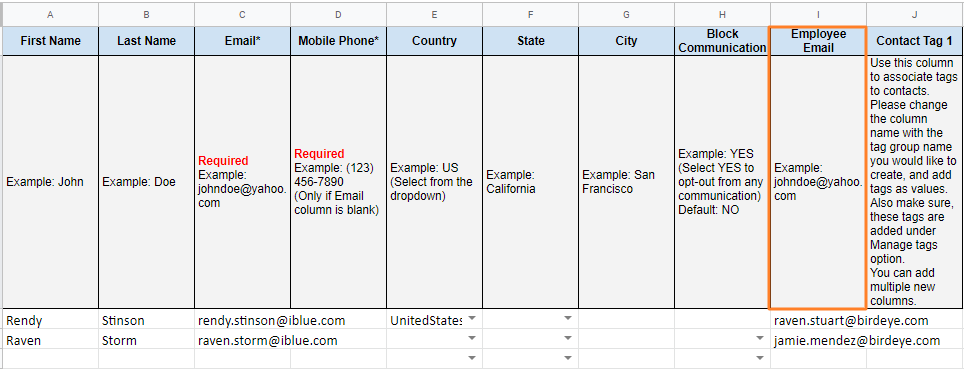
- When an employee sends a review request to a customer using the 'Quick Send' button and the customer leaves a review on the Birdeye website.

- When using the 'Check-in' link, an employee selects their name from the 'Assisted by' drop-down menu. Now, the checked-in customer can leave a review on the Birdeye platform.
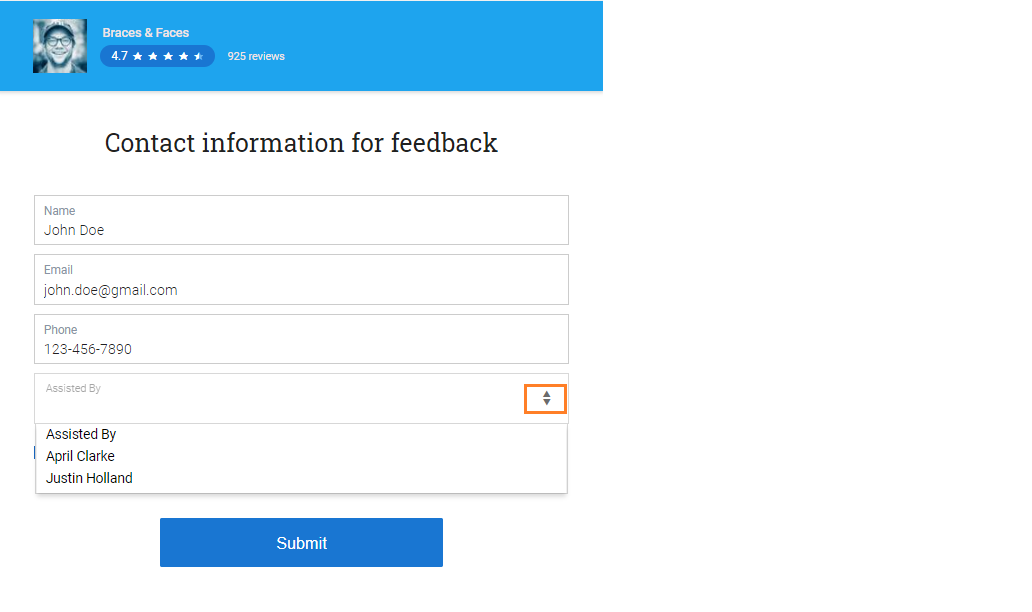
NOTE:
In the case of a third-party site review, if the name of the employee is mentioned in the review, it will be automatically tagged to the employee. In other cases of third-party site reviews, you have the ability to manually tag the employee to the review.
Automatic Tagged Employees
Any employee names mentioned in a review are automatically tagged as having assisted the reviewer, even if multiple names are included.
NOTE:
However, if multiple employees share the same first name, the review cannot be attributed to a specific person unless the last name is also mentioned. In such cases, the user can manually add the employees' names, which we’ll cover in the 'Manually Tag Employees' section below.
Manually Tag Employees
To manually tag employees in a review, click the ‘Reviews AI’ tab on the left navigation rail.
Navigate to the review where you want to tag employees, click the ‘Three vertical dots,’ and select ‘Assisted by.’
A drawer opens on the right side, displaying a list of employee names, which is automatically detected based on the review content analysis. Users can manually select multiple employees to tag and click ‘Save.’
Hover over the tagged employees to see a list of those who assisted the reviewer.
Businesses can view the number of reviews attributed to each employee under the ‘Leaderboard’ tab, located in the ‘Reports’ tab of ‘Reviews.’