Integrating BirdEye with Service Fusion
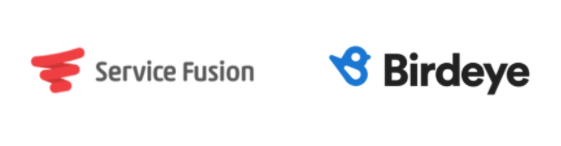
Service Fusion is a field service management software used by field service companies to streamline operations, reduce employee effort, and manage payments. Service Fusion offers features such as billing and invoicing, electronic signature, service history tracking, scheduling, and more. Integrating Service Fusion with Birdeye will automate the process of sending out review requests to customers on a daily basis.
Once the integration between Service Fusion and Birdeye is successful, Birdeye will pull customer information from Service Fusion once daily from the cases that were closed on the previous day. Birdeye collects the first name, last name, email address and phone number of your customers and automatically sends them review requests based on the preferences set within the Birdeye dashboard.
Birdeye allows you to fetch data from your CRM using some predefined triggers. Here is the supported triggers for Service Fusion:
| Trigger Name | Trigger Description |
| Service Fusion Completed Estimates Trigger | This trigger is used to fetch customer data based on the completed estimates. |
| Service Fusion Completed Jobs Trigger | This trigger is used to fetch customer data based on the completed jobs. |
| Birdeye Lead Trigger |
This trigger is used to push lead from Birdeye into CRM. |
Service Fusion Appointment Upsert Trigger |
This trigger is used to fetch appointments from Service Fusion. |
Service Fusion Technician Dispatch Jobs Trigger |
This trigger is used to fetch customer data based on the dispatched technician's service job. |
To set up the initial part of the integration with Birdeye, please reach out to the Birdeye technical support team @ 1-800-561-3357 Ext. 3 or email them at - support@birdeye.com. After the initial integration is set up by the Birdeye technical support team, you can log in to your Birdeye account to complete the integration process.
INTEGRATION SETUP PROCESS
To complete the process, click on the 'Settings' tab located on the left navigation rail of your Birdeye dashboard. On the bottom of the 'Settings' page, click on the 'Authorize Service Fusion' button under the CRM integrations header.
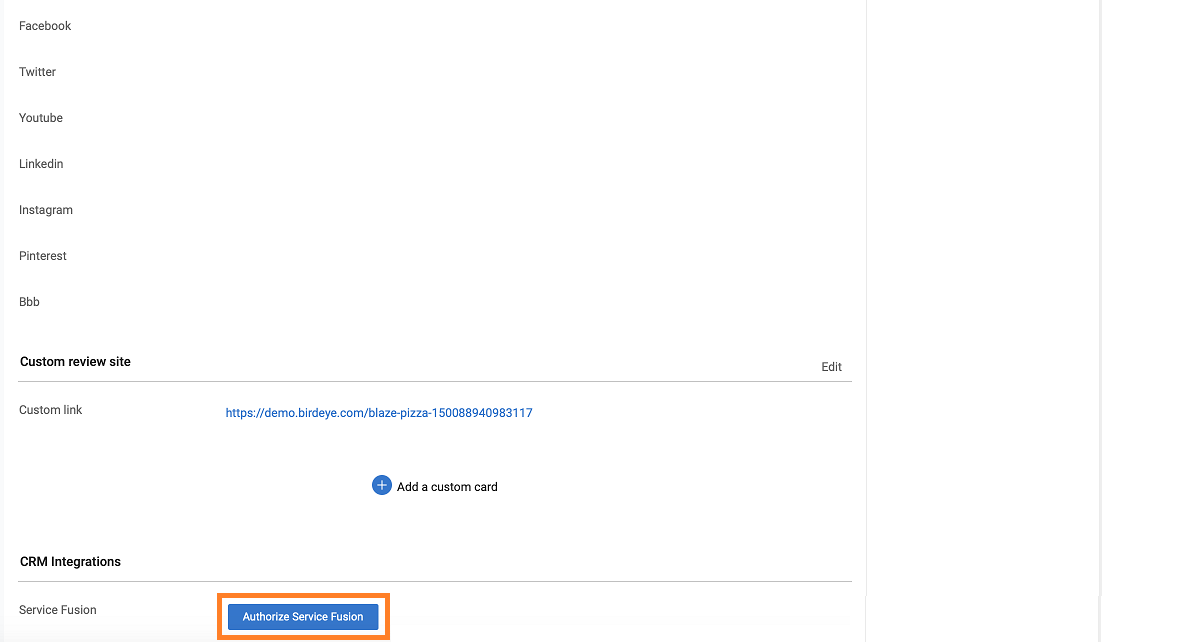
Once you click on the authorize button, you will be redirected to the Service Fusion website. Enter the username and password associated with your Service Fusion account and click on the 'Sign In' button.
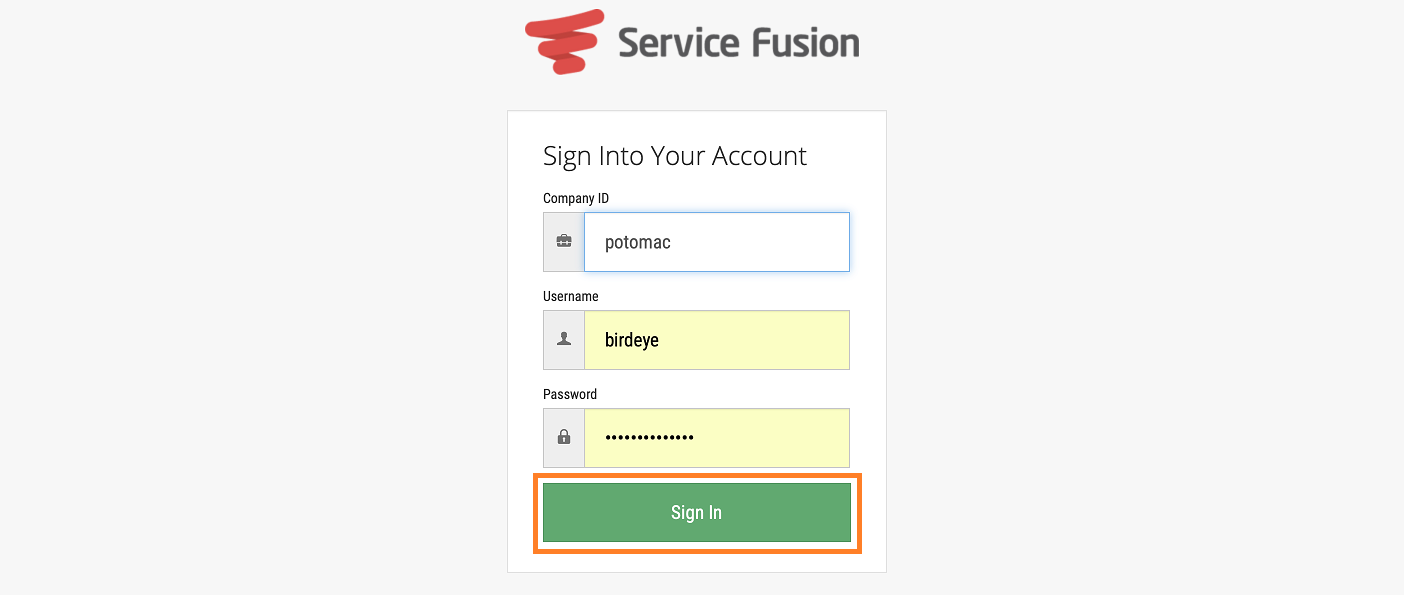
After the access has been granted, you will be redirected to the Birdeye dashboard and an ‘Authorized' message will appear right next to Service Fusion.
