How do I view the recipients summary of my campaigns?
The recipients summary shows the contacts associated with a campaign or automation. In Birdeye, you can view the recipient summary at any point and derive actionable insights. You can view the name, location, status, source and last activity of your audience in the recipients summary.
VIEWING RECIPIENTS SUMMARY OF A CAMPAIGN
To understand how to view the recipients summary, let's consider the recipients summary of 'Campaigns' as an example.
To view the recipients summary of a campaign, log in to your Birdeye account and click on the 'Campaigns' tab on the left navigation rail. On the new page, click on the 'Campaigns' tab and navigate to the campaign for which you want to view the audience. Hover over the campaign and click on the corresponding 'View details' button.
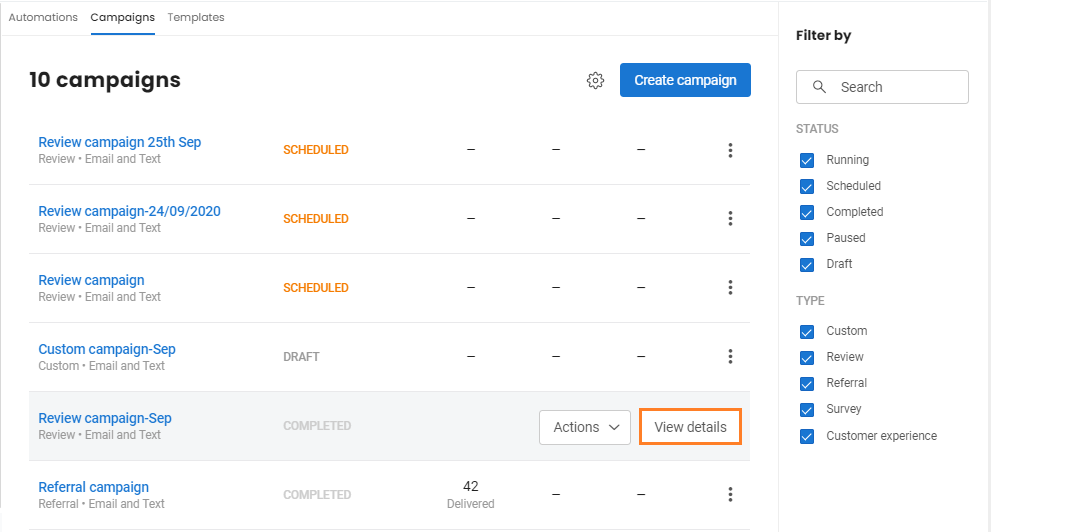
On the new page, you can view the recipients summary or the contacts associated with your campaign. The recipient details of a campaign are split into five columns: 'Contact name', 'Location', 'Status', 'Source' and 'Last activity'. By default, the contacts will be sorted as per the 'Last activity'. You can use filters to check for the contacts which were communicated through 'Email' or 'Text'.
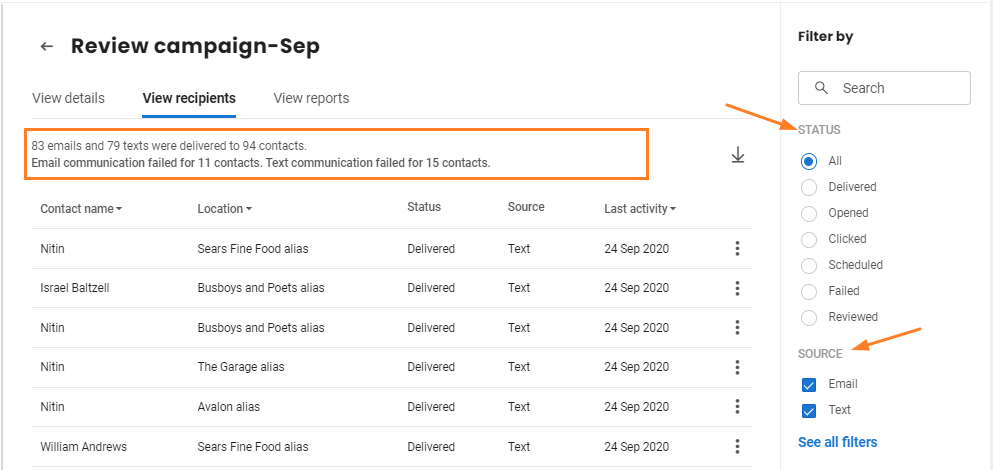
After the communications are sent, you can view the following type of statuses depending up on the type of campaign you are running.
| Status | Campaign types | Details |
| Sent | All | Indicates that the campaign is sent to the selected recipients. |
| Delivered | All | Indicates that the campaign is already delivered to the contact. |
| Opened | All | This shows that the email/text campaign is opened by the contact. |
| Clicked | All | Indicates that the contact has clicked on the campaign. |
| Scheduled | All | This status indicates that a campaign is scheduled for a different date or time. |
| Failed | All | This shows that the contact has opted out, or unsubscribed to your future communications. |
| Reviewed | Review and Customer experience | This status indicates that the contact has written a review on the requested source. |
| Shared | Referrals only | Indicates that a referral campaign has been shared on social media by your customer. |
| Survey completed | Surveys only | Indicates that a survey has been completed by the contact. |