How do I create a new message within Birdeye Inbox?
CREATING A NEW MESSAGE
Begin by clicking on the ‘Inbox’ tab on the left navigation rail. To create and send a new message, click on the 'New' button.
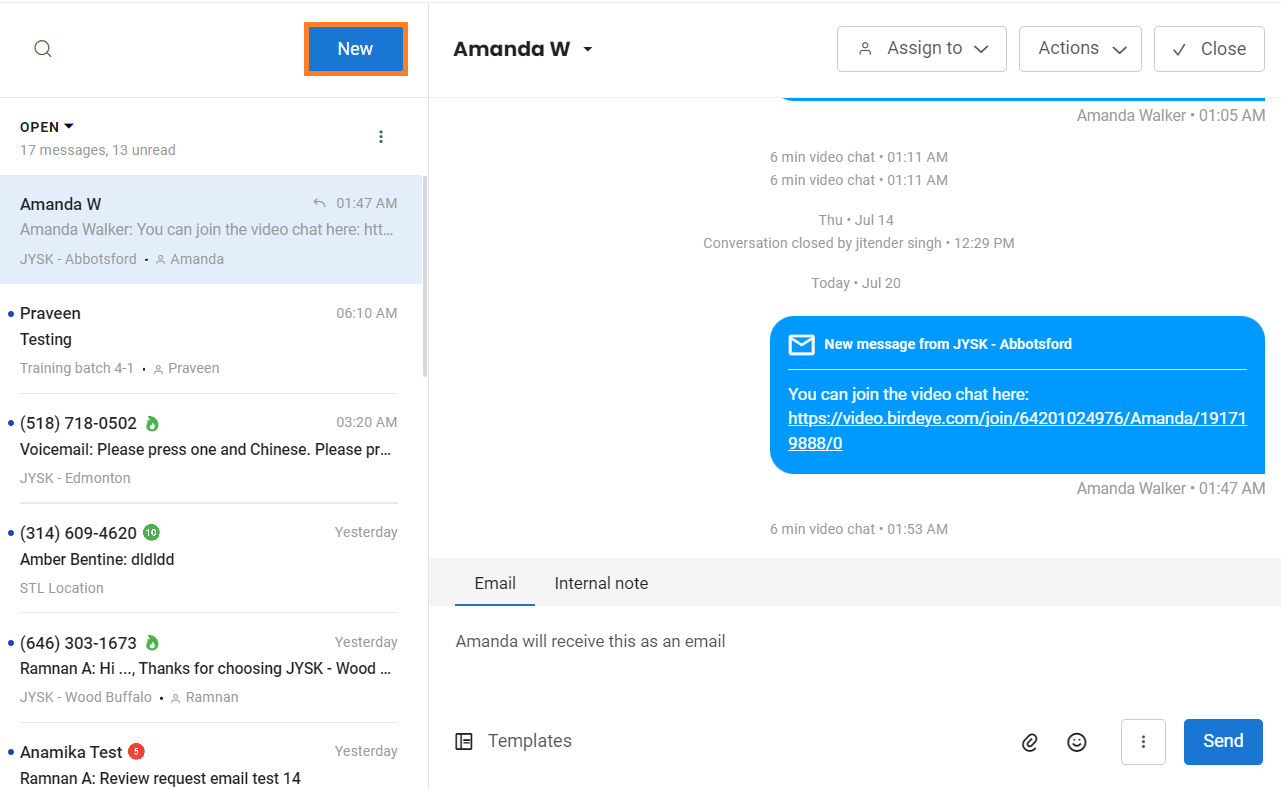
Enter the name or phone number of the customer in the 'SEND TO' text box. If the contact already exists within your account, a match will open up under the ‘CONTACTS’ header.
.png)
If the contact doesn’t exist within your account, you have the ability to create a ‘New contact’ after adding the 'Name', 'Email ID' and 'Phone number.'
.png)
USING TEMPLATES IN MESSAGES
Once the customer details have been entered, enter your message manually or use the existing templates within your account by clicking on the ‘Templates’ button.
.png)
A list of all the existing templates within your Birdeye account will be displayed on the next screen. Select the template which you want to use in the message.
.png)
Alternatively, Birdeye also gives you the ability to create a new template while you are composing the message. To learn more about Birdeye Inbox templates, read this help article: How do I create and use Birdeye Inbox templates?
.png)
USING ATTACHMENTS IN MESSAGES
To add an attachment to your text message, click on the 'Attachments' icon. You can either attach an image (PNG, JPEG, JPG, GIF) or a PDF file to your message.
.png)