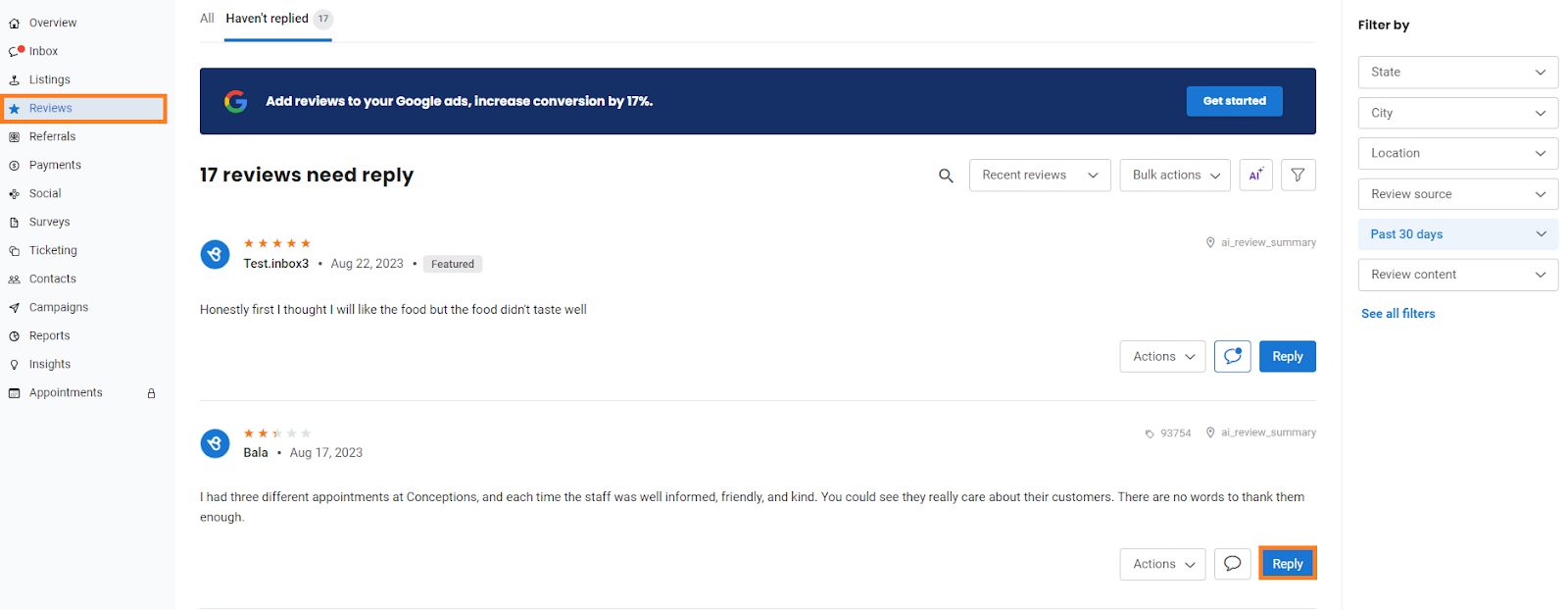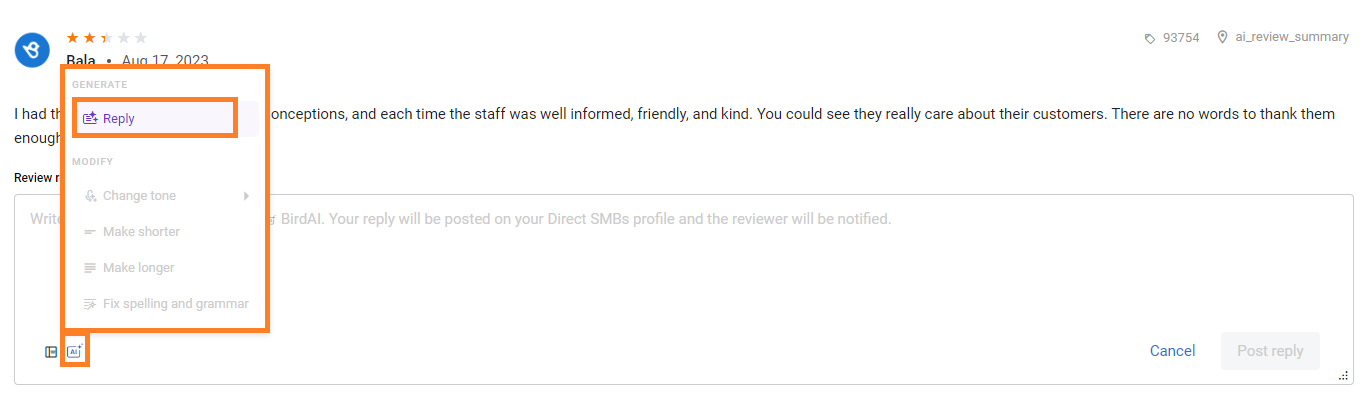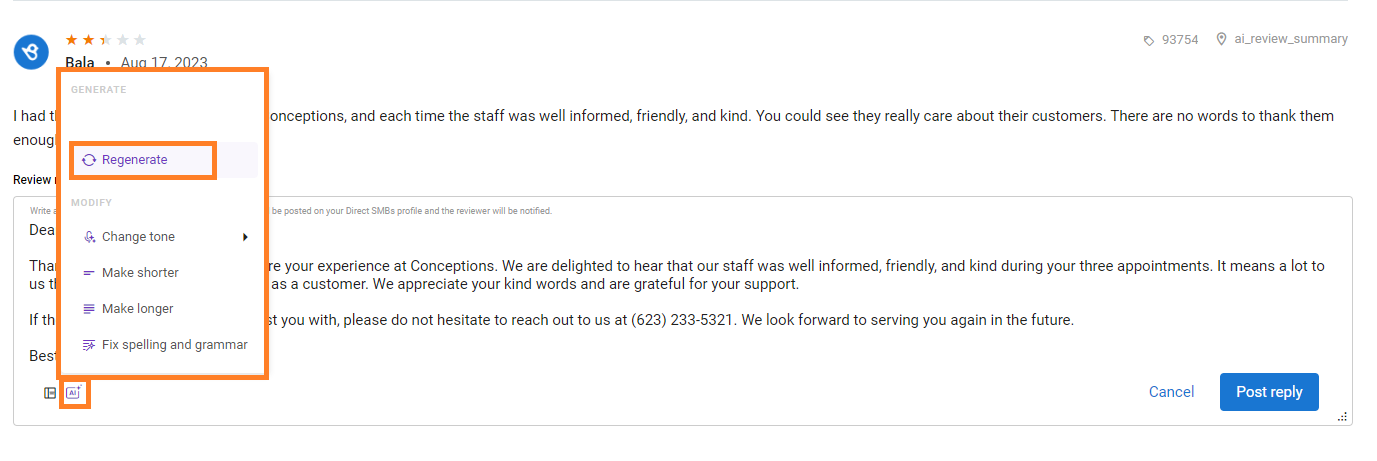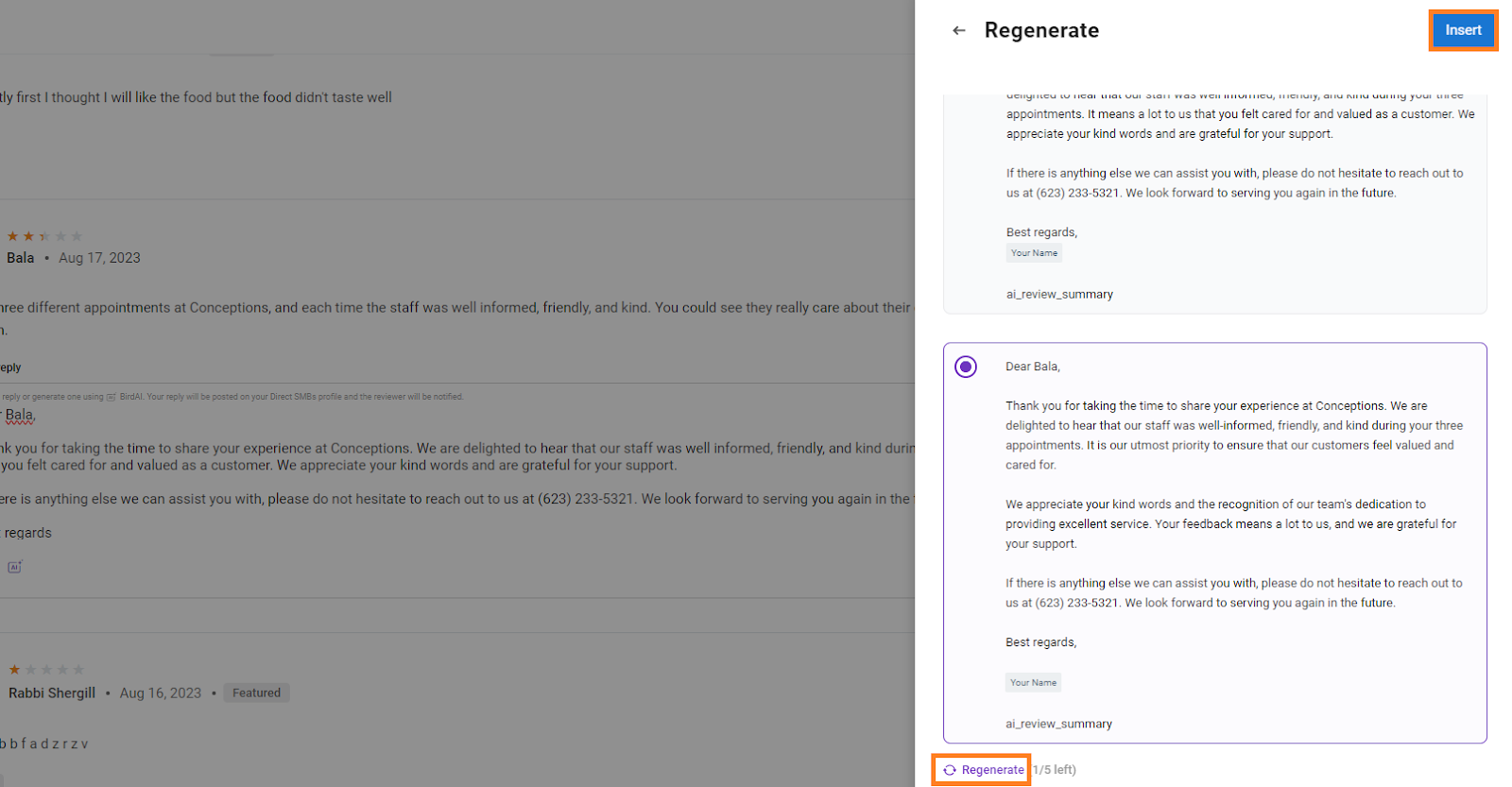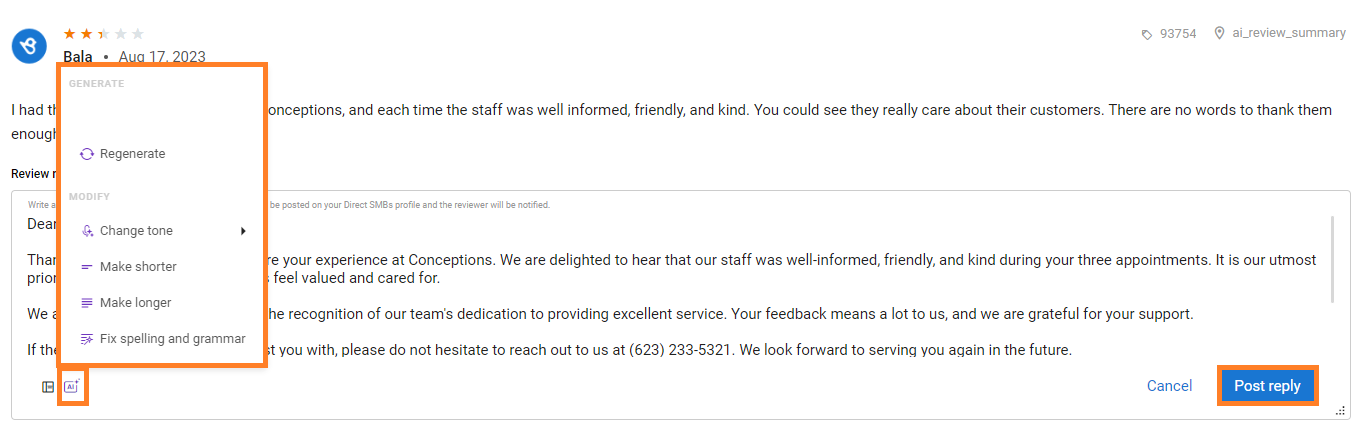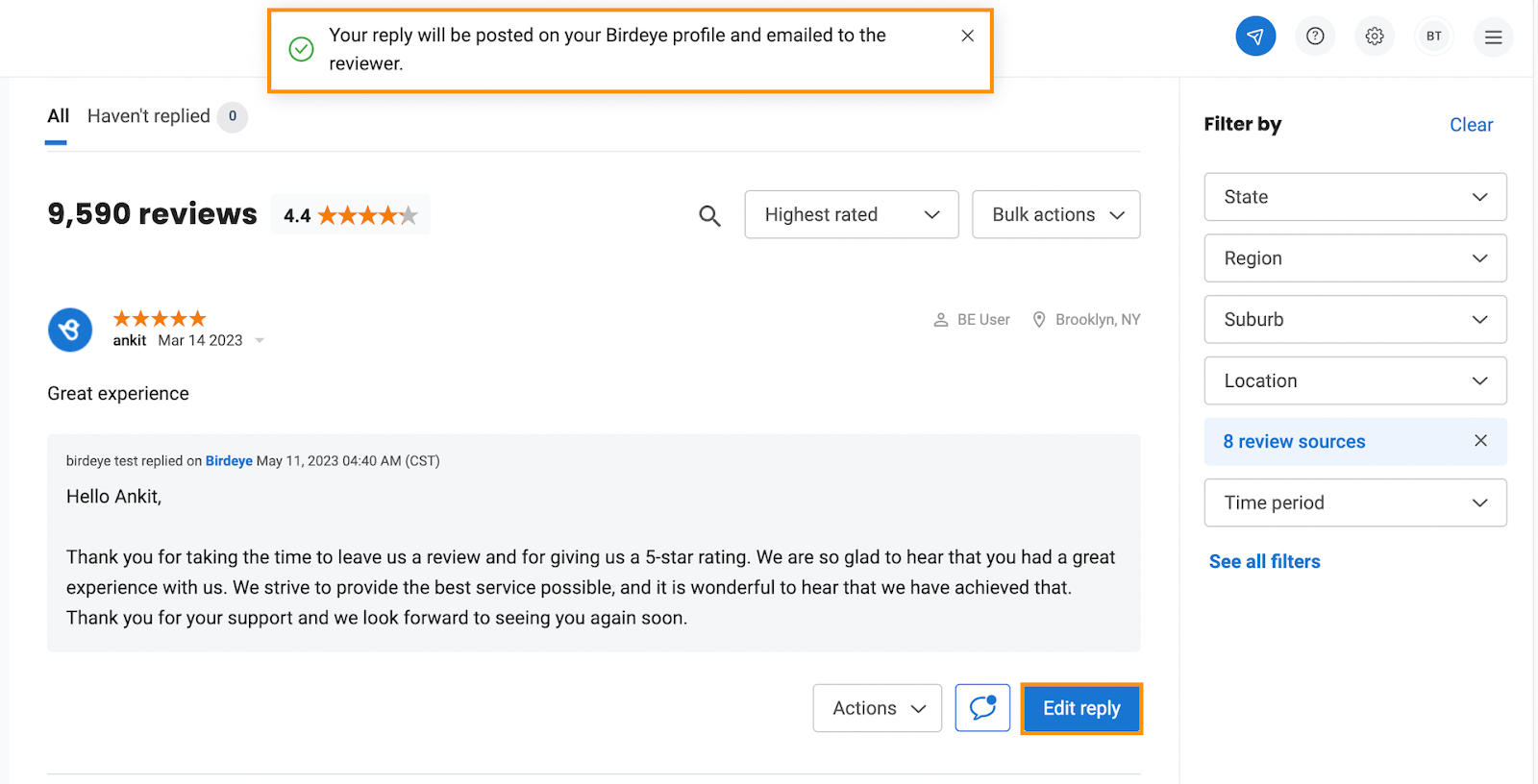How do I respond to reviews using BirdAI?
As a business owner, responding to customer reviews is essential to maintaining a positive online reputation. However, crafting effective responses to customer reviews can be time-consuming and demanding, requiring a deep understanding of customer sentiment and the ability to communicate effectively.
With the BirdAI, you can
- Personalize responses to each customer review
- Save time and increase responsiveness
- Ensure there are no grammatical or spelling mistakes in your responses
Learn how to configure your brand’s personality, writing tone, and style using Brand AI, and define clear content guidelines through AI Prompts for generating review responses to ensure consistent and on-brand AI-generated responses.
To quickly respond to reviews using BirdAI, follow these steps:
Step 1 - Navigate to the Reviews dashboard. Select the review you want to respond to.
Step 2 - Click ‘Reply.’
Step 3- Post clicking the ‘Reply’ option, click the ‘AI’ button and select the ‘Reply’ option in the text box.
Step 4 -If you are unhappy with the generated response, you can regenerate the response by clicking on the ‘AI’ button and selecting the ‘Regenerate’ option in the text box.
Step 5- Click on ‘Insert’ in the side drawer to insert the summary of your choice amongst the generated responses.
Step 6- On clicking ‘Insert,’ your selected response will be added to your review reply text box. You can further edit/ modify your response both manually and using AI. Clicking the ‘AI’ button, you can regenerate, change the tone, make the post shorter or longer, and even fix the spelling/grammar of the post by choosing respective options.
Step 7- Once done, click on ‘Post reply.’
Step 8- A successful notification will pop up on the screen. If you want to edit the response later, click ‘Edit Reply’ to edit your response.
Also, these AI-generated review responses are available on mobile as well. To know more, refer to the help center article- How do I respond to reviews from my Birdeye mobile app using AI-assisted review responses?