Integrating Birdeye with Nextech
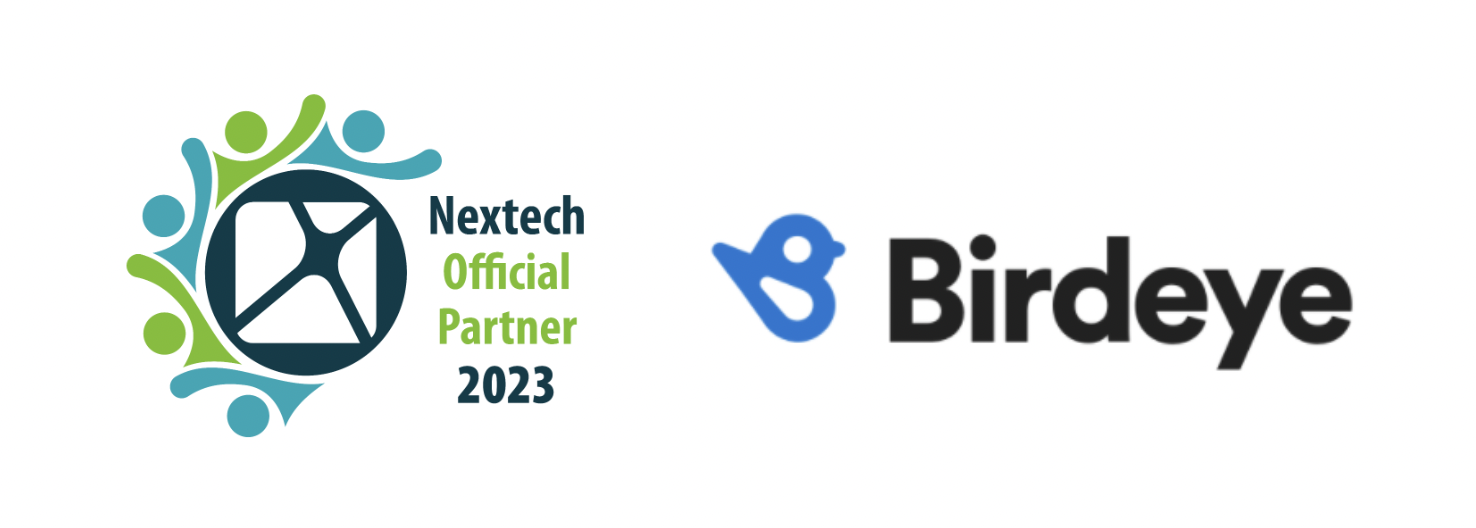
After Nextech is integrated with Birdeye, patient information will be pulled from Nextech once every day from the list of completed appointments from the previous day.
Birdeye collects the first name, last name, email address, and phone number of your patients, and automatically sends the review requests based on the preferences set within the Birdeye dashboard.
Birdeye allows you to fetch data from your PMS using a predefined trigger. Here is the supported trigger for Nextech:
| Trigger Name | Trigger Description |
|---|---|
| Nextech Fulfilled Appointment Trigger |
This trigger is used to fetch customer data based on the fulfilled appointments of defined appointment types. |
Appointment Writeback |
This trigger updates appointments created via the Birdeye widget (Writeback in PMS). It is required for scheduling. |
Nextech Patient Recall Trigger Service |
This trigger is used to fetch delta patient recall data based on the due date. It's required for recalls. |
| Contact Sync Trigger |
Contact Sync trigger is used to sync all contacts created on a daily basis from CRM to Birdeye. |
Appointment Reminder Trigger |
This trigger is used to cancel appointments. It's required for reminders. |
To start the integration process, you must order APIs for Nextech's partners through the Nextech Community portal in the steps detailed below:
Visit https://nextechsupport.force.com/nextech, and on the client login page, enter your email and password. Contact the Nextech Client Success manager if you do not have access. If you can see the “ORDER NOW” button in Step 3, then you are a “Super Nextech Community User.”
.png)
On the Community Portal home page, click on the “ORDER NOW” tab.
.png)
On the 'Order now' page, click on the 'Select products' drop-down menu and select the 'Birdeye API Access' option. Now, click on the 'Add' button to add the product and then click on the 'Next' button to proceed.
.png)
On the next page, you can review your 'Purchase Summary', and click on the 'Next' button.
.png)
On the new page, check the 'I agree' box and click on the 'Next' button.
.png)
Now, your order will be sent for review and processing, and a 'Transaction ID' will be generated. Click on the 'Finish' button to complete the process.
.png)
After two business days, Birdeye will receive a 'Group ID' and set up the integration.
To set up the initial part of the integration with Birdeye, please reach out to the Birdeye technical support team @ 1-800-561-3357 Ext. 3 or email them at - support@birdeye.com.
While you are on the integration setup call, you will be asked for the names of the appointment types for which review requests would be sent. If you do not specify the appointment type, then the review request would go for all appointments.
For a multi-location setup, you will need to provide the Nextech location name corresponding to the Birdeye business location. To find the exact location name, click on the Admin menu and select the Locations tab. Then, click the drop-down list to show the list of available locations.
.png)