How to set up Payments for multi-location accounts?
Multi-location users can now set up Birdeye Payments with a bank account number for each location separately as well as set up Payments for a group of locations.
This provides you with the ability to track and display the cumulative payments transacted and per payment account under the enterprise. The user can also add the logo of their businesses, which will appear on the receipts and confirmation notifications.
To set up Payments mode for multi-locations, follow the below steps.
STEP 1: Go to ‘Settings,’ then, click on ‘Payments,' and click on 'Set up payments.'
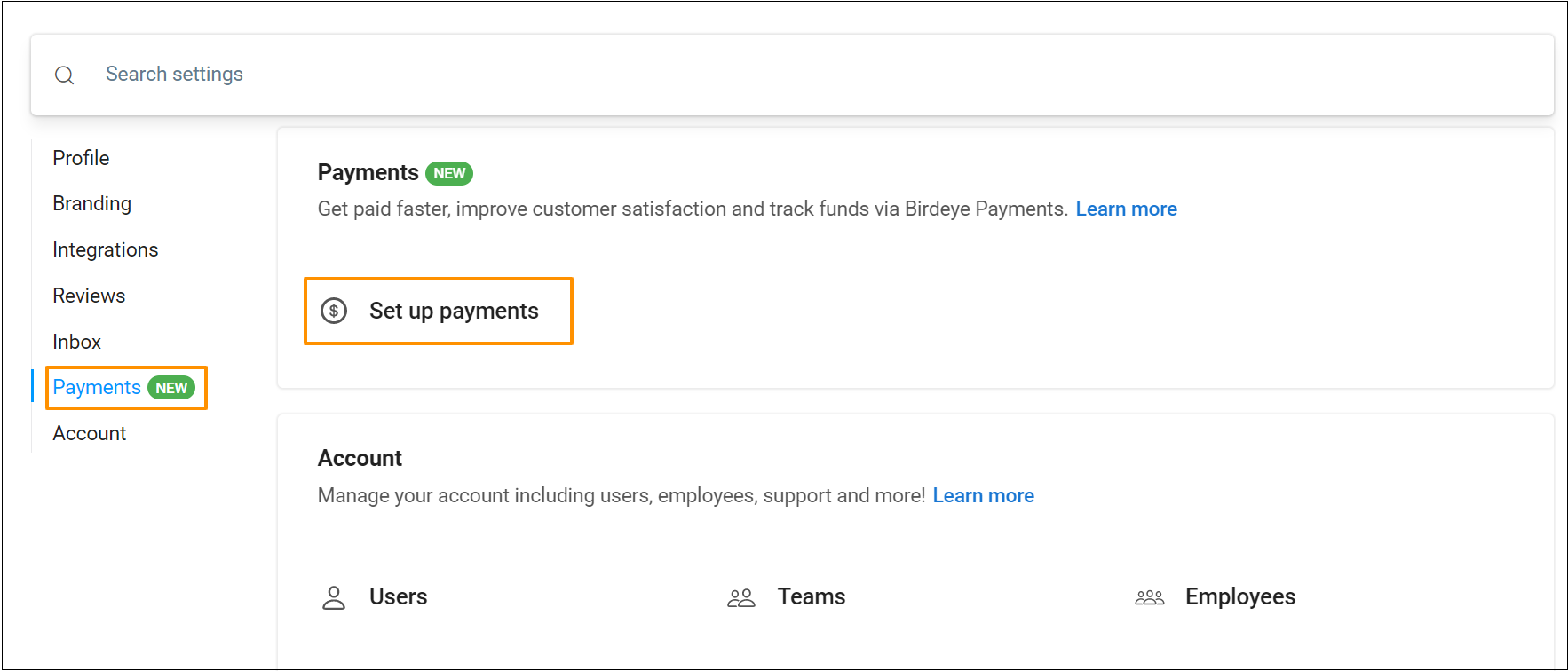
Click on ‘Set up a new account.’
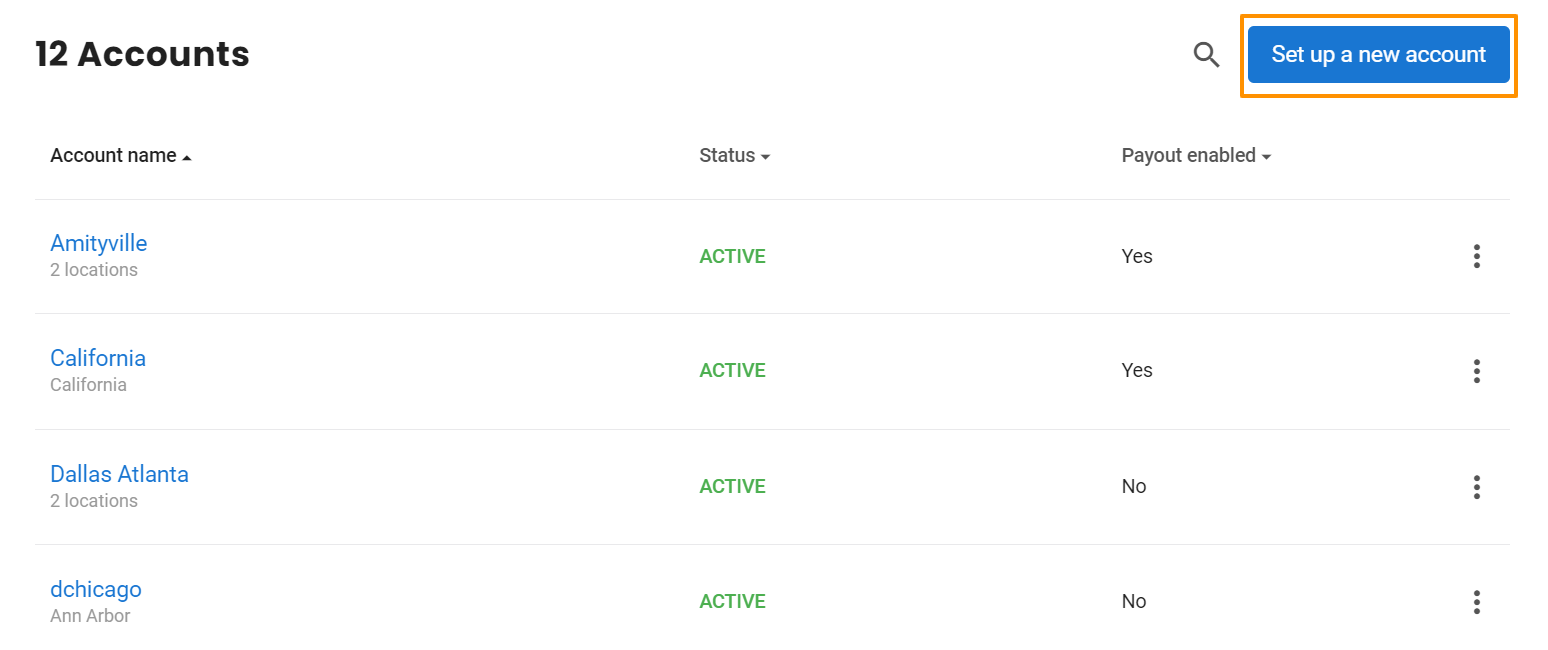
STEP 2: Enter the account name and you can select multiple locations that you would like to create Payments for and click on ‘Next.’
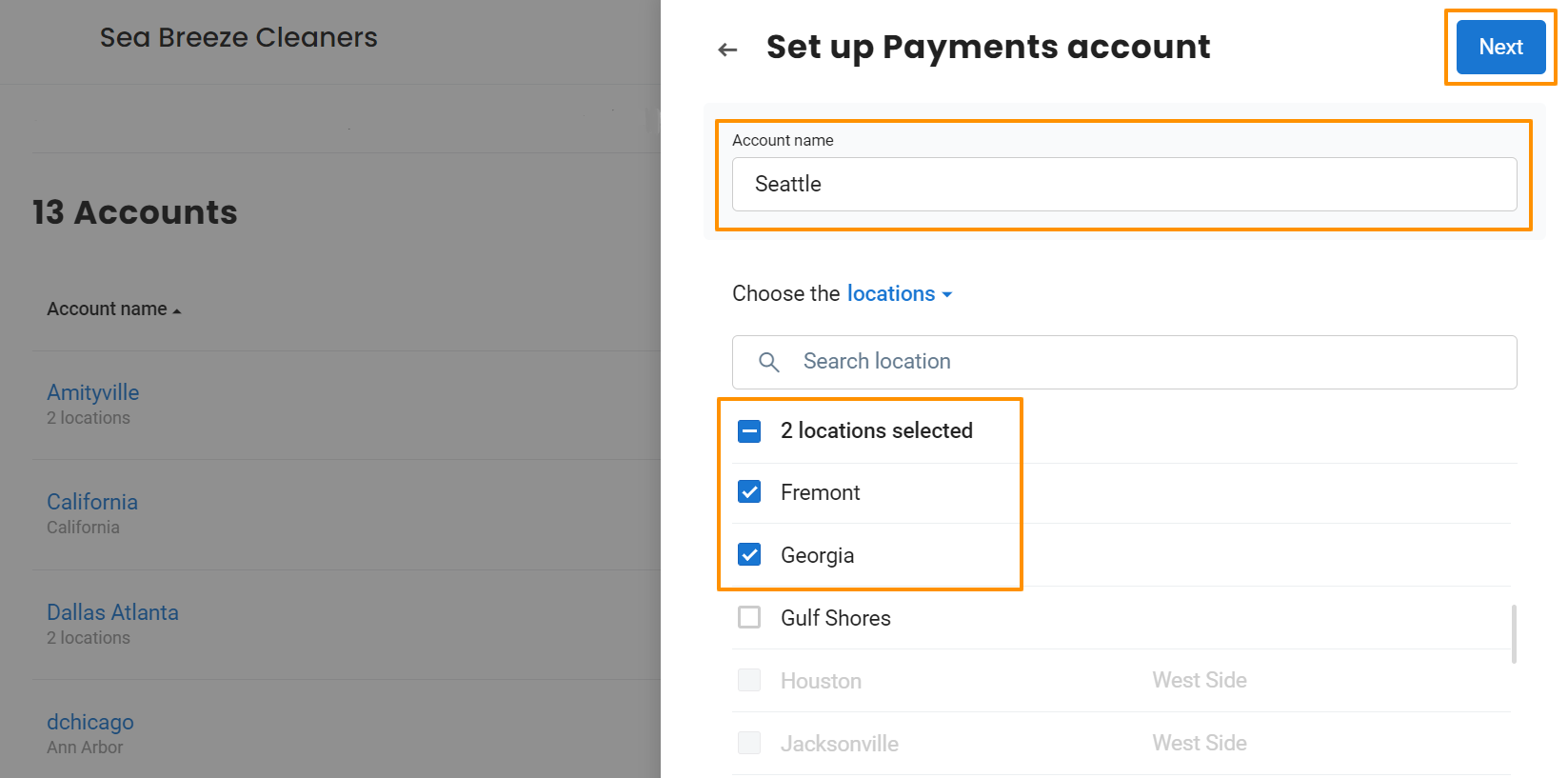
On clicking ‘Next’, you will be redirected to the page where you need to add your ‘Business Details’ and ‘Individual Details.’
STEP 3: To learn how to add business and individual details, read our help article or watch tutorial video: How do I set up Payments in my Birdeye account and is my bank information secured?
STEP 4: Add statement descriptor and business logo. The statement descriptor explains the charges or payments on the customer’s card or bank statement while your business logo will appear in the customer’s email receipts. Click on ‘Save’ after you enter the details.
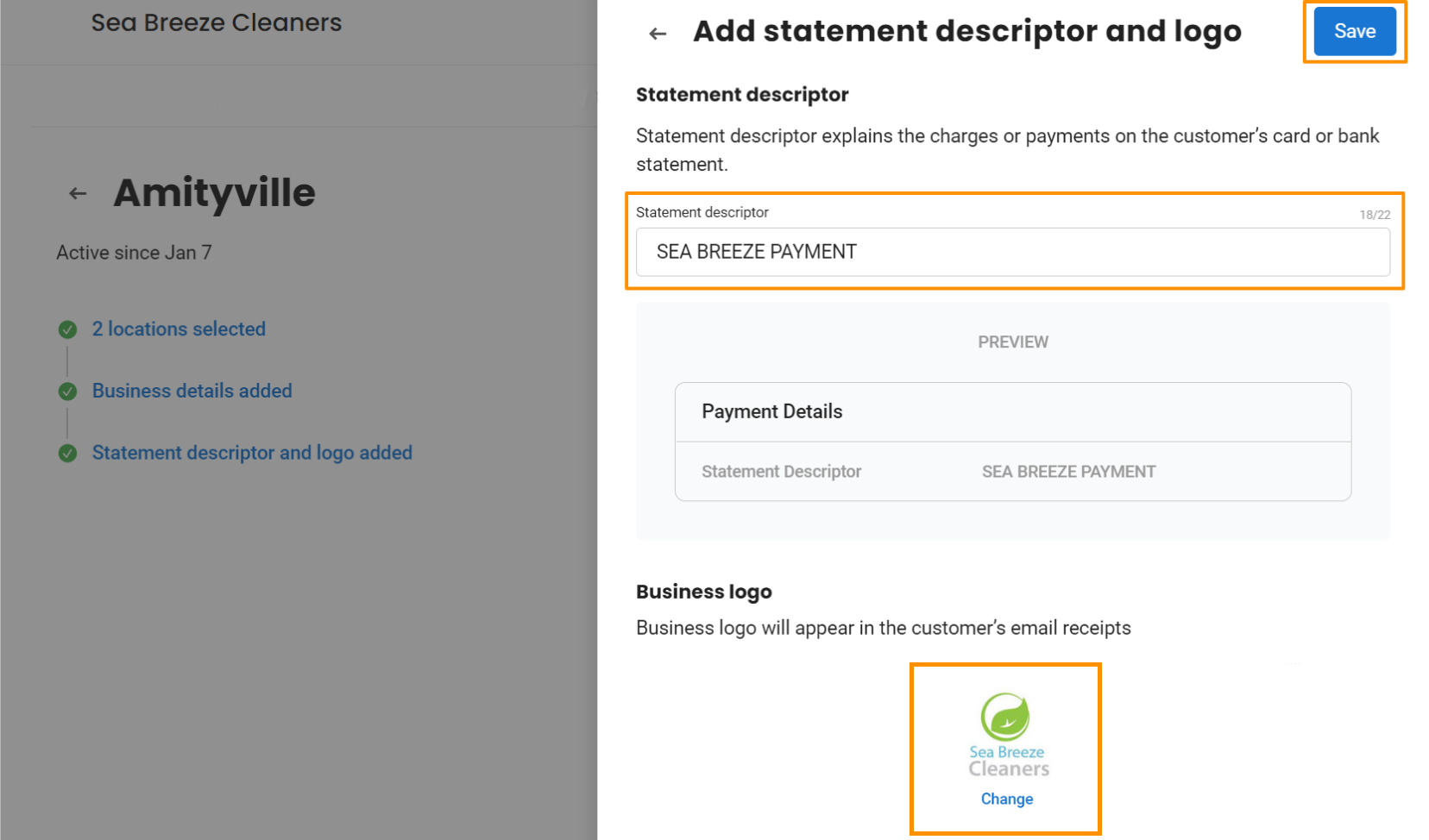
STEP 5: 'Set up your bank account', on the same screen a drawer will open on the right side. Enter your 'Routing number, Account number, Confirm account number.' and click on 'Save.'
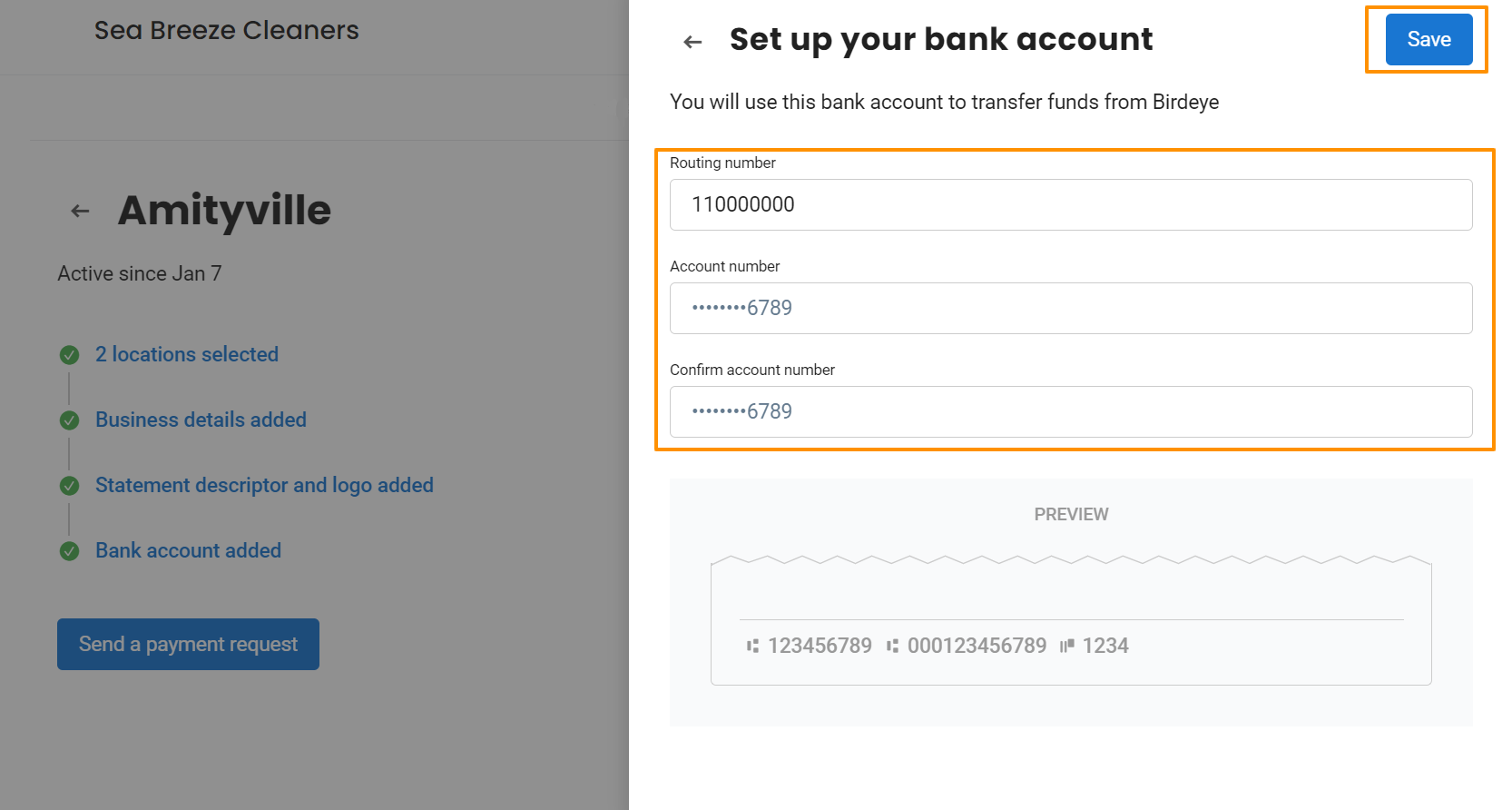
COUNTRIES SUPPORTED FOR PAYMENTS
Birdeye Payments is now available for our Australia-based businesses. Businesses can transact in AUD and configure their payment accounts.
Countries |
USA |
Australia |
Text-to-pay |
✔ |
✔ |
Email payments |
✔ |
✔ |
Card reader |
✔ |
✔ |
Card entry (QCR) |
✔ |
✔ |
Scan to pay (QR Code) |
✔ |
✔ |
Recurring payments |
✔ |
✔ |
Webform |
✔ |
✔ |
| Field Reader |
✔ |
✔ |
Card on file |
✔ |
✔ |
| ACH |
✔ |
✘ |
BECS Direct Debit |
✘ |
✔ |
BNPL (Buy Now Pay Later) |
✔ |
✘ |