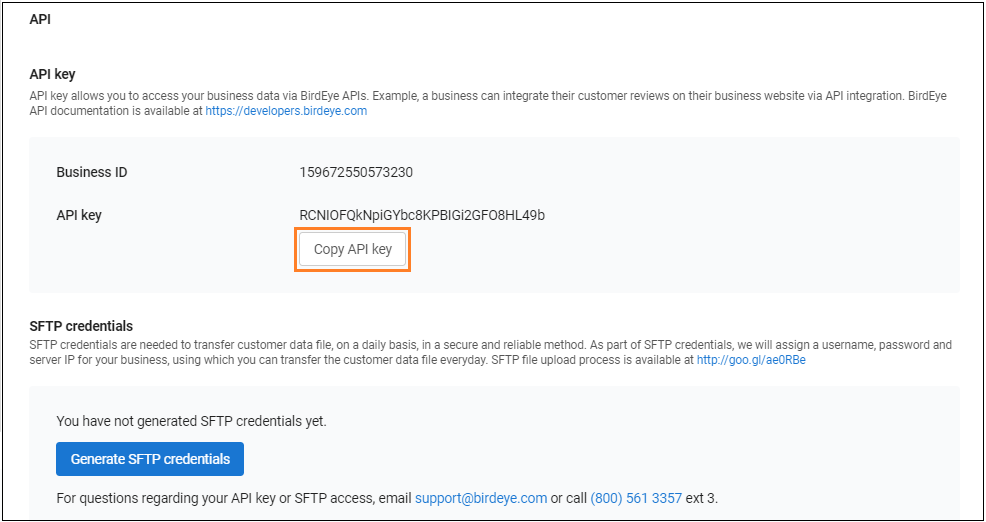Where can I find the API key for my account?
Birdeye allows businesses to automatically send out review requests to their customers. If you have a Customer Relationship Management software and your Birdeye rep has confirmed that we can integrate with it using Zapier or by making an API call to Birdeye, you will need your unique API key to facilitate this automation.
Here are the steps you need to follow to obtain your unique API key:
Click on the 'Settings' tab on the left navigation rail, go to 'Integrations', and select the 'API' option.
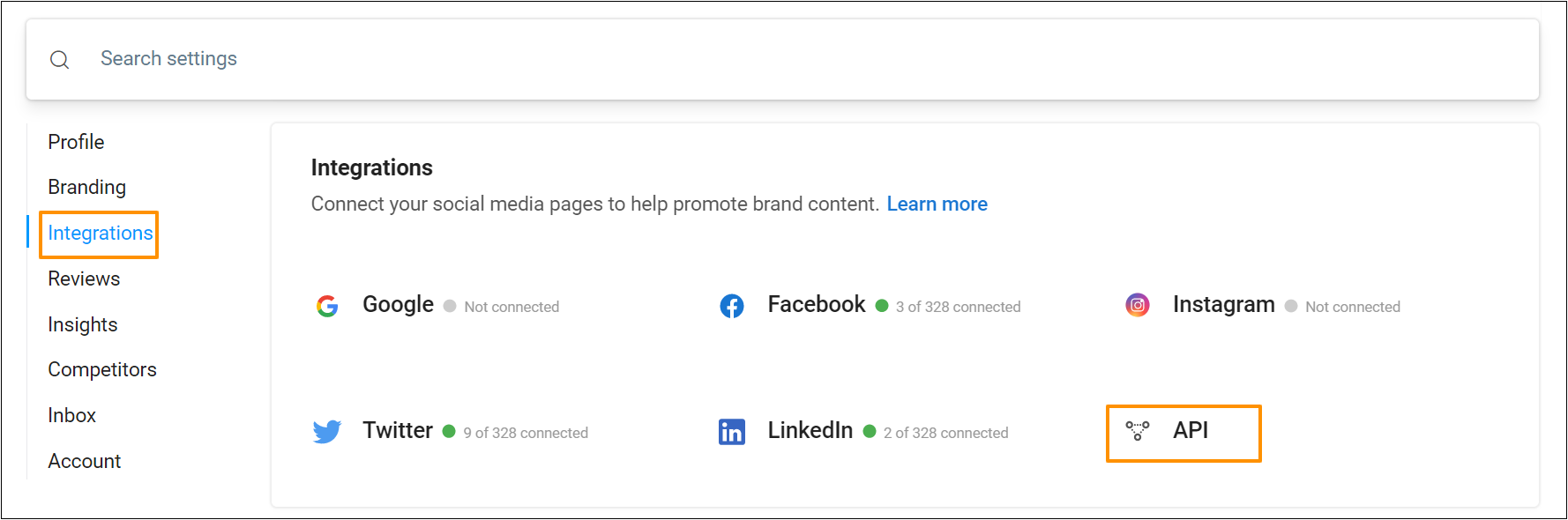
You will find the API key under the section labeled 'API key'. Click on the 'Generate API key' button.
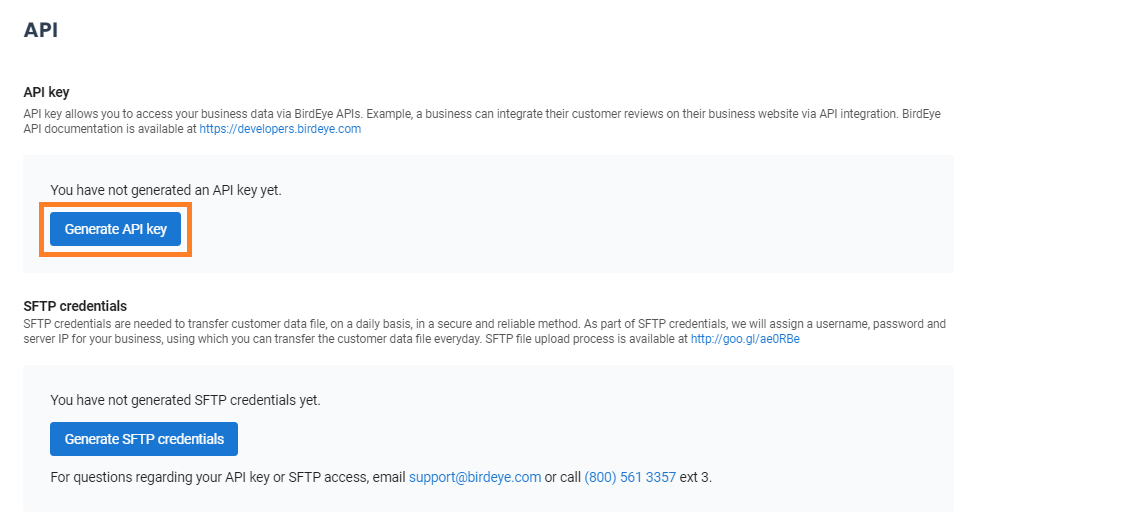
To copy the API key, click on the 'Copy API key' button under the API key numbers.