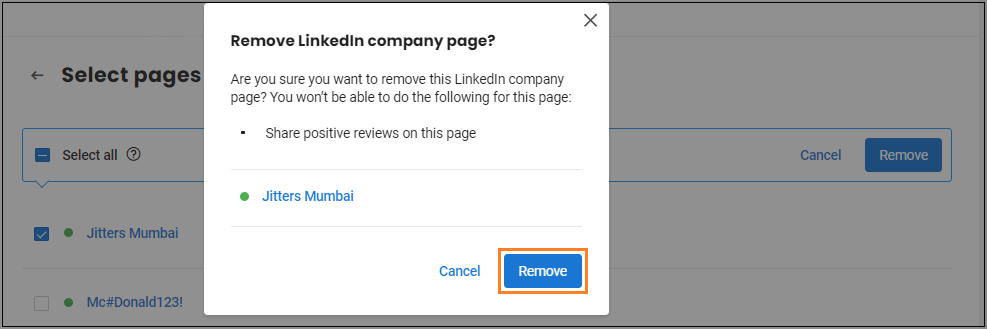How to integrate LinkedIn company pages with Birdeye - Multi-location account?
Birdeye seamlessly integrates with your LinkedIn company pages for every business location to help promote brand content. Once integrated, the link created between your LinkedIn channels will help automate the promotion of your best reviews collected from other review sites and publish them as posts on your company page(s).
INTEGRATING LINKEDIN PAGES
To integrate your business' LinkedIn company page(s) with Birdeye, click on the 'Settings' tab located on the left navigation rail, then go to the 'Integrations' tab, and select the 'LinkedIn' option.
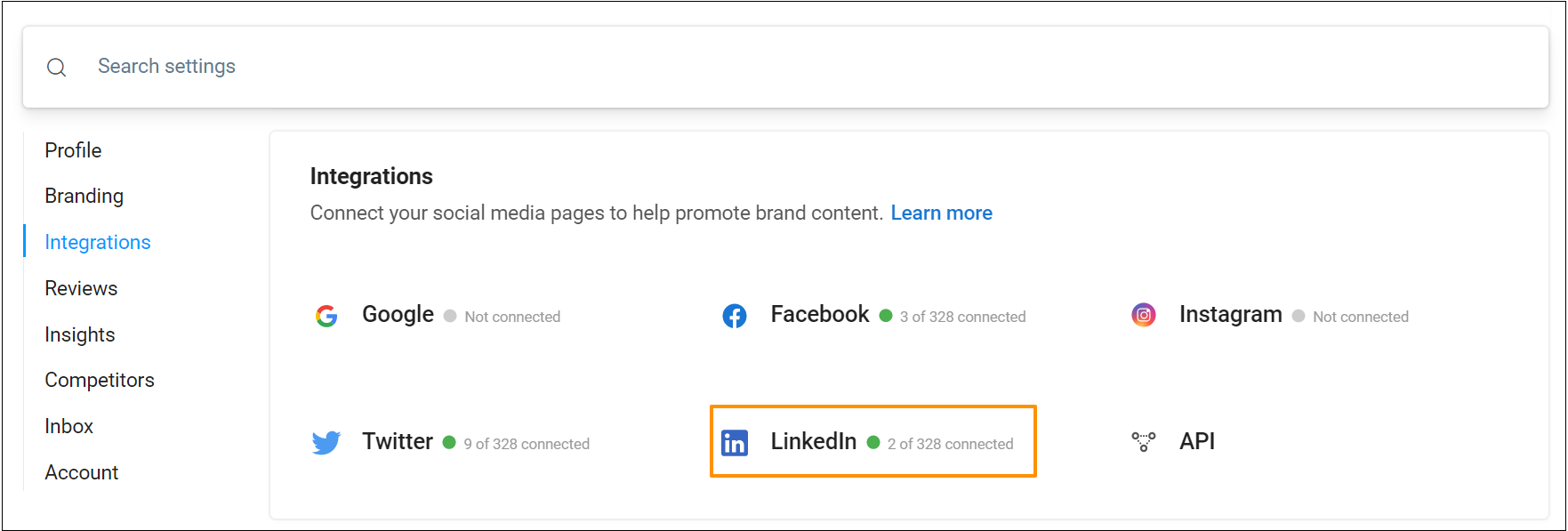
Now, click on the 'Connect with LinkedIn' button.
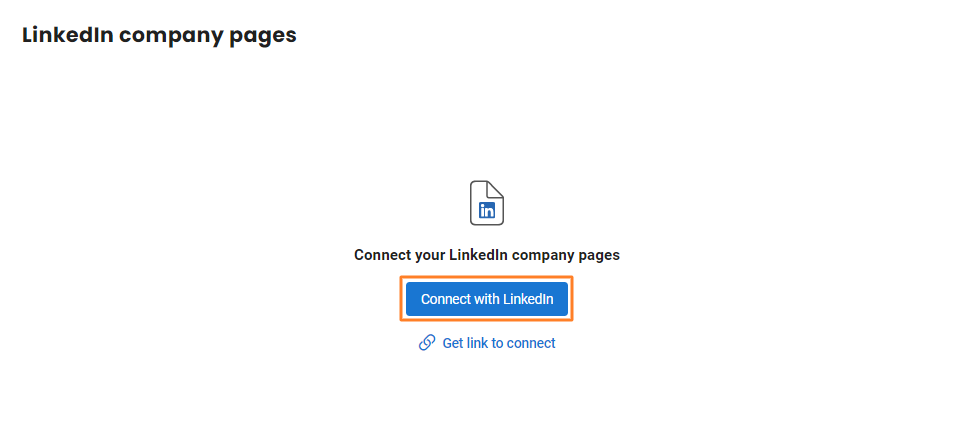 On the next screen, Birdeye prompts you to log into your LinkedIn account. If you are already logged in, click on the 'Allow' button to continue.
On the next screen, Birdeye prompts you to log into your LinkedIn account. If you are already logged in, click on the 'Allow' button to continue.
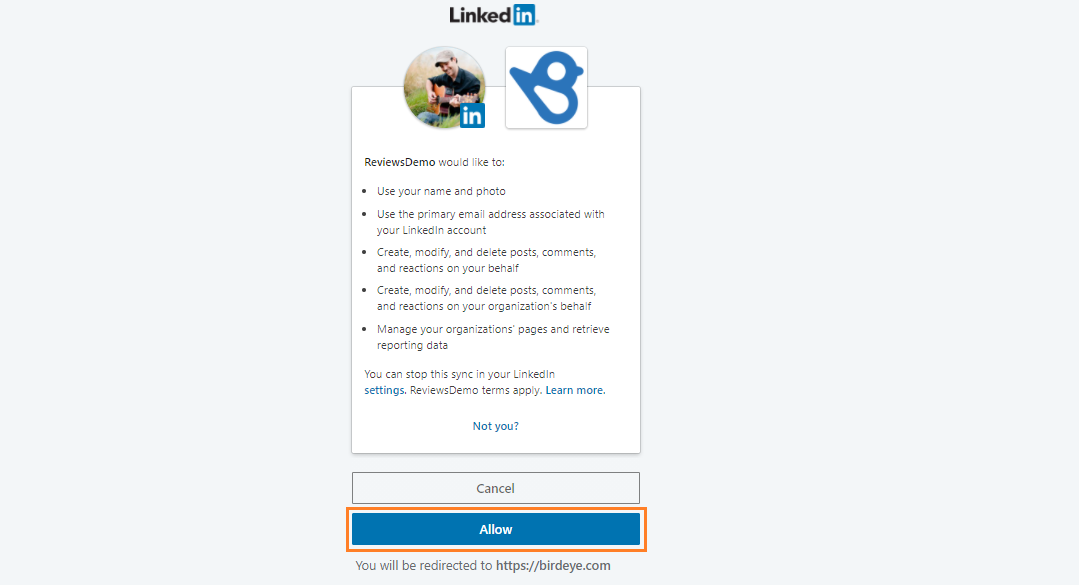
Birdeye will now attempt to fetch the company pages associated with your LinkedIn account.
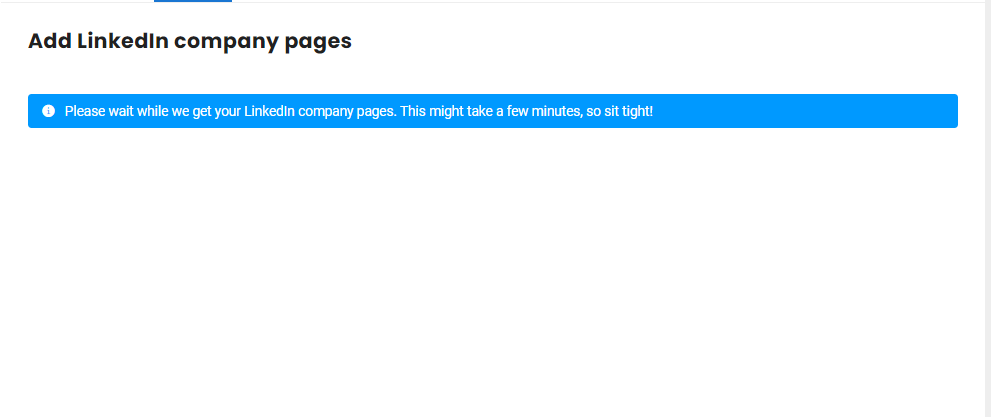
Now, select the pages you want and click the 'Add' button to connect the pages with Birdeye.

The selected pages will now be successfully connected and the status will appear as 'Connected' next to the company pages.
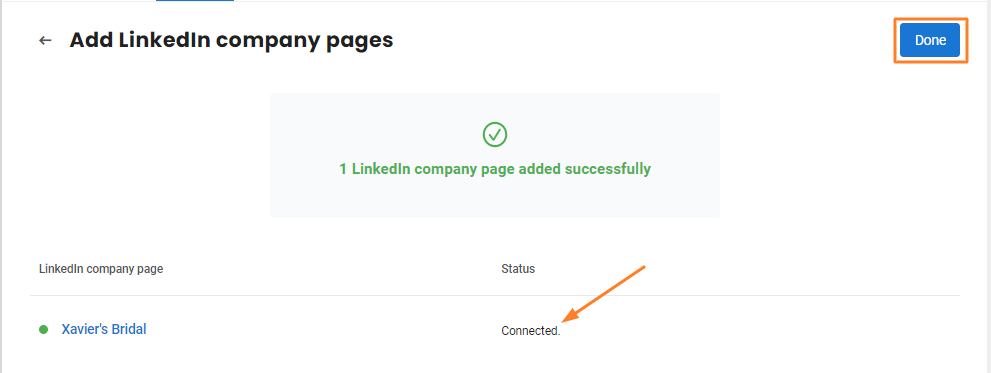
To learn more about how to generate a social connect URL, read the help center article: How to generate social connect URLs?
MAPPING INTEGRATED PAGES
On the next screen, you need to map the pages with their respective locations. Navigate to the location with which you want to map a page and click on the corresponding 'Select page' drop-down menu.
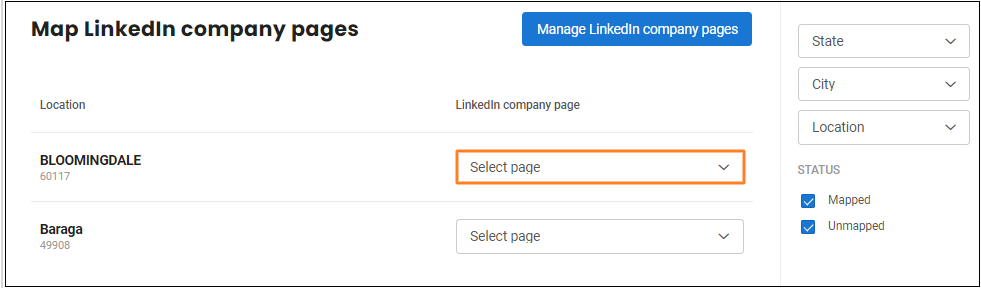
Select the page you want to map with the location from the list of all the connected pages.
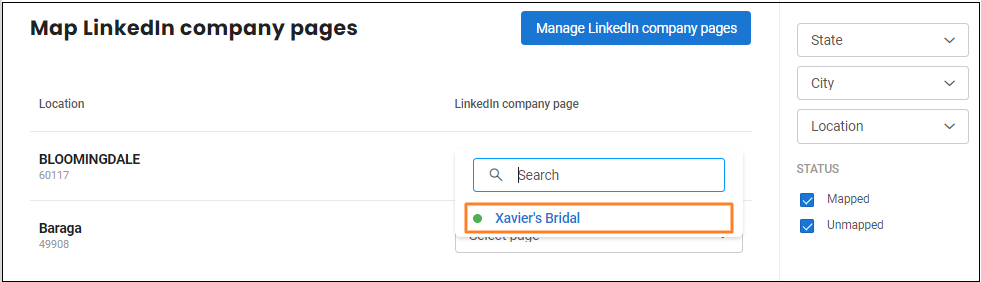
Now, you can view the page(s) mapped with the corresponding business location(s).

INTEGRATING MORE PAGES
In case, you wish to connect more LinkedIn company pages with Birdeye in the future, click on the 'Manage LinkedIn company pages' button on the top right.
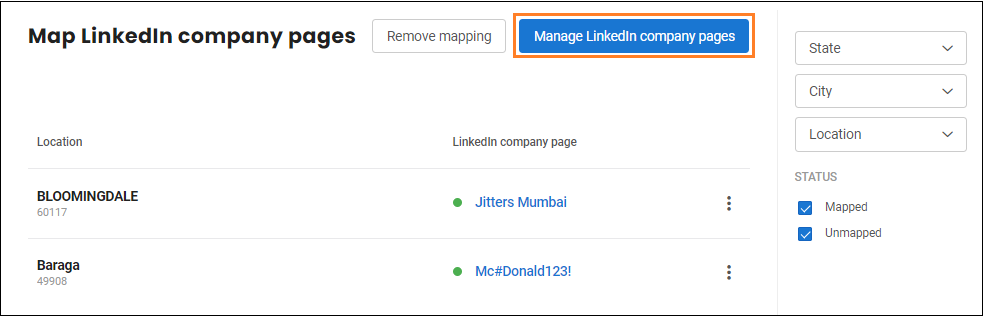
Now, click on the 'Add LinkedIn company page' button.
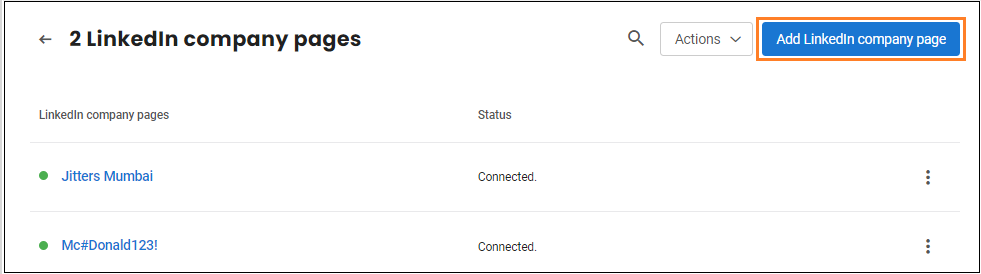
On the next screen, you can enter the login credentials for your LinkedIn account. You will be then redirected to the 'LinkedIn company pages' screen on Birdeye wherein you can choose the new pages and add them to your account.
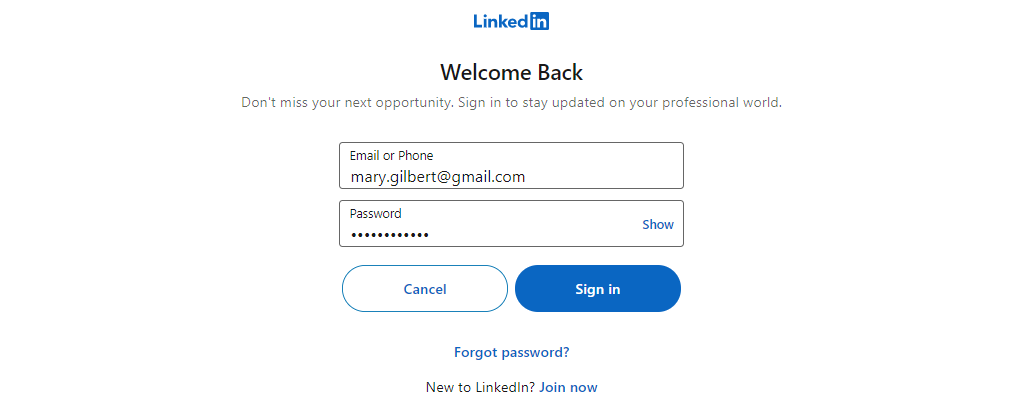
REMOVING CONNECTED PAGES
To remove the integrated LinkedIn company page(s) from your account, click on the 'Manage LinkedIn company pages' button on the top right.
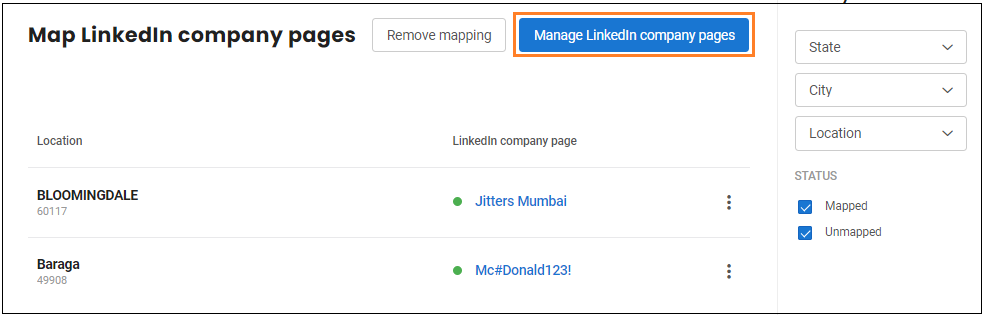
On the new screen, hover over the page you want to remove and click on the corresponding 'Remove' button.
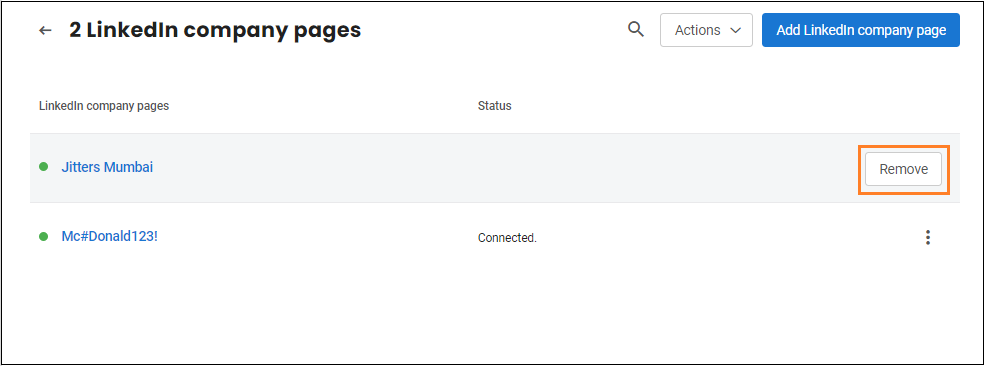
To remove multiple pages, click on the 'Actions' drop-down button and select the 'Remove' option.
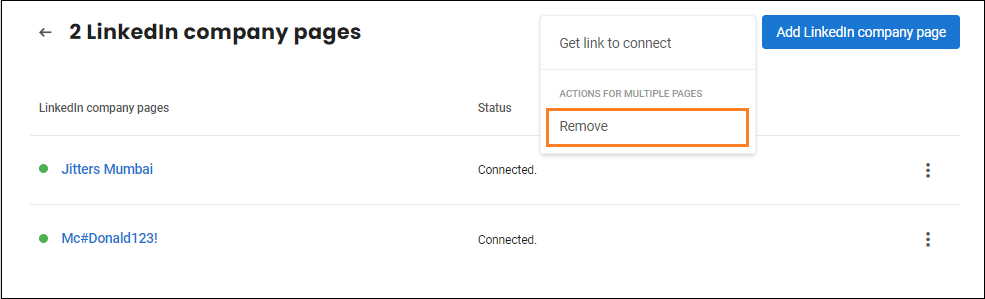
Now, select the pages and click on the 'Remove' button.
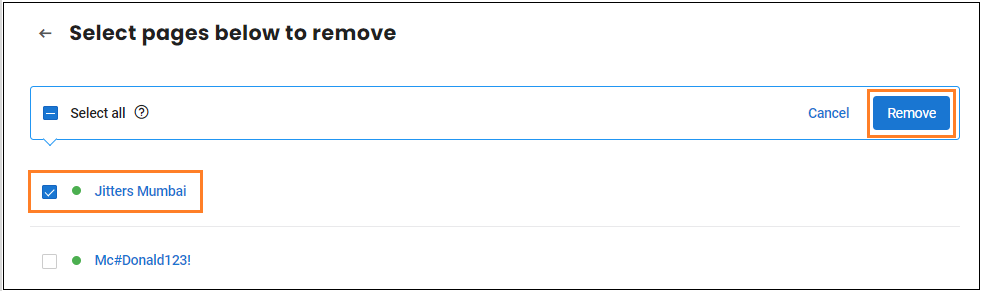
When a pop-up window appears, click on the 'Remove' button.