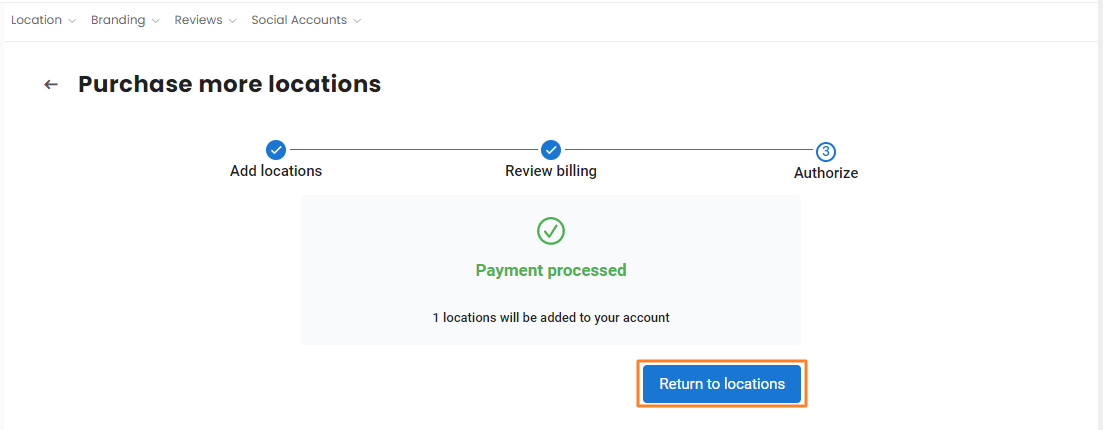How do I purchase a new location within my Birdeye account?
Birdeye allows businesses to easily purchase new business locations within their accounts. If you are an existing customer and wish to add more business locations than you have subscribed for, you need to follow a two-tier process to activate new locations:
- Purchase the number of location(s) you want.
- Start adding the new locations with the specific details.
While purchasing new locations, you can either add the transaction to the current billing cycle on a prorated basis or to your next billing cycle. The transaction can be done within the Birdeye dashboard and you can start adding the new locations based on the number of locations you have purchased.
PURCHASING A NEW BUSINESS LOCATION
To purchase a new location, go to the ‘Manage locations’ drop-down button and select the ‘Purchase more locations’ option.
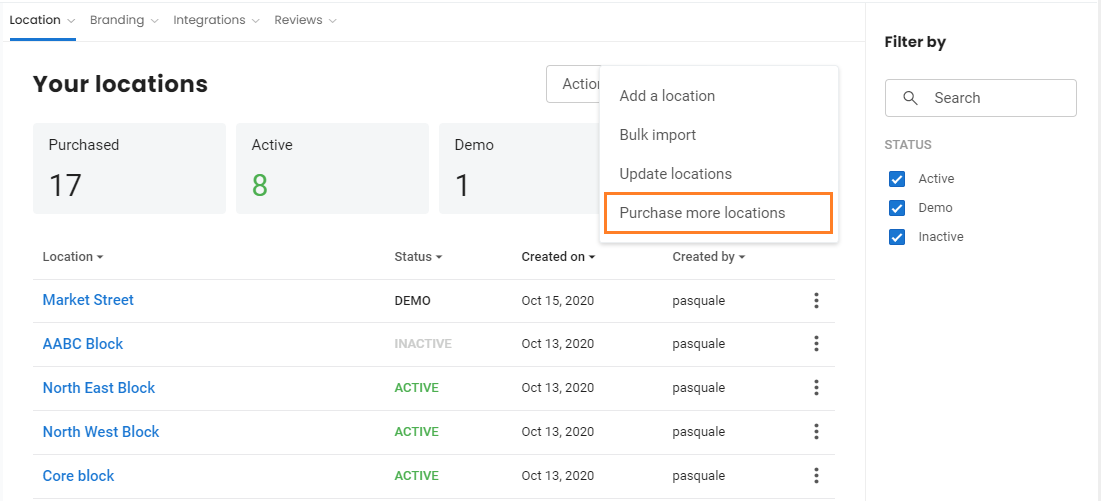
On the new screen, you will be able to select whether you want to add the locations immediately or to the next billing cycle. By default, only 1 location will be selected. To add more locations, click on the ‘+’ icon under ‘Quantity’.
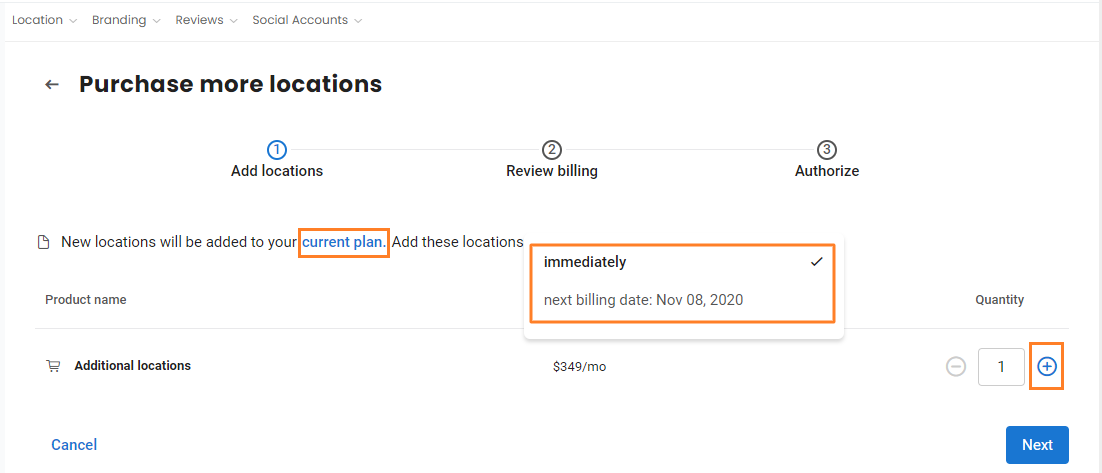
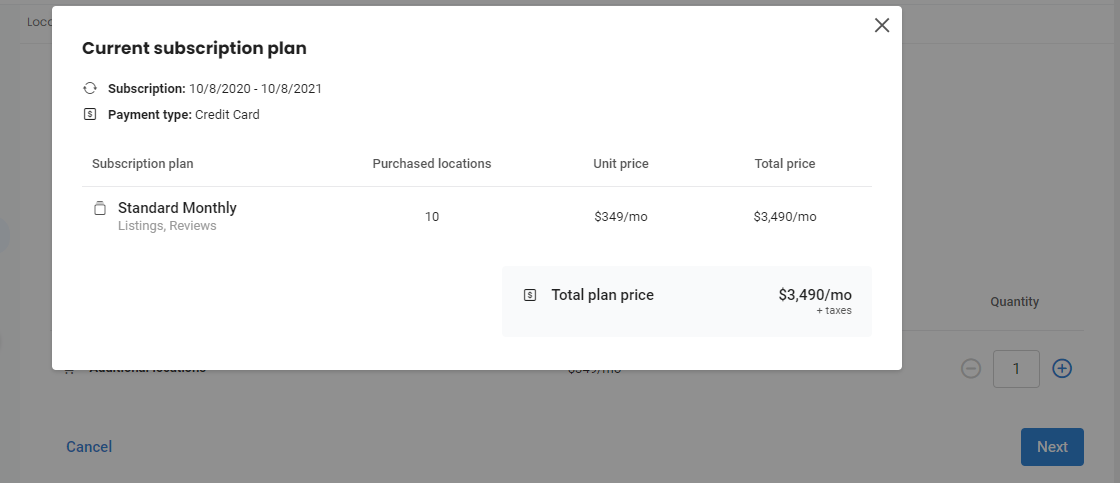
On the next screen, you can review the billing details. You can view a brief summary of your purchase on the top.
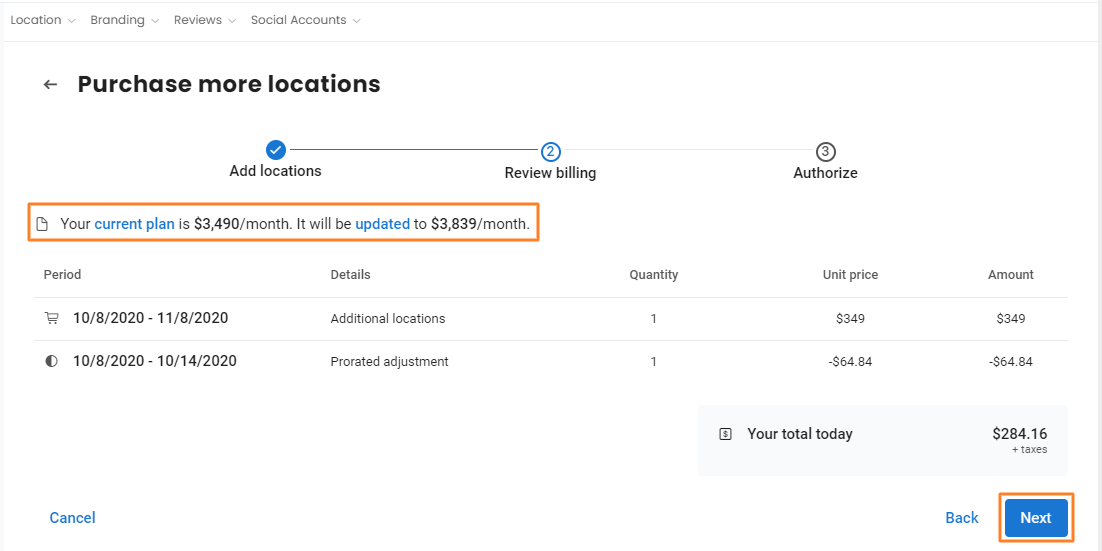
On the ‘Authorize’ page you can choose whether you want to sign the order form on your own or send this across to an authorized user from your business, and click on the ‘Next’ button.
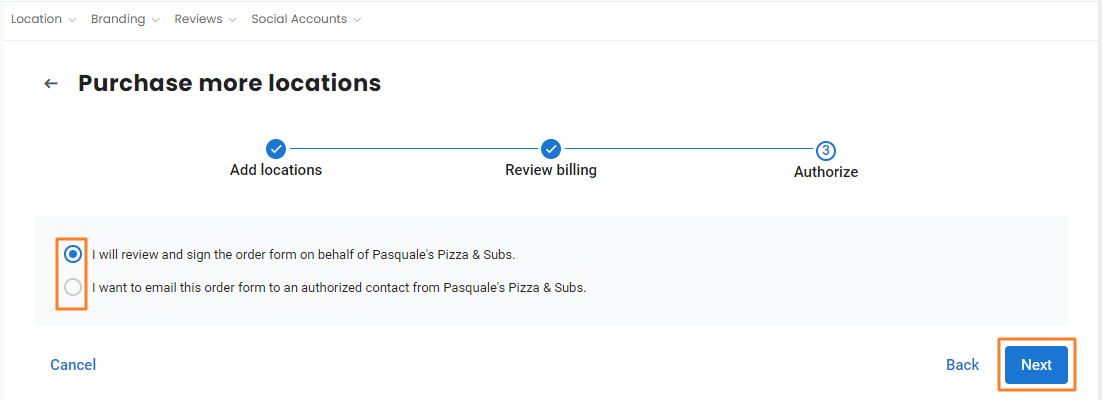
Now, the documents will appear on a window. You can review the details and click on the ‘Continue’ button at the top to proceed.
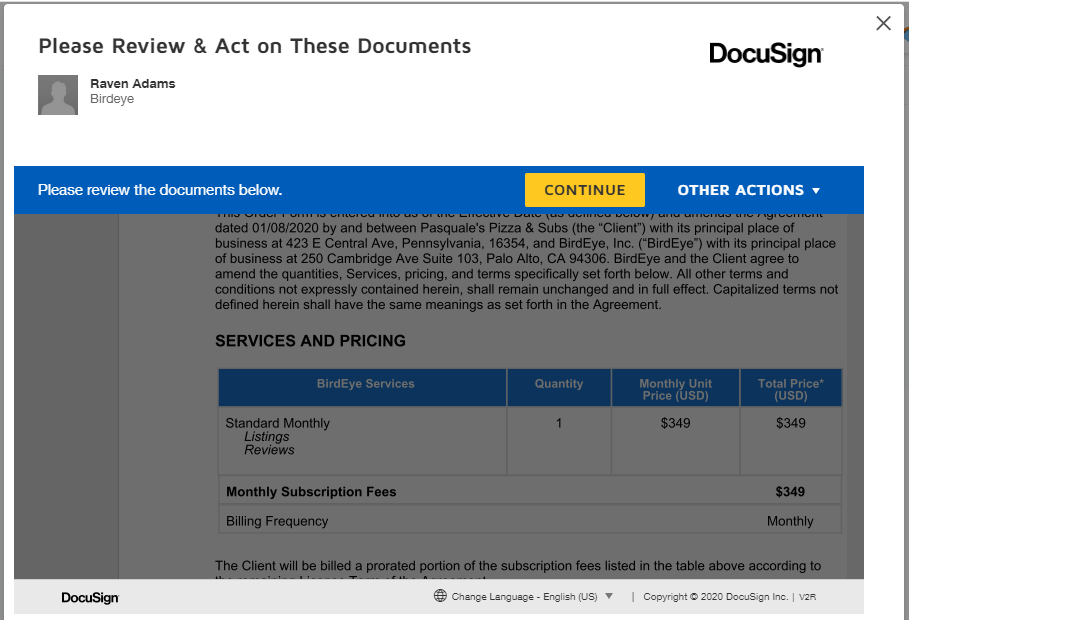
On the next screen, review the details and scroll down to the bottom to add your signature and title. Then click on the ‘Finish’ button on the top.
HANDY TIP: You can also print the document and sign it, view history or the certificate in PDF format, and more using the ‘OTHER ACTIONS’ drop-down button on the top.
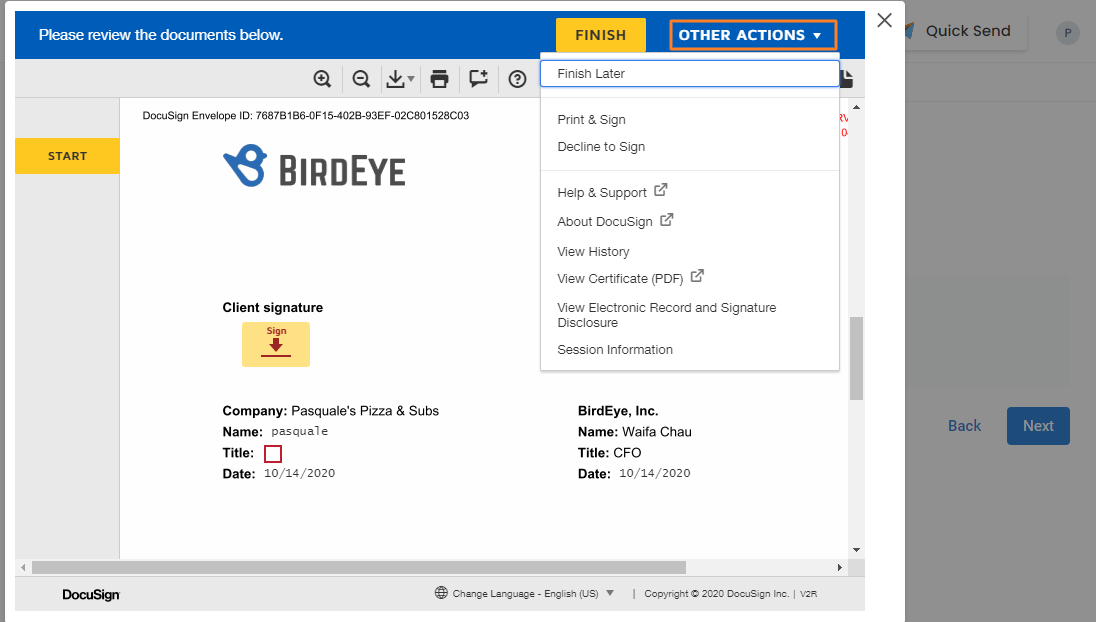
Your payment will now be processed. Click on the ‘Return to locations’ button to move to the locations page.
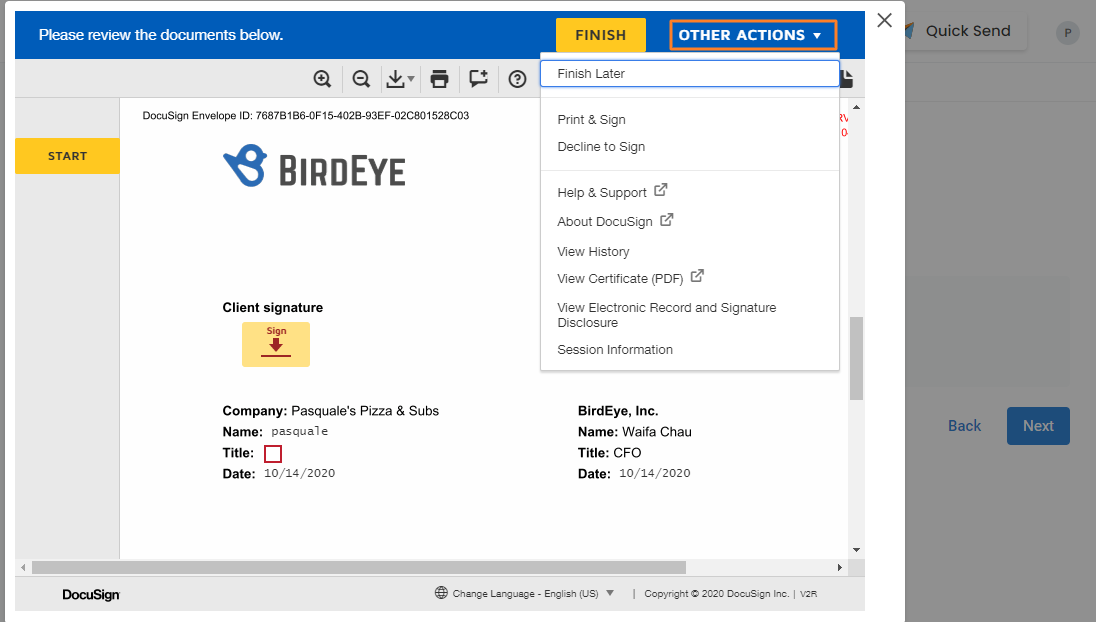
After the payment is done, you can add new locations to your account. To learn how to add new locations, read the help article: How to add new locations to a multi-location account?