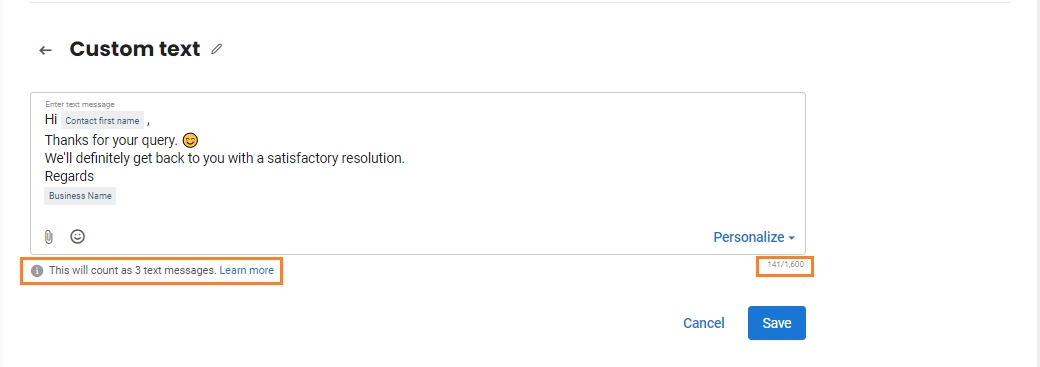How do I create custom text templates?
CREATE A CUSTOM TEXT TEMPLATE
To set up a custom text template, log in to your Birdeye account, and click on the 'Campaigns' tab on the left navigation rail. Now, go to the 'Templates' tab on the top panel and click on the 'Create template' button under 'Text' tab.
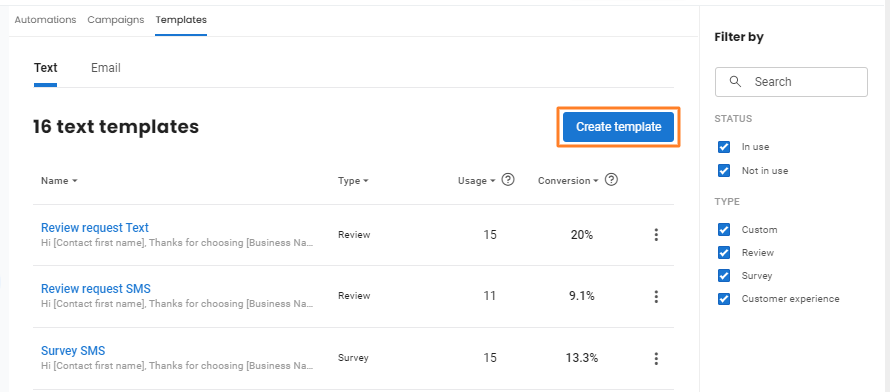
From the options, click on 'Custom' to create a new custom template.
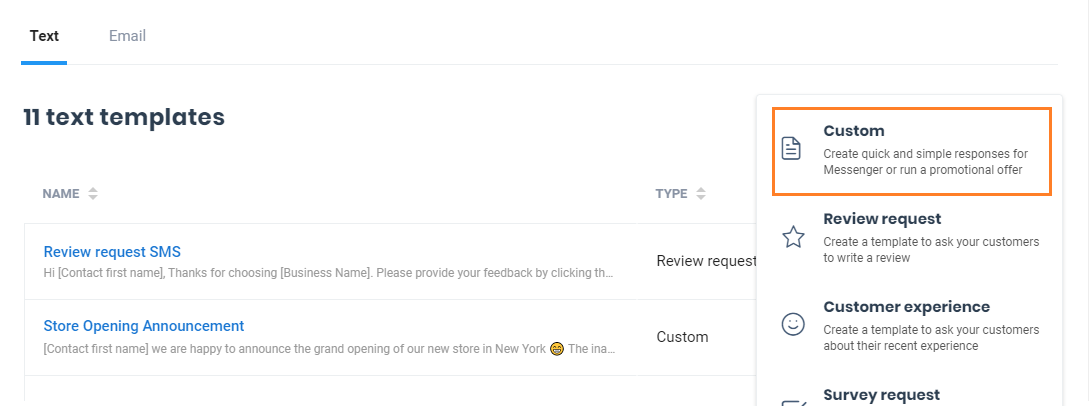
ELEMENTS OF A CUSTOM TEXT TEMPLATE
On the new page, you can rename your template by clicking the pencil icon next to the template's name. The template name will be set as 'Custom text' by default. The custom text template has multiple elements to help create a personalized message for your customers. You have the ability to send a message within a maximum of 1600 characters.
Within your text you can include:
| Personalize | Enables you to personalize the 'Message' by adding the contact's name, address or any other detail. You can insert these personalized tokens by clicking on the 'Personalize' drop-down menu. NOTE: You can also use 'Custom fields' as tokens. |
| Add Attachment | Birdeye allows you to share an image (PNG, JPG, JPEG, GIF) or PDF file within the text as well. You can click on the attachment icon to select a file from your computer's library. |
| Add Emoji | You can click on the 'Smiley' icon to use a variety of emojis (Unicode characters) to add more expression and vibrancy to your texts. |
| Message segment | If the information sent via text messages exceed 160 or 70 characters, it will be split into a new segment. Each segment consists of 160 GSM or 70 Unicode characters. The number of message segments and characters used in a message appear at the bottom. For more information, read the help article: How does Birdeye calculate character length for mass texts? |