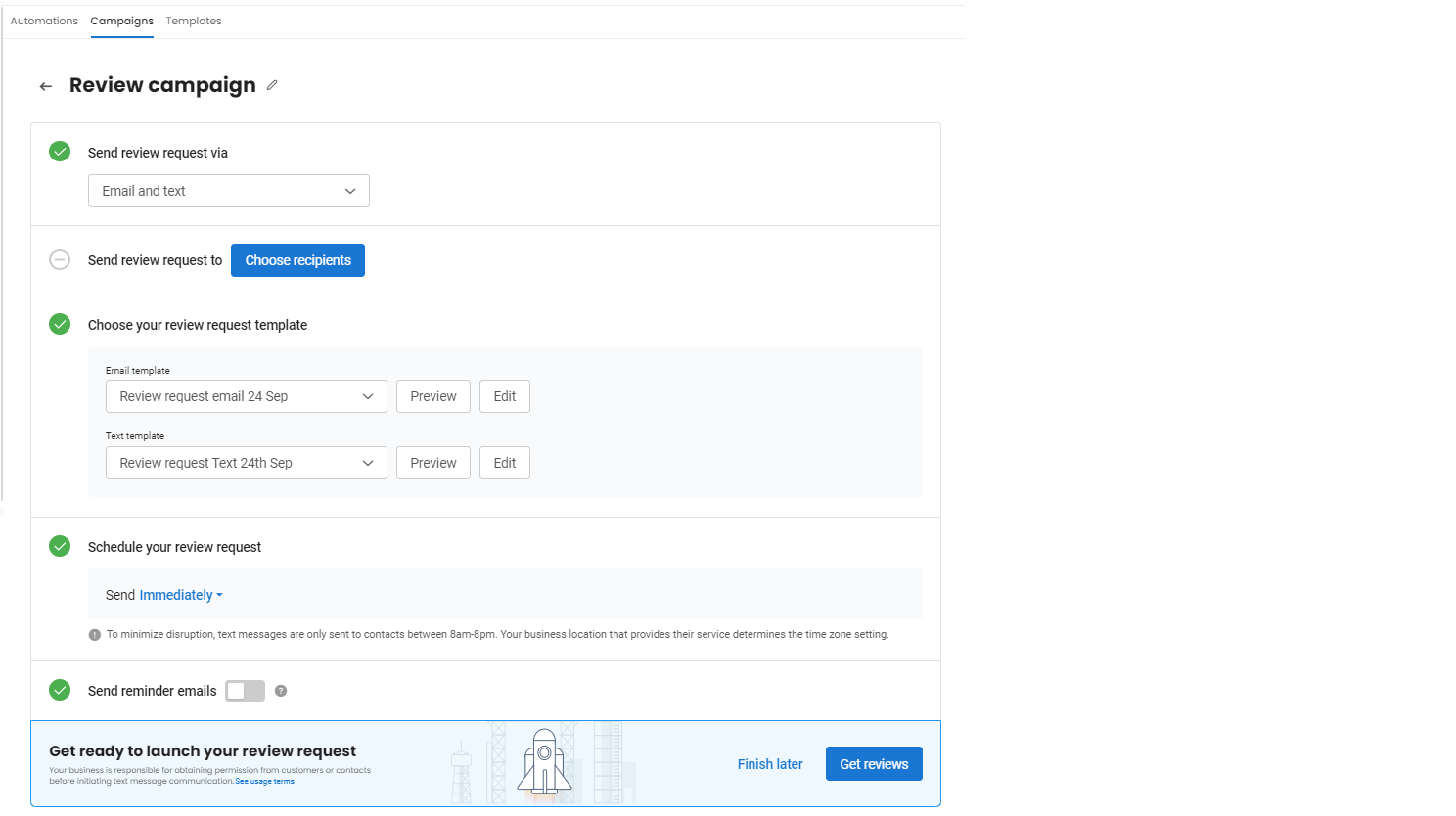How do I create and run campaigns within my Birdeye account?
Once you have uploaded all contacts to your Birdeye account, you can run multiple campaigns to send out communications to your customers from within your Birdeye account. You can create two types of campaigns:
- Automations: An automation sends email or texts automatically each time a new contact is added to your Birdeye account. The campaign runs without an end date. Learn more: How do I create an automation?
- Campaigns: A campaign allows businesses to select a group of audience manually. The campaign ends once requests have been sent to the selected group of audience. Learn more: How do I create a campaign?
CREATING AND LAUNCHING AN AUTOMATION
To create an automation, go to the 'Automations' tab and click on the 'Create automation' button. To know more about 'Automations', read this help center article: How do I create an Automation?
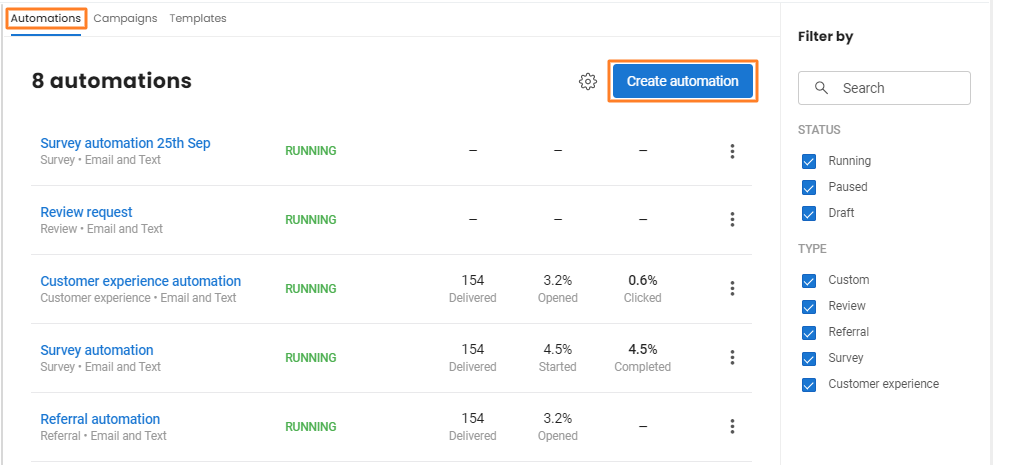
On the new page, you can customize various sections detailed below:
| Edit automation name | Use the 'Pencil' icon next to the name of your automation to edit it. |
| Send automation via | This section allows you to choose the mode of sending the automation from the options: 'Email and text', 'Email only', 'Text only', 'Text first' and 'Email first'. |
| Edit recipients | This section allows you to edit the default recipients. Define your recipients manually using certain conditions. You can also edit the contact sources. |
| Choose your template | Use the drop-down menus to select the template that's in line with the automation type. You can also preview or edit the templates. |
| Schedule your automation | This section helps you choose when to send the automation - immediately or at a later date or day(s). |
| Send reminder emails | In this section, you can select the interval at which the reminder messages will be sent. The total number of reminder messages can be sent between 1 to 5 emails/texts at an interval of 1 to 30 days. |
| Get reviews | Use this button at the bottom to launch the automation. |
| Finish later | Use this button to save the automation as a draft and edit it later. |
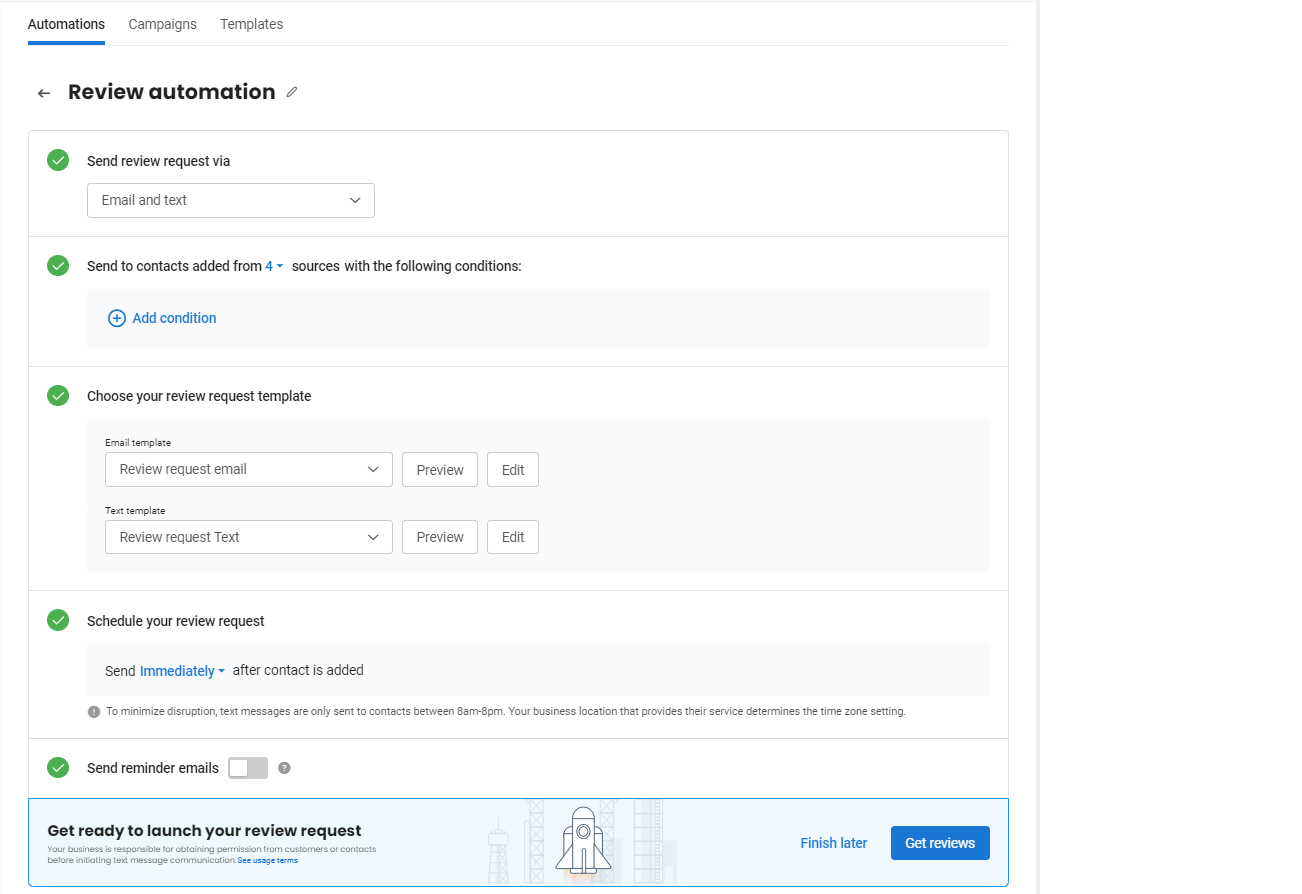
CREATING AND LAUNCHING A BIRDEYE CAMPAIGN
To create a new campaign, log in to your Birdeye account and click on the 'Campaigns' tab on the left navigation rail. Go to the 'Campaigns' tab to create and manage campaigns. To create a new campaign, click on the 'Create campaign' button on the top right.
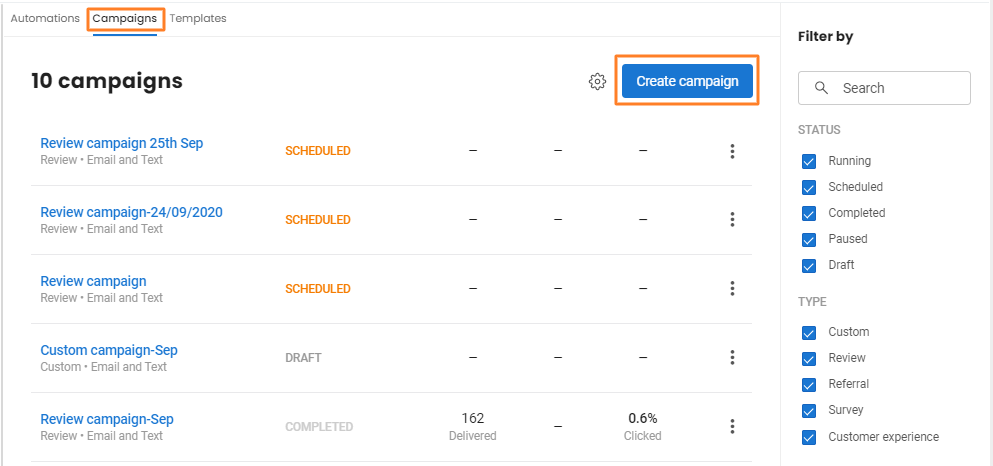
Next, from the pop-up window choose between the campaign you wish to run: 'Review request', 'Customer experience', 'Survey', or 'Custom' campaign.
Here, let us take the 'Customer experience' campaign as an example.
On the new page, you can customize and launch your campaign. Different sections on this page are listed under:
|
Edit Campaign name |
Use the 'Pencil' icon next to the name of your campaign to edit it. |
|
Send campaign via |
This section allows you to choose the mode of sending the campaign from the options: 'Email and text', 'Email only', 'Text only', 'Text first' and 'Email first'. |
|
Send campaign to |
Click on this button to define your audience manually. Unlike automations, you need to select an audience for a campaign. |
|
Choose your template |
Use the drop-down menus to select the template that's in line with the campaign type. You can also preview or edit the templates. |
|
Schedule your campaign |
Use the button to choose when to send the campaign - immediately, or at a later date. You can manually select the start and end date and run the campaign. To learn how to schedule a campaign, read the help article: How do I schedule a campaign? |
|
Add reminders |
Use the button to select the interval at which the reminder messages are sent. The total number of reminder messages can be sent between 1 to 5 emails/texts at an interval of 1 to 30 days. |
|
Get reviews |
Use this button to launch the campaign. |
|
Finish later |
Use this button to save the campaign as a draft and edit it later. |