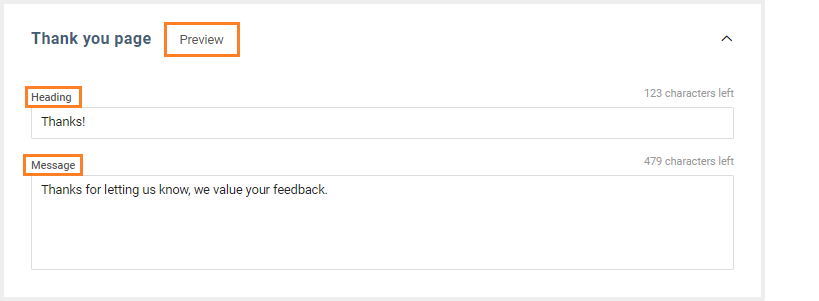How do I customize templates within my Birdeye account?
Birdeye's robust template management system allows you to create templates from scratch from the account. These templates can be utilized to send review requests, survey requests, customer experience requests, and custom campaigns to your customers.
By default, a 'Review request email' and a 'Review request text' template are available within your Birdeye account. To know more about creating text templates within Birdeye, read this help center article: How do I setup text templates within Birdeye?
CUSTOMIZING EMAIL TEMPLATES
This article walks you through the steps involved in customizing email templates To create/customize templates follow the steps detailed below:
Log in to your Birdeye account and click on the 'Campaigns' tab on the left navigation rail. On the new page, click on the 'Templates' tab on the top panel.
Once on the 'Templates' page, you can view the template category (Email or Text), template types, usage and conversion rates. You can also use filters on the right to view different types of templates and whether the templates are 'In use' or 'Not in use'.
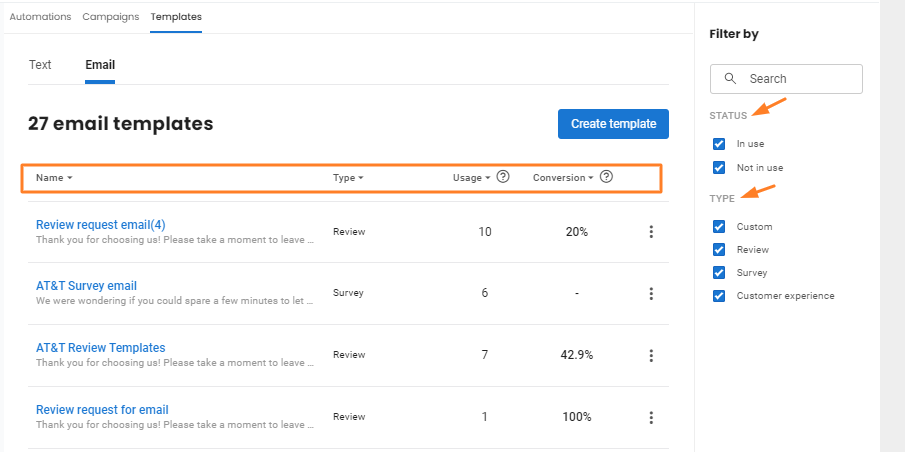
To create a new template, click on the 'Create template' button.
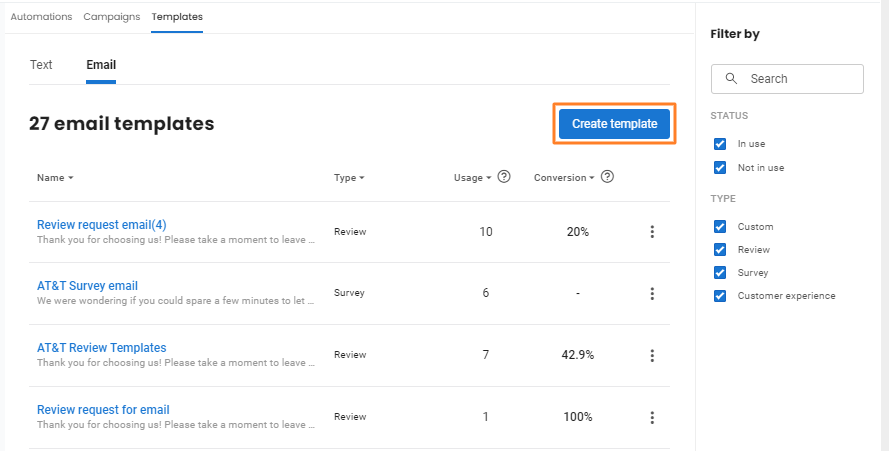
This opens a pop-up window which allows you to select a template type. This support article walks you through the steps involved in creating a 'Review request email' template. To begin, click on the 'Review request' icon.
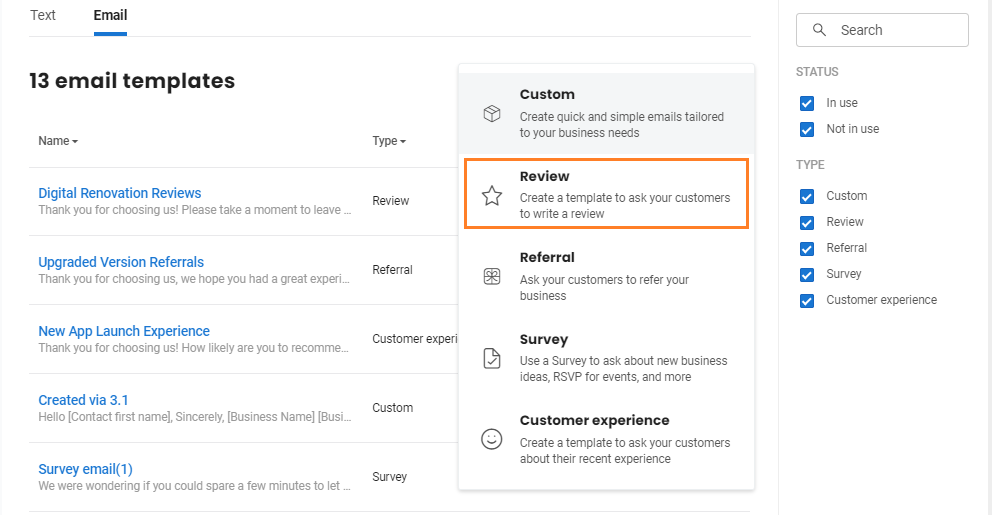
On the new page, you have the ability to customize the entire template in line with your business needs. Here, you can customize five different sections of your review request email template - 'General', 'Header branding', 'Review Request Email', 'Feedback page', and 'Thank you page'.
The template name is set as 'Review request email' by default. To customize the template name, click on the 'Pencil icon' and make the changes.
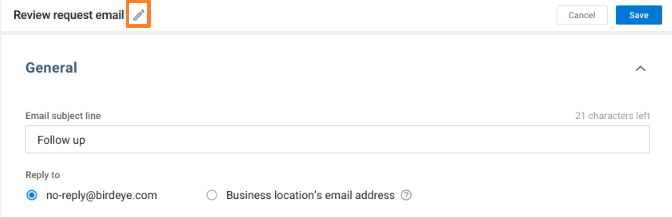
GENERAL
The 'General' section allows you to customize the subject line of your email, set a reply to the email, and set an email signature.
| Email Subject line | By default, the email subject line will be set as 'Follow Up', use the 'Email subject line' box to set a new subject line. |
| Reply To Email | If you want to enable customer response, select the 'Business location's email address' option. Now, all the responses from customers will be sent to the email address of the selected business location. |
| Signature | You can also personalize your email signatures via tokens under the the 'Add token' drop-down menu. The tokens fetch the location's name, phone number, or other relevant details automatically and add those details to the review request email. |
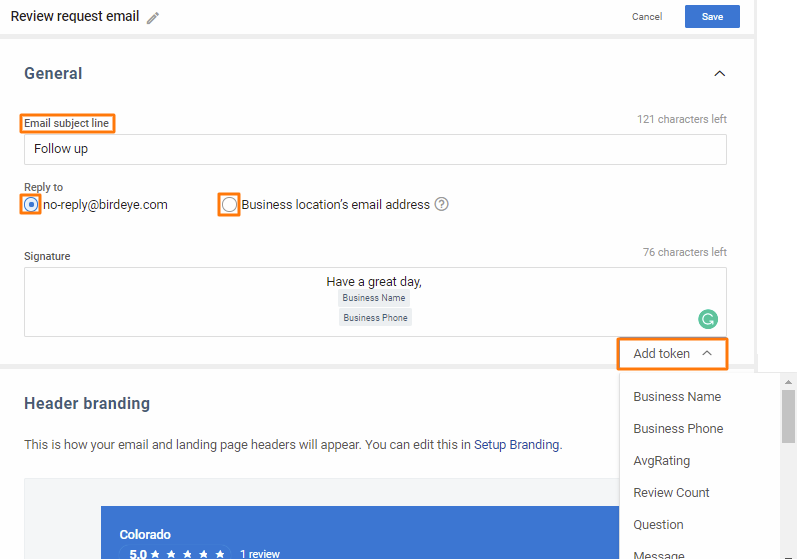
HEADER BRANDING
The next section allows you to customize the branding of your email campaign template.
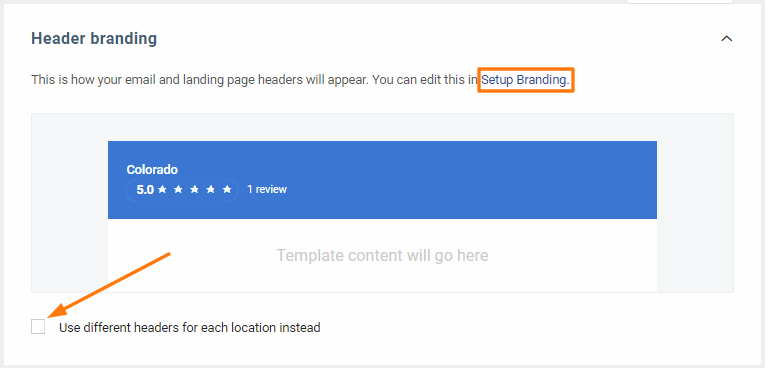
REVIEW REQUEST EMAIL
This section allows you to customize the messaging, review sites and the contact us page of the review request email.
| Custom HTML mode | It allows you to customize the email further by embedding HTML code. |
| Heading | It allows you to add a customized header line to your email within 130 characters. |
| Message | This field allows you to add a customized message within 2030 characters. |
| Add tokens | Enables you to personalize the email header and email body by adding the contact's name, address or any other detail. Tokens automatically fetch the contact information from your account and add it to the email template. |
| Preview | It allows you to preview your email at any point. |
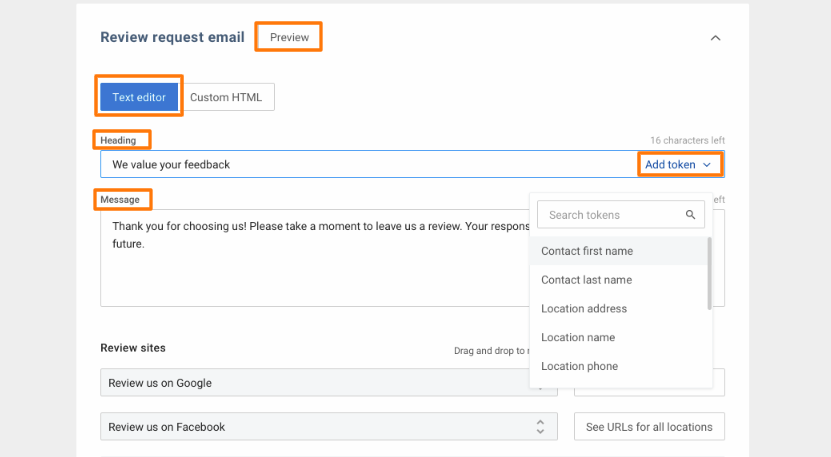
| Review Sites | It allows you to select up to three review sites where you want your customers to leave you reviews. To change the order of the sites, you can drag and drop the buttons and arrange them in the order you want. To view the selected review site's URLs for all the locations of the business, click on the corresponding 'See URLs for all locations' button. |
| Review site button color | It allows you to customize the color of the review site buttons |
| Review site button text color | It allows you to customize the color of the text on review site buttons. |
In the 'Contact us' sub-section, you can configure communication for customers who may not be completely satisfied with their experience and want to write to you privately on Birdeye. You can customize the following fields in this section:
| Show 'Contact us' option | You have the option to keep this section enabled or disabled in your review request email. |
| Message | You can also customize the feedback request message. |
| Text on button | This text will be visible on the button. |
| Custom URL | In case you want to redirect the customer to a different site other than the default 'Feedback page' upon clicking the 'Contact us directly' button, add the URL of the destination page in the field labeled as 'Custom URL'. |
| Button color | It allows you to customize the color of the 'Contact us directly' button. |
| Button text color | It allows you to customize the color of the text on the 'Contact us directly' button. |
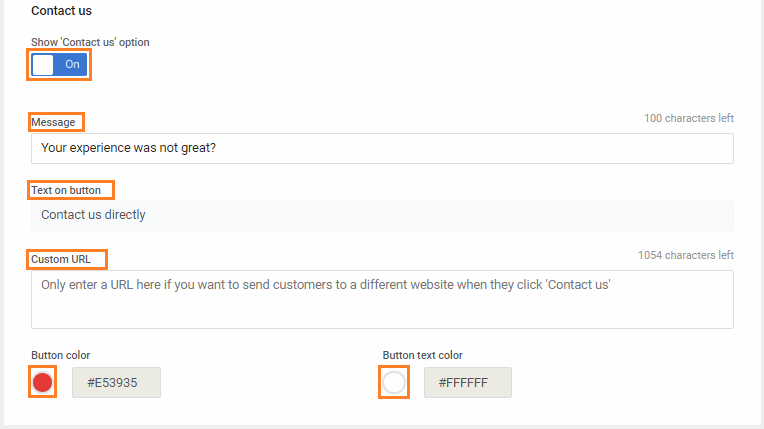
FEEDBACK PAGE
After customizing the 'Contact us' button, you can customize the 'Message' that shows up when the customer clicks on the 'Contact us' button. This is done on the 'Feedback Page' section. You can customize four different fields detailed under:
| Message | You can customize the feedback request message in this section and add tokens to personalize the message. |
| Show Call back option | If you wish to allow the customer to request a callback, enable the 'Show callback option' button. If enabled, the customer will see a message and choose whether or not they want to get a callback. |
| Callback Message | This message will be visible to the customer and shows the callback request. |
| Preview button | Click on this button if you wish to preview the page at any point. |
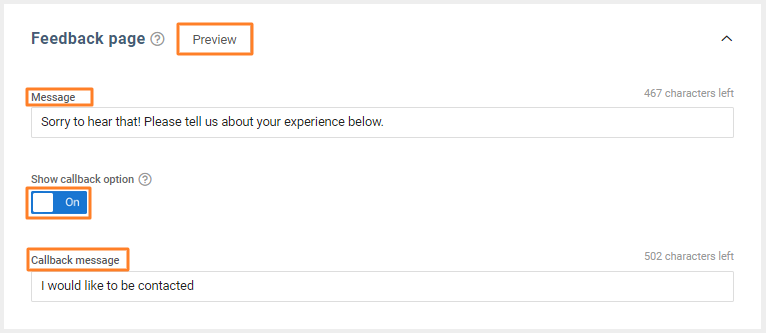
THANK YOU PAGE
In this section, you can customize the message that will appear on the 'Thank you page', after a customer submits their feedback. You can customize three different fields detailed under:
|
Heading |
It allows you to add a customized heading to your 'Thank you page'. |
|
Message |
It allows you to add a customized 'Thank you' message. |
|
Preview button |
Click on this button if you wish to preview the page at any point. |