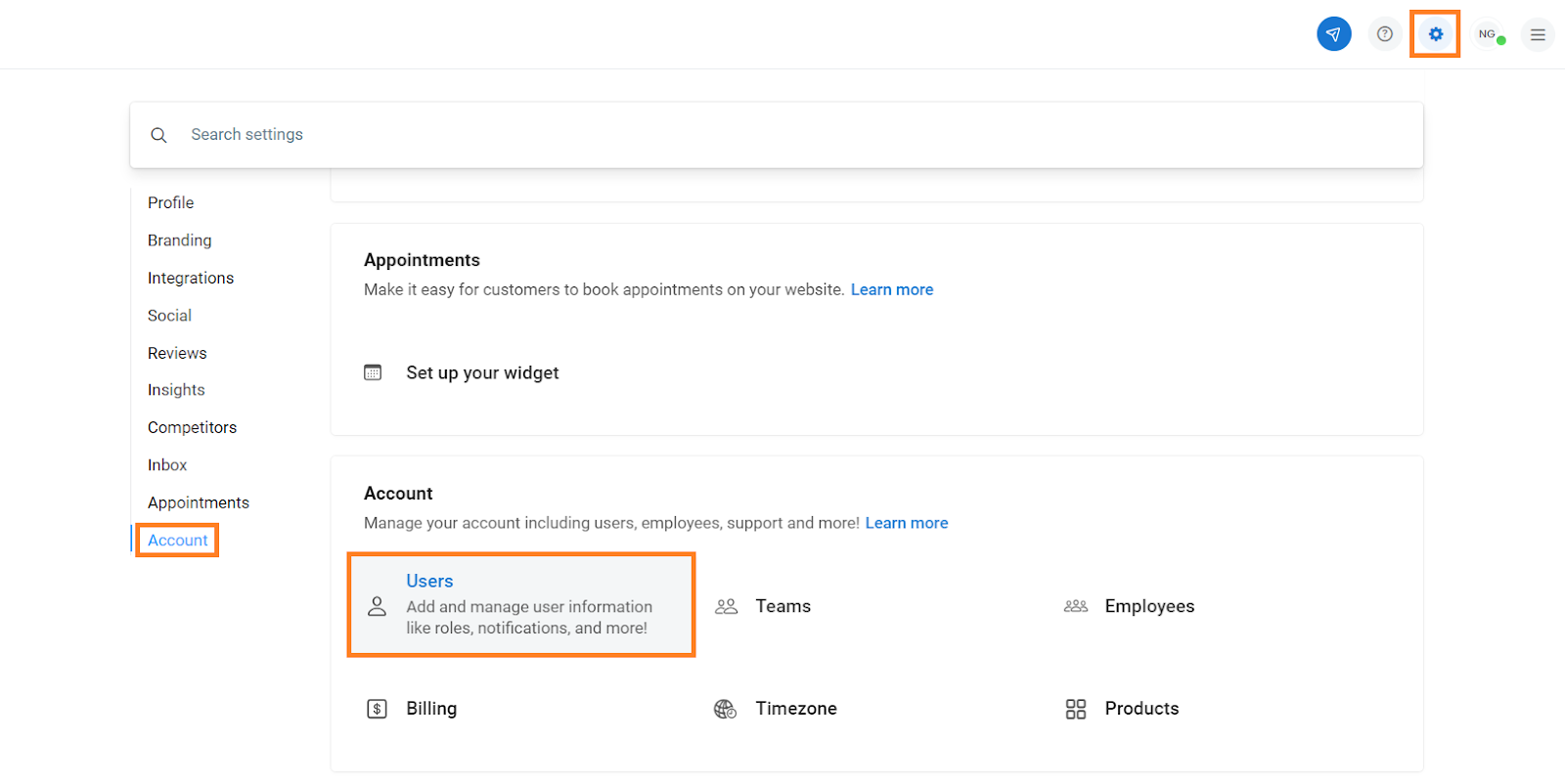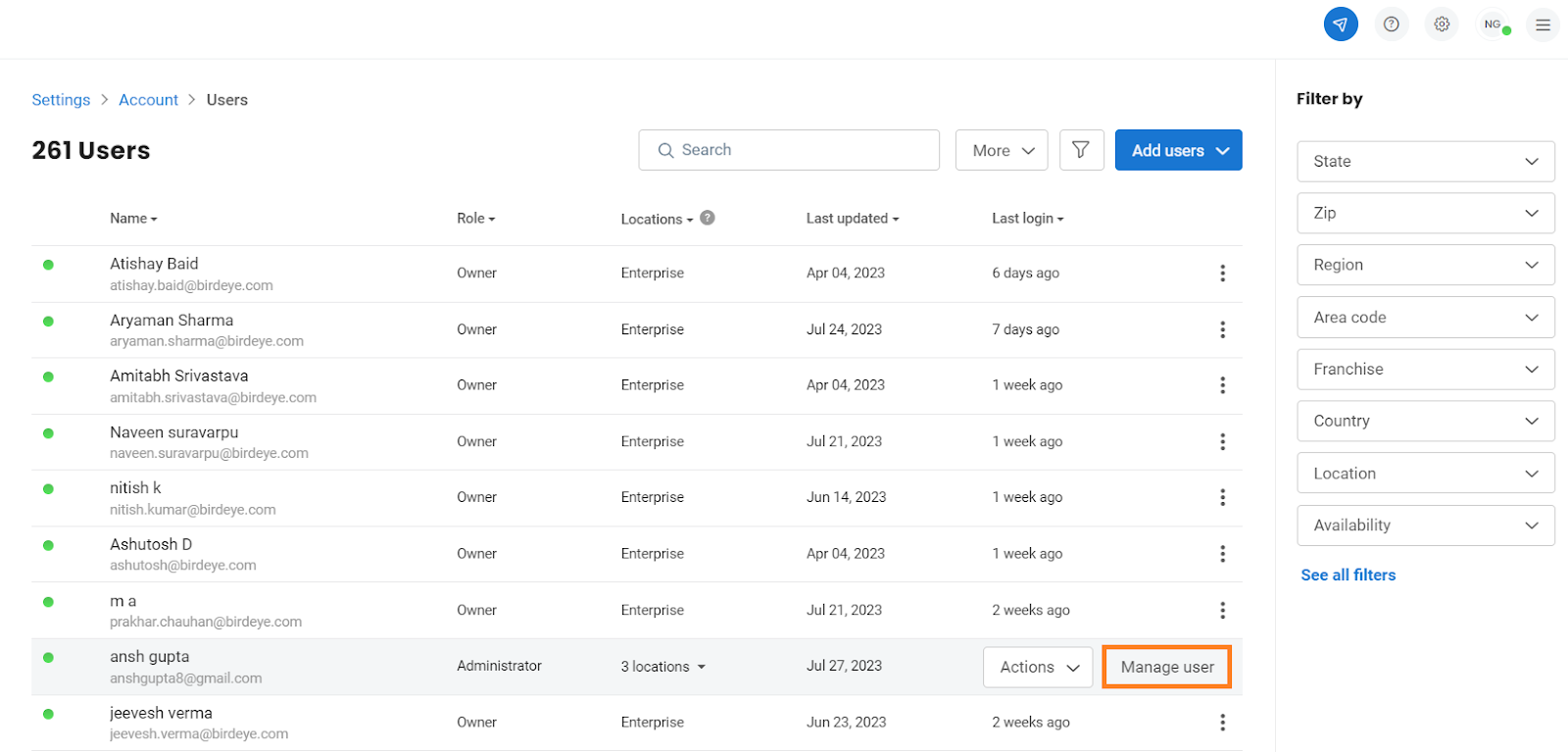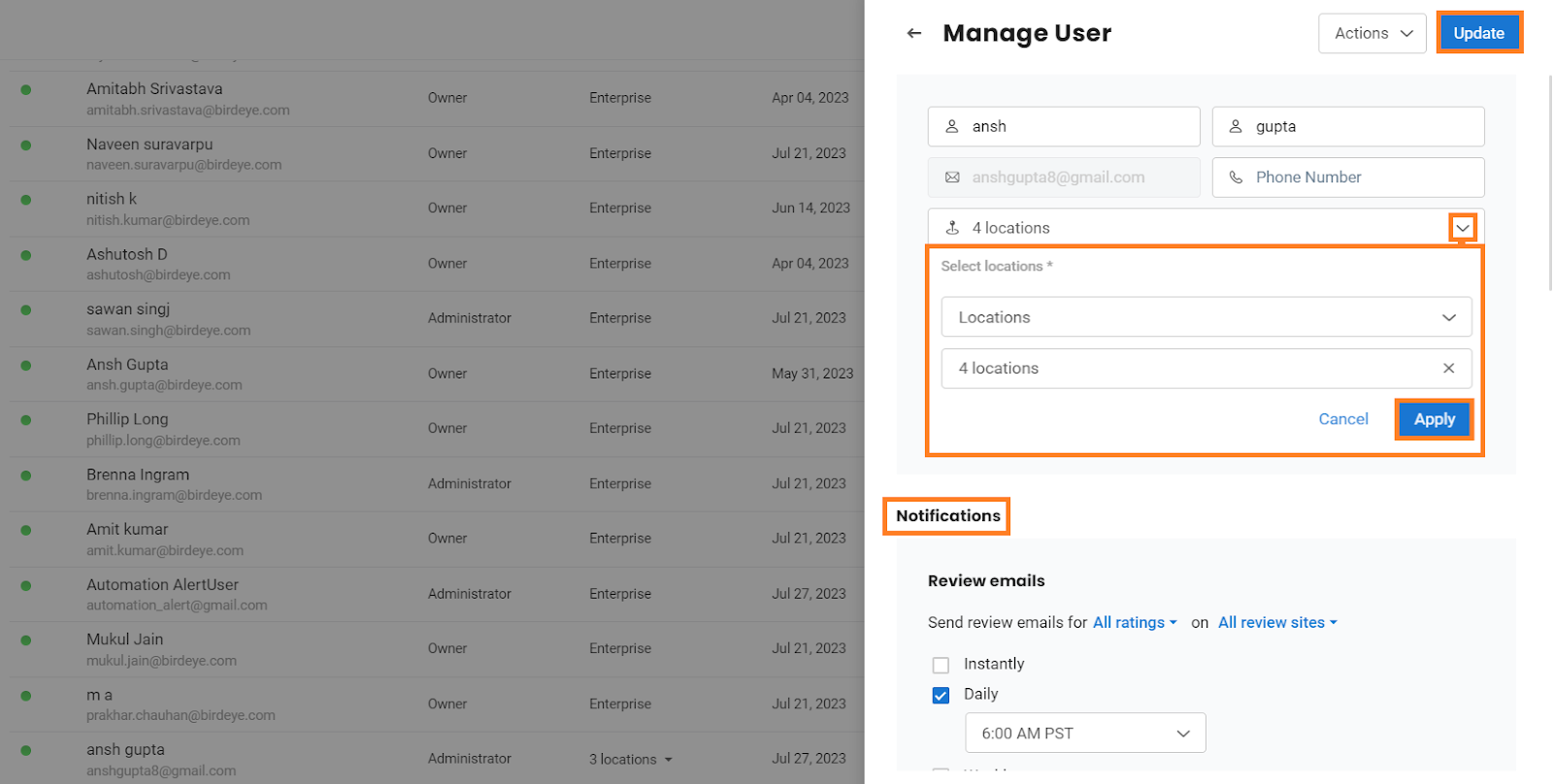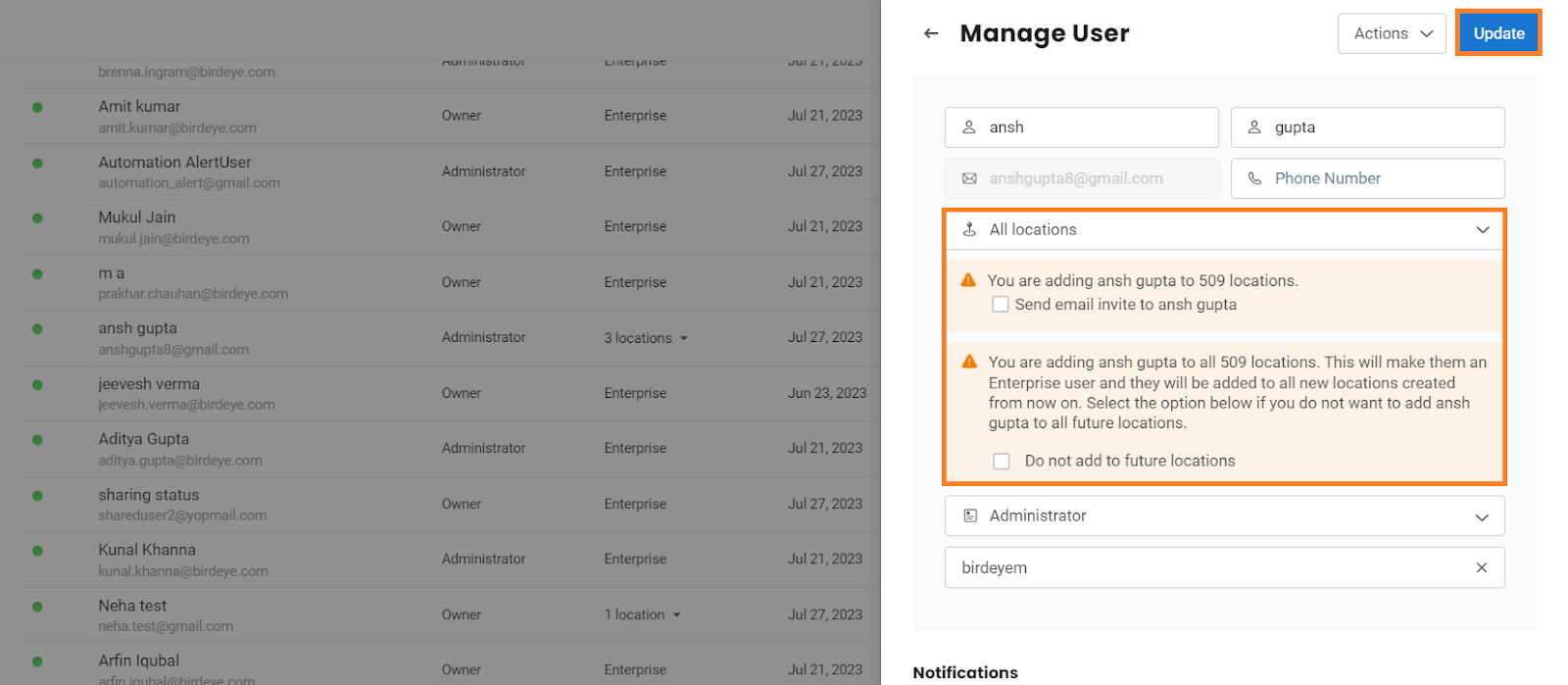How do I manage locations assigned to a user?
Birdeye gives you the ability to add or remove users from business locations using a single unified dashboard. This functionality is available for 'Enterprise' and ‘Location’ level users.
MANAGING USER LOCATIONS
To begin, click the 'Settings' button on the top right corner of the dashboard, navigate to the 'Account' tab, and select 'Users.'
Hover over the user's name and click the 'Manage user' button.
Location admin/owners can now:
- Manage location users
- Change roles
- Update user notification rules
A drawer will appear that shows all the locations currently assigned to the user. You can add or remove the user's access from different locations by selecting or deselecting locations from the location drop-down.
Click the 'Update' button once you are done updating.
If you select all the locations, you will get a pop-up notification confirming that the user would turn into an 'Enterprise' user. If you wish to send an email invite to the user, check the first box. If you do not wish to add the user to future locations, check the second box and click the 'Update' button.