How to manage Facebook Messenger conversations within Birdeye?
With the integration of Facebook Messenger and Birdeye Inbox, businesses will have the ability to respond to Facebook messages via the Birdeye Inbox. Businesses will also receive email and app notifications for every message received through Facebook.
To respond to the incoming Facebook Messenger chats, you must integrate your Facebook page with your Birdeye account. To learn how to integrate your Facebook with Birdeye, read the following help center articles:
For single-location accounts: How to integrate your social media page(s) with Birdeye - Single Location Account?
For multi-location accounts: How to integrate Facebook pages with Birdeye - Multi-location Account?
CONFIGURING FACEBOOK MESSENGER
Once Facebook integration is successful, you need to grant access to your Birdeye account on the Facebook page to ensure the Inbox works smoothly.
Login to your Facebook account and click the 'Settings & Privacy' button from the drop-down options.
Click ‘Settings,’ and on the next page, click 'Business integrations' from the left navigation rail. On the new page, ensure the active business integrations display the 'Reviews App.'
Next, select the page you want to enable the Inbox functionality. Once logged in, click on the 'Settings' button.
Go to ‘Privacy,’ and on the next page, click 'Edit' in the messaging section and select the ‘On’ checkbox to allow people to contact you privately through the Message button.
Next, Return to ‘Settings’ and click ‘New Pages experience’ in the left navigation rail.
Click the 'Advanced messaging' tab and go to the ‘App settings’ section and click on ‘Configure.’
From the next pop-up screen, click the ‘Select’ button to choose 'Reviews App' as the 'Primary receiver for handover protocol.'
Once selected, the ‘Reviews app’ would appear in place of the ‘Select’ button.
HOW IT WORKS
Log in to your Birdeye account and click on the 'Inbox' tab on the left navigation rail. The incoming messages via Facebook Messenger will have a 'Facebook conversation started' source label under it.
.png)
Once a chat is initiated by a customer on Facebook, you will only be able to view the message, customer's profile picture, and name. You have the ability to add a phone number or email ID for the contact using the 'Pencil' icon on the 'Profile panel'.
.png)
Upon clicking the 'Pencil' icon, you will view a pop-up window which allows you to edit the name of the customer and add the email ID and phone number.
.png)
Facebook does not allow you to respond to conversations after 7 days. When a customer initiates a chat via Facebook Messenger, make sure that you respond to the chat within 7 days or assign the conversation to another user for the same.
BROKEN FACEBOOK INTEGRATION
If the integration with Facebook is broken, you will not be able to respond to a Facebook message via the Birdeye Inbox. In this case, click on the 'reconnect your Facebook' link visible in the chat box and reintegrate the Facebook page.
However, you can still reply to contact through SMS if you have added the contact's phone number.
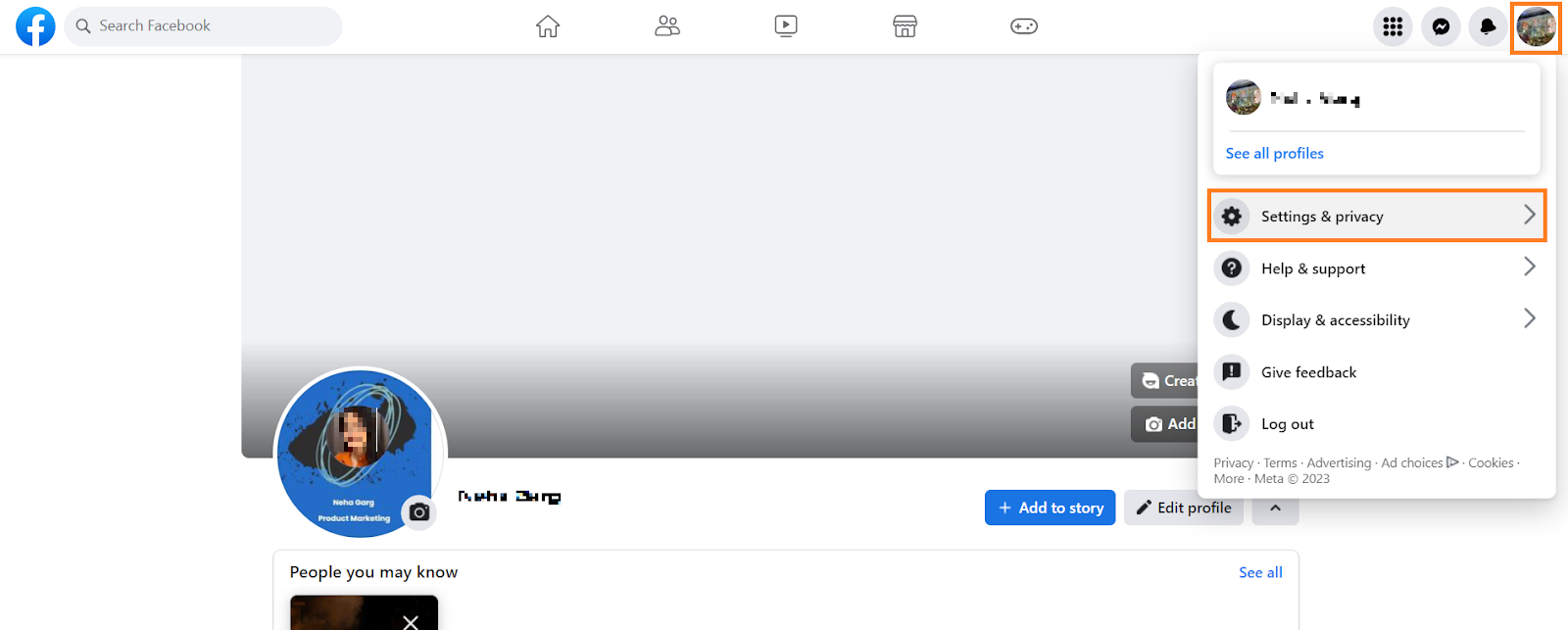
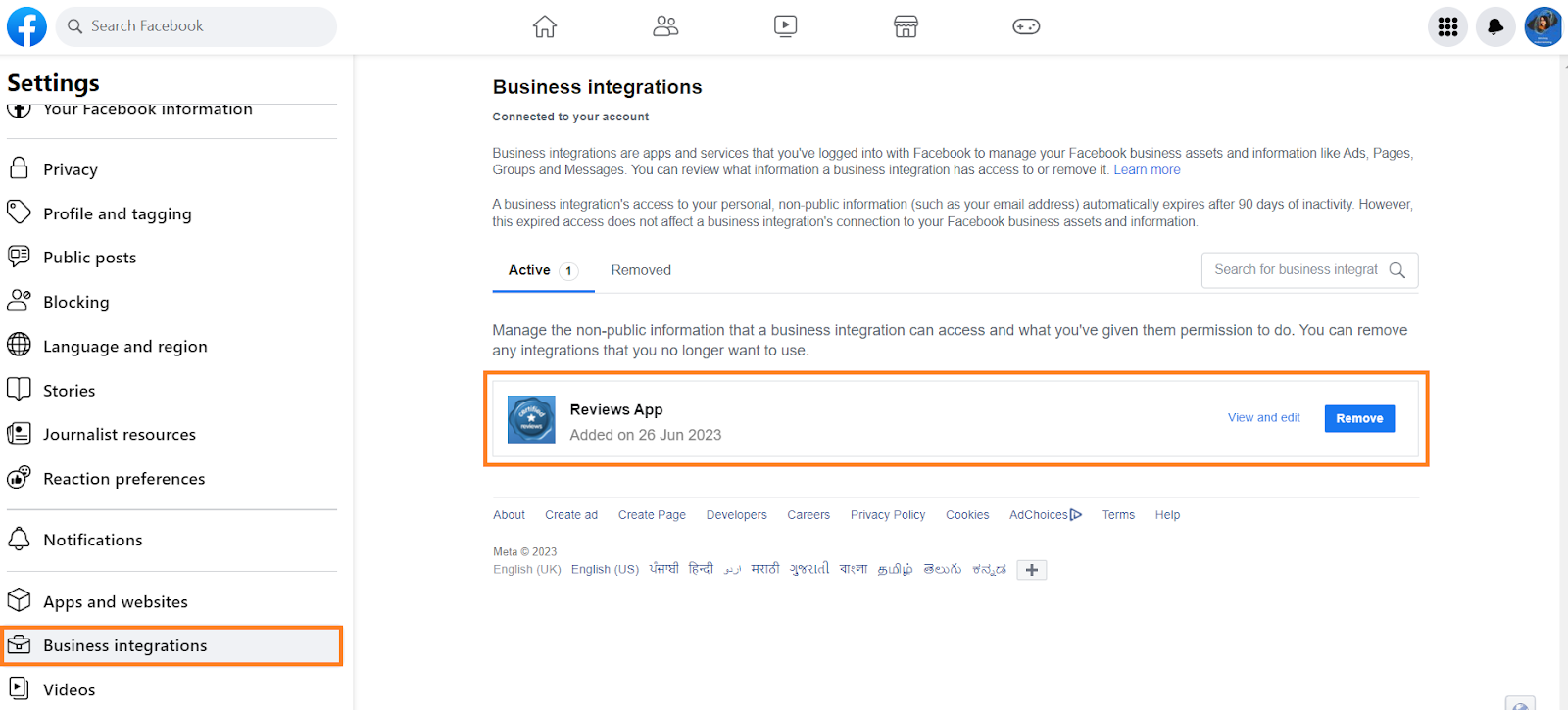

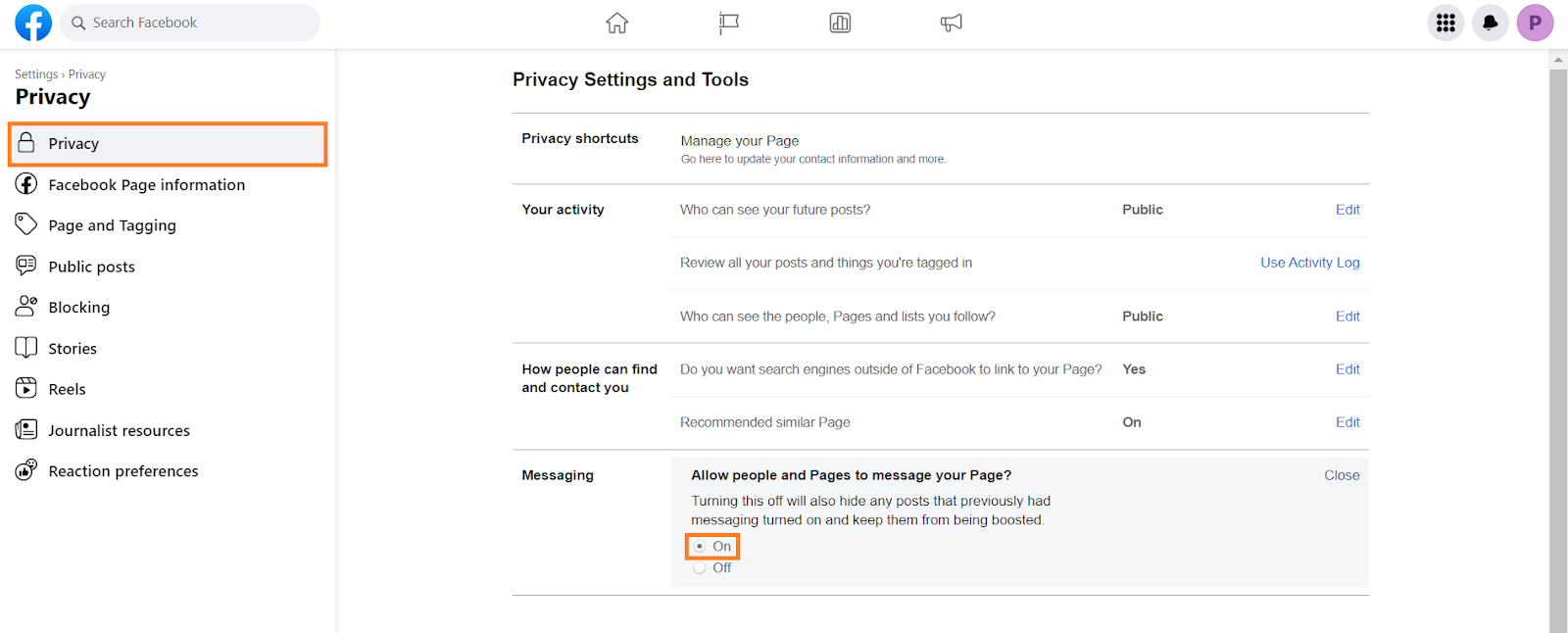
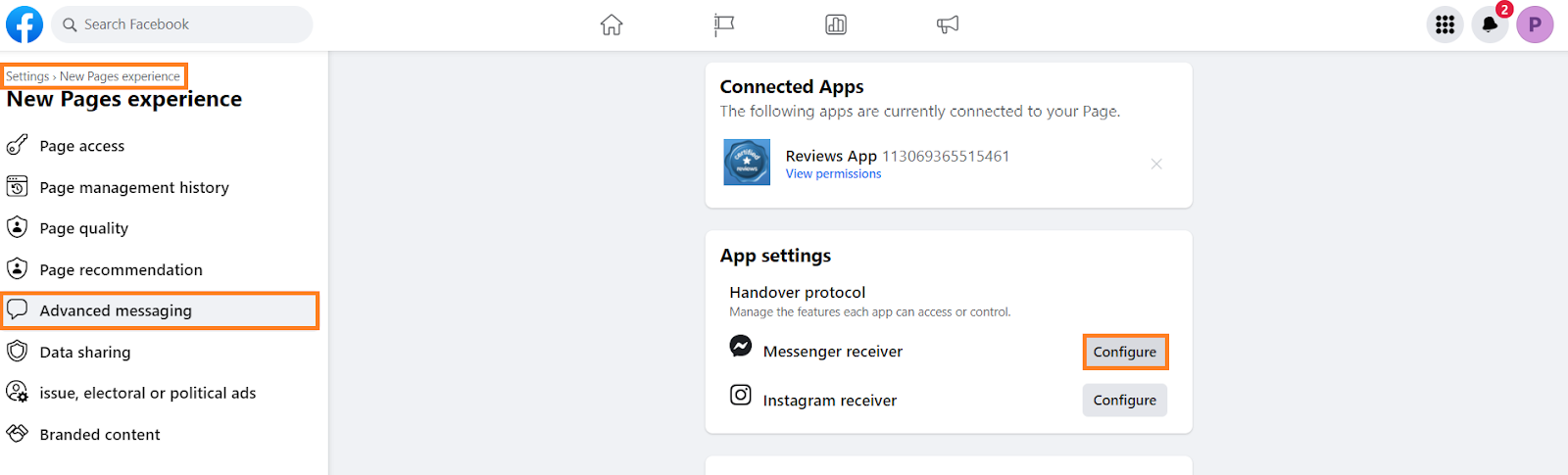
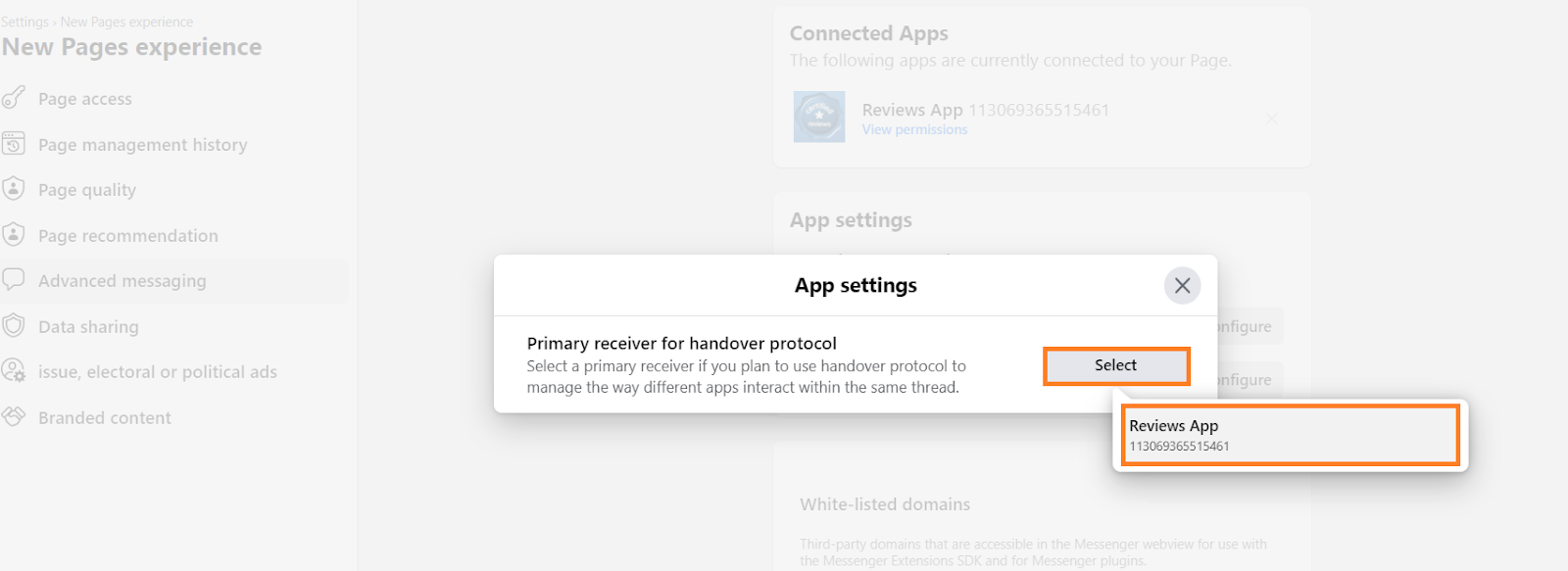
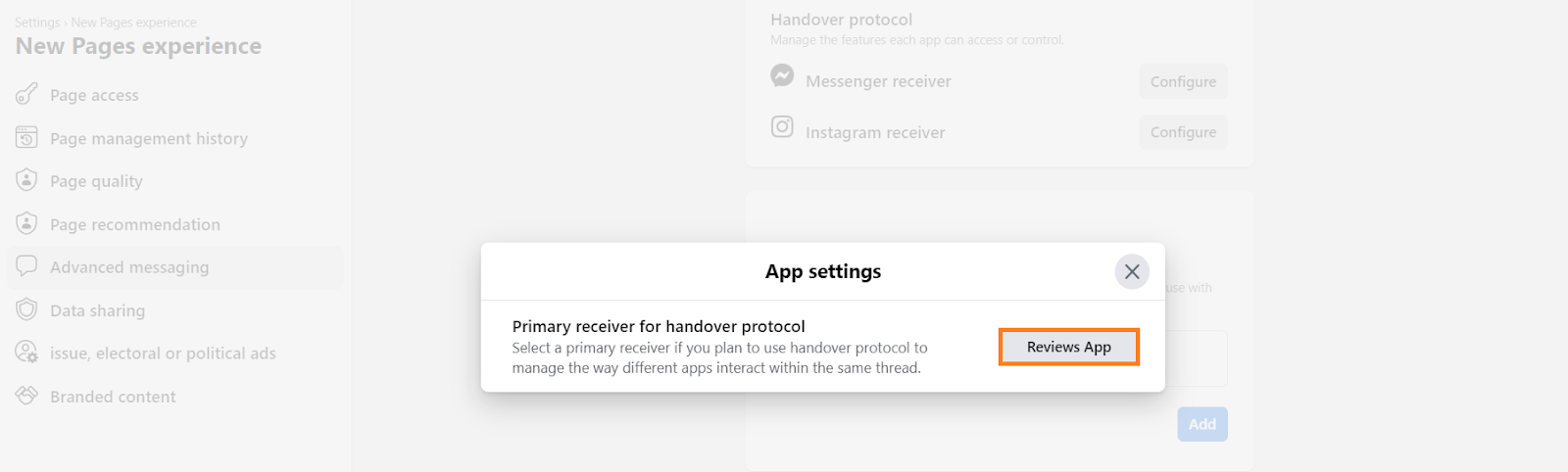
.jfif)
.jfif)