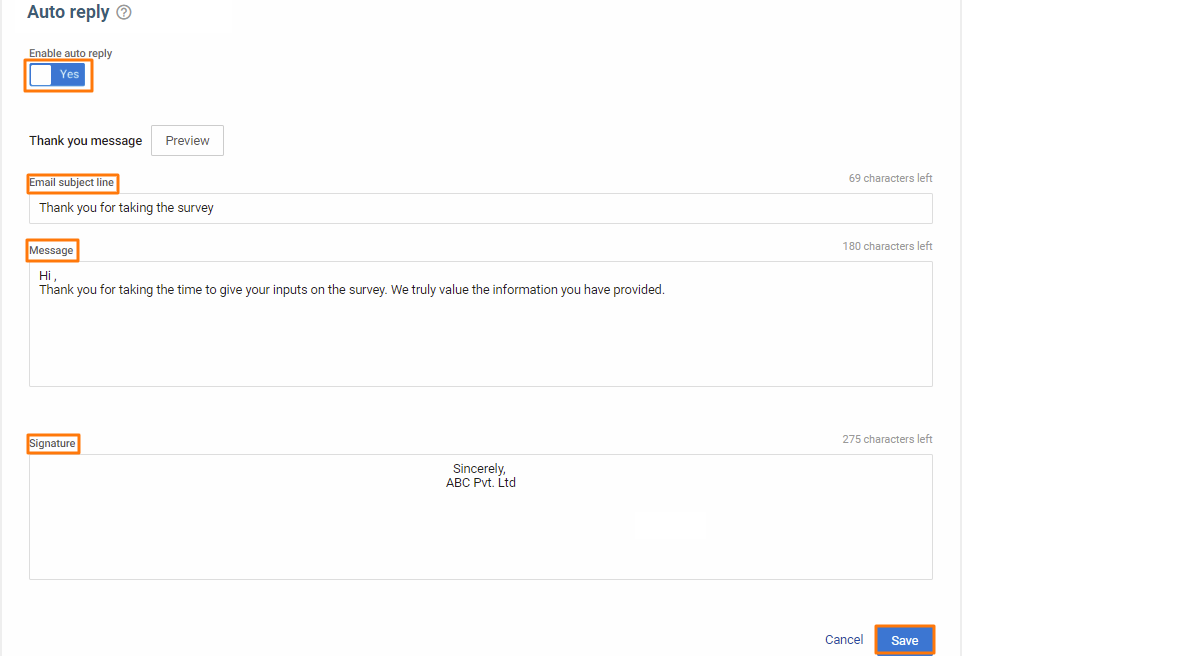How do I set up auto reply for survey responses?
In every business, irrespective of the survey responses, it is important to pass on gratitude to the customer at the earliest for taking out time to complete the survey. Birdeye allows you to send an automated reply as soon as the customer submits a survey.
SETTING SURVEY AUTO REPLY
To set up 'auto-reply' for your survey, click on the 'Surveys' tab on the left navigation rail. Navigate to the survey for which you wish to configure auto-reply. Hover over the corresponding three-dots icon and click on the 'Edit survey' option.
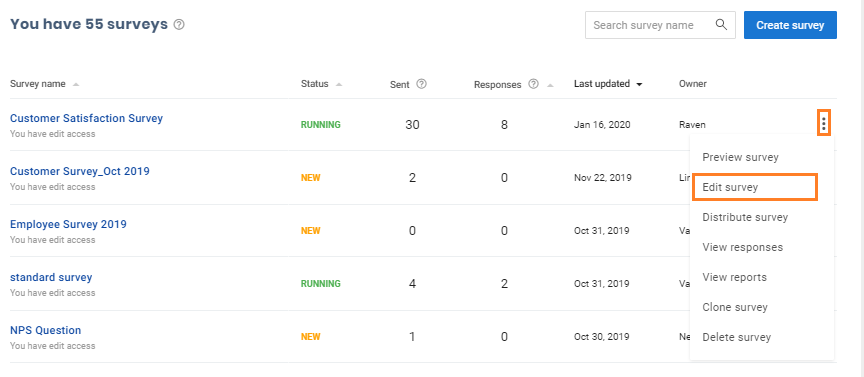
Now, click on the ‘Edit Settings’ tab on the top panel.
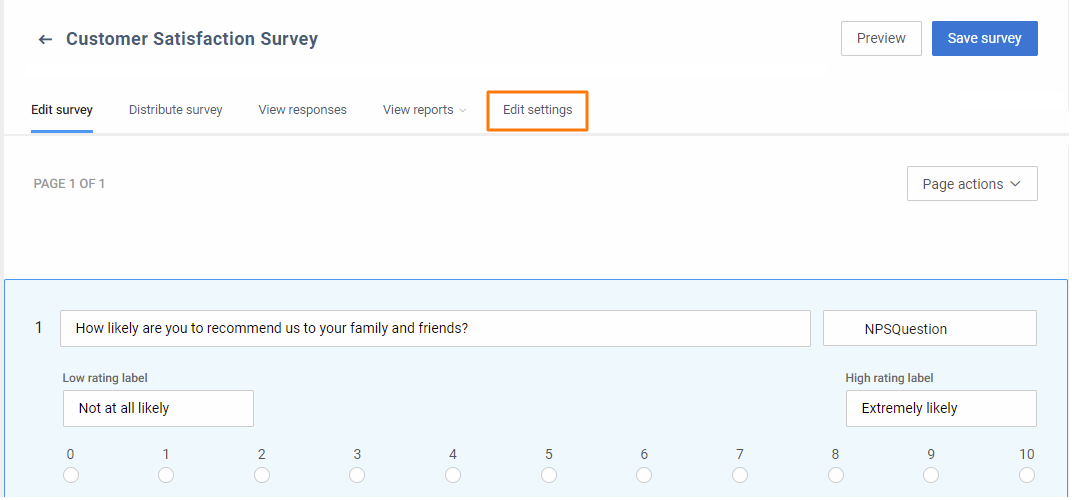
Go to 'Auto reply’ within ‘Edit Settings’ to add a reply.
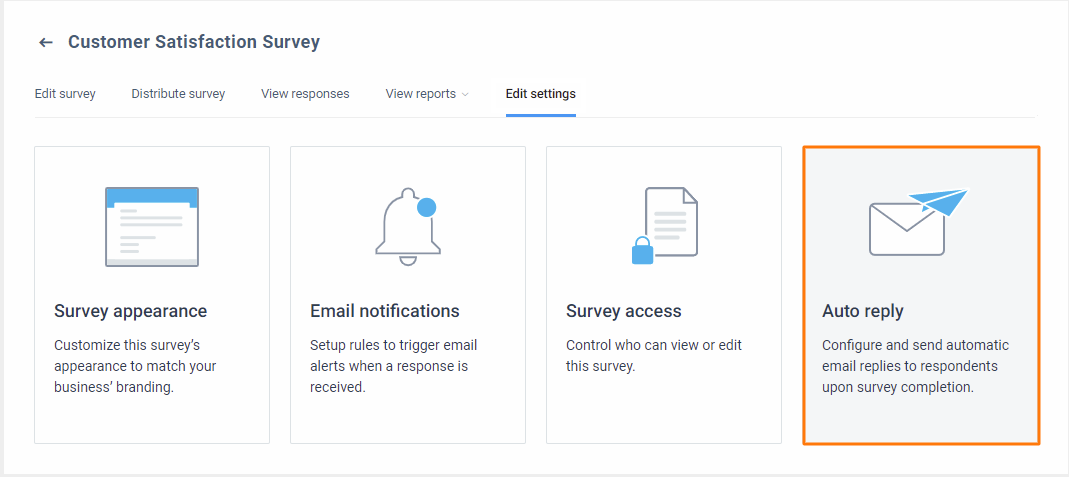
On the next page, you will find 'Enable auto reply' toggle button that is, by default, set to 'No' for all surveys.
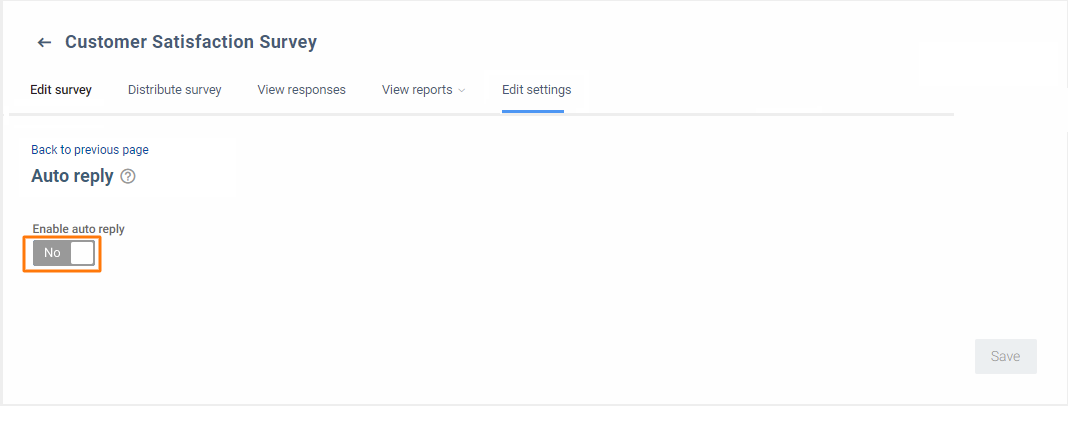
Turn the toggle button to 'Yes' to enable auto-reply. This opens the 'Thank you message' customization options including the 'Email subject line', 'Message' and 'Signature'. Click on the 'Save' button at the bottom to save changes and enable auto-reply. You can turn off the auto-reply option at any point, even if a survey is running.