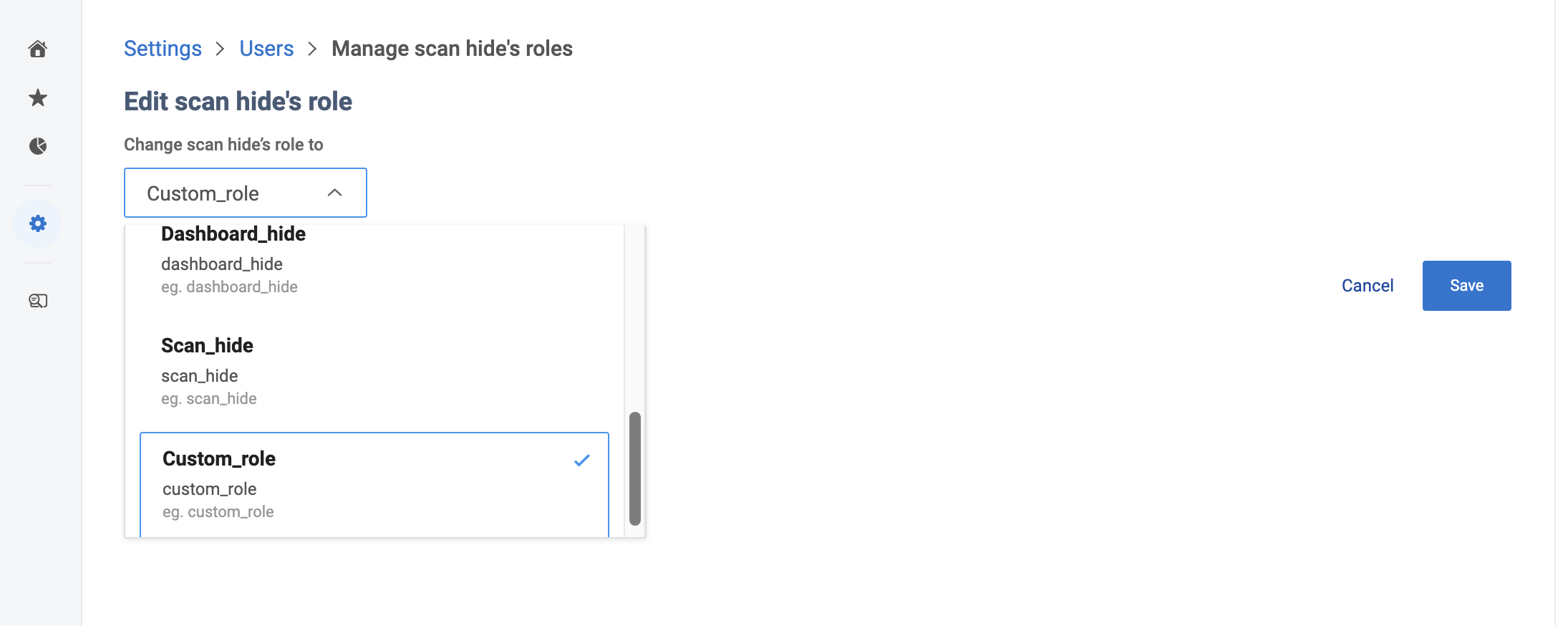How to scan your clients listings using Birdeye?
Birdeye’s listing scan tool allows channel partners to check the health of their client’s current listings across 30+ websites in a white-labeled interface. It will help channel businesses pitch listing solutions to their clients and leverage it to increase conversions.
SCANNING BUSINESS LISTINGS
To scan the health of the listings, click on the ‘Scan listings’ button on the left panel.
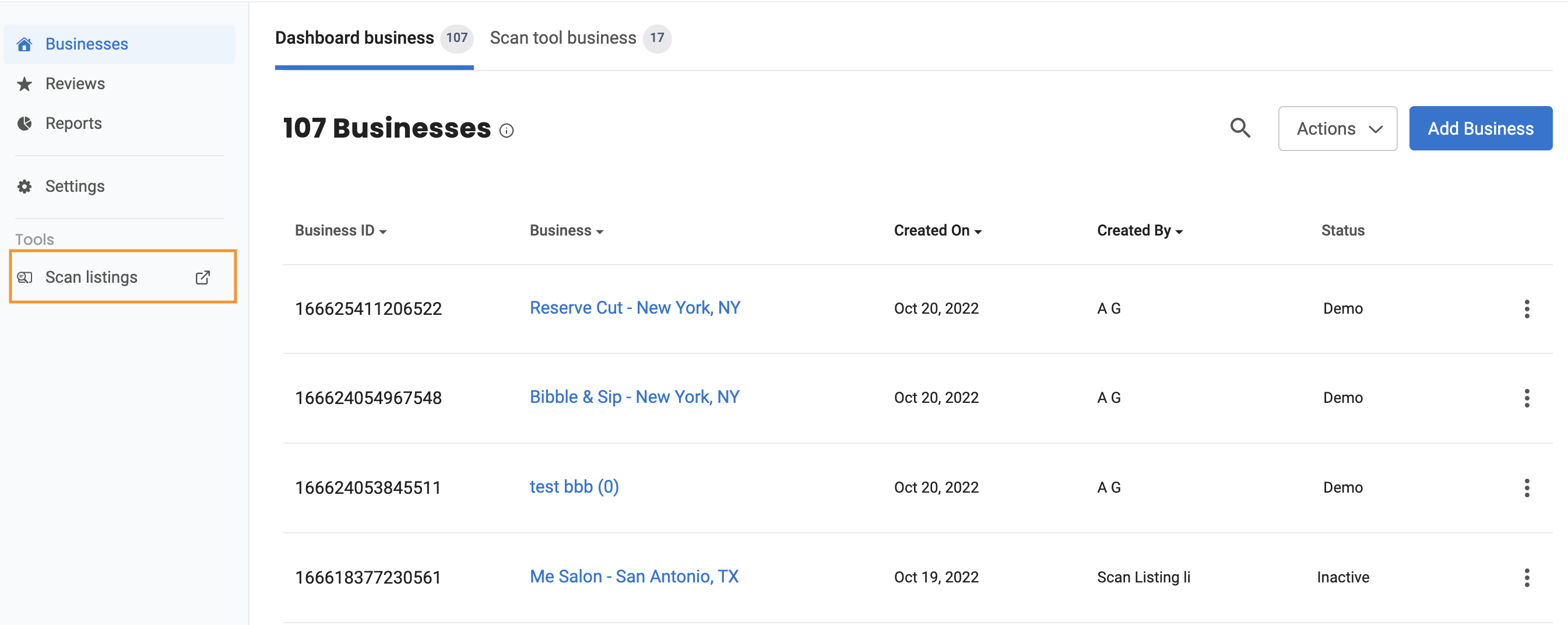
When a window pops out, you will view a form that allows you to enter the company’s name, number of locations, full name, phone number, and email address of your client. After entering the details, click the ‘Scan Now’ button.
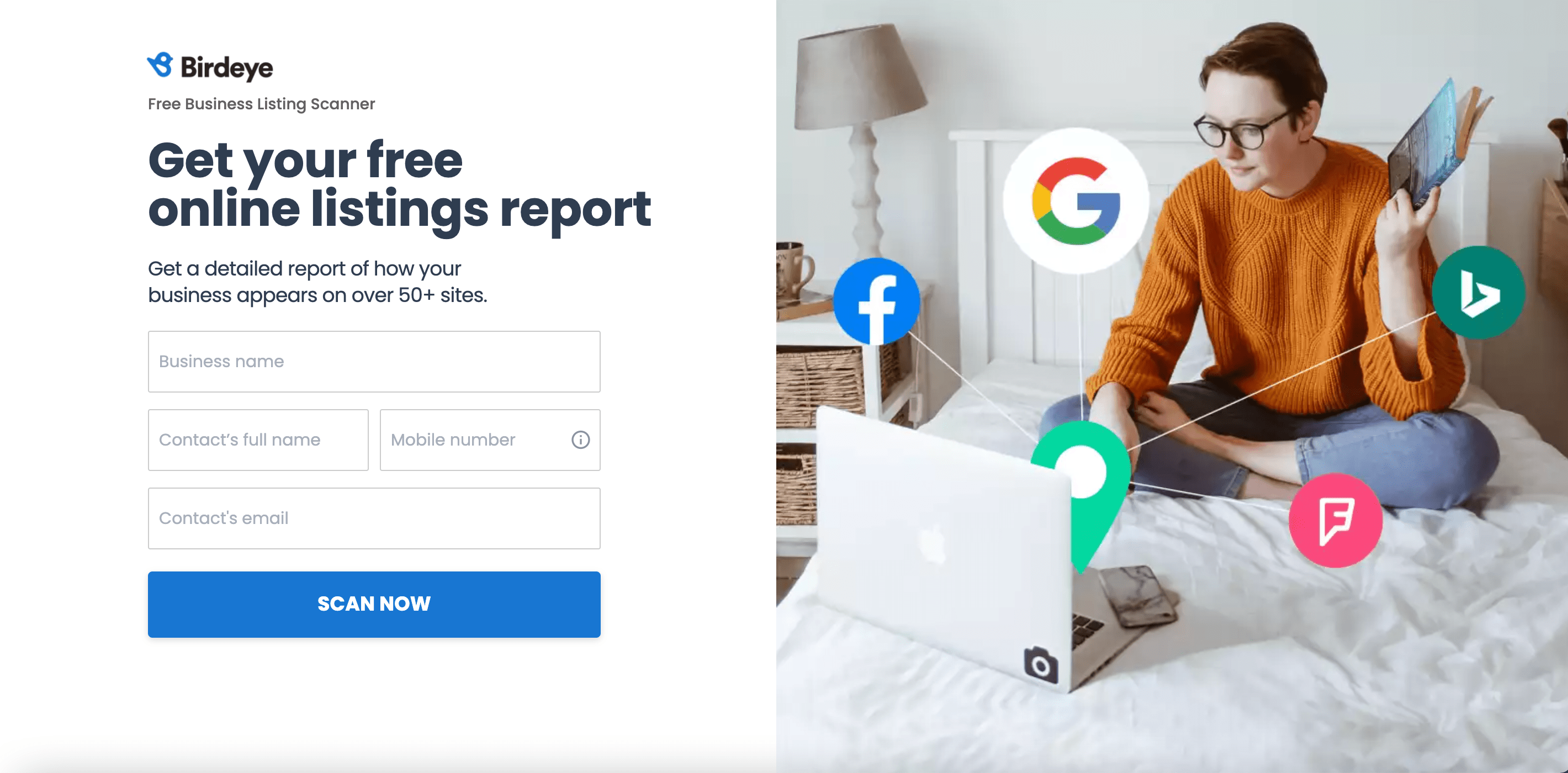
Birdeye scans your listings and will display the results. You can download the scan report in PDF format using the ‘Download’ button. To learn more about listing errors and statuses, read the help article: What do different statuses within 'Listings' mean?
In addition, a demo account will be created for the client within your dashboard and a new deal will be registered in Salesforce.
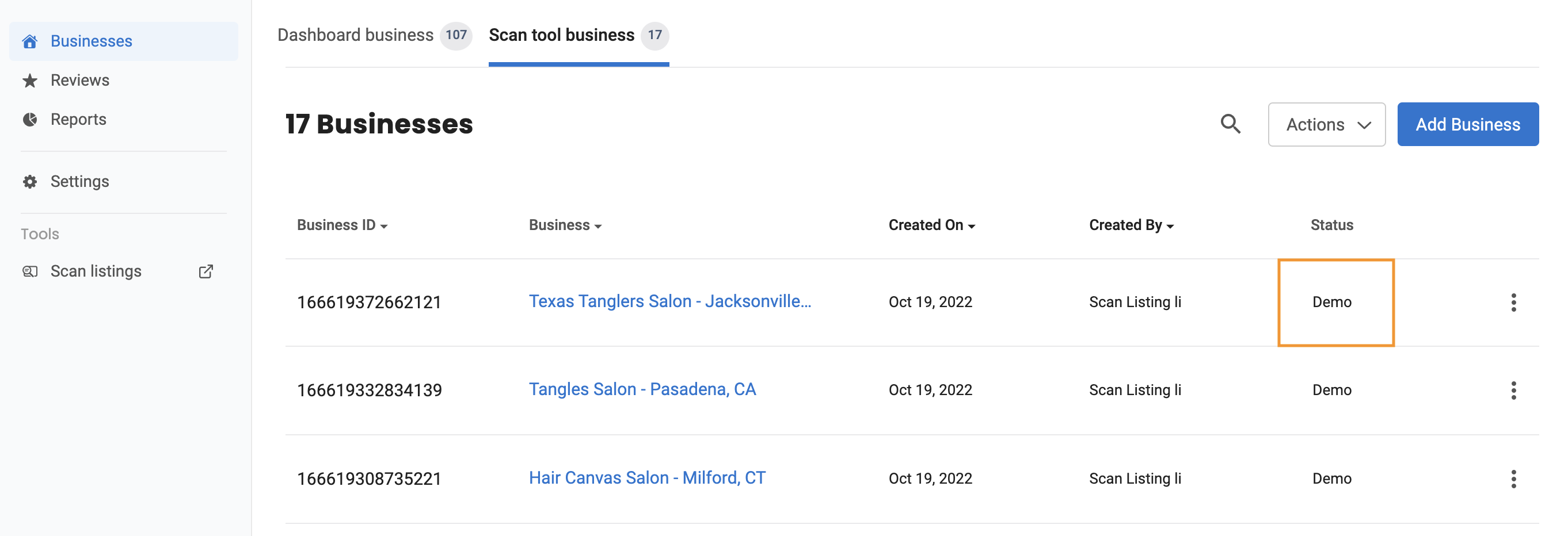
DASHBOARD AND SCAN TOOL BUSINESS
The two different tabs are displayed on the top of your dashboard, ‘Dashboard business and Scan tool business’ can be viewed based on the role access provided to users.
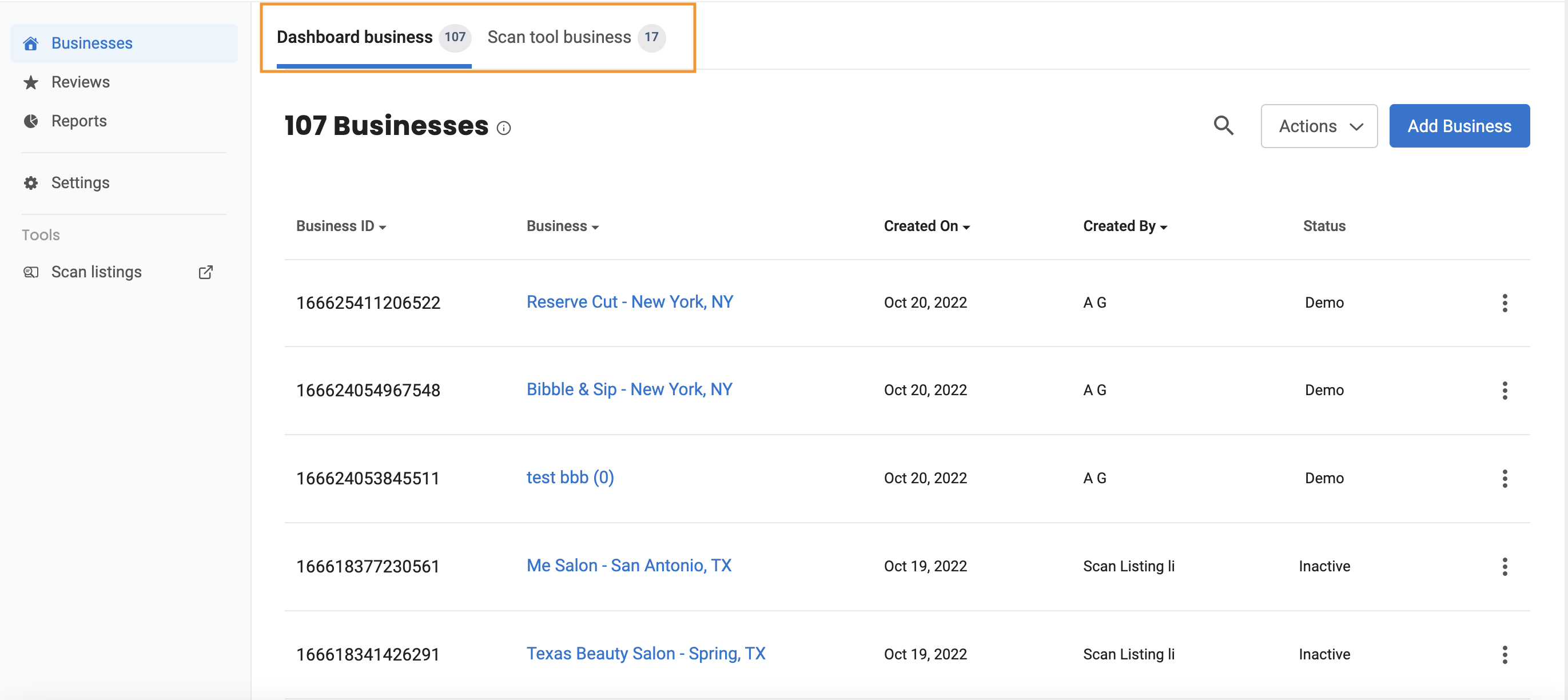
If the user role access is set to ‘Custom role,’ then the user can view both the tabs ‘Dashboard and Scan tool business’ but cannot view the list of old businesses within the tabs. They can only view those businesses that have been created post assigning them the custom role.