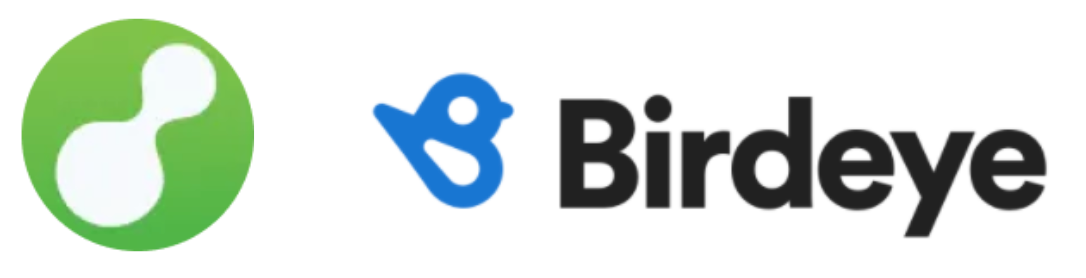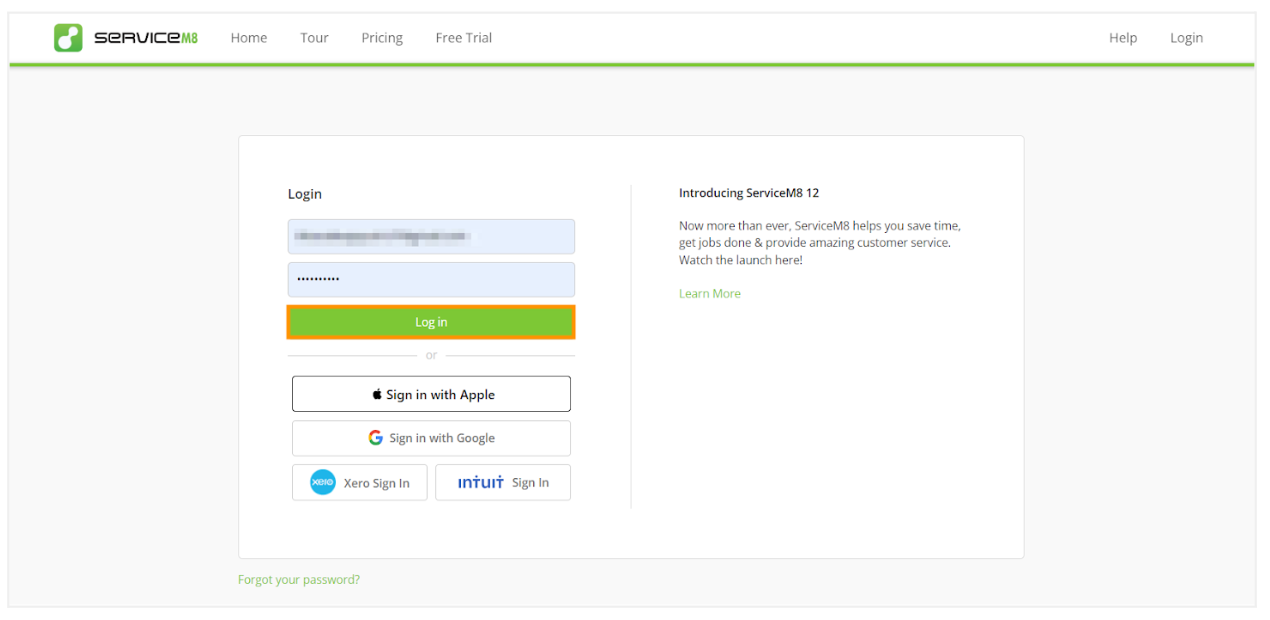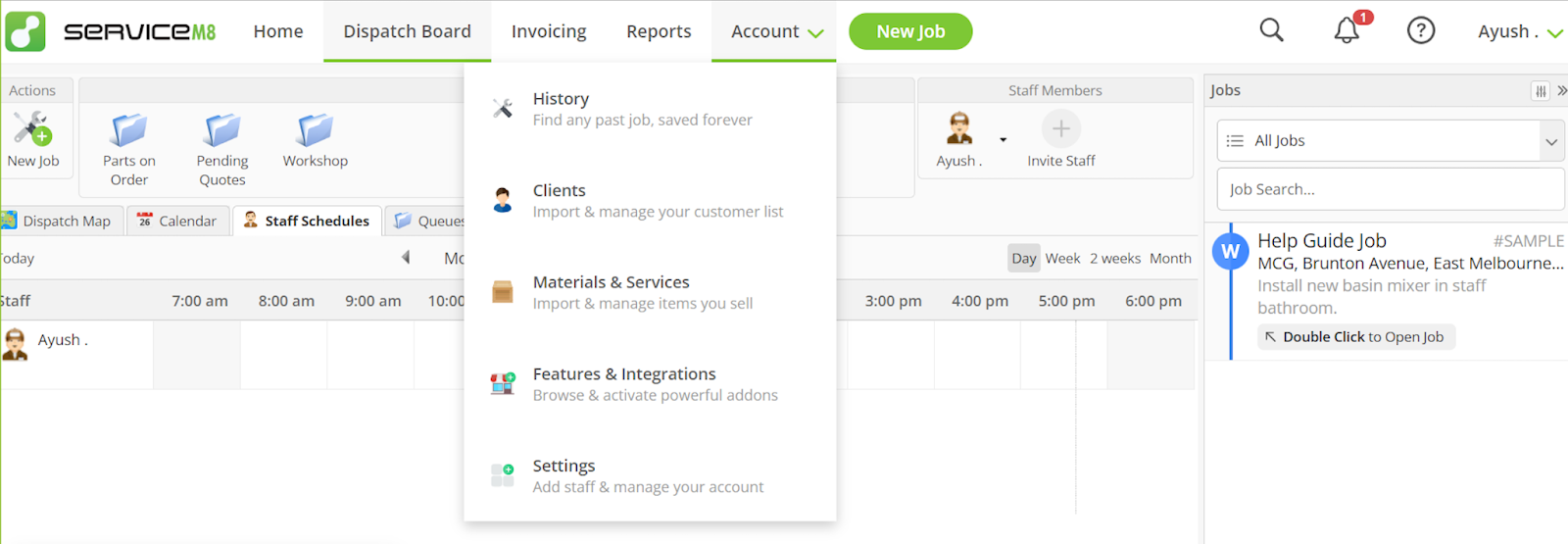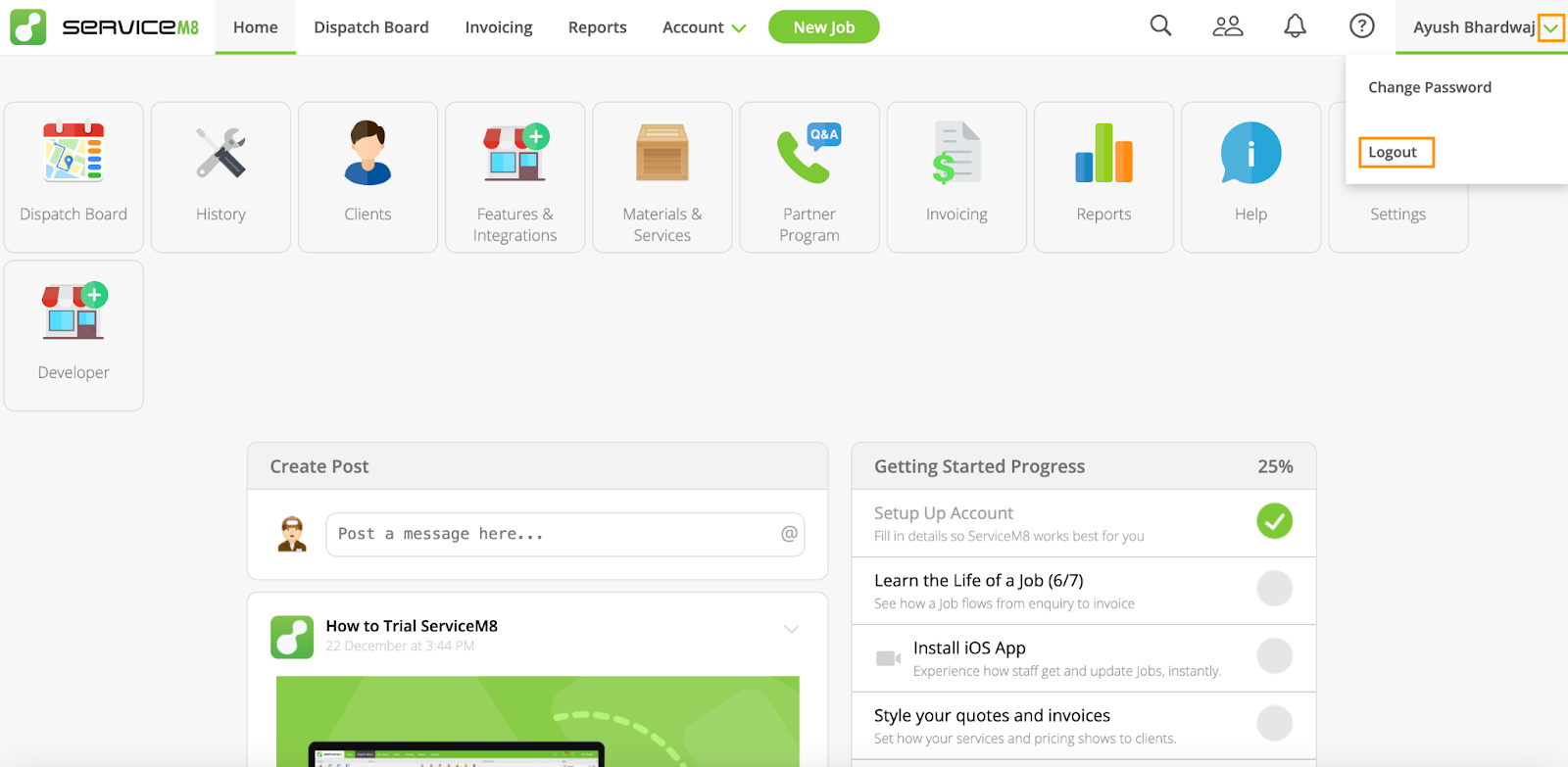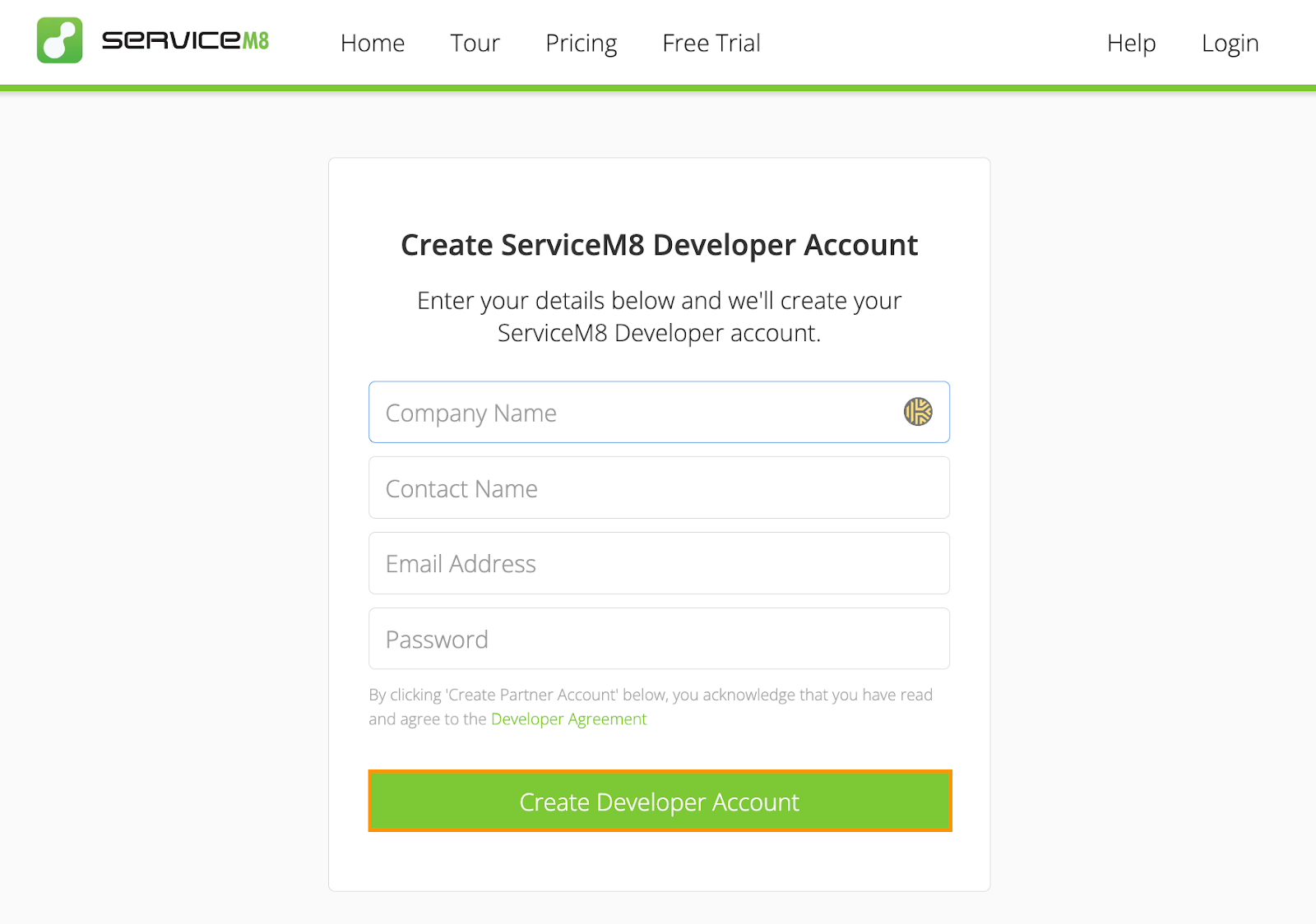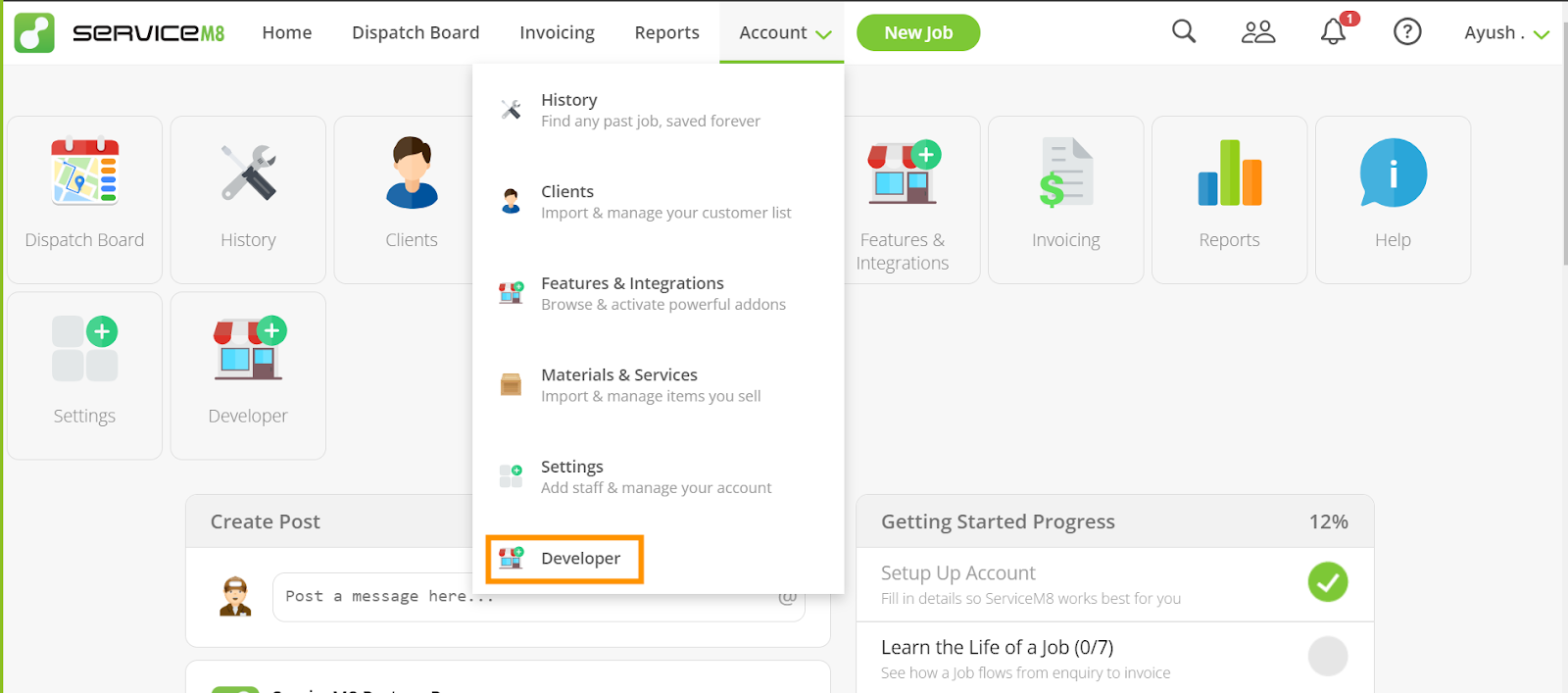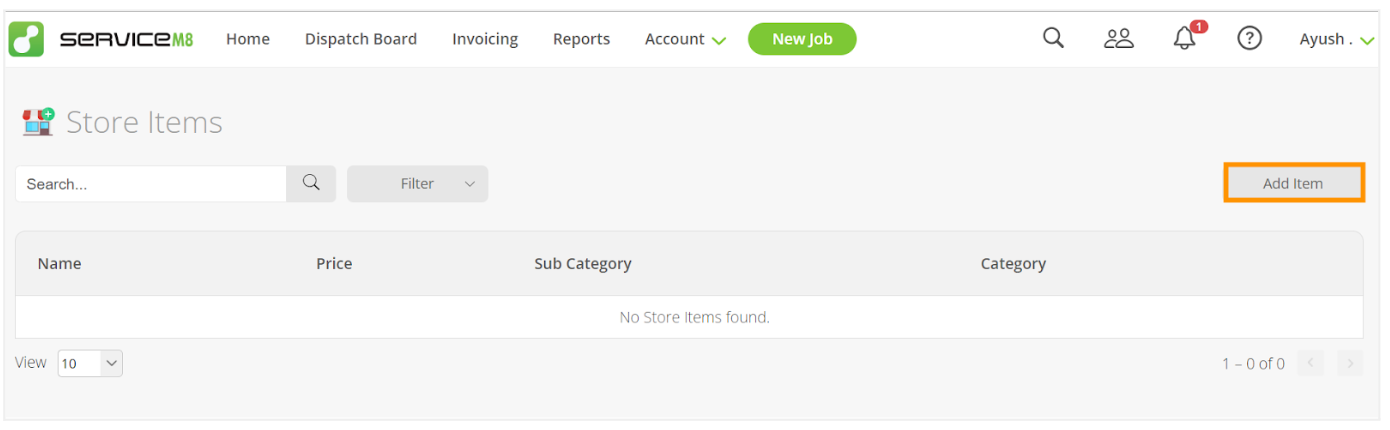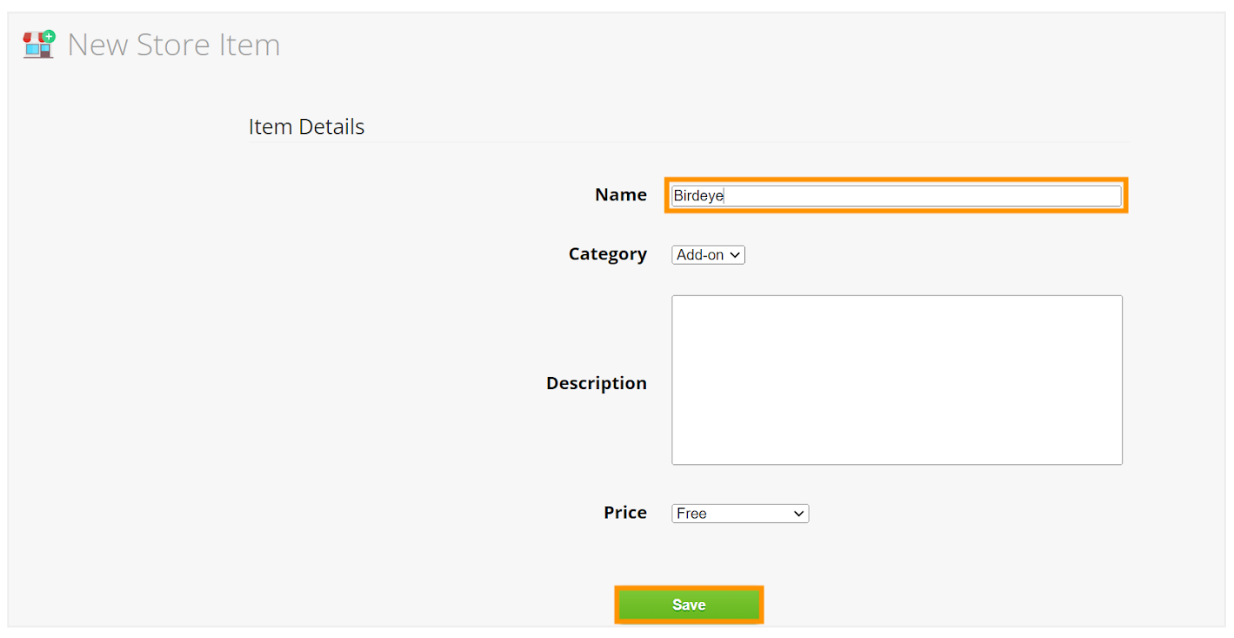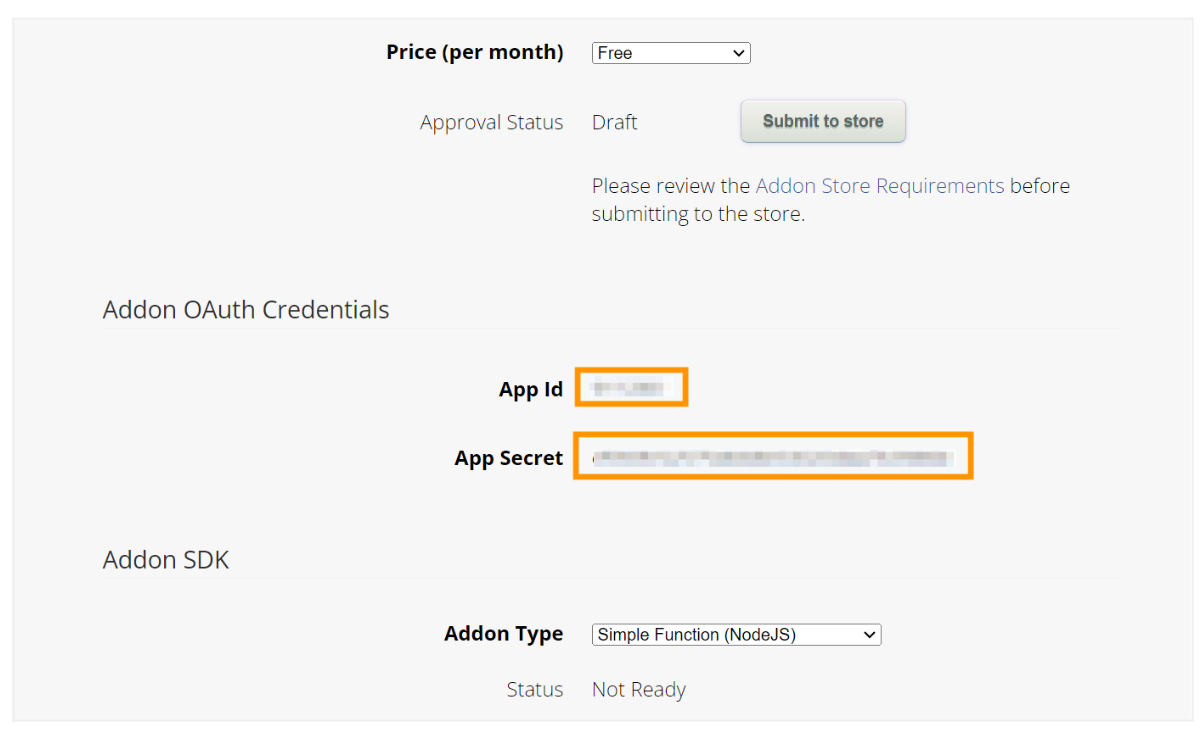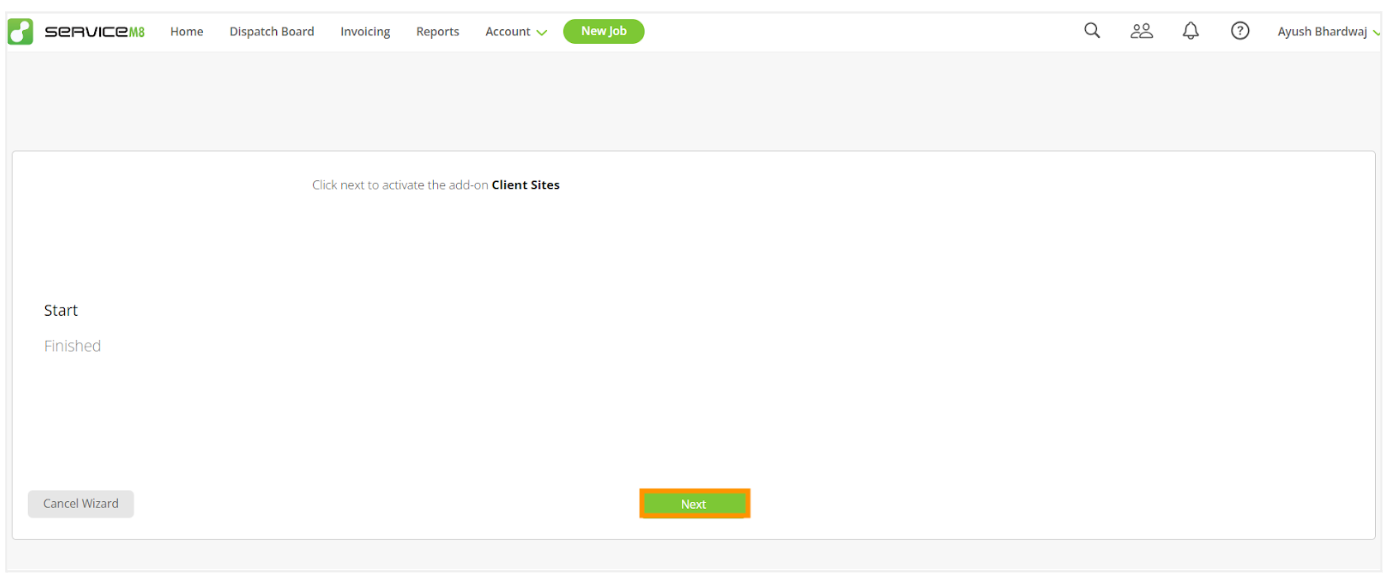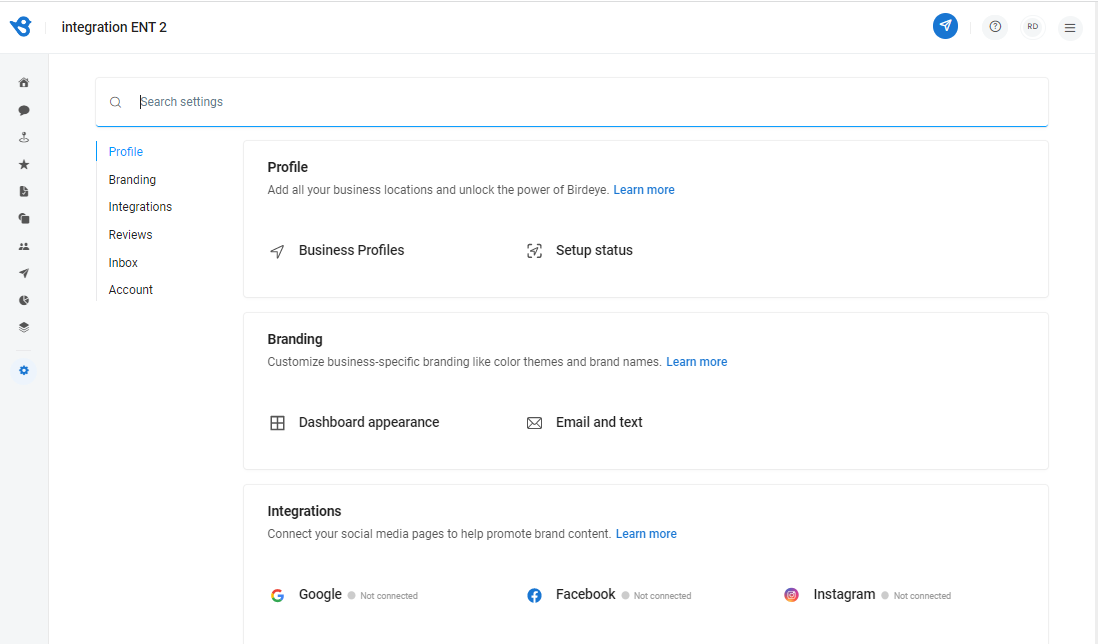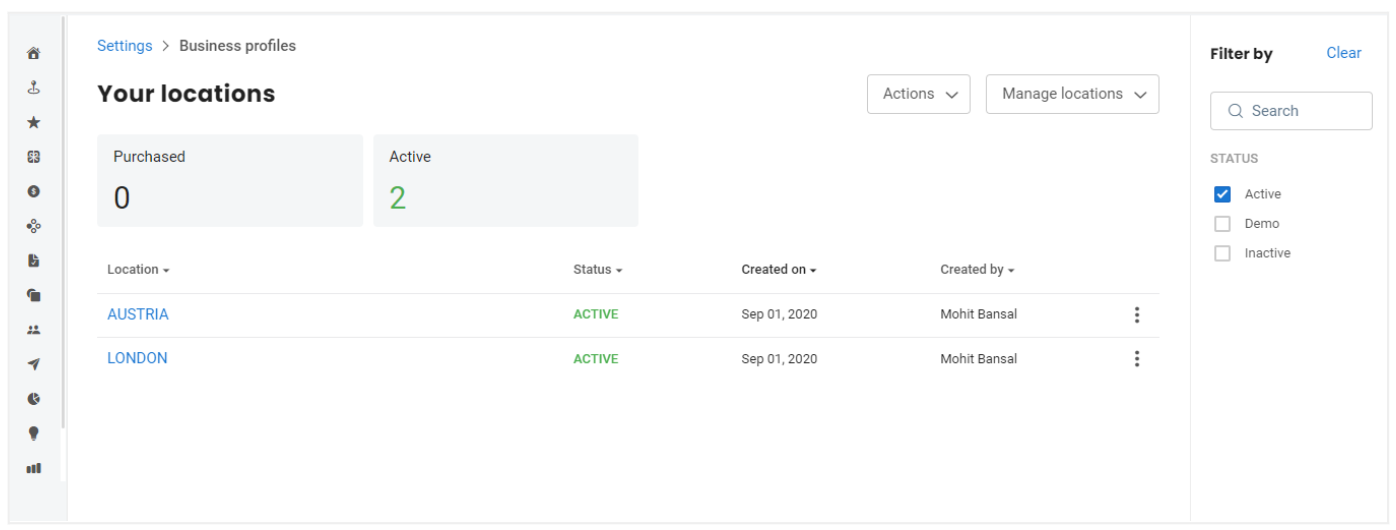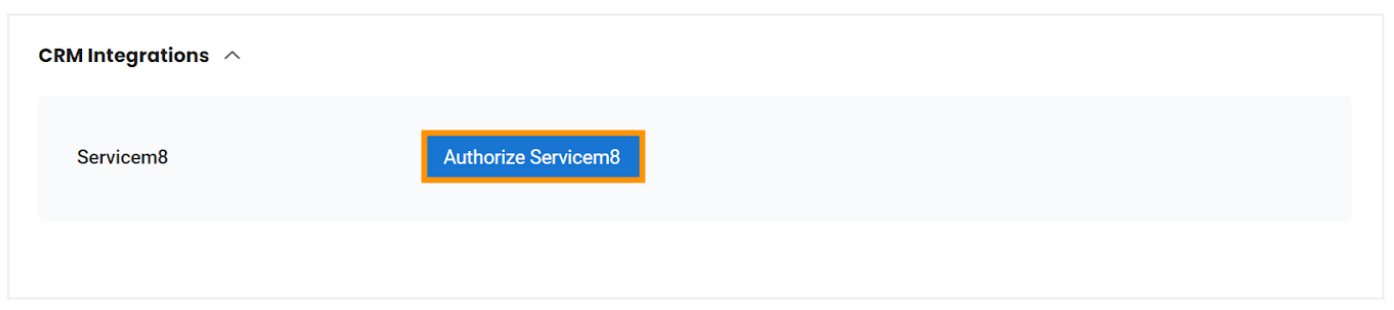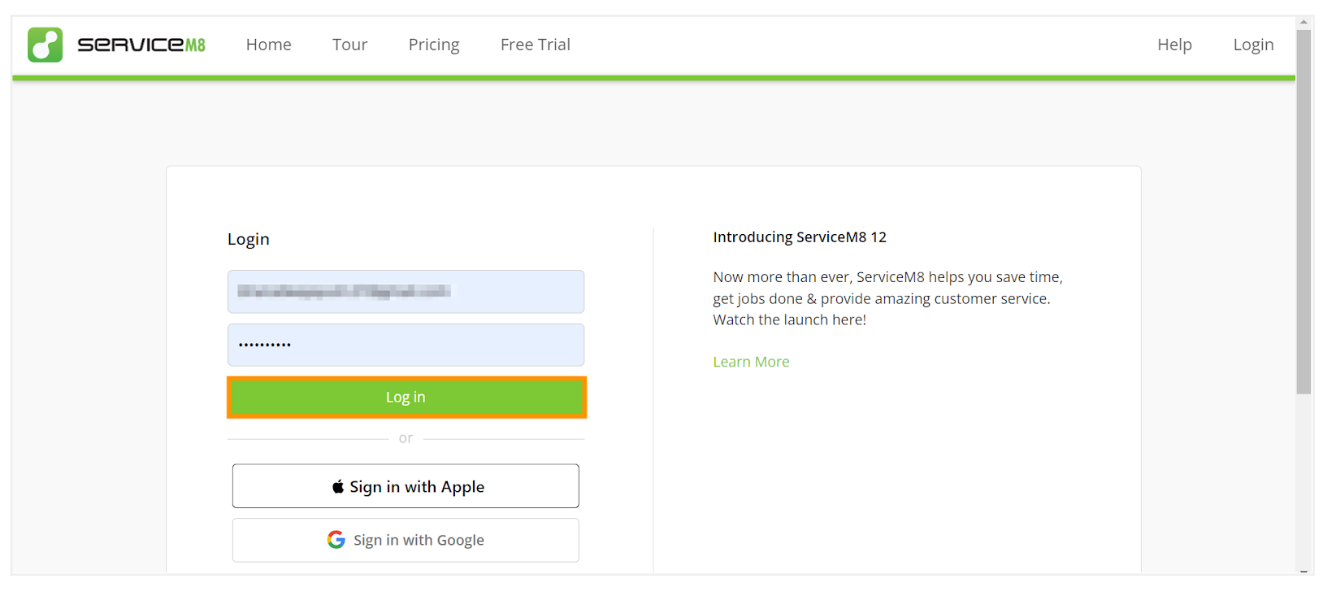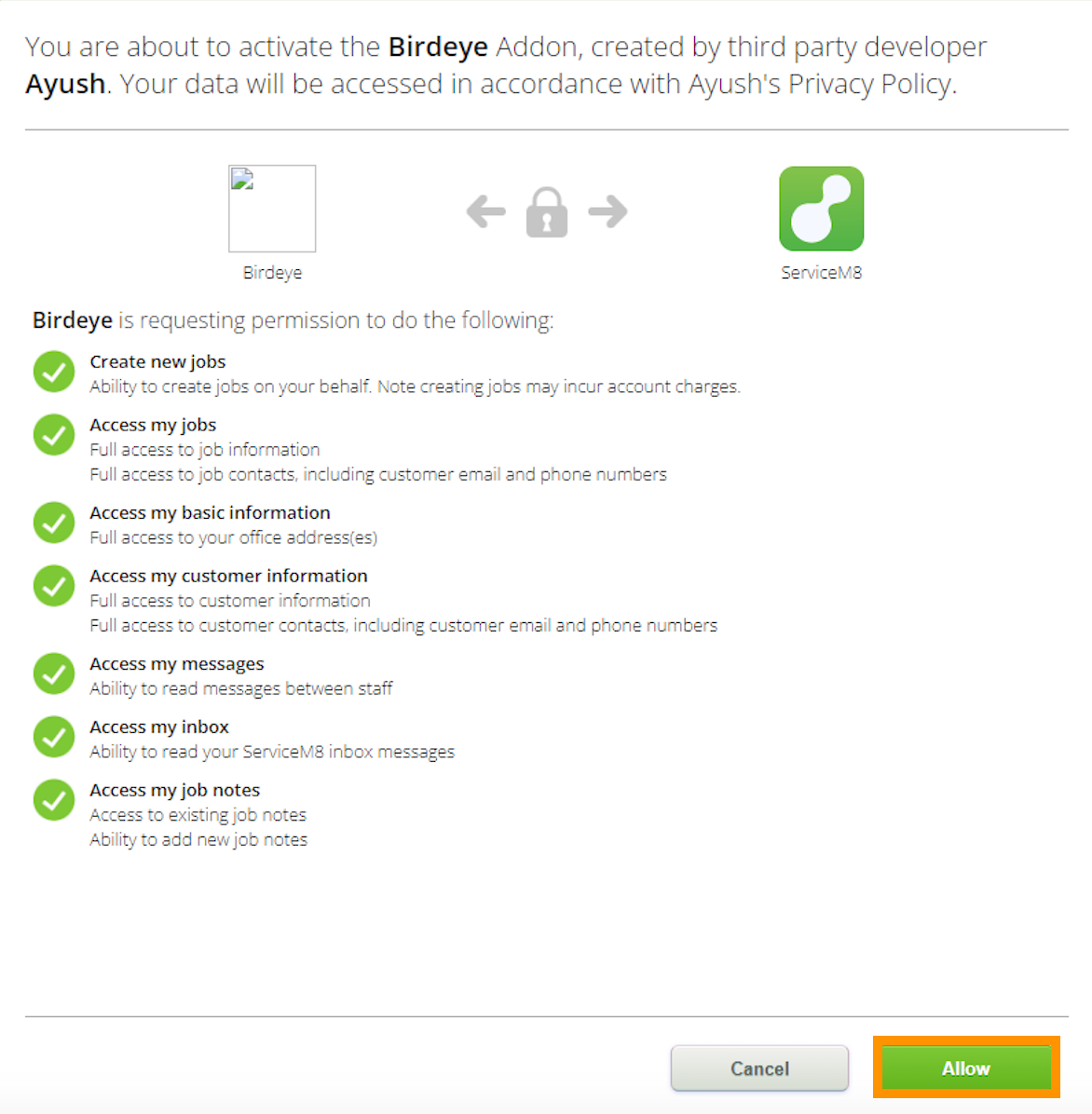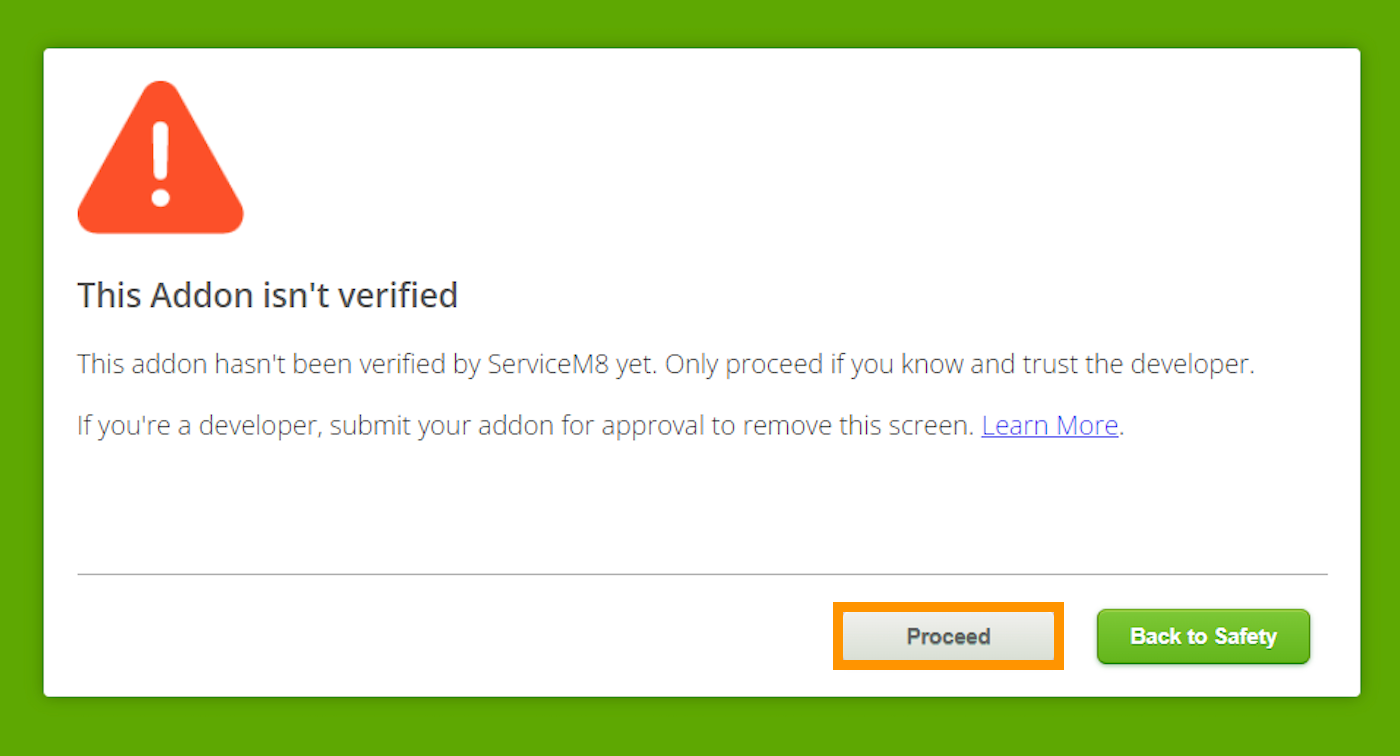Integrating Birdeye with ServiceM8
ServiceM8 is a field service management application that empowers the success of small businesses. It achieves this by constructing an internet-driven, cloud-enabled, networking-aware job management platform for the global small business market. Operating across diverse industries like electrical, locksmith, pest control, plumbing, and pool service, ServiceM8 offers a comprehensive solution. Its features include online booking, quote management, scheduling, a mobile application, and invoicing, making it a versatile and valuable tool for businesses.
Birdeye can seamlessly integrate with your ServiceM8 account and automatically send review solicitations to your customers. Integrating ServiceM8 with Birdeye will automate the process of sending out review requests to customers.
Birdeye allows you to fetch data from your CRM using a predefined trigger. Here is the supported trigger for ServiceM8:
Trigger Display Name |
Trigger Description |
ServiceM8 Completed Jobs Trigger Service |
This trigger is used to fetch customer data based on the completed jobs. |
To set up the initial part of the integration with Birdeye, please reach out to the Birdeye technical support team @ 1-800-561-3357 Ext. 3 or email them at - support@birdeye.com. After the initial integration is set up by the Birdeye technical support team, you can log in to your Birdeye account to complete the integration process.
HOW TO FETCH APP ID AND APP SECRET
1. Log into the ServiceM8 account with the credentials.
2. You will be redirected to the dashboard and check the option of Developer under the 'Account' tab. If the option is unavailable, log out from your ServiceM8 account to register your account as a developer and log back in.
3. Click on the profile on the right-hand side and select 'Logout.'
4. Now, you have to register as a Developer at https://www.servicem8.com/developer-registration
5. Provide company name, contact name, email address and password. Click on 'Create Developer Account.'
6. You will be redirected to the dashboard and click on the 'Developer' option under the 'Account' tab.
7. Click on 'Add Item.'
8. Provide a name in the textbox and click 'Save.'
9. After saving, scroll down and copy the App(Client) ID and secret, then provide it to Birdeye to set up the integration.
10. To enable multi-location support for your account, click on https://go.servicem8.com/help_me/ActivateClientSitesAddon. If you are already logged in, then it will display the screen with the 'Next' option. Click on it to proceed further.
And, it is done.
To complete the process, click on the 'Settings' tab located on the left navigation rail of your Birdeye dashboard. Click on the 'Business Profile' under the 'Profile' section.
Click on the specific location for which you have set up the integration.
Once you click on a particular location, it will redirect you to that location. Now, scroll down to the 'CRM Integrations,' and click on the 'Authorize Servicem8' button to authorize the business.
After you click on the authorization button, you will be redirected to the ServiceM8 website. Enter the email address and password associated with your ServiceM8 account and Click on 'Log in.'
Once you have logged into your ServiceM8 account, Birdeye will ask for certain permissions to obtain client data from your ServiceM8 account. Click on the 'Allow' button at the bottom to complete the integration process.
Click on the 'Proceed' button.
After the access is granted, you will be redirected to the Birdeye dashboard, and an 'Authorized' message will appear next to Servicem8.