How Do I Transact Payments Via Card Reader?
Birdeye now allows businesses to request and collect payments via Card Reader using Birdeye Inbox.
REQUESTING PAYMENT VIA CARD READER
Follow these steps to receive payments via Card Reader through Birdeye Inbox.
- On the Birdeye dashboard, click on 'Inbox.'
- Select the customer name and click on 'Payments.'
- From the drop-down menu displaying 'Text', select 'Card Reader', to send a payment request to the card reader.
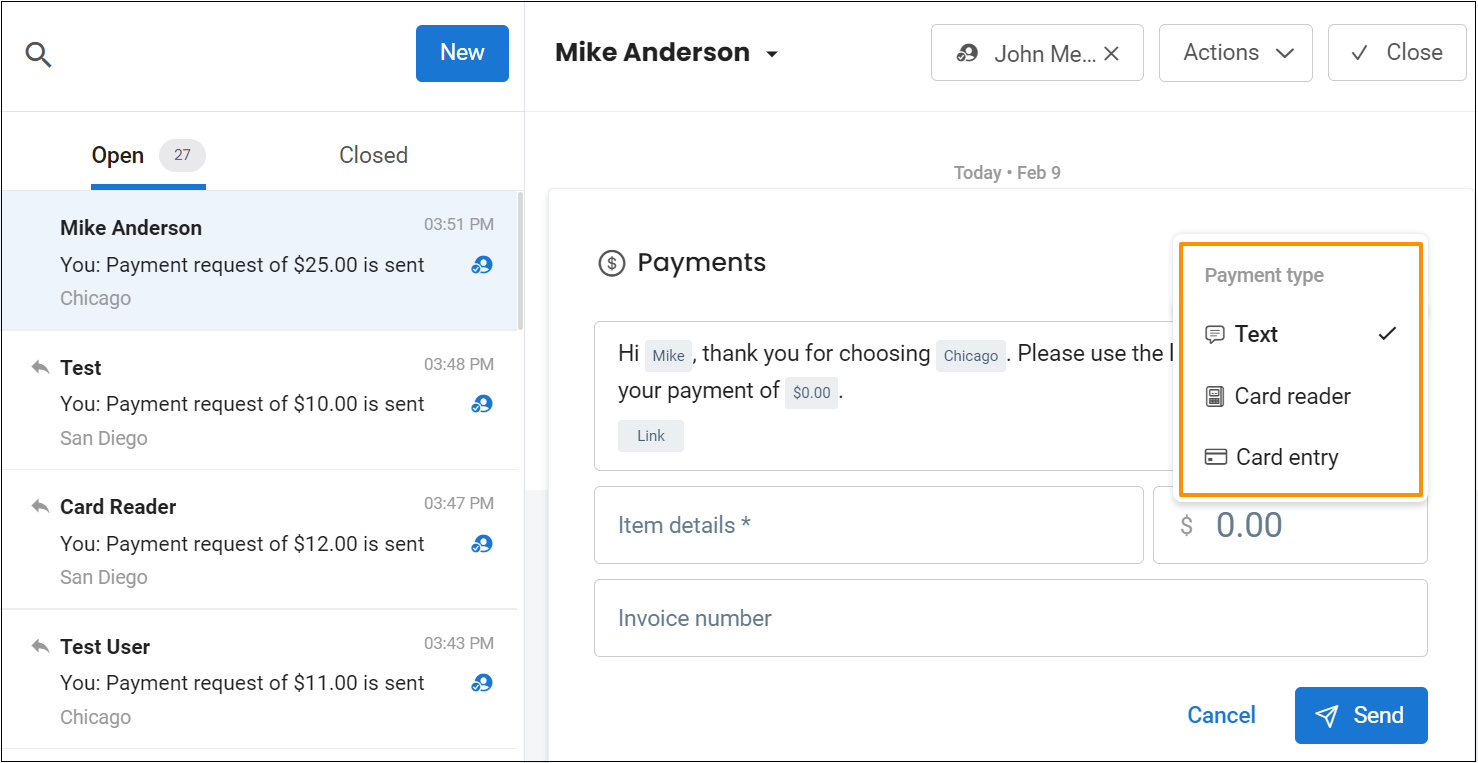
- Now enter information including, item details, Invoice amount, and Invoice number.
- Select a 'Card Reader' from the drop-down menu 'Select a Card Reader.'
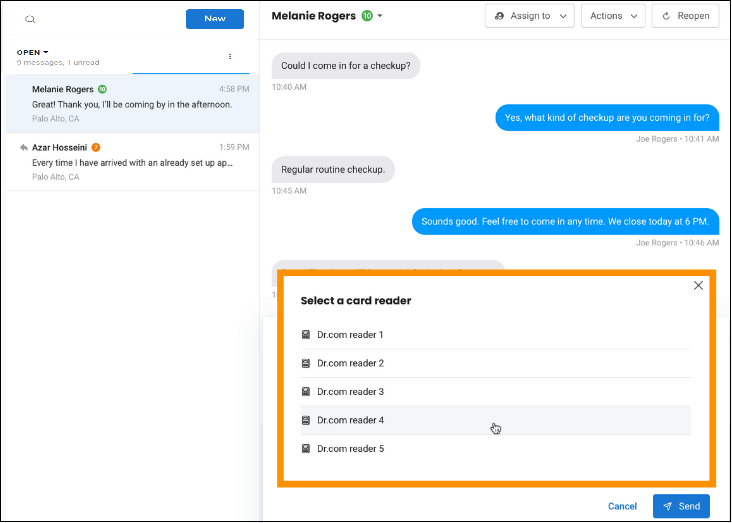
- If the Card Reader is unavailable, the message 'Card Reader is not discoverable. Please check the card reader and reconnect', will appear.
- Select an available Card Reader and click on 'Send.'
- Now complete the payment on the Card Reader.
- Once the payment is completed, the 'Payment Received' message will appear in the Birdeye Inbox.
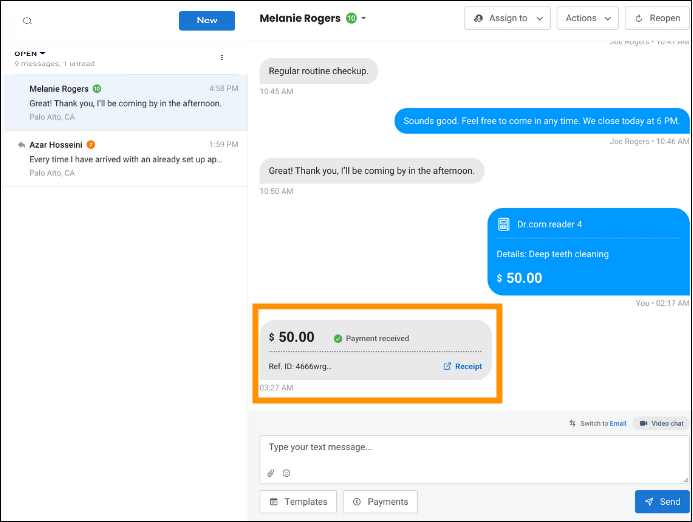
HOW DOES TRANSACTING PAYMENTS VIA CARD READER HELP BUSINESSES?
The ability to receive payments via Card Reader through Birdeye Inbox will allow businesses to:
- Quickly request and collect in-store payments from Birdeye Inbox.
- Keep a record of all in-store transactions along with their status in the payments dashboard.
- Easily cancel, resend, and refund a transaction.
- Quickly generate receipts for successful transactions.