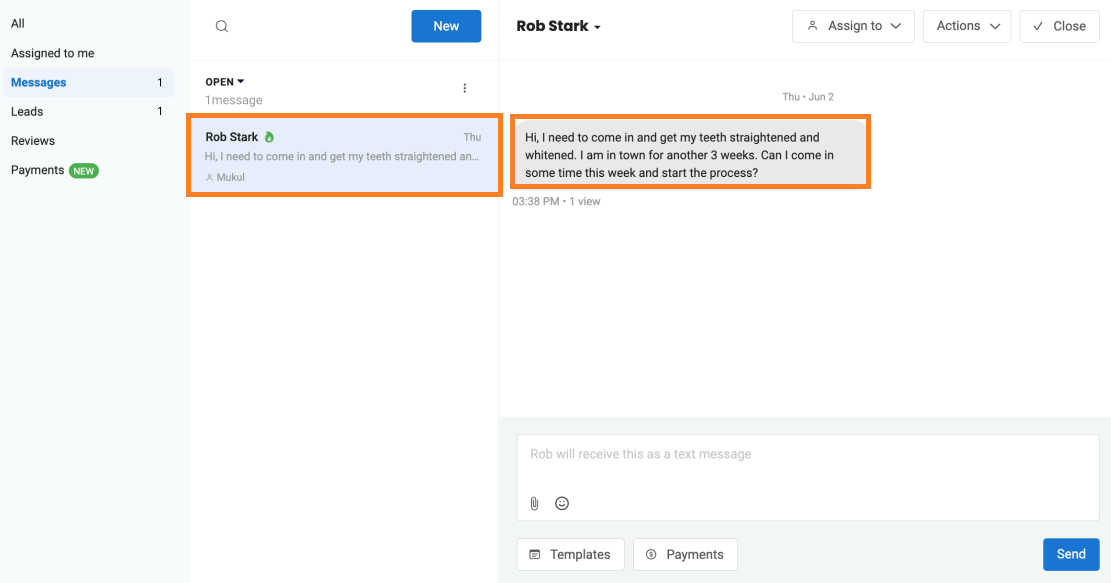How can I get leads through Contact us form within Birdeye?
Birdeye provides an open API and also a customized email id which helps you funnel leads from any 'Contact us' form on your website. This integration will let you track and respond to your website visitors who reach out to you via the ‘Contact us’ form. All form submissions and messages will be displayed as leads in the ‘Contacts’ tab and the message will be displayed within the Birdeye Inbox.
There are two methods to integrate the Contact us form to fetch the leads, which are explained below.
METHOD - 1 (Open API)
To get more API details, click here: https://developers.birdeye.com/#/reference/contacts/contact-us
These are the parameters that are required by the API.
| Parameters | Prerequisites | Description |
| Business ID | Required | This is the business number for which the details need to be fetched. In the case of multi-location businesses, it can be either the 'Enterprise ID' or the 'Location ID' of all the business locations. |
| API Key | Required | This is the business-specific key required for authorization. |
| Customer comment | Optional | The value is filled by the customer in the contact-us form. |
| Name, Email ID, and Phone number | Required | This information will be provided by the customer. |
For tracking purposes, there are a few parameters you can use.
| Additional Parameters (used for tracking) | Description |
| Channel | The values indicate the source of the leads. |
| UTM Campaign | Fill out the campaign tracking to keep track of your requests. |
Post submission of the form, the customer will be added as a conversation inside the Birdeye Inbox.
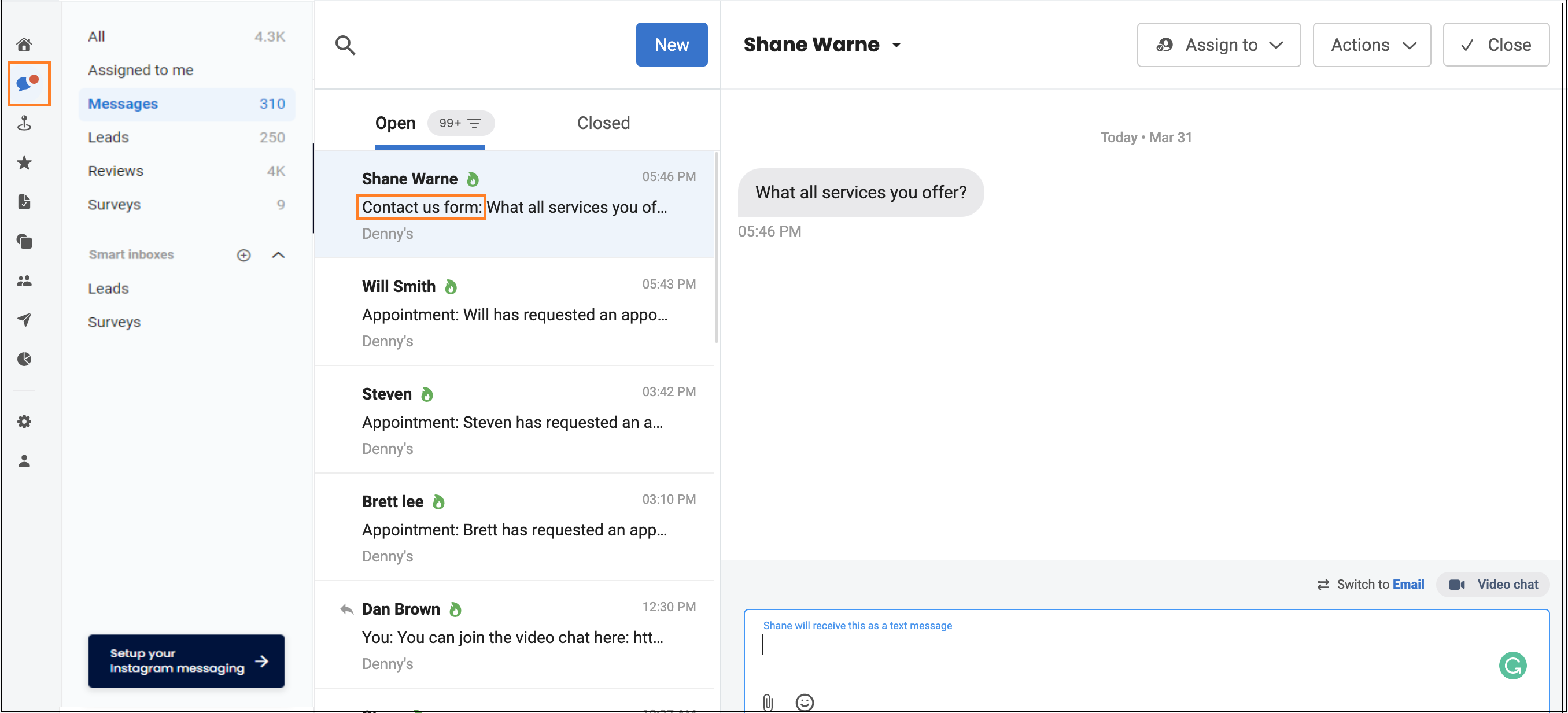
Automatically creates a lead in the Contact’s tab.
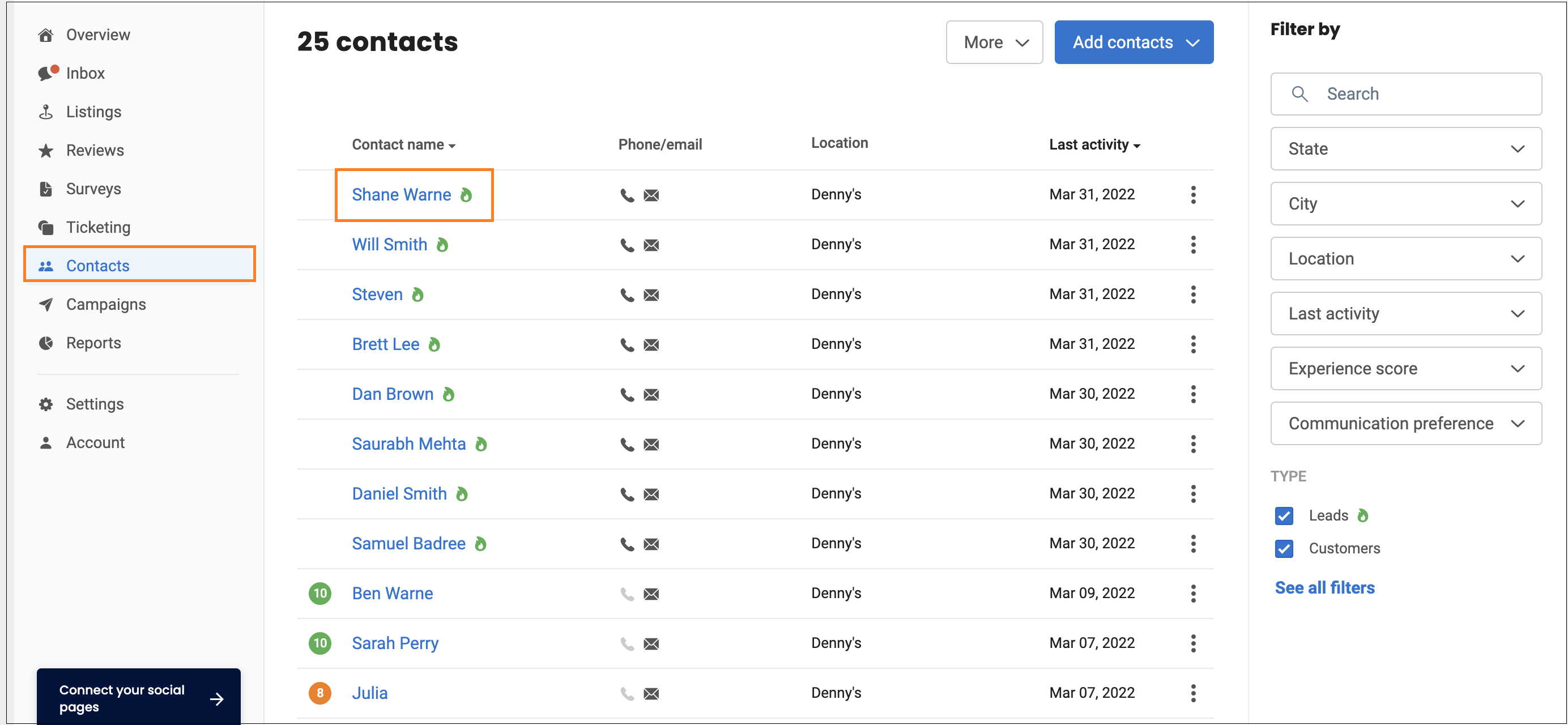
To filter messages from the contact-us form, follow the steps.
- Log in to your account and go to the ‘Inbox’ tab.
- Click on ‘Create new’ and select ‘Messages.’
- Navigate to the ‘Last incoming message’ drop-down button.
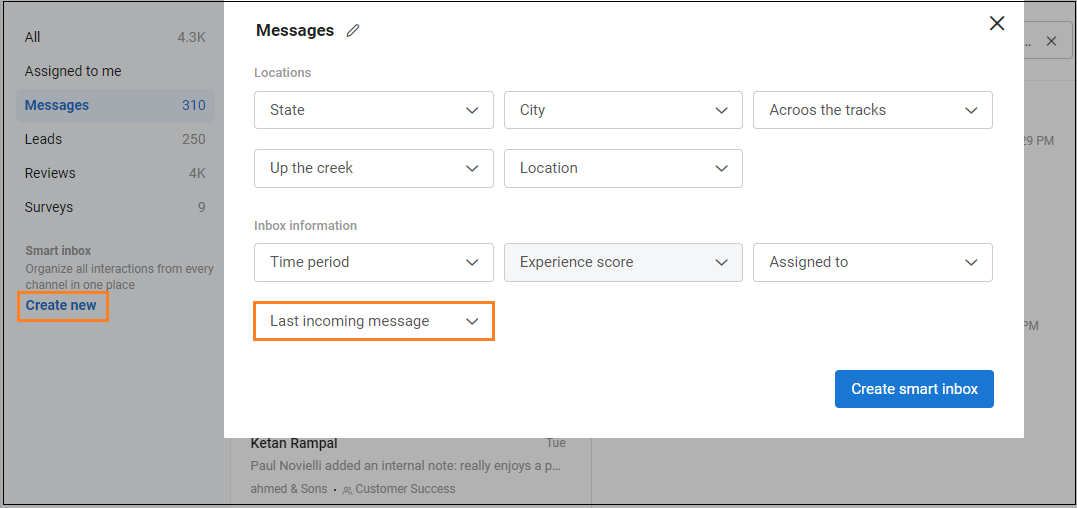
- Click on the check-in box against the ‘Contact Us' field and click on the 'Create smart inbox' to filter the messages.
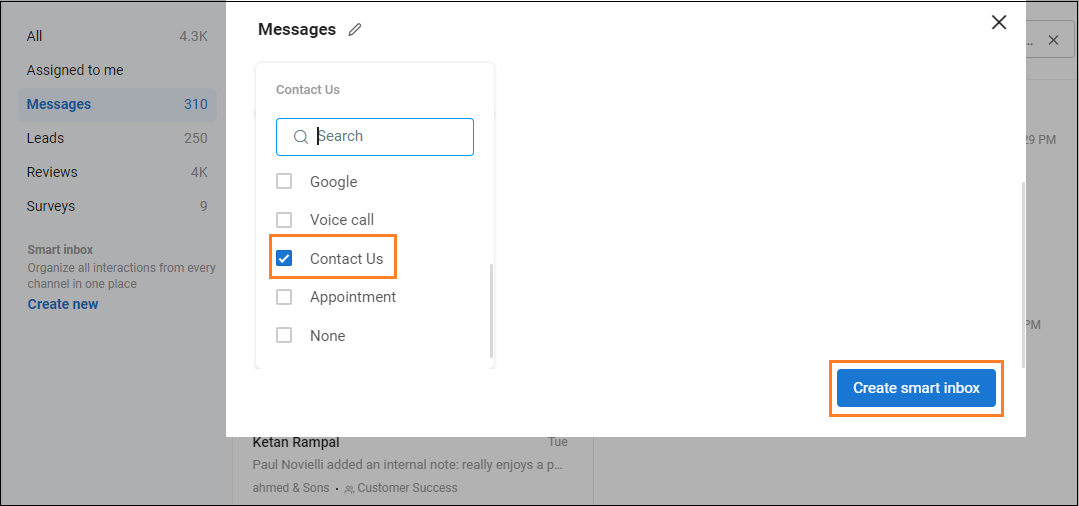
METHOD - 2 (Customized email)
This will allow businesses to connect with end-users and have an open conversation via Birdeye Inbox.
To configure the Contact us form leads, follow these steps:
- A customer needs to get in touch with the Birdeye customer support team to generate the unique email id in the form of <businessid>@leads.birdeye.com>.
- Once the email id is generated then go to your CMS or software.
- Now paste that specific email address in the ‘To’ field as the image suggests below.
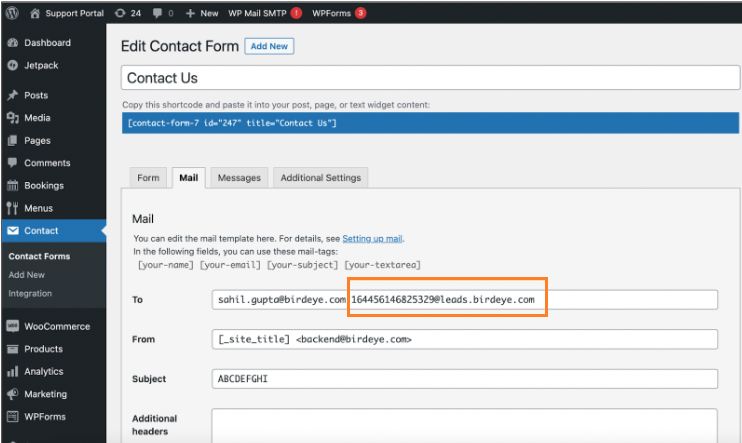
-
Optional Step - You can add tags or tokens at the end of the email body to get formatted and clean information in the inbox.
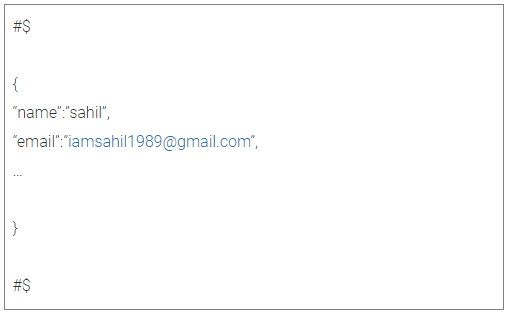
- Once configured, contact form leads will be sent directly to the Birdeye inbox.