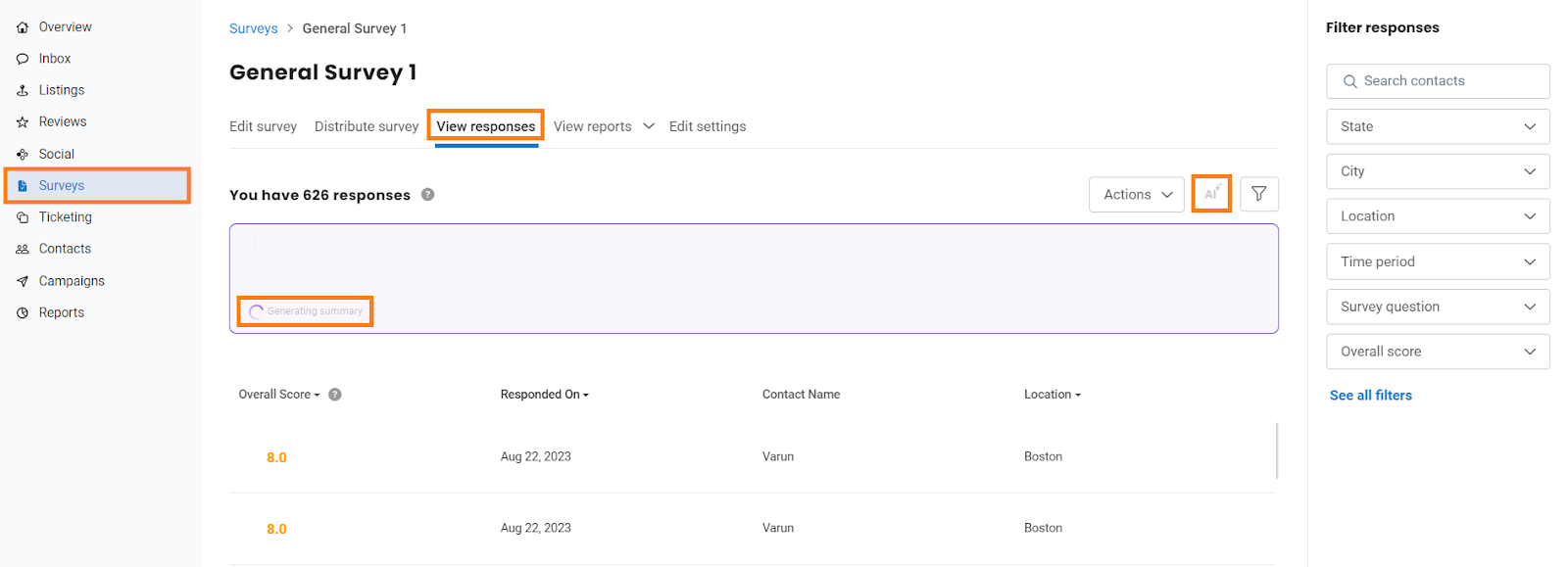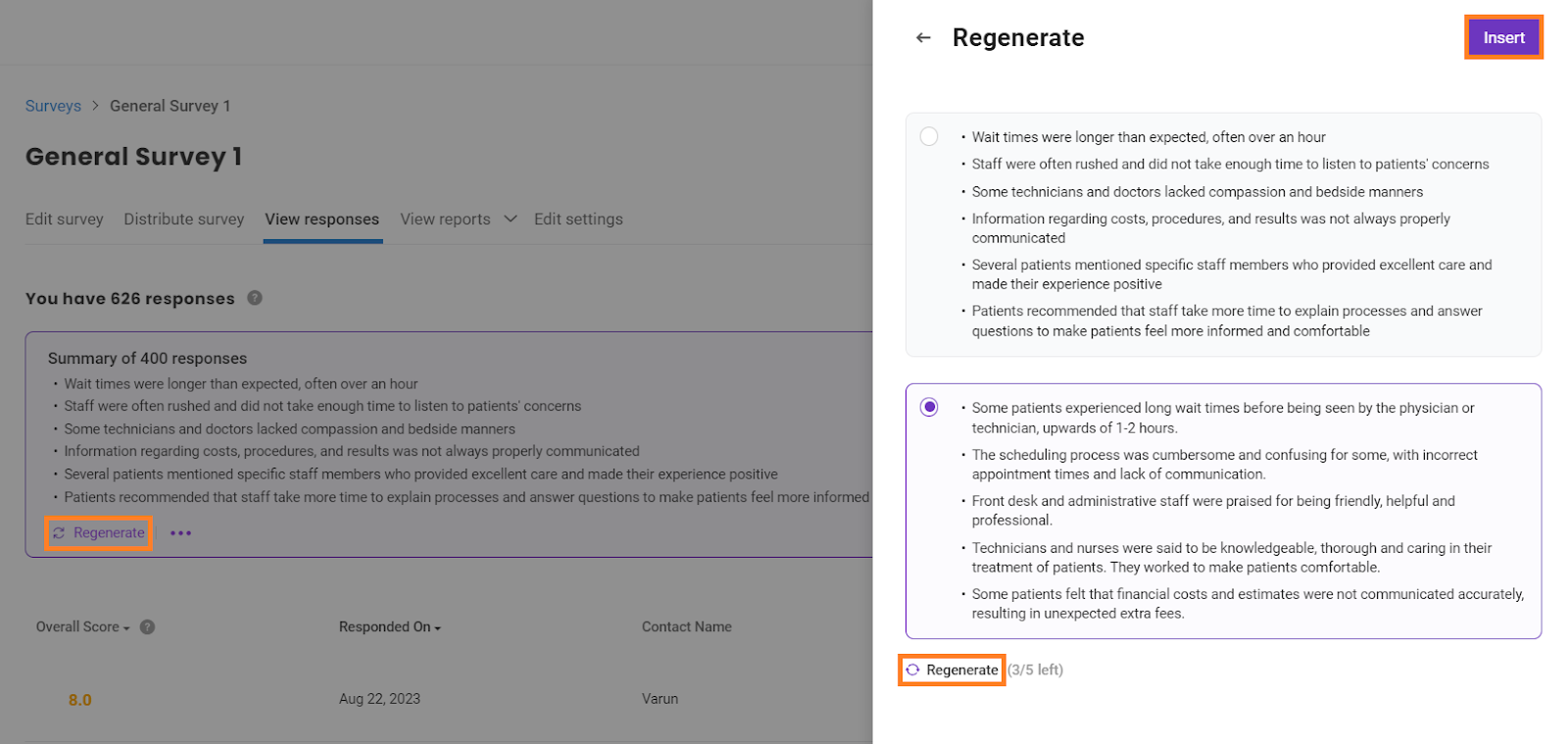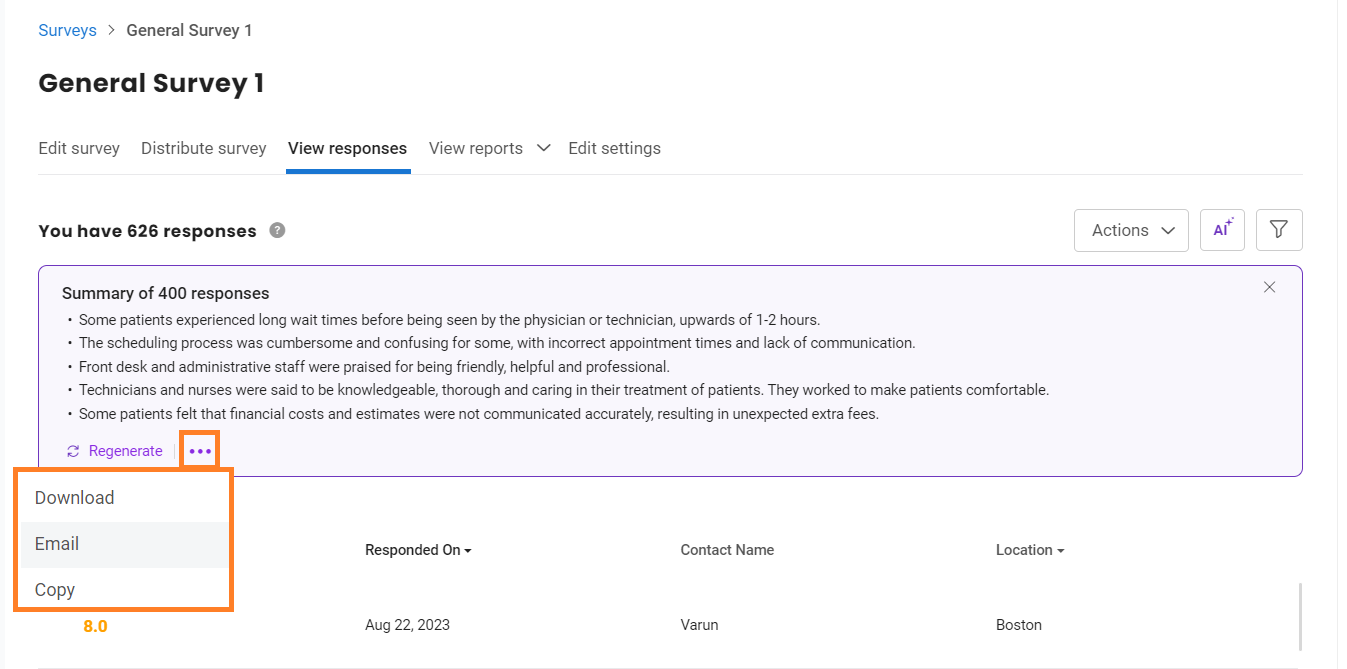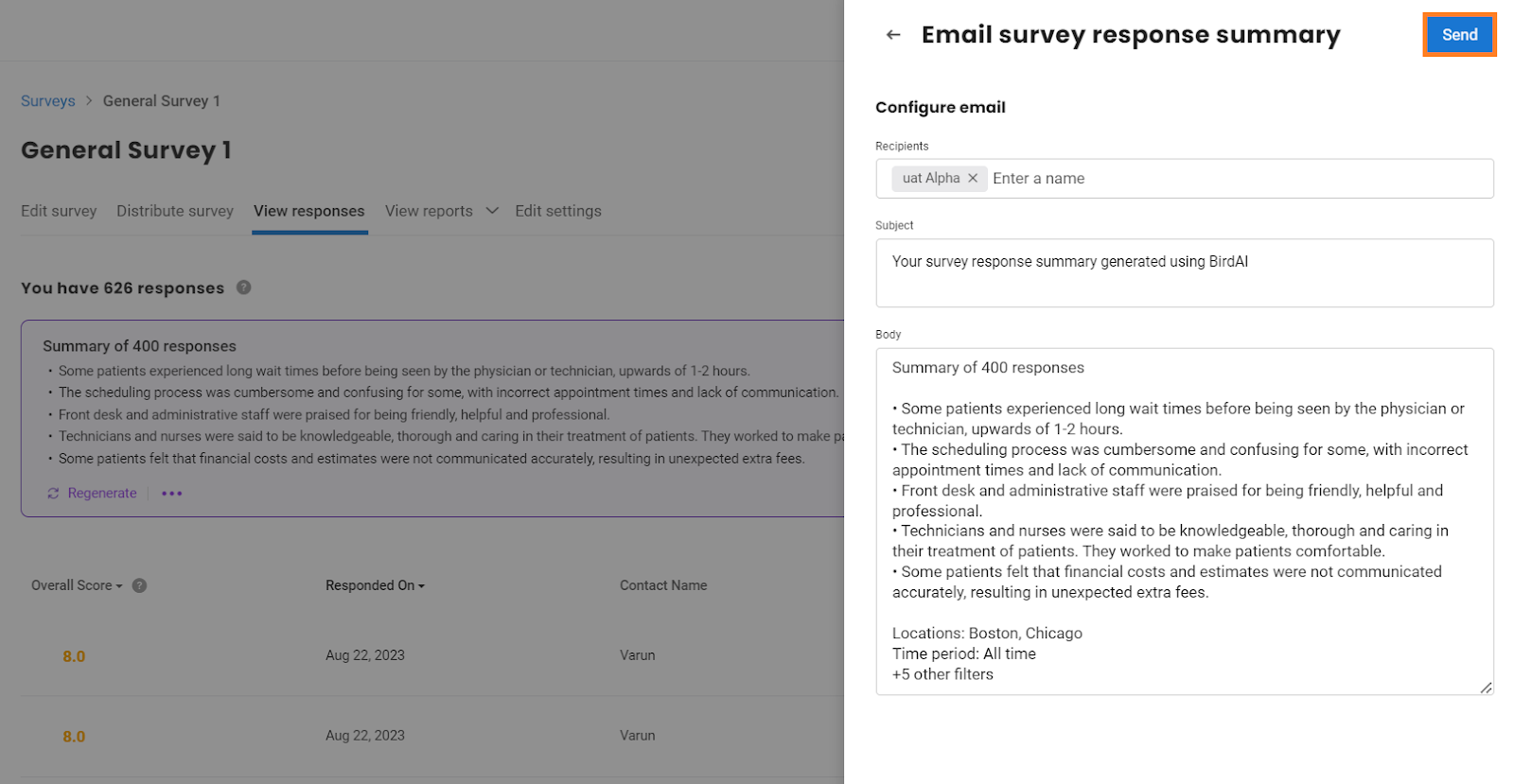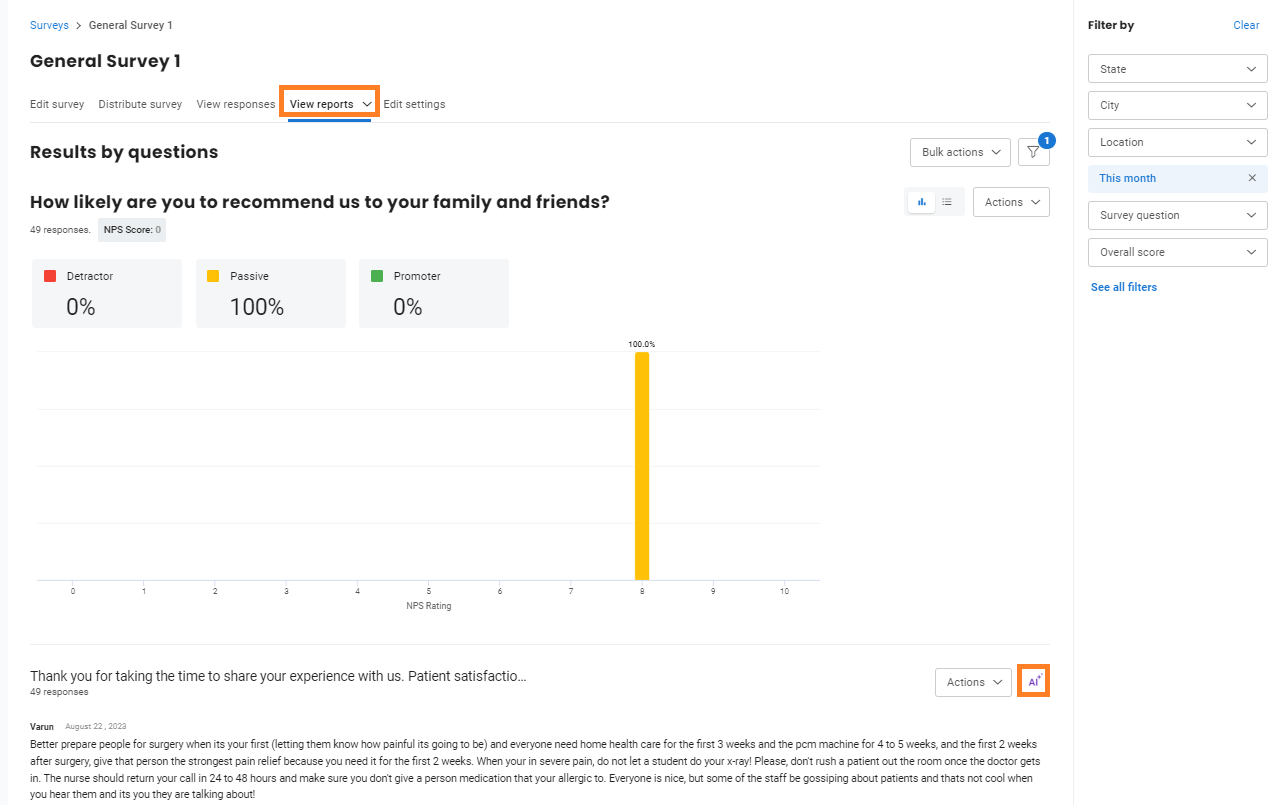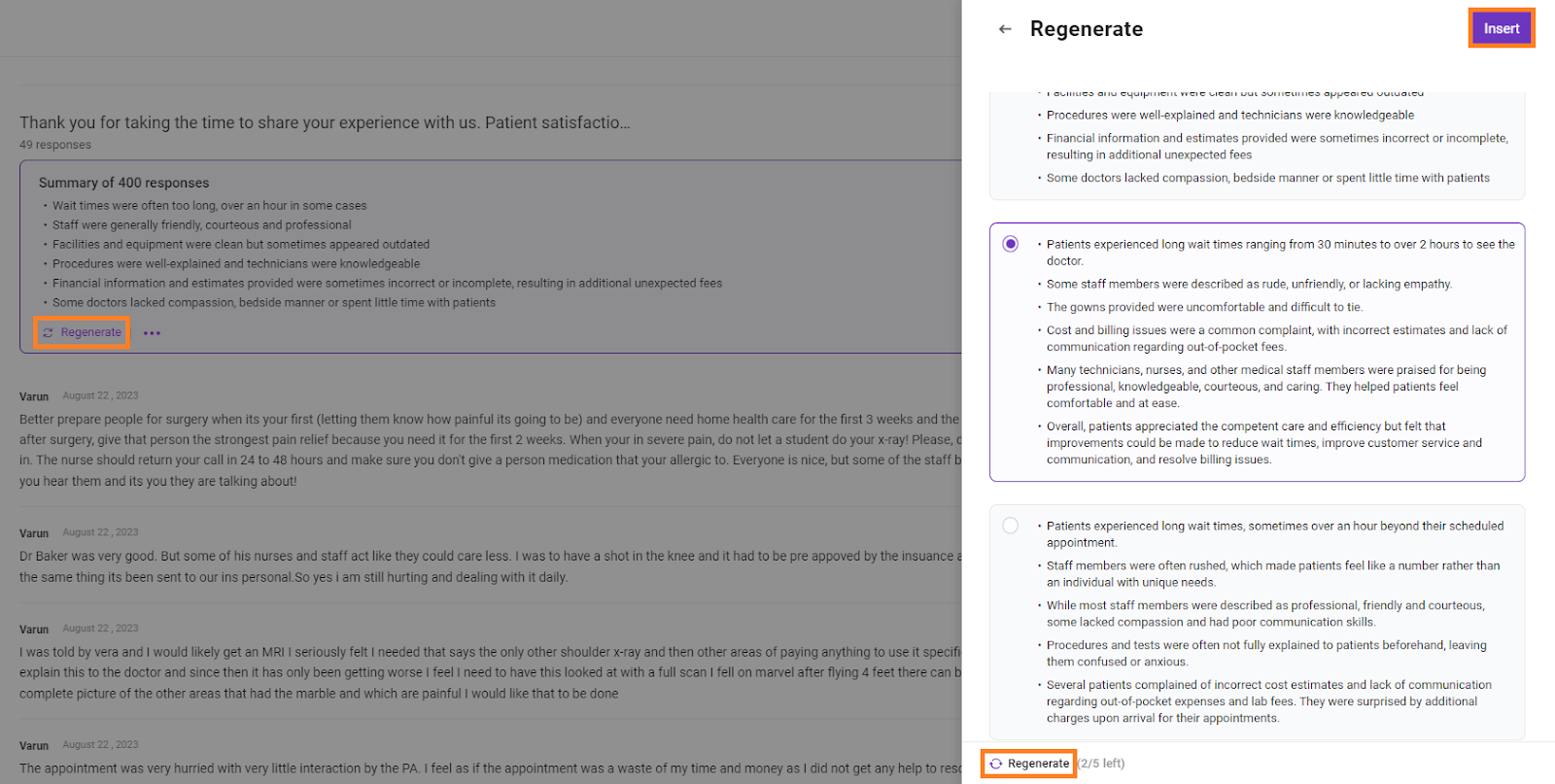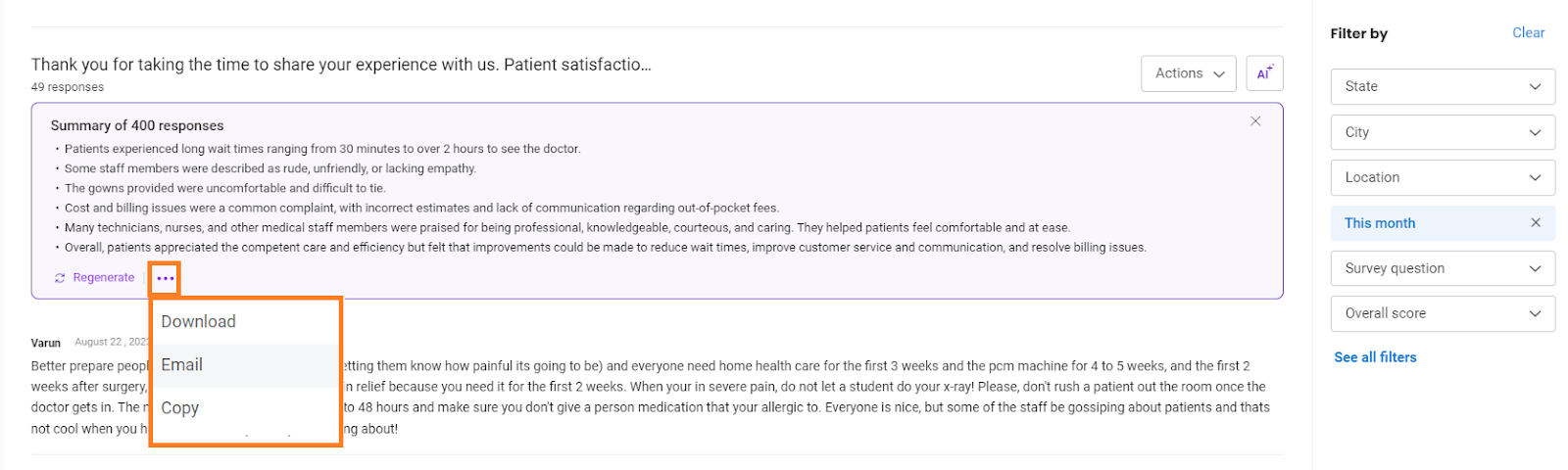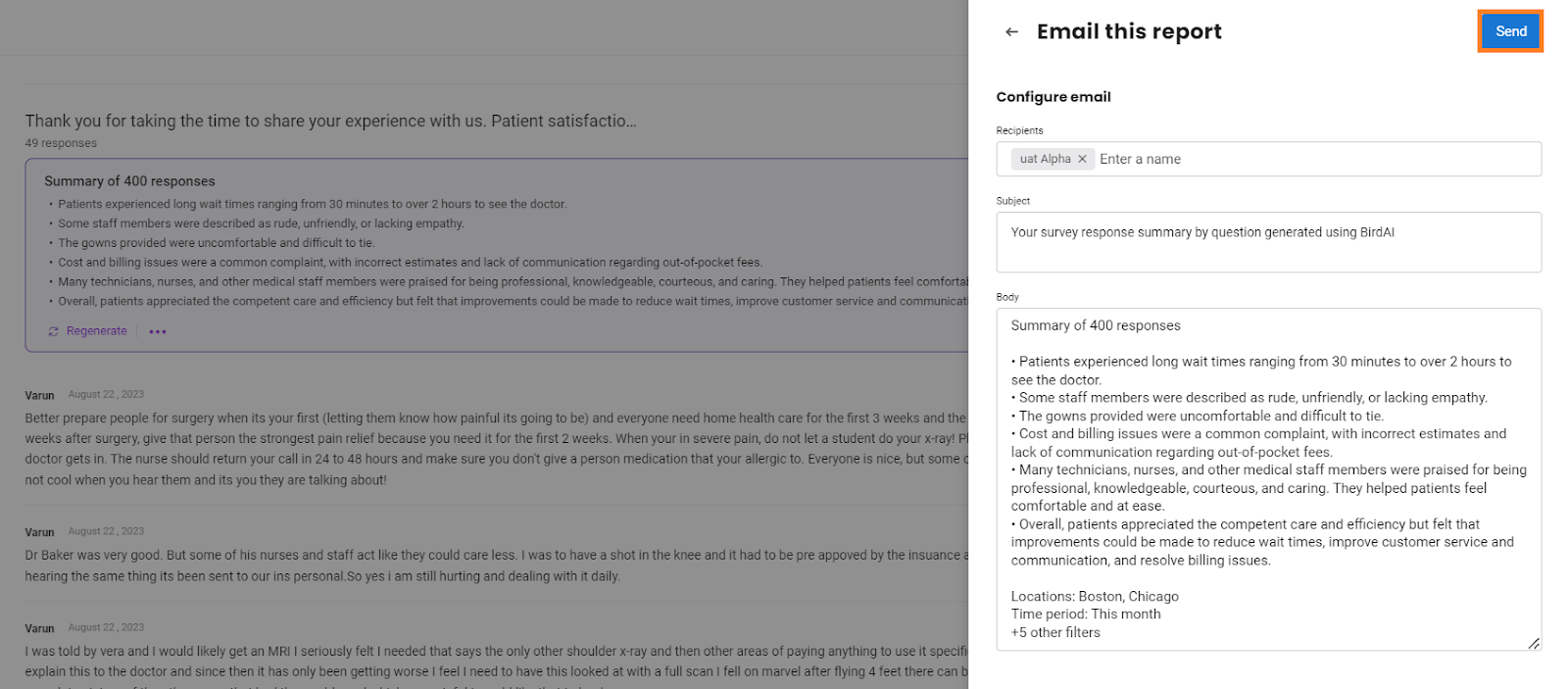How do I summarize survey responses using BirdAI?
Birdeye allows you to use AI to summarize the responses to all the qualitative questions in the survey.
With BirdAI, Businesses get the ability to create a quick summary of the survey with Key findings and insights.
To summarize survey responses using BirdAI, follow these steps:
Step 1- Login into your Birdeye account. Go to the ‘Surveys’ tab in the left navigation rail.
Step 2- On the surveys screen, click on the survey you want to summarize and go to the ‘View responses’ tab.
Step 3- Click on the ‘AI’ button to summarize using BirdAI, and it will start summarizing survey responses for you.
Step 4- If you are unhappy with the generated summary, you can also regenerate the summary by clicking on the ‘Regenerate’ option in the summary display box.
Step 5- Click on ‘Insert’ in the side drawer to insert the summary of your choice amongst the generated summaries.
Step 6- Click on the ‘three dots’ in the summary display box to Download, Email, or Copy the summary.
On clicking on the ‘Email,’ enter the recipients in the side drawer, edit the subject and body of the email, and hit ‘Send.’
Summarize survey response results by questions
In the ‘View reports’ tab, you get the option to generate a summary of the survey response results by questions.
Step 1- Click the ‘AI’ button to summarize survey response results by questions using BirdAI.
Step 2- If you are unhappy with the generated summary, you can also regenerate the summary by clicking on the ‘Regenerate’ option in the summary display box.
Step 3- Click on ‘Insert’ in the side drawer to insert the summary of your choice amongst the generated summaries.
Step 4- Click on the ‘three dots’ in the summary display box to Download, Email, or Copy the summary.
On clicking on the ‘Email,’ enter the recipients in the side drawer, edit the subject and body of the email, and hit ‘Send.’