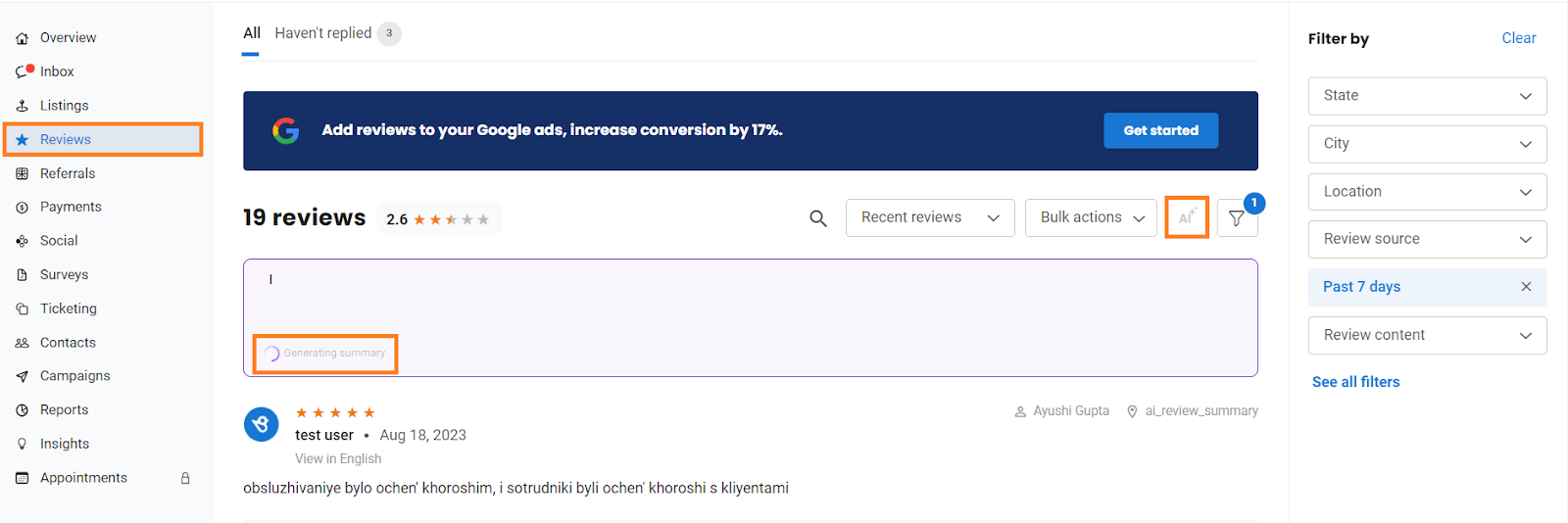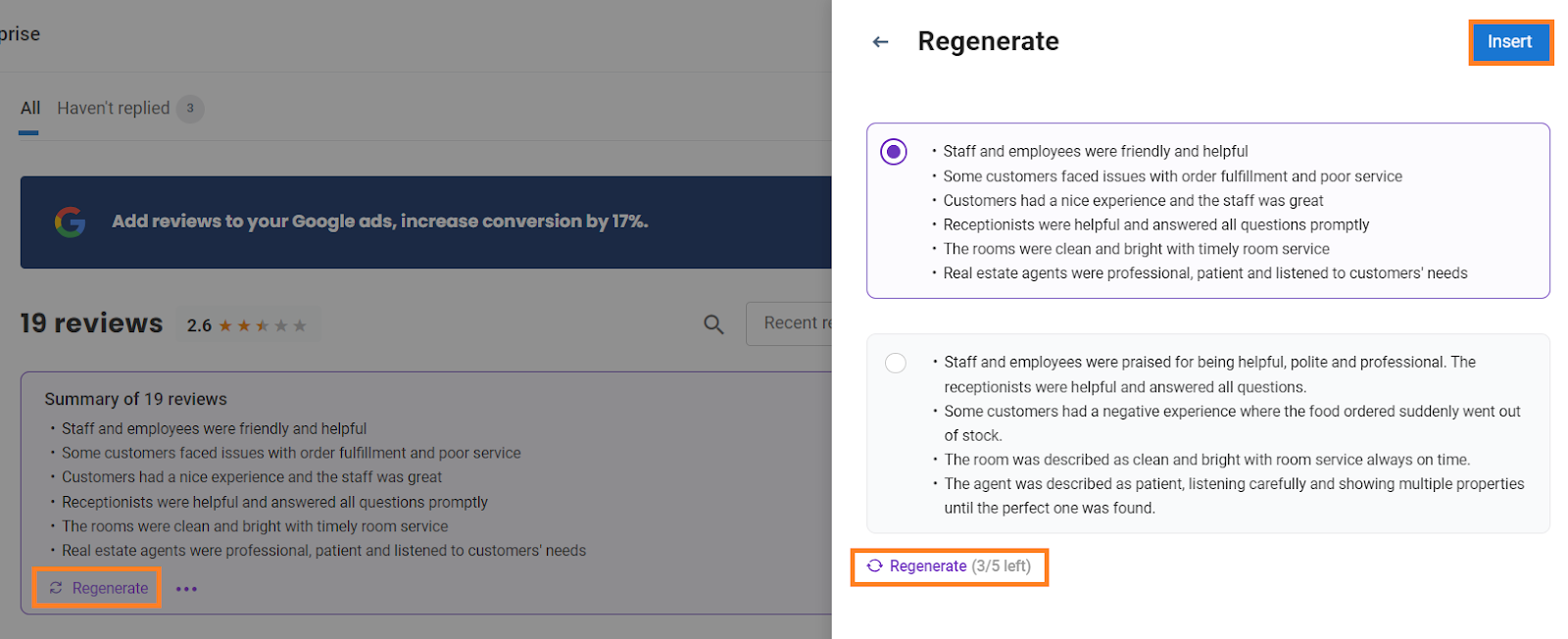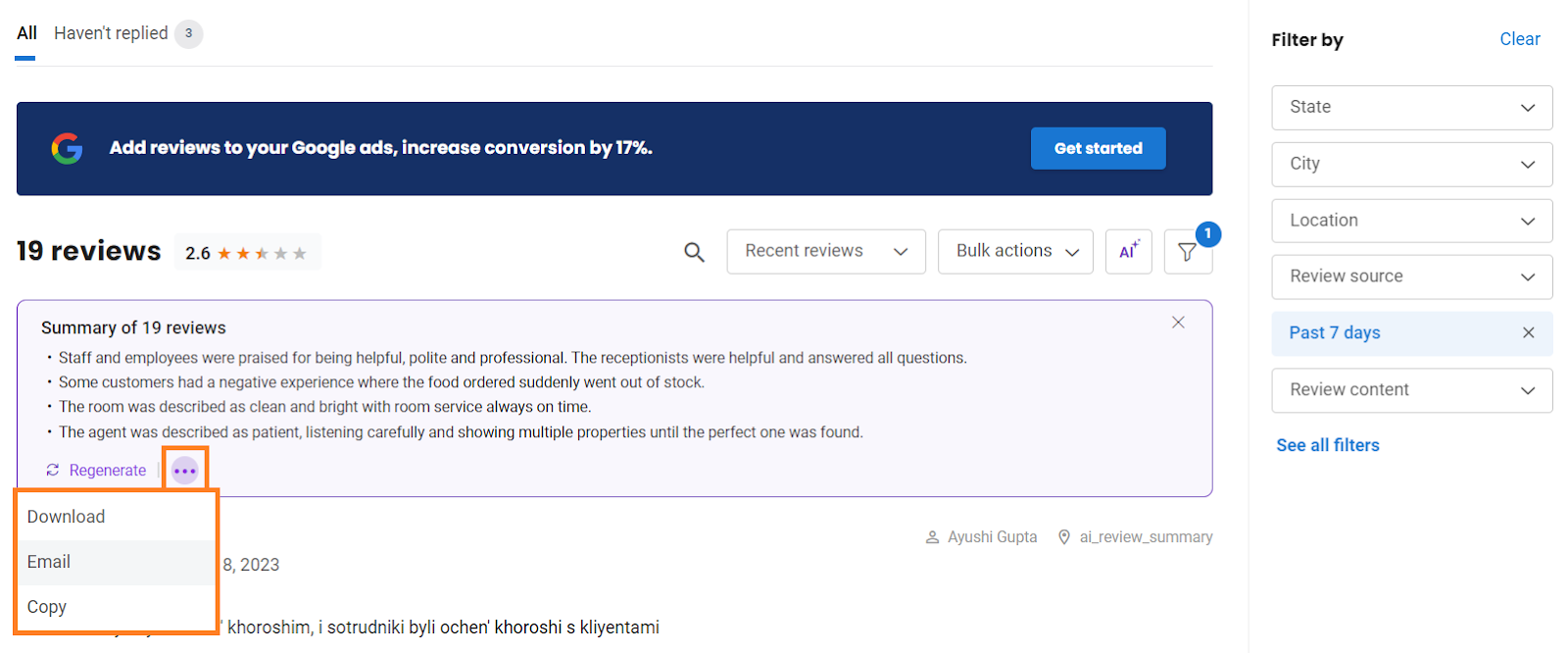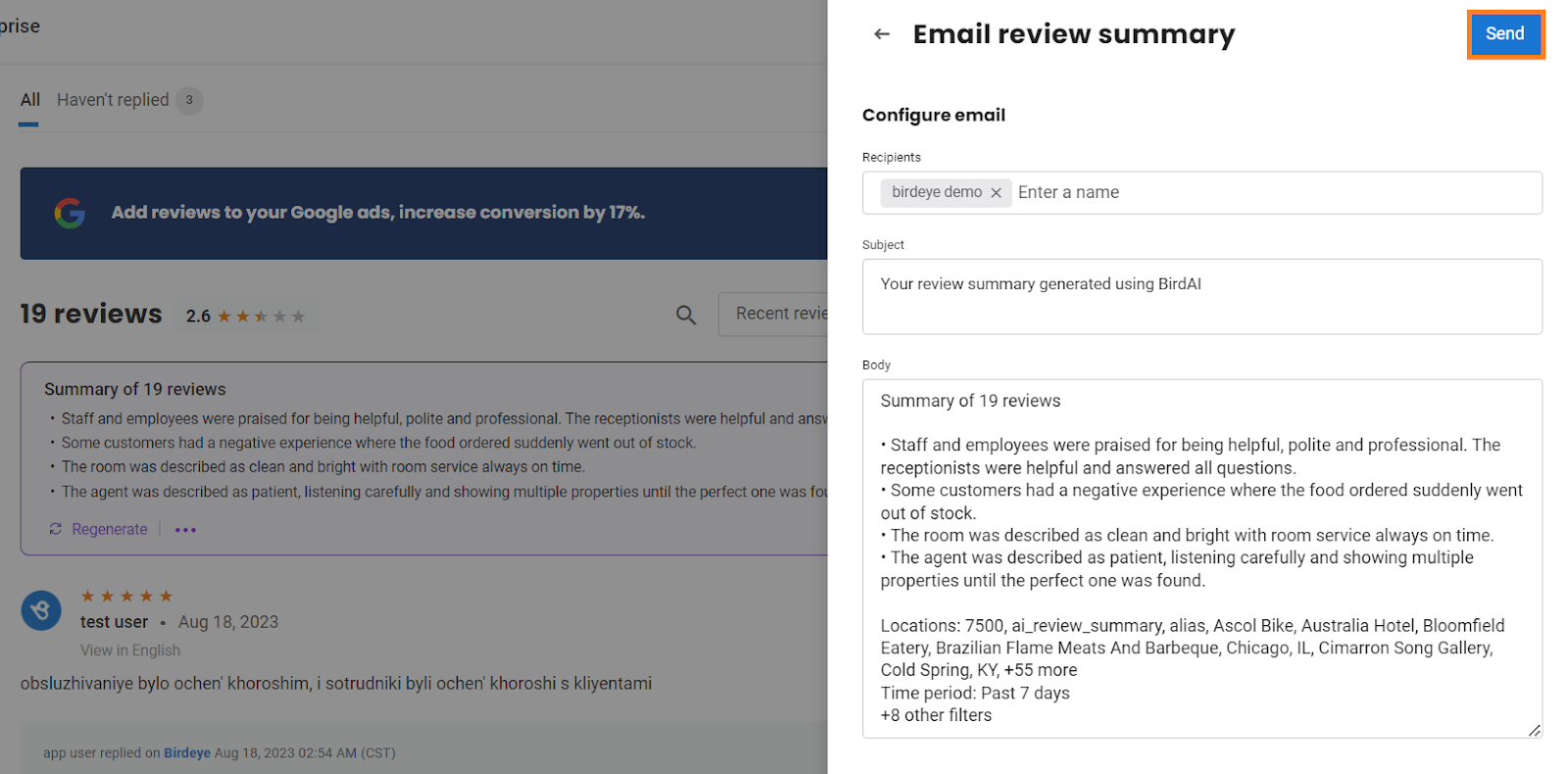How do I summarize reviews using BirdAI?
Birdeye allows you to use AI to generate review summaries to easily get the context and save time.
With BirdAI,
- A business receiving 100s of reviews can generate a quick summary of all the reviews to understand what customers are talking about.
- A business can generate a quick summary for positive reviews, negative reviews, reviews of a particular location, or a time period by using the summarize feature with filters. And share them on social media or the Review widget.
Summarize Reviews Under the Reviews Tab
To summarize the review using BirdAI, follow these steps:
Go to ‘Settings’ and click ‘Manage BirdAI.’
Ensure ‘BirdAI’ is enabled. If it is disabled, it will not generate an AI summary.
Step 1- Login into your Birdeye account. Go to the ‘Reviews’ tab in the left navigation rail.
Step 2- Click on the ‘AI’ button. On clicking the ‘AI’ button, the tool will start generating a summary of all the reviews (max last 100 recent reviews).
NOTE:
The generated summary will be specific to the review page based on the filters, i.e., if you have filtered your responses using review filters, the summary will be generated for the filtered reviews.
NOTE
You need at least ten reviews for summarization.
Step 3- If you are unhappy with the generated summary, you can regenerate the summary by clicking on the ‘Regenerate’ button in the summary display box.
Step 4- Click on ‘Insert’ in the side drawer to insert the summary of your choice amongst the generated summaries.
NOTE
You can re-generate up to five times.
Step 5- Click on the ‘three dots’ in the summary display box to Download, Email, or Copy the summary.
On clicking on the ‘Email,’ enter the recipients in the side drawer, edit the subject and body of the email, and hit ‘Send.’
NOTE
In the download, the filters that were selected will be visible as well.
Also, these AI-generated review summaries are available on mobile as well.
Summarize Reviews in the Review Widget
Select a desired ‘Location’ where the Review Widget is installed.
Hover over the ‘Reviews’ tab and select ‘on Website.’
Under the ‘Widget type’ section, choose either ‘Grid or Feed’ layouts.
NOTE:
Only Grid and Feed widgets can add an AI summary.
Toggle the switch to the right corresponding to ‘Show AI generated summary.’
You can also change the review source if you want to.
Under the ‘Preview’ section, you can view the ‘Reviews summary.’
Click ‘View in full screen’ under the ‘Preview’ section.
Asses and view the layout on different screens. The image displayed below is an example of ‘Desktop’ mode. Click ‘Mobile’ to view the preview in ‘Mobile’ mode.
NOTE:
A summary is generated and stored. When reviews change, the summary will refresh. A minimum of 10 reviews are required for the summary to be generated.