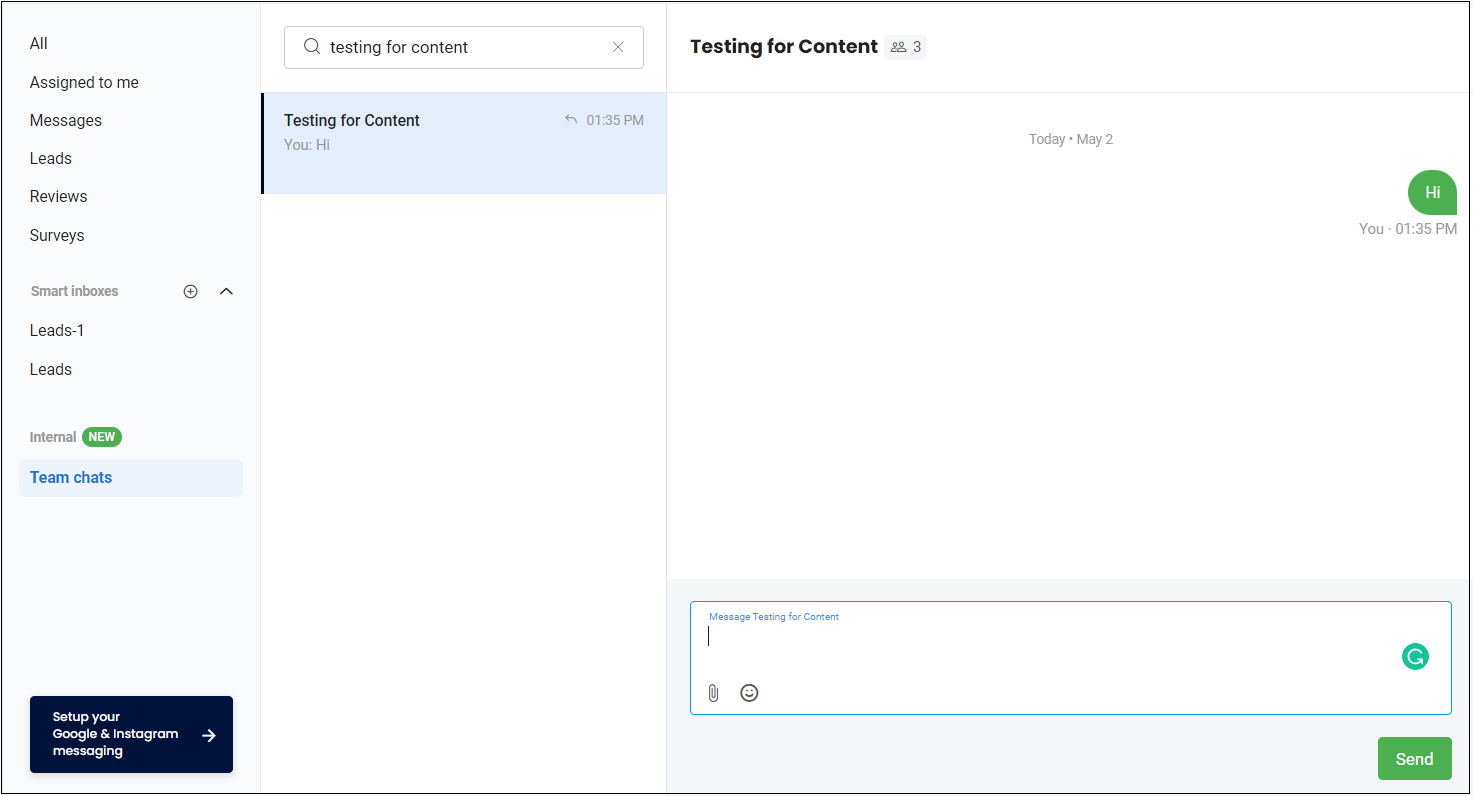How to communicate with employees via internal team chat?
An internal team chat provides a platform for the business to collaborate by sending chats to each other. Businesses receive different types of customer inquiries and lead. To discuss these requests, the agents must interact with each other.
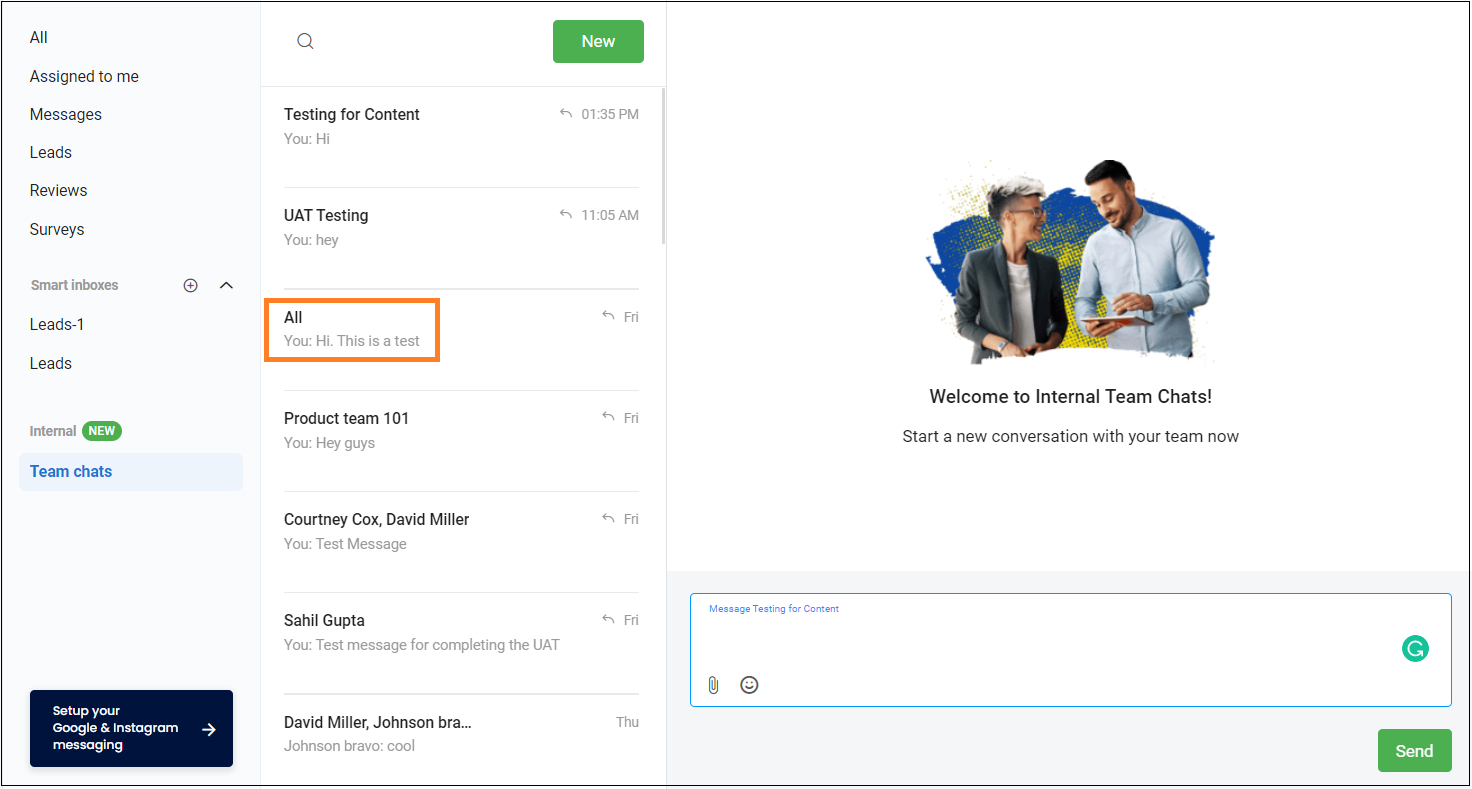
DIRECT CONVERSATION
Employees can send 1 on 1 message to any user in the team chat by following the below steps:
- Navigate to the ‘Inbox’ tab.
- Click on the ‘Team chats’ icon under the Internal tab.
- Click on the ‘New’ button.
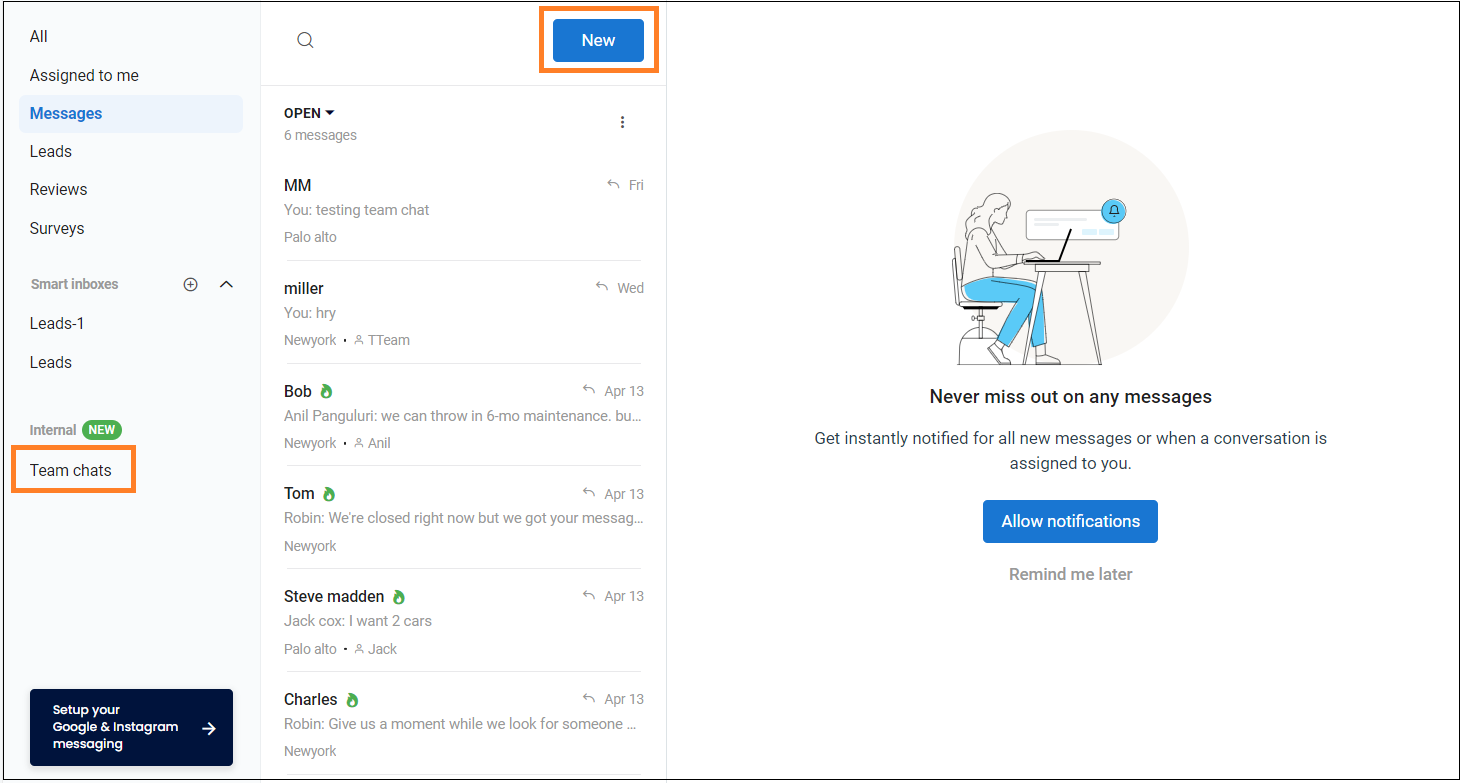
- A screen will appear and enter the user name to send a message.
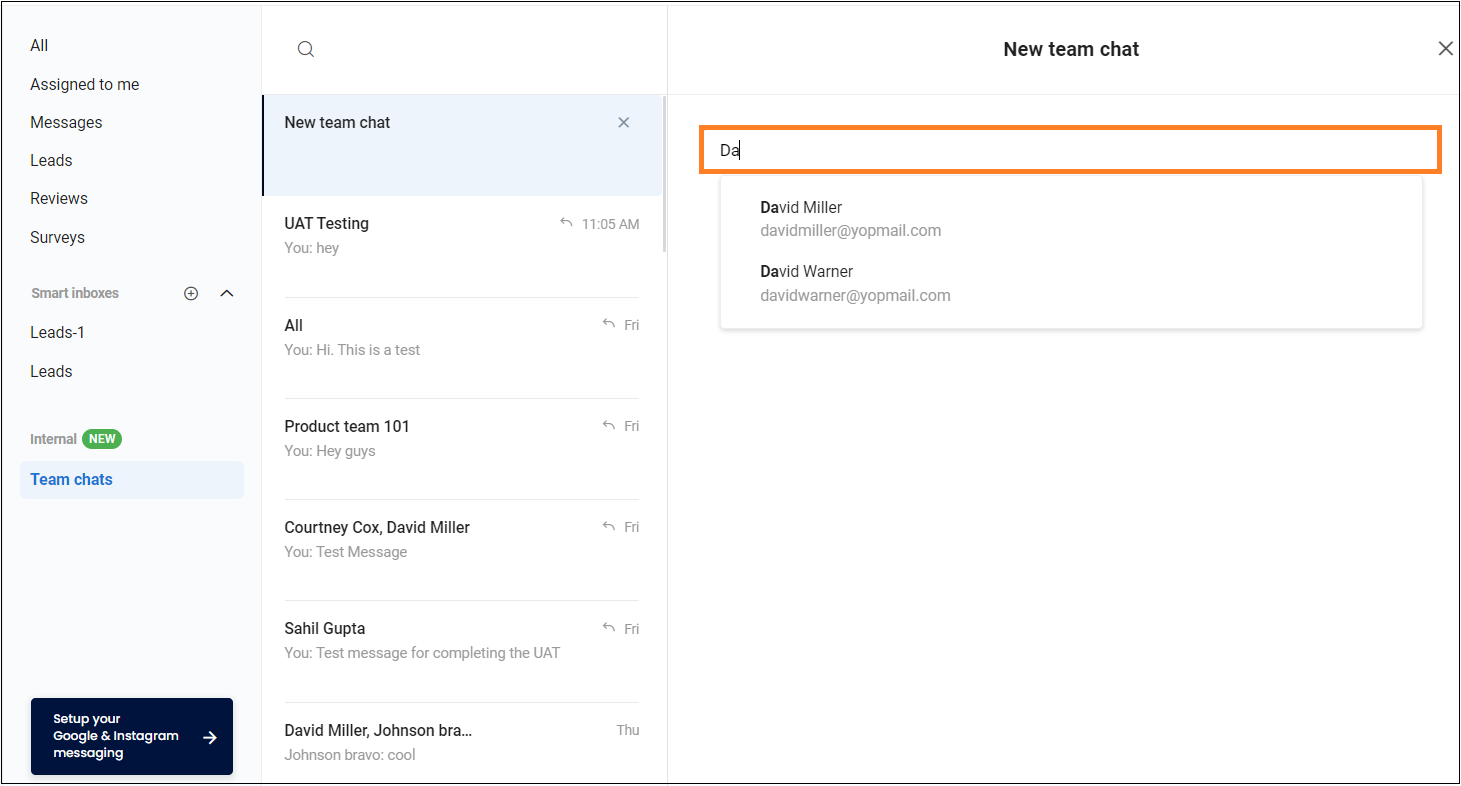
- Type the message in the message bar.
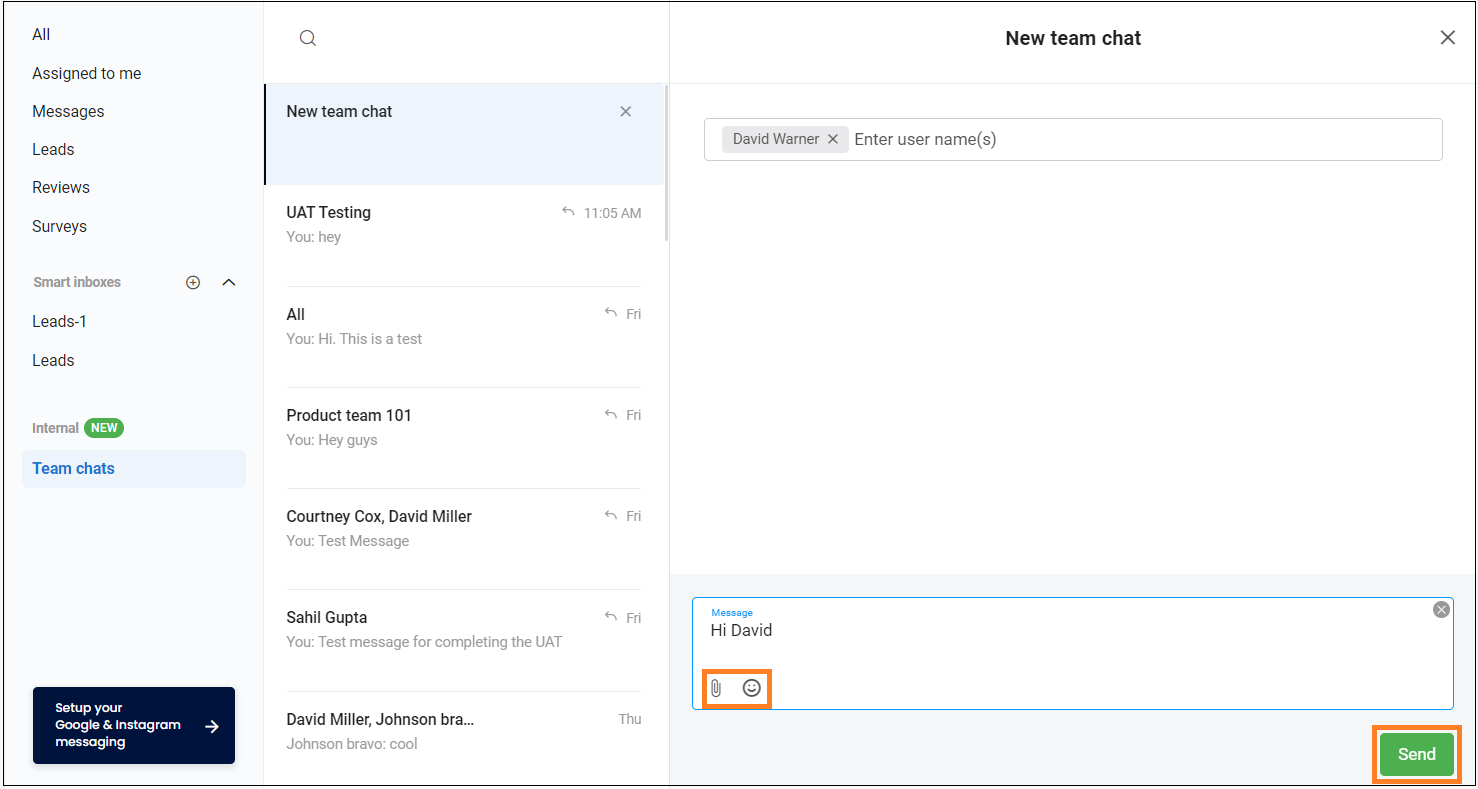
- Click on the ‘Attachment’ icon to send images and attachments to the user.
- Click on the ‘Emoji’ icon to send emojis.
- Click on the ‘Send’ button.
CREATE A GROUP
Users can create a group with a name and send a message to it and can share files.
- Click on the ‘New’ button.
- A screen will appear and enter the user names to form a group.
- Enter the name of the group.
- Type a message in the message bar or attach files and click on the ‘Send’ button and send a message to the group.
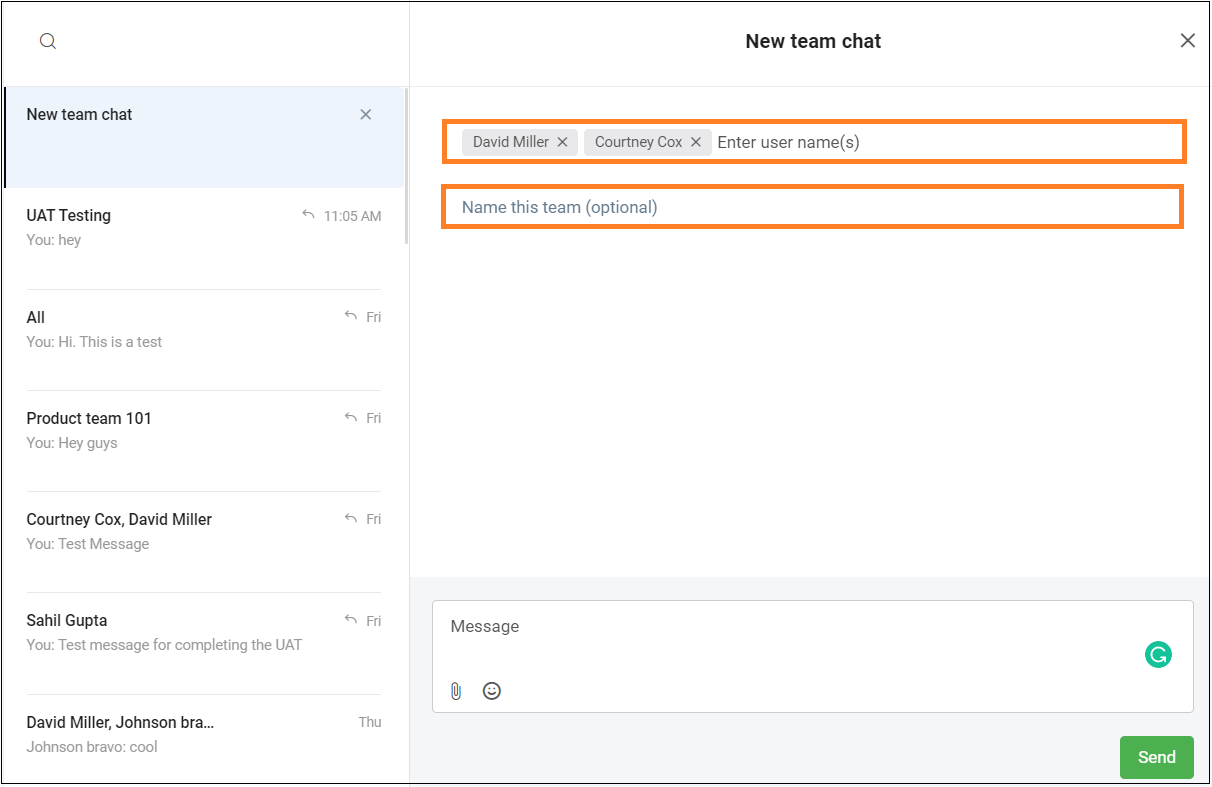
ADHOC GROUP
Create an un-named group and send a message by following the above steps except for the group name.
SEARCH FOR A GROUP
- Navigate to the ‘Inbox’ tab.
- Click on the ‘Team chats’ icon under the Internal tab.
- Click on the ‘Search’ icon to search any group.
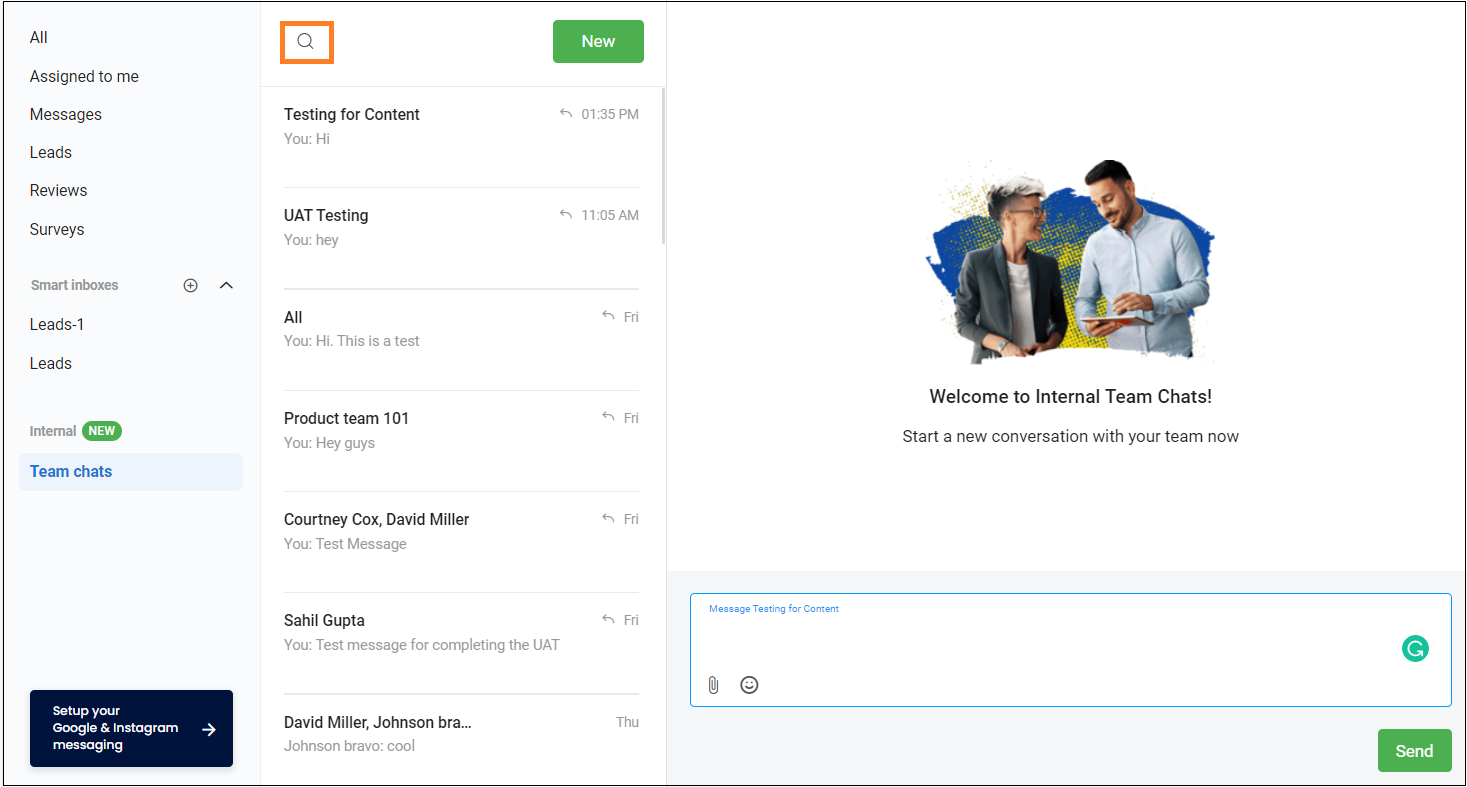
- Start the conversation in the group by typing the message in the message bar.