Responses made easy - Access Inbox Everywhere
Make your business textable with Birdeye's inbox, now available as a quick-access button across the platform. Communicate with prospects and customers within Birdeye product tabs of Reviews, Referrals, Surveys, Ticketing, Contacts, and Campaigns.
This launch enables two-way interactions across channels and eliminates the task of navigating 'Inbox' every time to drop a message or start a conversation. One can view, reply, and initiate a personalized conversation within the tabs for swift interactions. Thus, saves time and lets you connect with customers and prospects instantly.
Let's explore where you can access Inbox and how it works within various Birdeye product tabs.
HOW DO I ACCESS INBOX VIA REVIEWS?
Login to your Birdeye account, on the left navigation rail, click on 'Reviews'. Choose a review and click on the 'Chat icon'.
.png)
On the same screen, a new chat window pops up. You can insert a message in the text box and click on 'Send' to begin the personalized conversation.
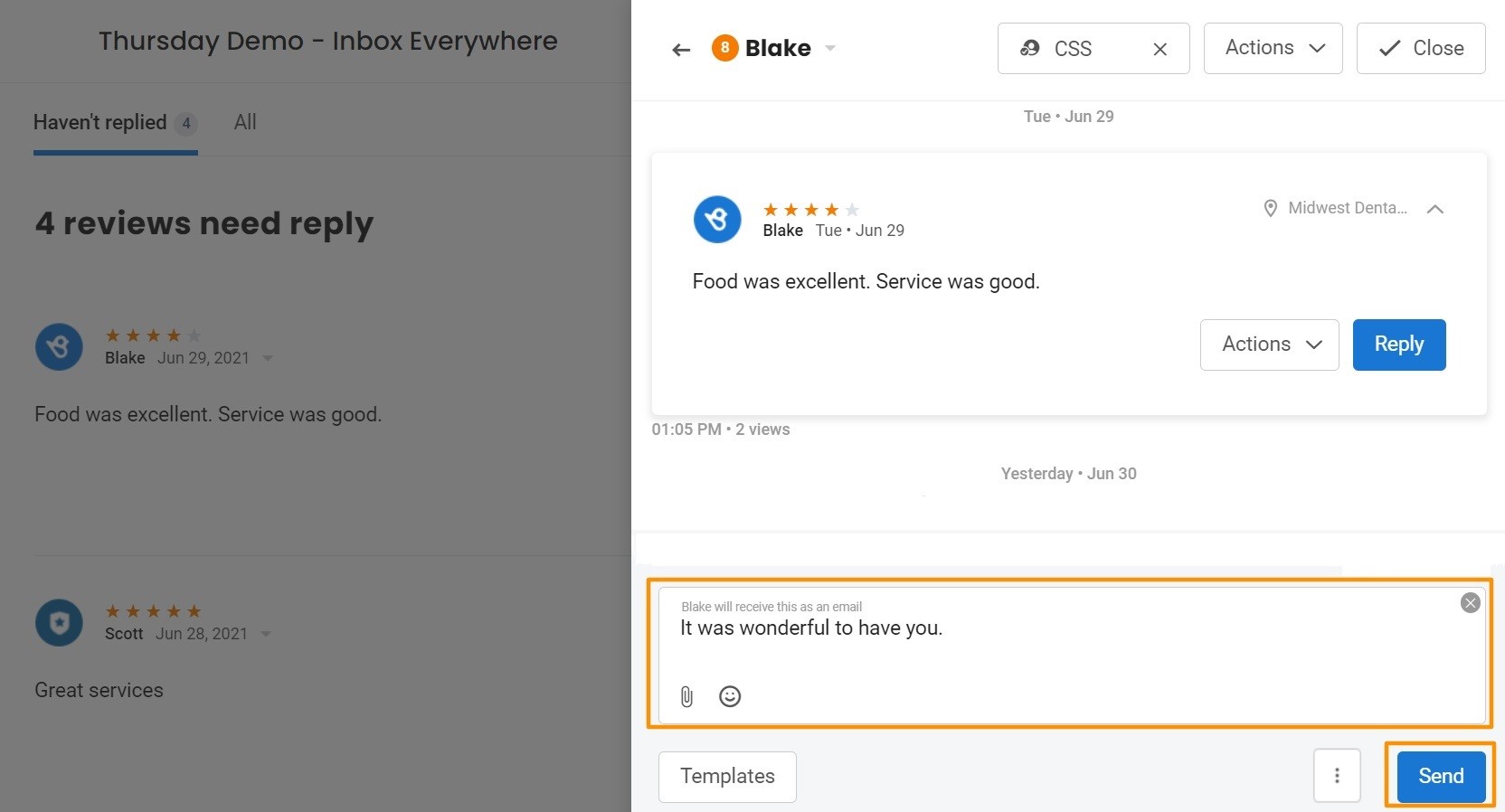
The message you send appears in the same window and as the conversation grows, it gets stored in the same drawer for future references or to initiate the chat again.
.png)
.jpg)
.jpg)
.png)
.jpg)
HOW DO I ACCESS INBOX VIA REFERRALS?
Under the 'Referrals' tab, you can begin a conversation with people you 'Sent' referrals to, people who 'Shared', and the 'Leads' you acquired through referrals.
To begin a conversation under 'Referrals', go to 'Referrals', on its home screen on the far right side 'Three dots' appear under the 'Sent' section.
.png)
Hover over the 'Three dots' and you will notice a 'Chat icon'.
.png)
Click on the 'Chat icon' to start a conversation. You can follow the same steps as above to initiate a conversation under the 'Shared' tab.
There are two ways to start a conversation under the 'Leads' tab. To start a conversation with leads, click on the 'Leads' tab and hover on 'Three dots''.
.png)
Now, click on the 'Chat icon' to begin the conversation.
.png)
You can also begin interactions with leads by clicking on 'View details', right next to the chat icon.
.png)
Now, click on the 'Chat icon' to initiate the conversation with the lead.
.png)
HOW DO I ACCESS INBOX VIA SURVEYS?
To begin or respond to a conversation under Surveys, select 'Surveys' from the left navigation rail and hover on the 'Three dots' on the far right side, and click on 'View responses'.
.jpg)
On this screen, you will observe the 'Three dots' again on the right side, next to Location, hover over those dots, and click on the 'Chat icon'.
.png)
You can also start a conversation and find a 'Chat icon' by clicking on the 'Actions' button and selecting 'View' from the dropdown options.
.png)
.png)
On this page, a 'Chat icon' appears right next to 'Ticket response'. Click on the 'Chat icon' to begin the conversation.
.jpg)
HOW DO I ACCESS INBOX VIA TICKETING?
Click on the 'Ticketing' tab and on the home screen a 'Chat icon' is visible right in between 'Actions' and 'View activity' as marked on the image below.
.png)
Once you click on the 'Chat icon', a new chat window will pop up to assist you in initiating the conversation.
.png)
HOW DO I ACCESS INBOX VIA CONTACTS?
Once you're on the 'Contacts' home screen, you will notice 'Three dots' on the right side of every row of your contacts.
.png)
Hover on the 'Three dots' and click on the 'Chat icon' to initiate the conversation.
.png)
HOW DO I ACCESS INBOX VIA CAMPAIGNS?
To begin a conversation via 'Campaigns', select 'Campaigns' from the left navigation rail and click on the 'Campaigns' tab on the top center. Hover on the 'Three dots', on the right side of the screen and select 'View details' as the image suggests below.
.png)
Click on the 'View recipients' and hover on 'Three dots' on the right side of the screen.
.png)
A 'Chat icon' will appear and click on the 'Chat icon' to begin the conversation.
.png)
You can also start a conversation under the 'Automations' tab of 'Campaigns'. Go to 'Automations' and follow the above steps to initiate the process.
.png)
.png)