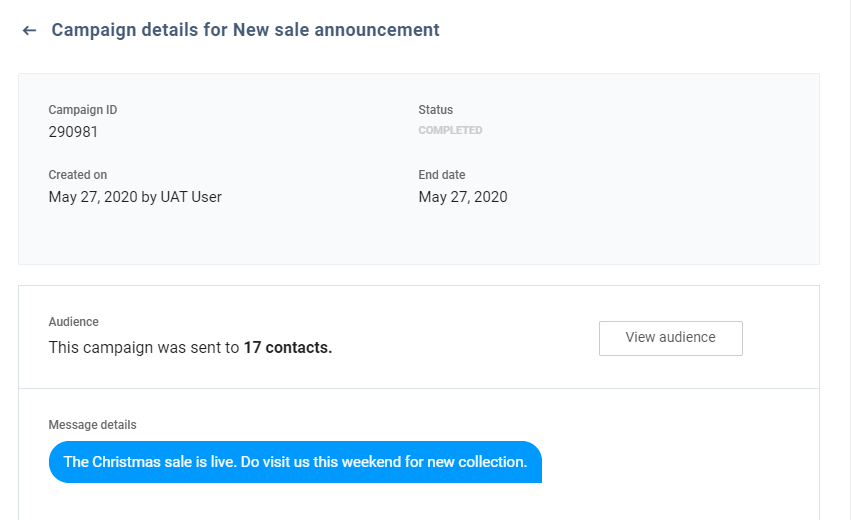How do I send mass text messages from Inbox?
Using Birdeye's Mass Texting feature, send text messages to a large number of contacts from one centralized inbox. To get started, follow the steps detailed below:
Login to your Birdeye account, and click on the Inbox tab on the left navigation rail. Select the 'New' button.
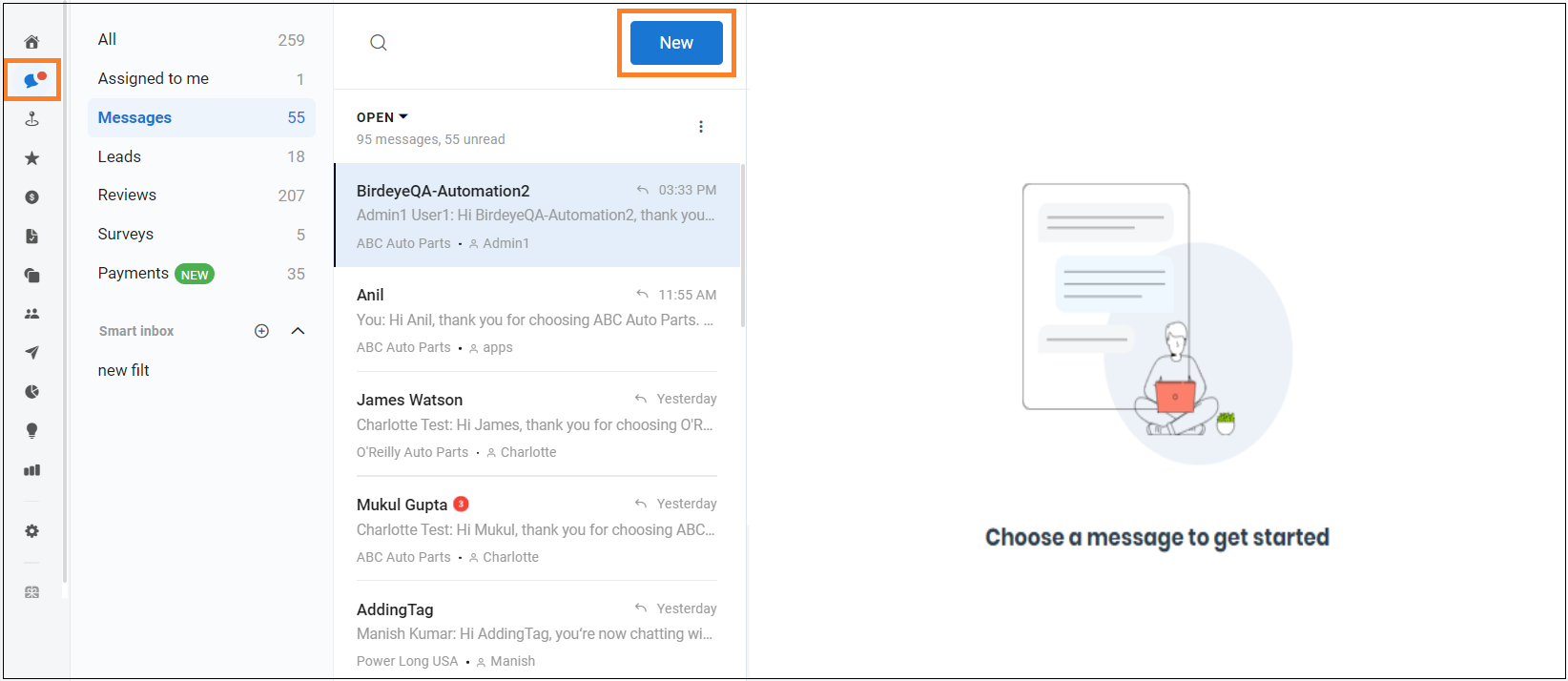
To send messages to multiple contacts, use the 'Message multiple contacts' link on the top right corner.
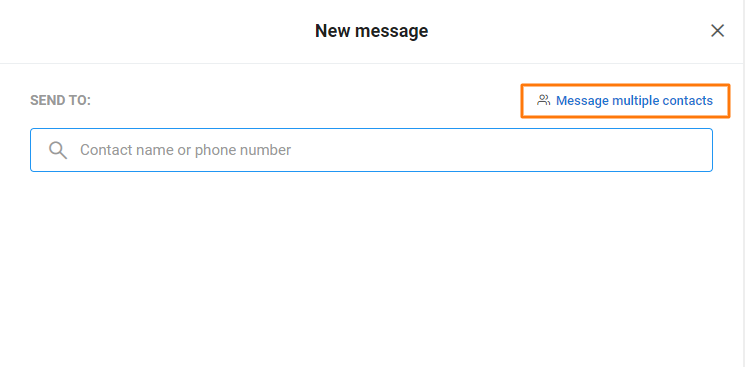
Now, select the contacts you wish you send the text message to. You have the ability to use the 'Filters' section on the left panel to narrow down your audience.
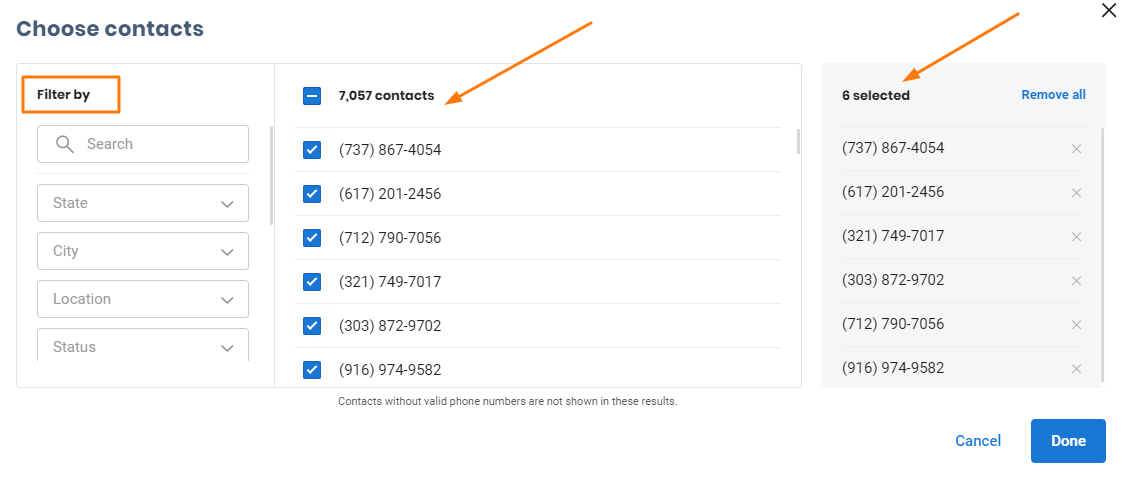
On the new screen, you have the ability to type in your message for your audience. You also have the ability to use the existing templates or create a new template by clicking on the 'Templates' button on the left corner. Add emojis and attachments from the text box to personalise your text message. Once done, click on the 'Send' button to proceed.
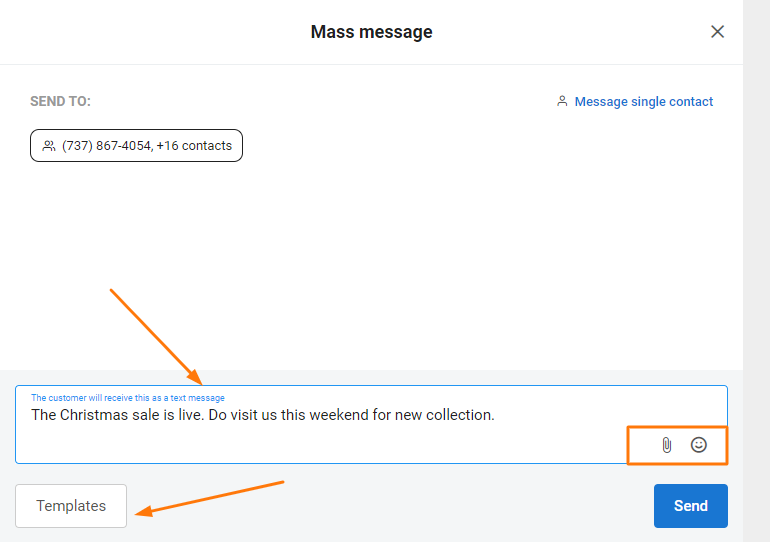
Upon clicking the 'Send' button, a confirmation screen will appear. Here, give a name to your new mass text campaign and click on the 'Send' button.
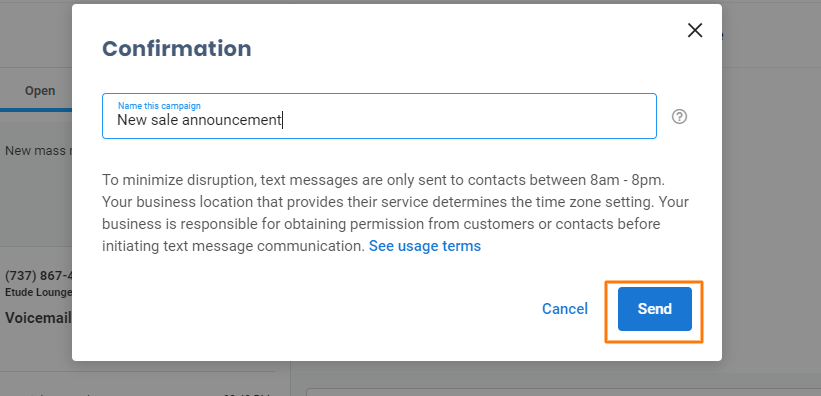
The mass message will be saved as a manual campaign within your Birdeye account. The details for the new campaign will be available within the 'Campaigns' tab, including the status, audience, and message details.