How can I get new reviews on Google using Direct Google Reviews?
Birdeye has partnered with Google to make the process of getting new reviews on Google simpler and faster. With the launch of 'Direct Google Reviews', your customers now have the ability to write a review on Google without leaving Birdeye.
Typically, when you send out a review request to your customers to write a review on Google, the customer is taken to the Google search page where the ‘Write a Review’ window pops up allowing the customer to write a review. Although these events happen in quick succession, you are still redirected to another screen to write the review.
With the Google API in place, the pop-up to write a Google review opens right on the page you are working on, and once your customer submits the review it is auto-posted on Google. The result - a much faster and cleaner review submission process. Add to this the confidence of a reliable partnership between Google and Birdeye.
Birdeye's brand new partnership utilizes the seamless integration with Google private API to complete the review solicitation process securely. Once the customer leaves a review on Birdeye, the review is then transmitted to Google via the private Google API.
A. For your business: With the launch of 'Direct Google Reviews' you now have the ability to track which review request resulted in a Google review. Until now, the customer was merely redirected to Google which made it impossible to track the end-to-end conversation funnel.
B. For customers: Well, it saves time for customers, builds loyalty and trust.
Fewer changes can be noticed in terms of overall looks. However, with the change in back-end technology via our partnership with Google, Birdeye provides a much faster and reliable way to get new reviews on Google.
OLD FLOW:
.png)
NEW FLOW :
(once the 'Direct Google Reviews' functionality is turned on):
.png)
In the new flow, Google's "Write a Review" form will have 'Reviews powered by Google' mentioned on it which will go a long way in building credibility and trust among customers.
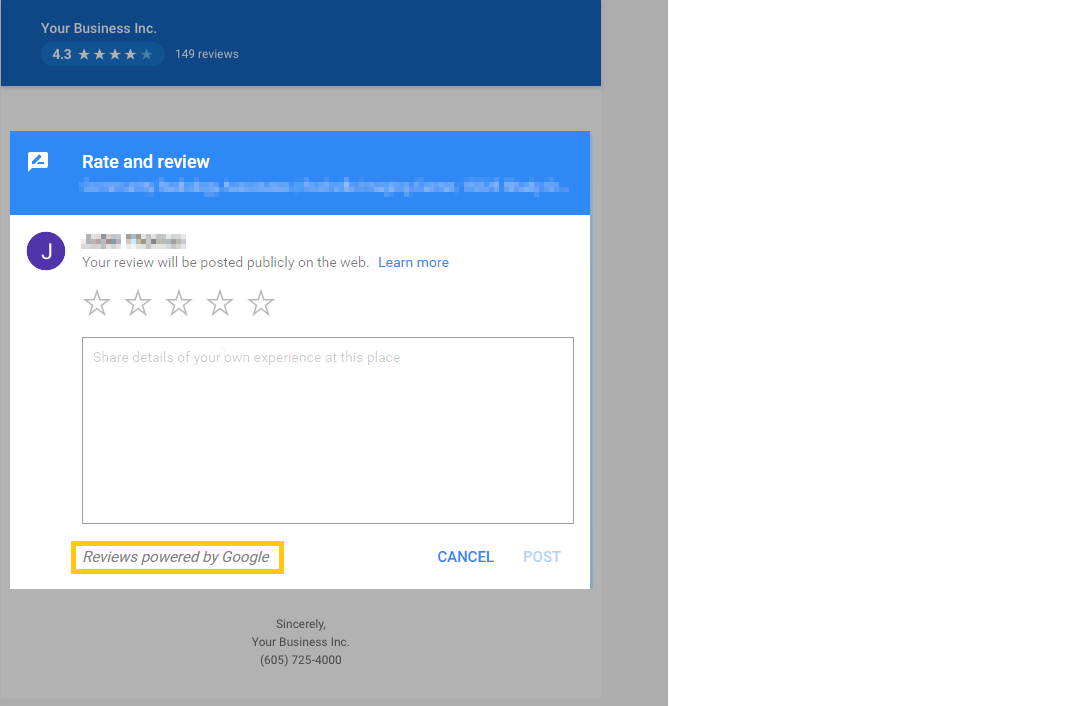
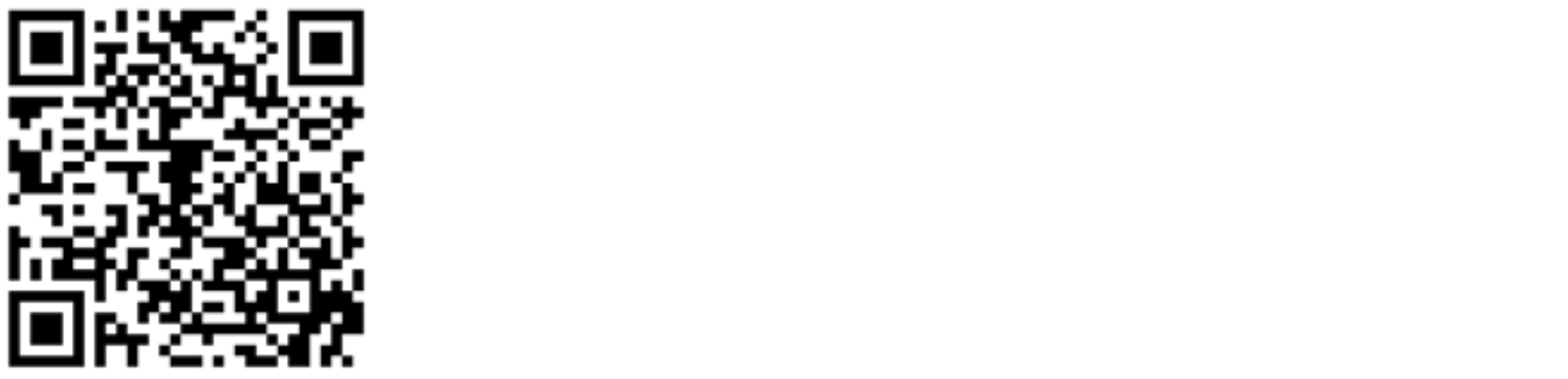
READ OUR BIRDEYE BLOGS:
1. How to Get More Google Reviews in 5 Steps
2. How to Get Google Reviews From Your Customers