How can I change the business hierarchy within my account?
Every business has its own organizational structure. Keeping this in mind, Birdeye gives all businesses the ability to customize their hierarchy so they can run filters based on that hierarchy. The default hierarchy defined by Birdeye for businesses is - State, City, and Location. However, you also have the provision to set up a custom hierarchy for your business so that you can run the filters to pull data from the Birdeye dashboard as per your company's structure.
To customize your hierarchy within the dashboard, follow these simple steps:
Go to the ‘Settings’ tab and click ‘Business.’ On the new screen, click the three vertical dots menu icon and select ‘Manage hierarchy.’

Click the 'sample spreadsheet' to download a template file, then make the required changes in it.
Open the Excel sheet, you can either update your existing hierarchy or create a new one. The sheet allows you to define hierarchy levels and assign level names. Level 0 represents the business name, while Level 4 specifies the type of enterprise (e.g., location-based or product-based).
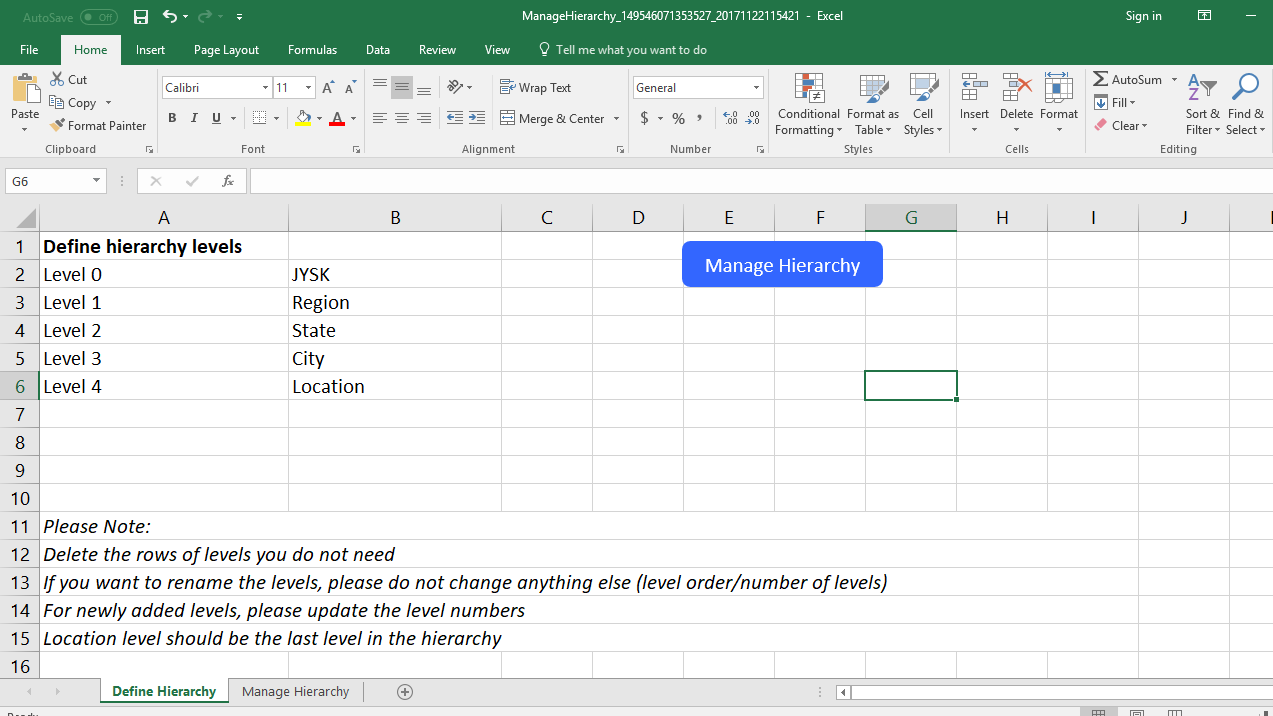
Once you have set up the hierarchy levels, switch to the ‘Manage Hierarchy’ tab to continue. On this sheet, the ‘Business’ names, 'Location' names, and ‘Business IDs’ will be auto-populated. You can set up the values that go into these levels. Region 1, 2, 3, State 1, 2, 3, and City 1, 2, 3, and so on.
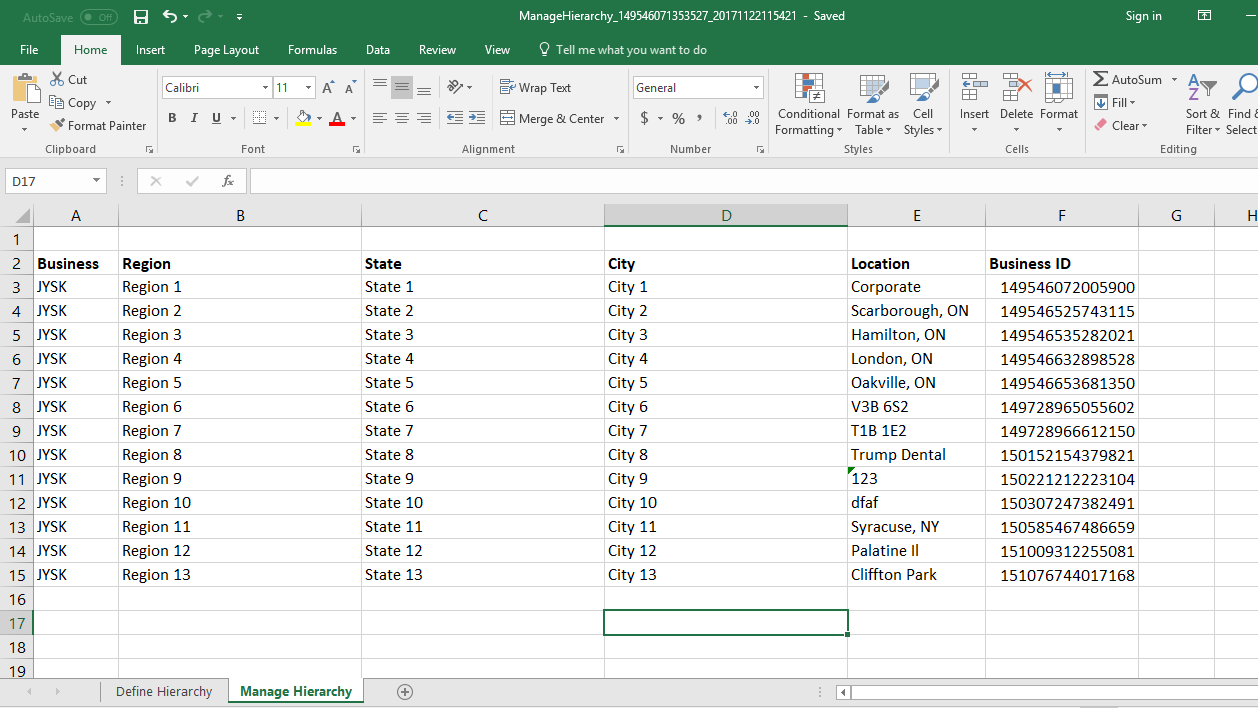
After you have customized the hierarchy, save the Excel file and upload it using the ‘Upload spreadsheet' option, and click ‘Next’ after uploading the file.
Review the uploaded data to ensure it matches the Birdeye property, then click 'Next' to proceed.

Click ‘Start import’ to import the updated file.
You can view the message ‘Your import has started’ and you can click ‘Return to hierarchy’ while the file is being imported.
After a few minutes, log out of your account and log back in to view the recent changes.
Go to the ‘Overview’ tab and click the filter icon on the right. Your newly defined hierarchy will be displayed.




