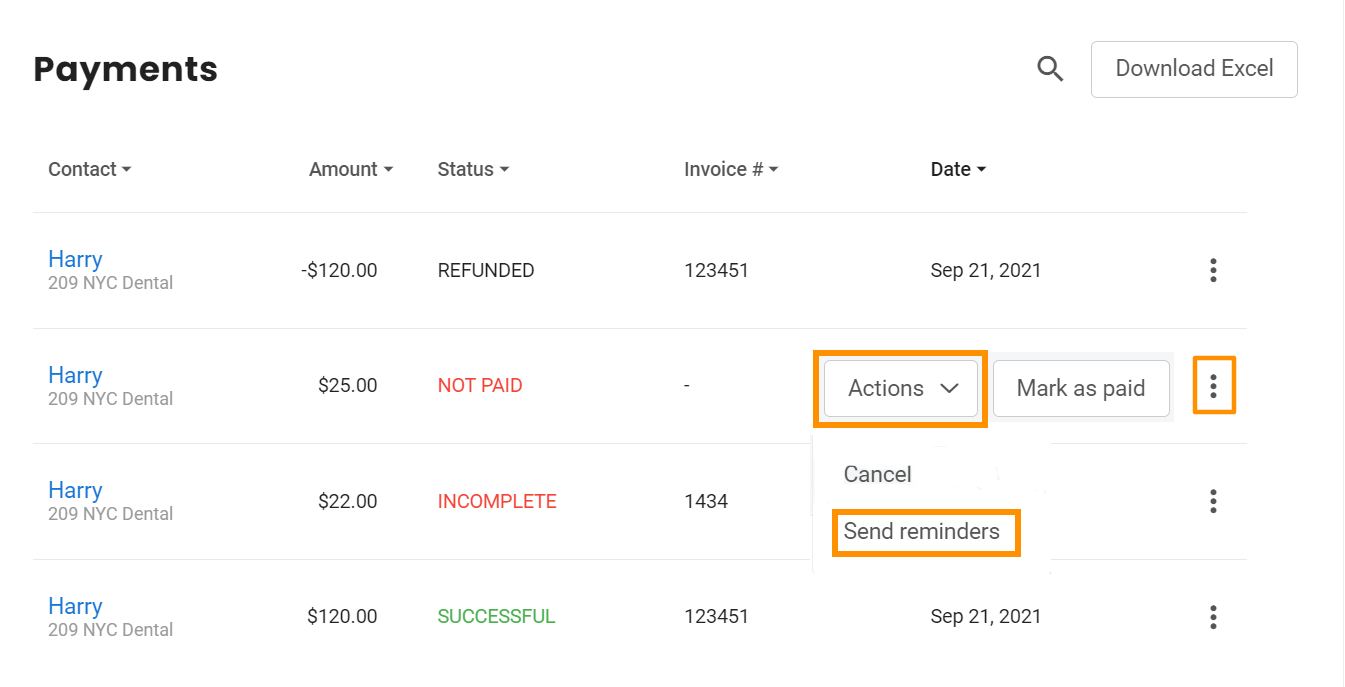How do I track the status of Payments in my Birdeye account?
It is essential for the user to monitor the status of the transaction in order to be aware of if the transaction is completed, in process, failed, or canceled.
TRACK STATUS OF PAYMENTS
Click on ‘Payments’ on the left navigation rail and a user can view the following details.
| Action | Description |
| Contact | The payment you requested from. |
| Amount | The invoice amount you requested. |
| Status | If the payment has been successfully received, incomplete, processing, canceled, refunded, partially refunded, disputed, or failed. |
| Invoice | The unique sequence of invoice/billing numbers generated. |
| Date | The date, month, and year when this transaction took place. |

PAYMENT REFUND
Hover over ‘Three-dots’ corresponding to the contact you would like to refund the amount to and click on ‘Refund’
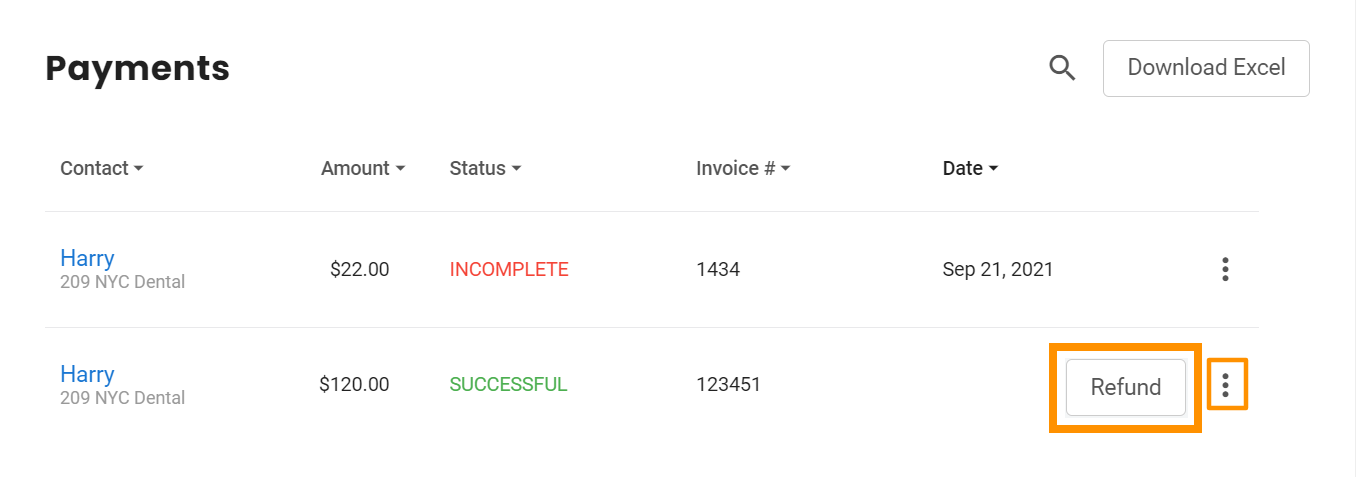
Enter the amount, select a reason from the dropdown list, in case your reason isn’t listed, select reason as ‘Other’, then define the reason under the ‘Provide reason’ section, and click on ‘Refund.’
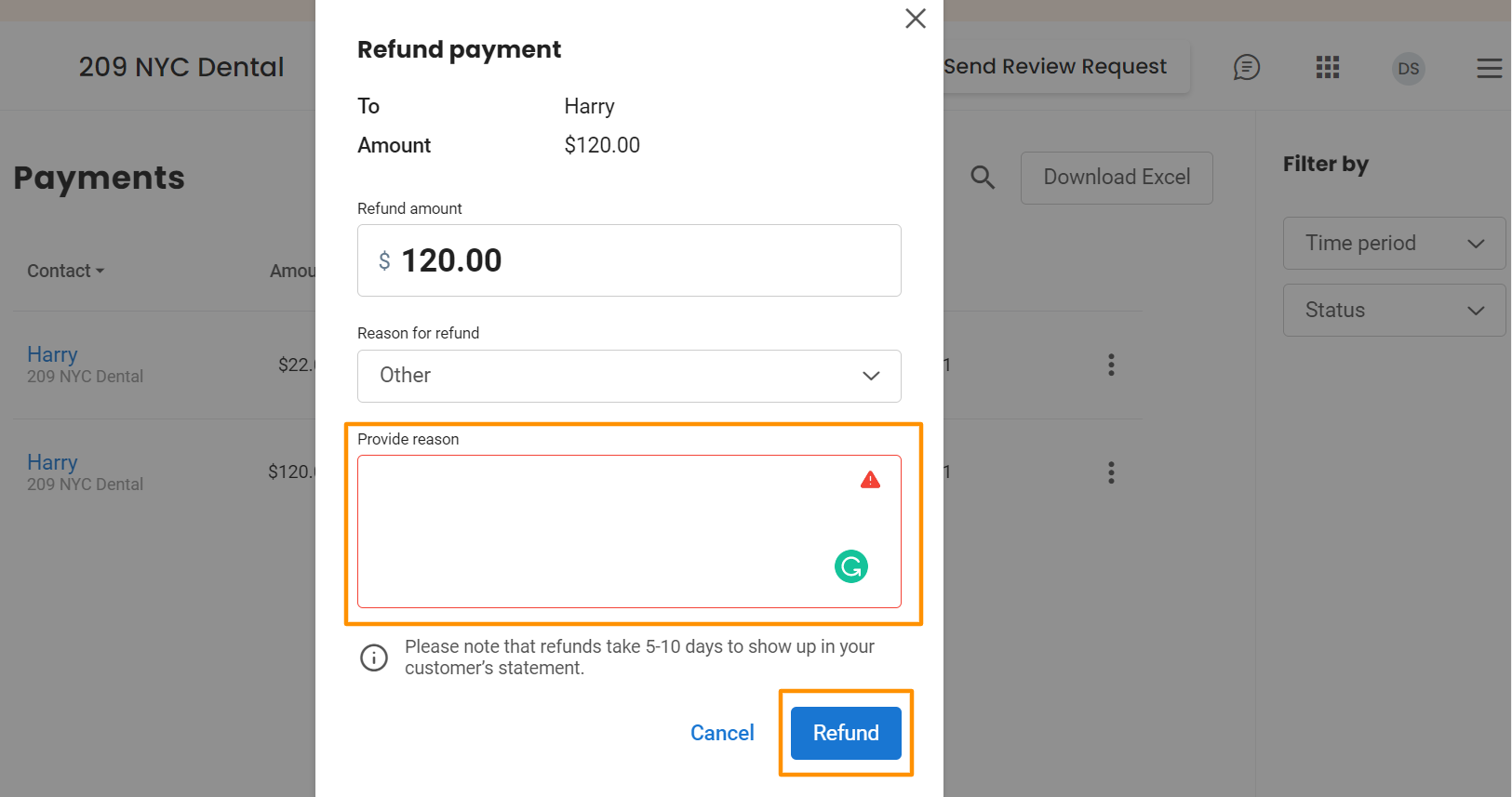
On clicking ‘Refund’, you will view a notification on the Payments home screen displaying ‘Refund initiated successfully.’
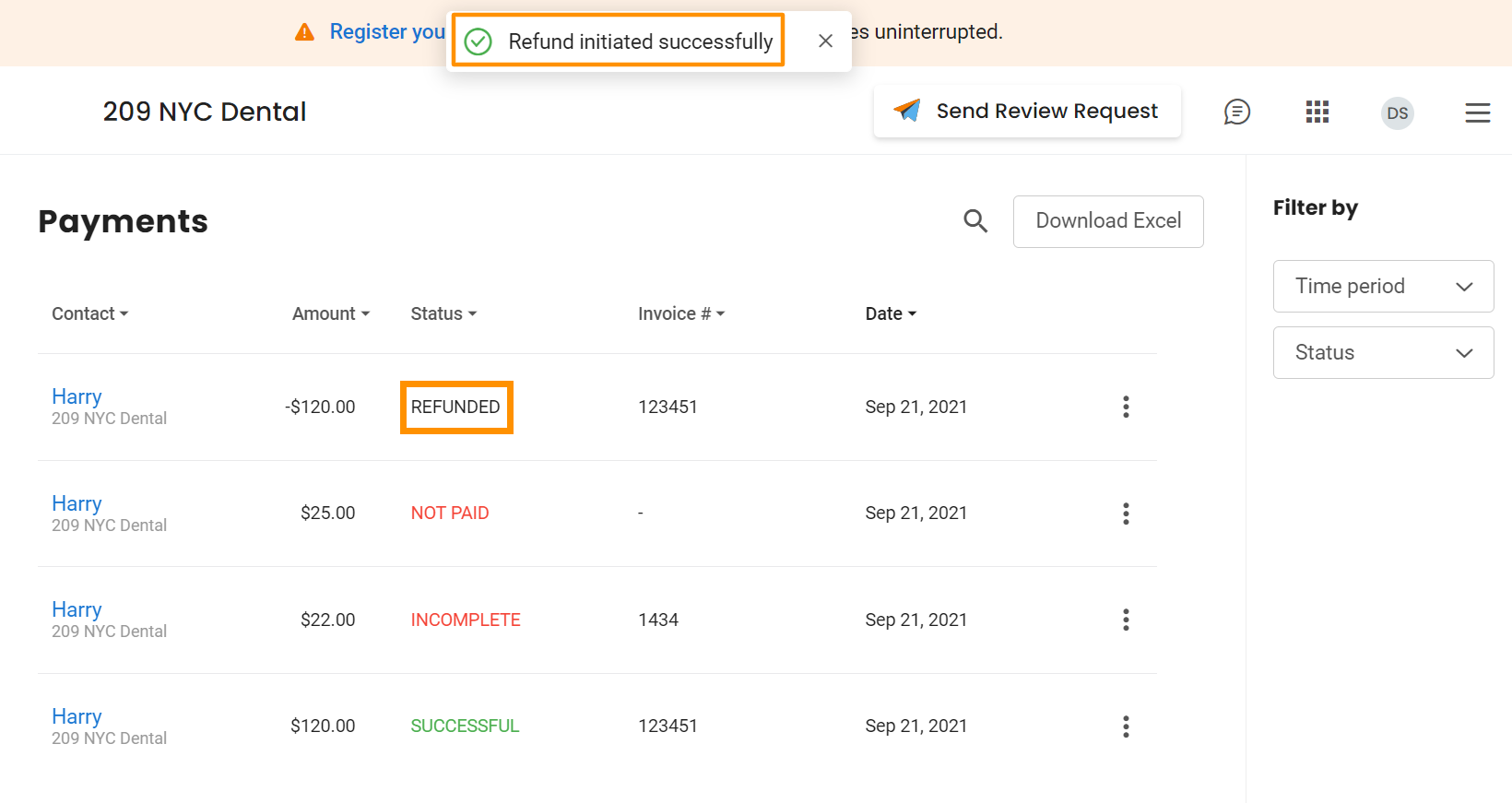
PAYMENT CANCEL
Hover over ‘Three-dots’ corresponding to the contact you would like to cancel the transaction before you get paid from the customer’s end, select ‘Actions’, and click on ‘Cancel.’
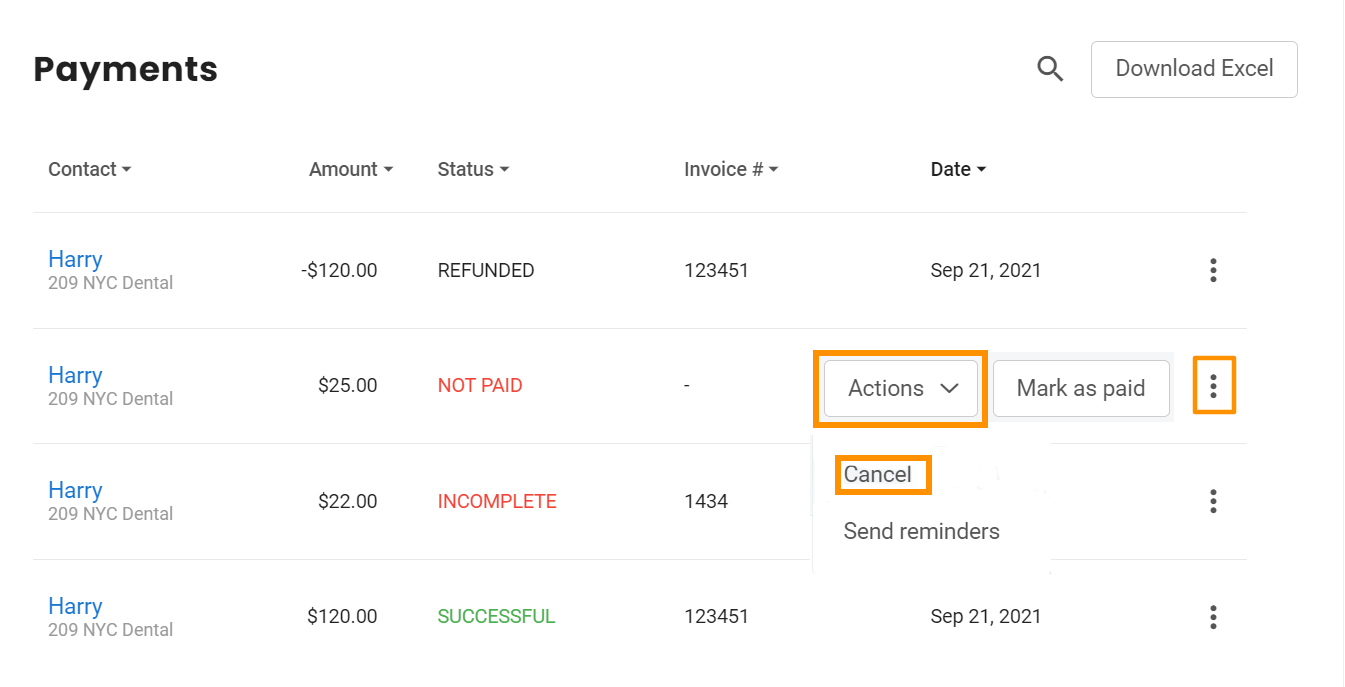
Provide a reason for the cancellation and click on ‘Proceed.’
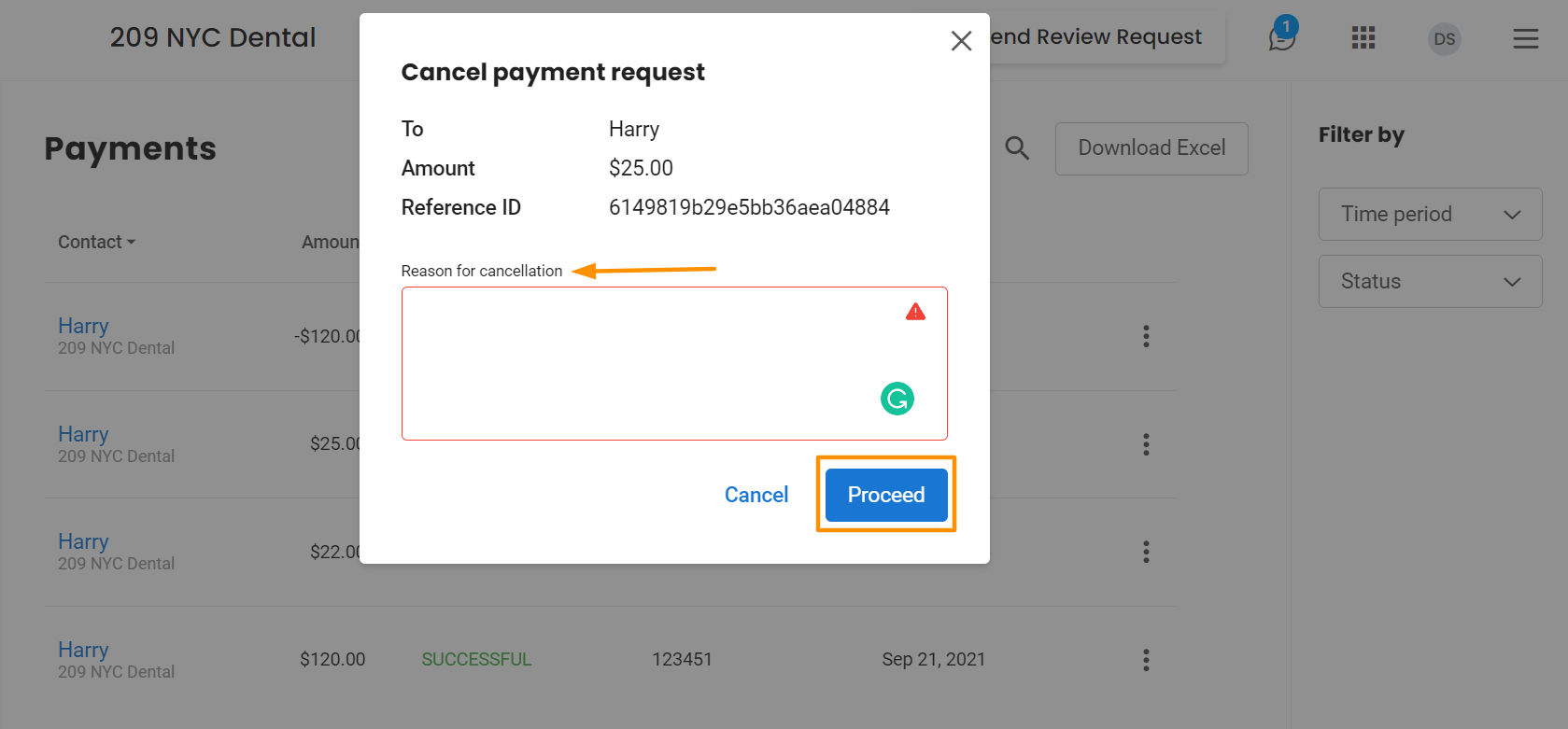
On canceling the payment, you will view a notification on the Payments home screen displaying ‘Payment cancellation has been initiated.’
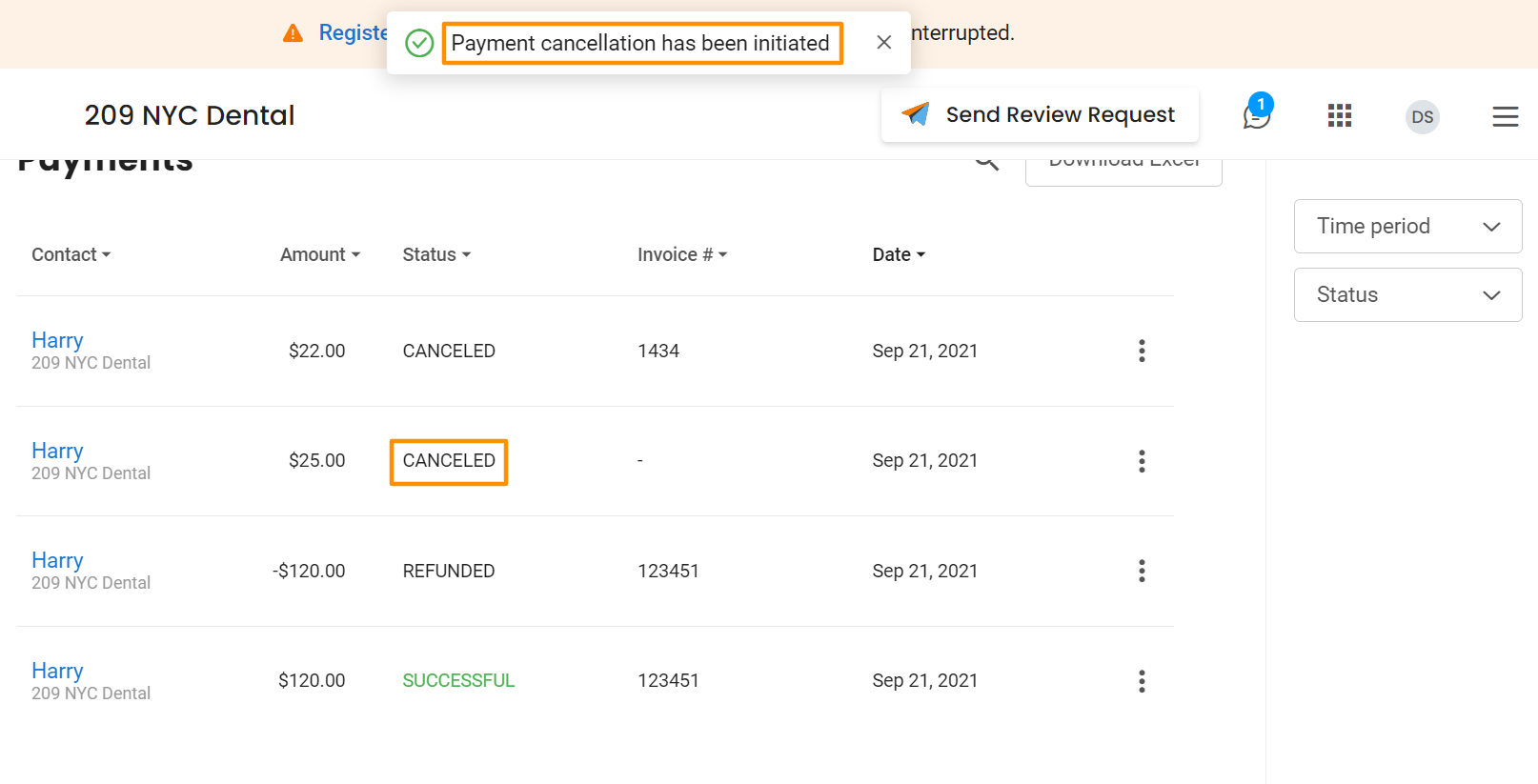
PAYMENT REMINDER
To get a payment promptly, the user can also send payment reminders to the customer in case the customer hasn’t cleared the dues.
Hover over ‘Three-dots’ corresponding to the contact you would like to send a payment reminder to and select ‘Send reminders.’