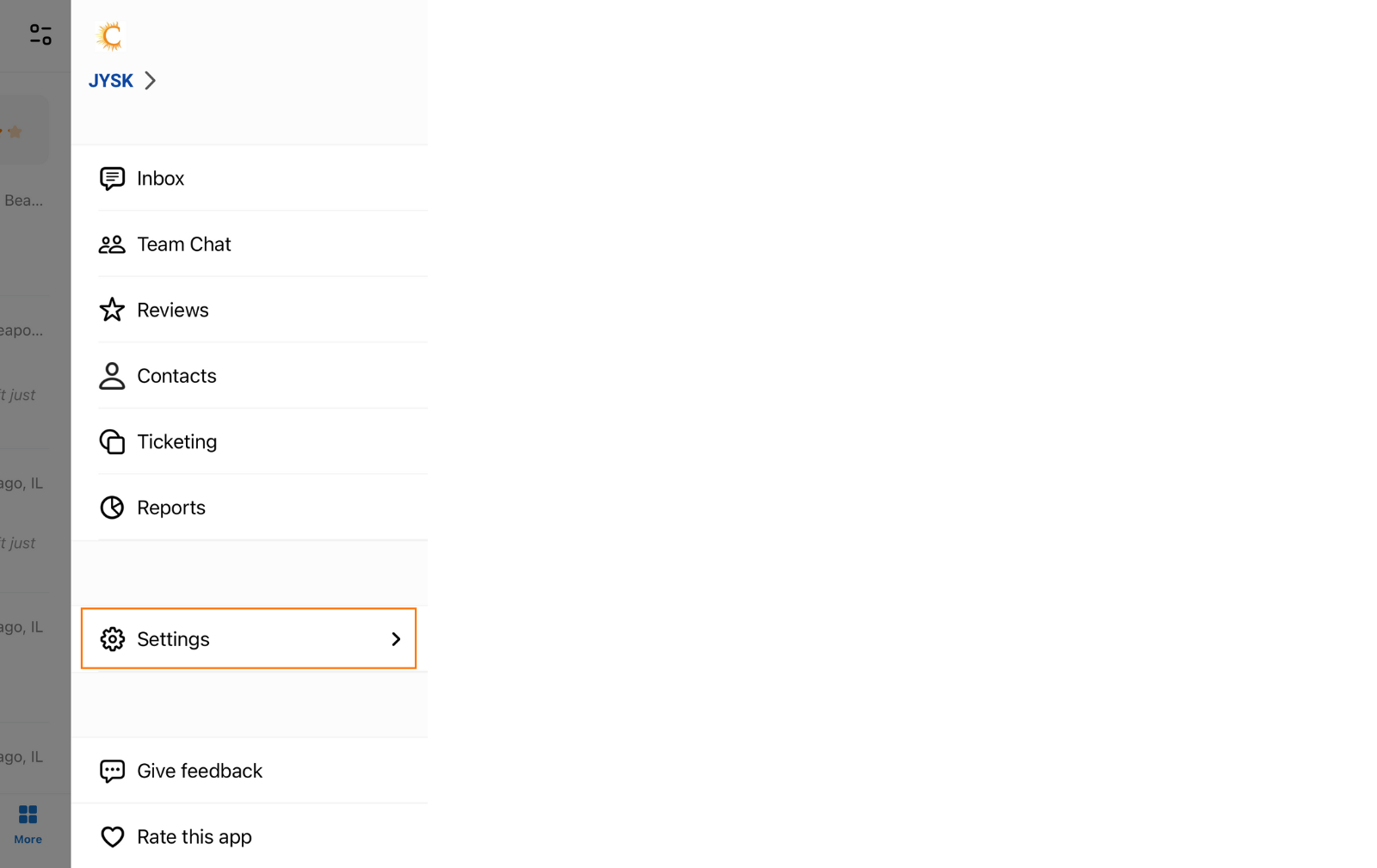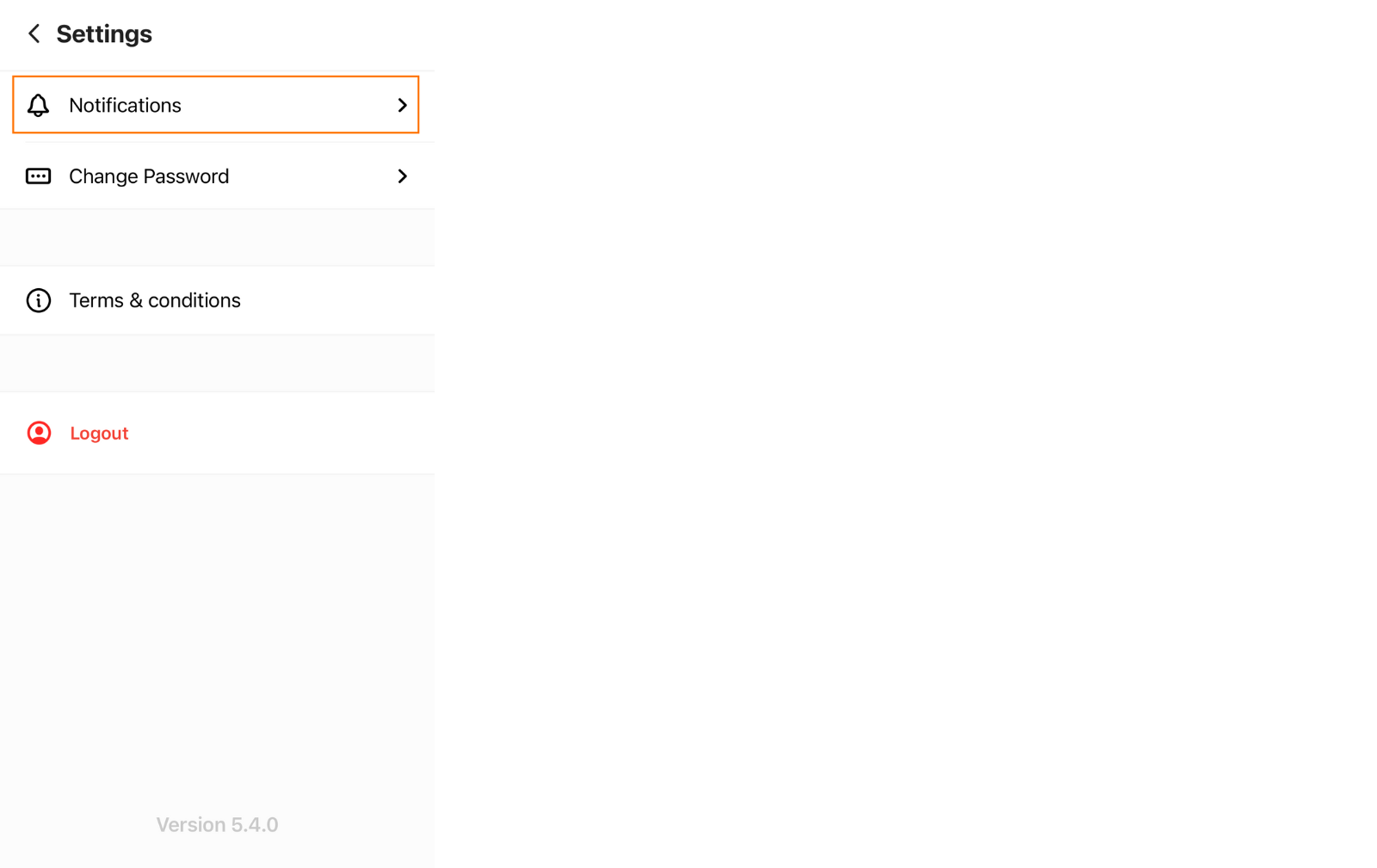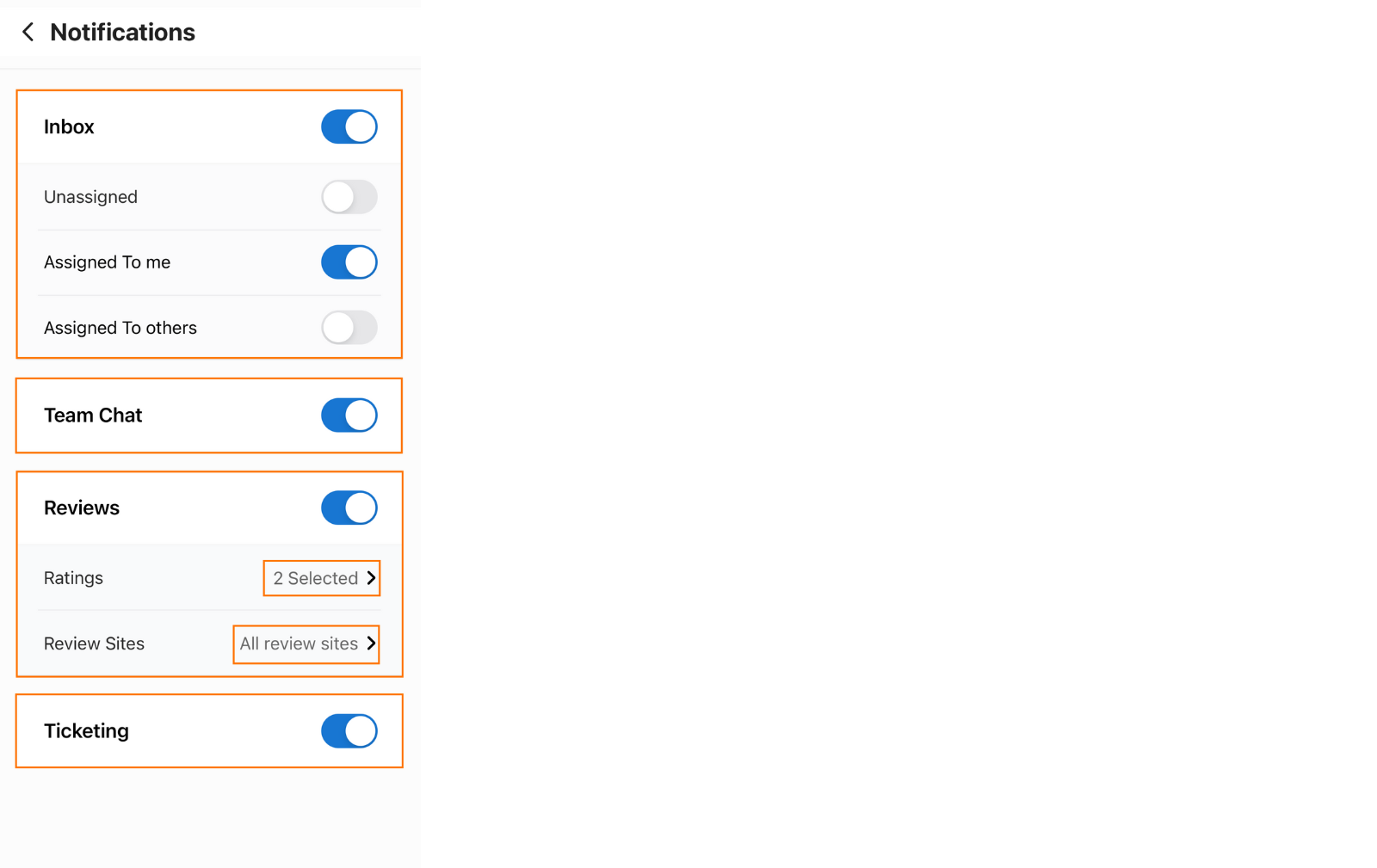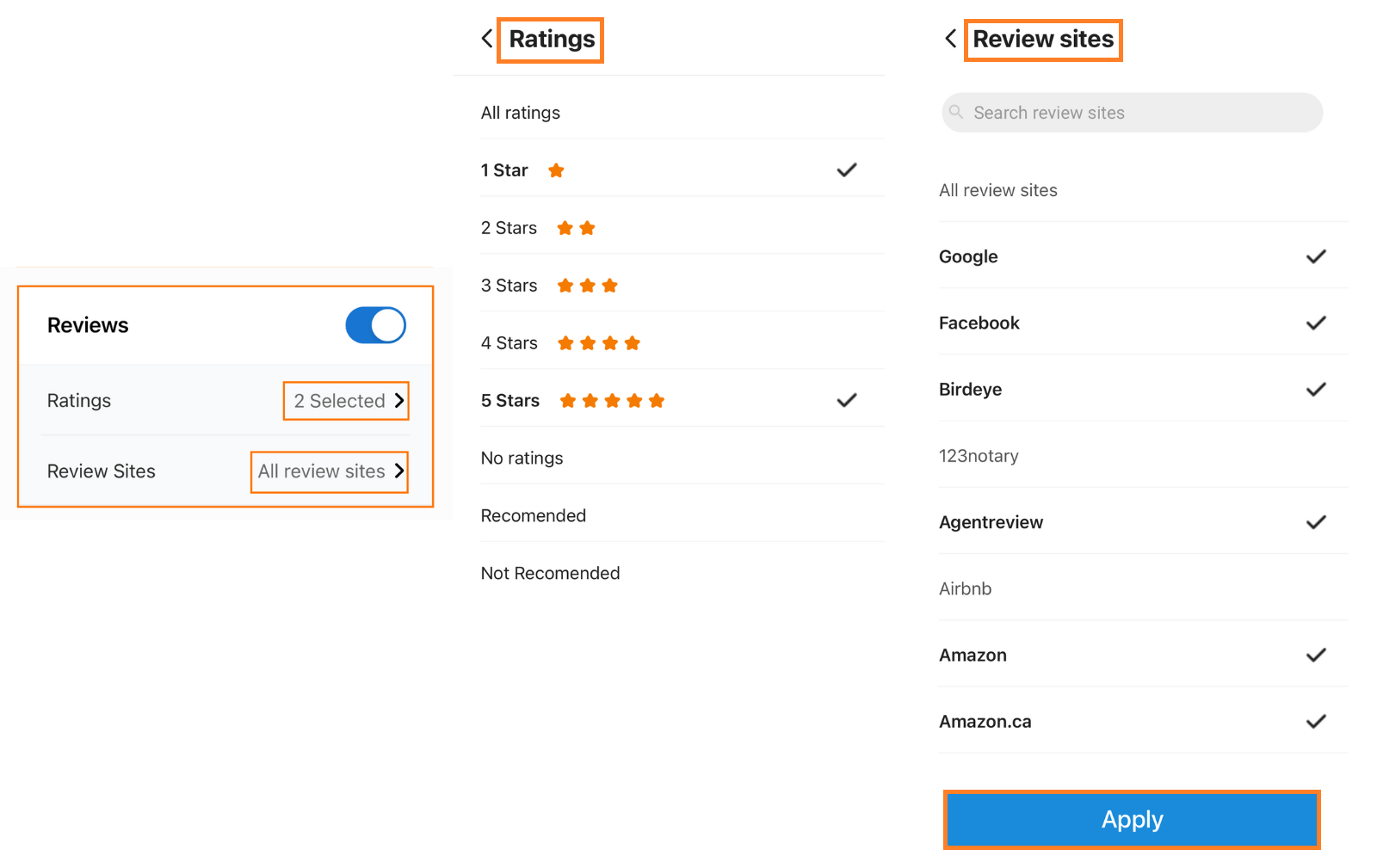Push notifications on Birdeye mobile app
Push notifications on the Birdeye mobile app allow businesses to get real-time updates on their business. Users on the Birdeye mobile app are notified instantly if there are:
- New Message from customer
- New Reviews from customer
- New Ticket
- New Teamchat
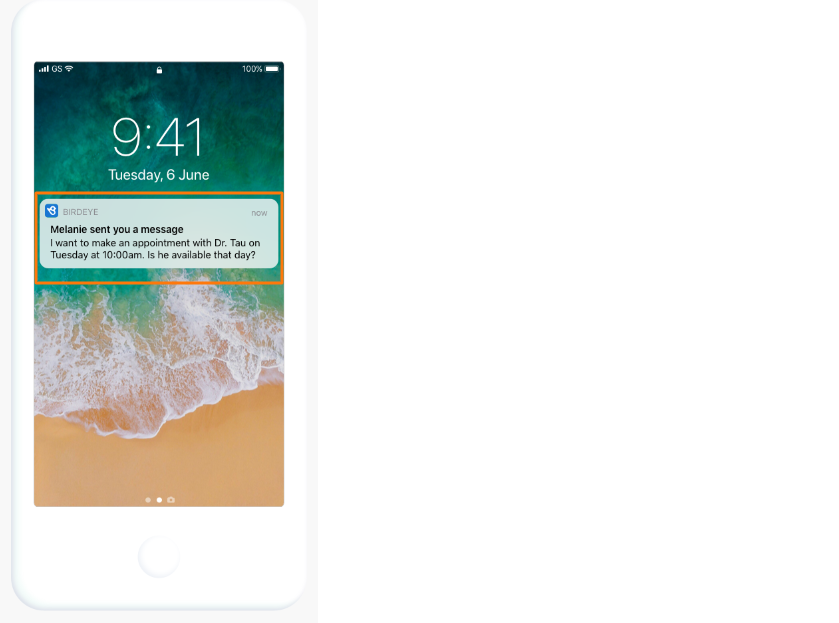
MOBILE APP: You can download the Birdeye app from either the App Store (iOS devices) or Google Play Store (Android devices) or by scanning the QR code below.
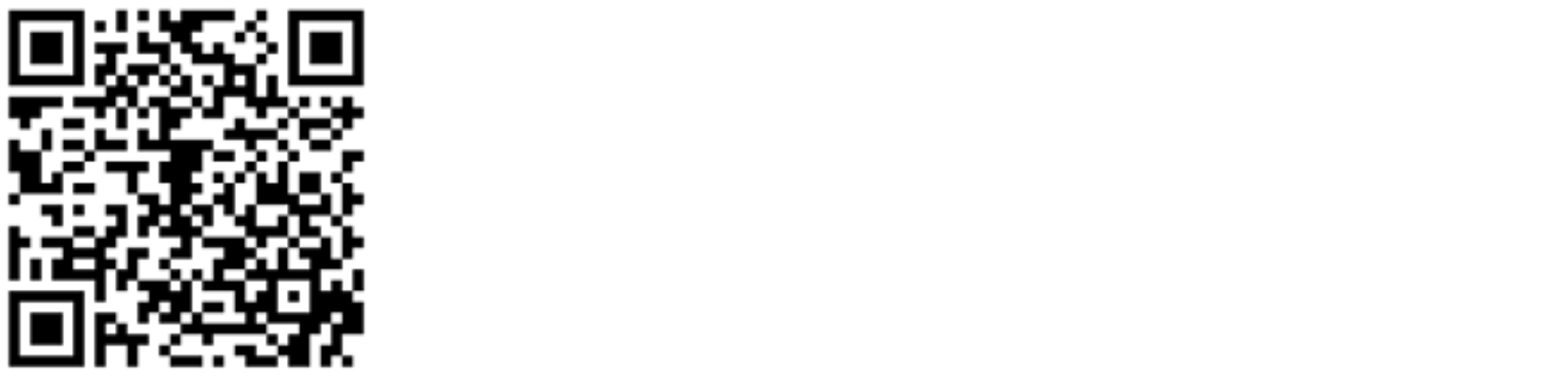
After you install and log into the Birdeye app for the first time, your device prompts you to send push notifications. To disable/enable push notifications, follow the steps detailed below:
Tap on the 'More' icon at the bottom right of the Birdeye mobile app. Now, tap on the 'Settings' button.
Click the ‘Notifications’ button to enable notifications product-wise.
You can enable push notifications for Inbox, Team Chat, Reviews, and Ticketing. Under Inbox, you can further enable notifications for messages Unassigned, Assigned to me, and Assigned to others. Likewise, for Reviews, you can select Ratings and Review Sites.
| Modules | Notifications | Trigger Criteria |
| Inbox | New message in a conversation |
When there is a new message in conversation that is either assigned or unassigned or assigned to others |
| Inbox | A new note added to a conversation |
When a note is added to the conversation, which is either assigned to me or unassigned |
| Inbox | New conversation assigned |
When a Conversation is assigned to Me |
| Inbox | New message in conversation assigned to others |
When there is a new message in conversation assigned to others |
| Team Chat | New message on Team Chat |
When there is a new message in the team chat, that business user is added |
| Team Chat | New message one on one message in team chat |
In the reviews section, you can choose Rating and Review Sites for personalized notifications. On selecting review sites, click ‘Appy’ to apply your selection.
| Modules | Notifications | Trigger Criteria |
| Reviews (Multi-Location) |
Single Review - 5 star |
When there is a single 5-star review from a source for a multi-location account |
| Reviews (Multi-Location) |
Single Review - 4 star |
When there is a single 4-star from the source for a multi-location account |
| Reviews (Multi-Location) |
Single Review - 3 star or less |
When there is a single 3-star or less review from a source for a multi-location account |
| Reviews (Multi-Location) |
Bulk review | When there are multiple reviews from the same source for a multi-location account |
| Weekly Summary | Weekly Summary with Inbox only |
When the user receives at least 1 message in the last week from Monday to Sunday |
| Weekly Summary | Weekly Summary with Reviews only |
When the user receives at least 1 review in the last week from Monday to Sunday |
| Weekly Summary | Weekly summary with Inbox & Reviews |
When the user receives at least 1 message and 1 review in the last week from Monday to Sunday |
Once turned ‘Off,’ you will no longer receive notifications from Birdeye.