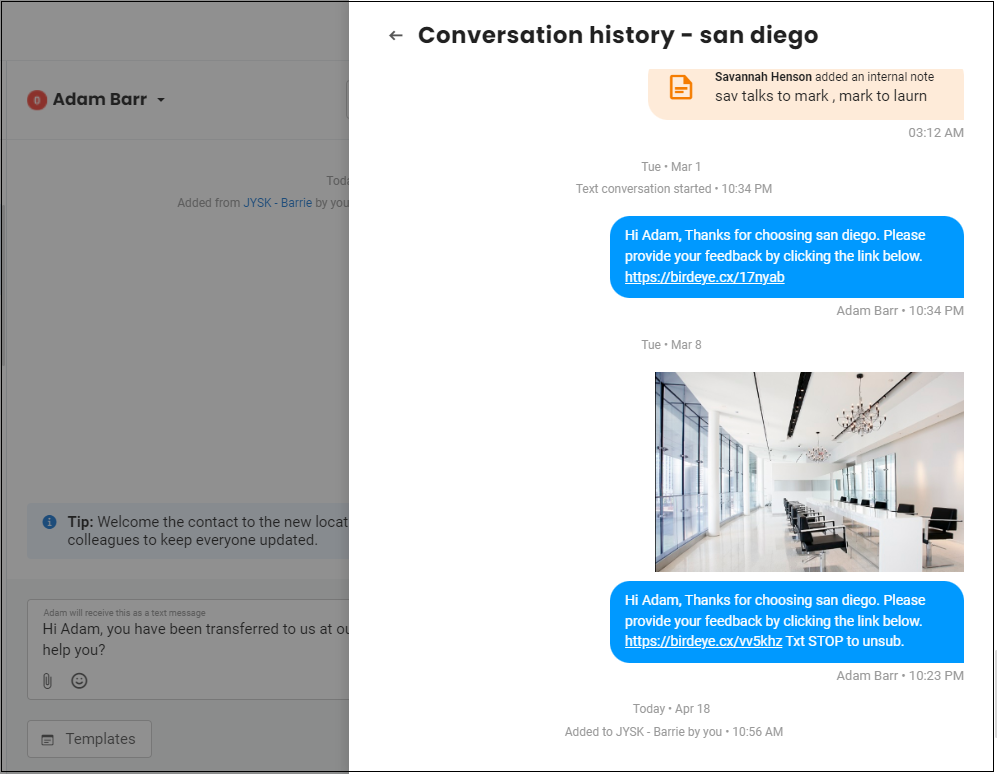How do I transfer conversations to other locations within Birdeye?
Birdeye allows businesses to transfer Inbox conversations from one location to another. This allows businesses to distribute messages to the right locations to ensure location managers work on chats relevant to them.
TO TRANSFER A CONVERSATION:
- Click on the ‘Inbox’ tab.
- Click on the ‘Actions’ drop-down menu.
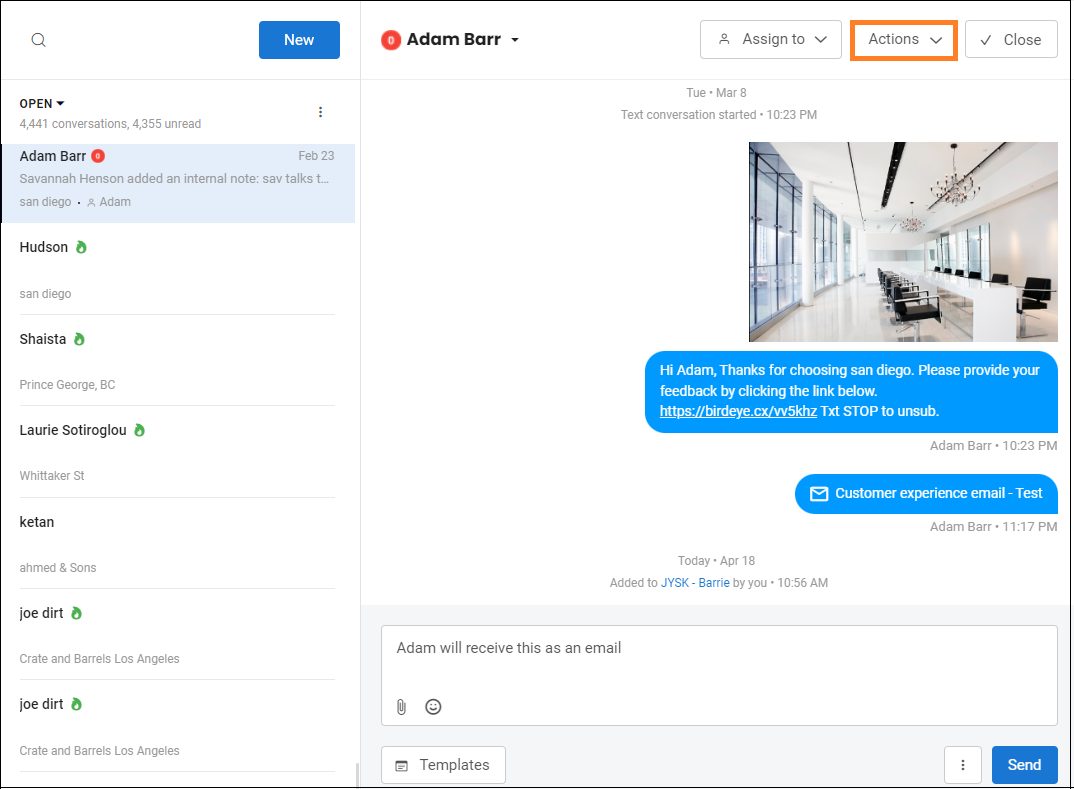
- From the menu, click on the ‘Add to another location’ option.
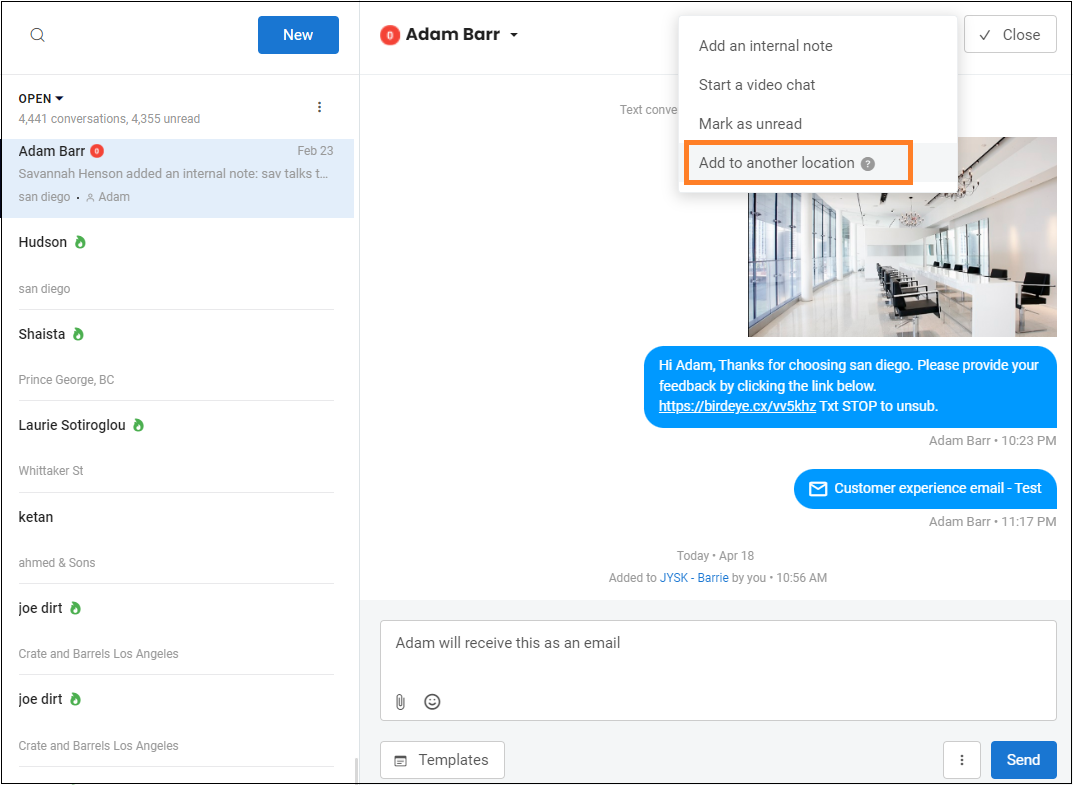
- Select the relevant location from the search bar. Business users will only see the locations to which they have access. Click on the ‘Add’button.
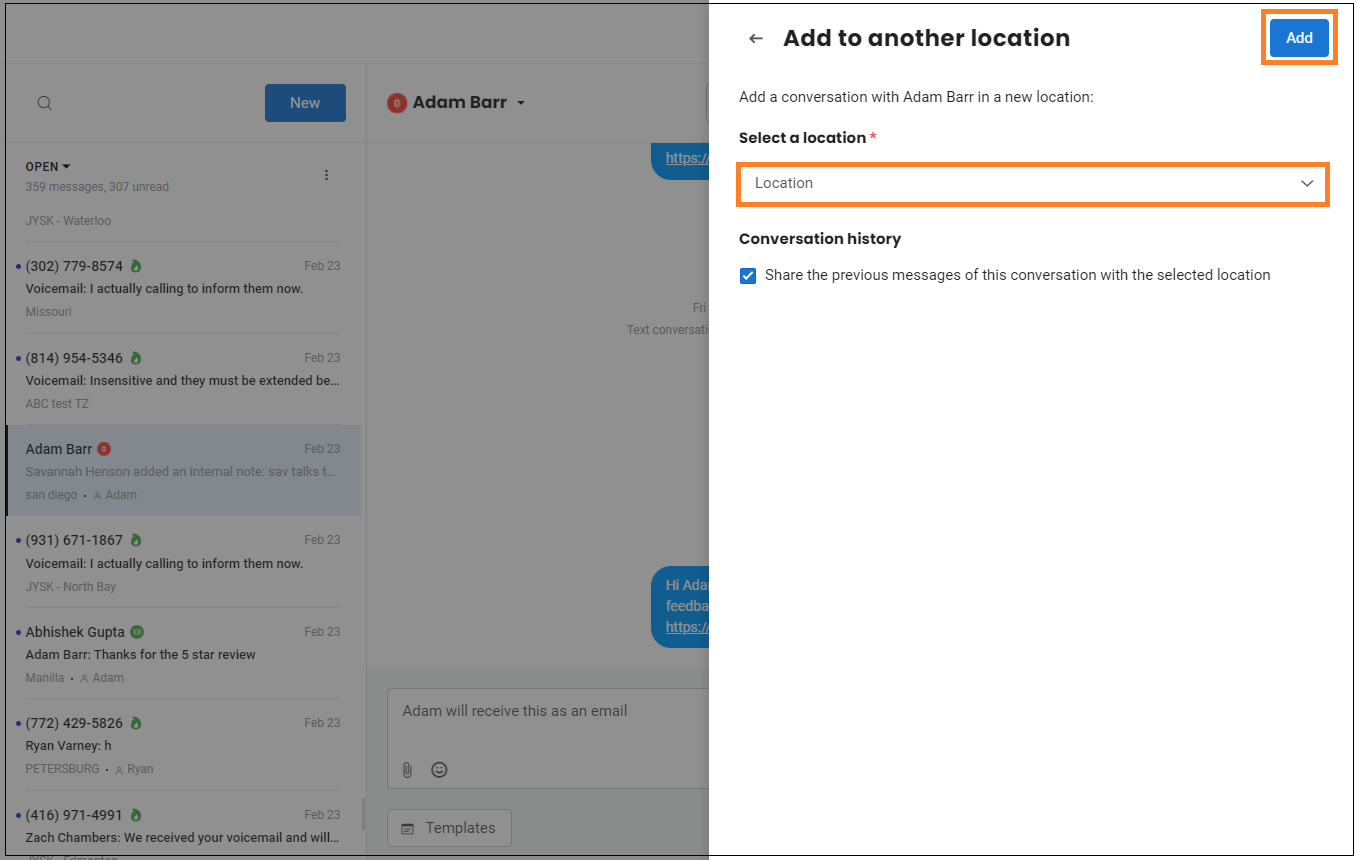
- Once the conversation has been assigned to the new location, you can inform your customer of the location change, add an internal note, and assign this conversation to someone to keep everyone updated.
- A message will be pre-populated about location change in the Inbox which the agent can choose to send to the customer.
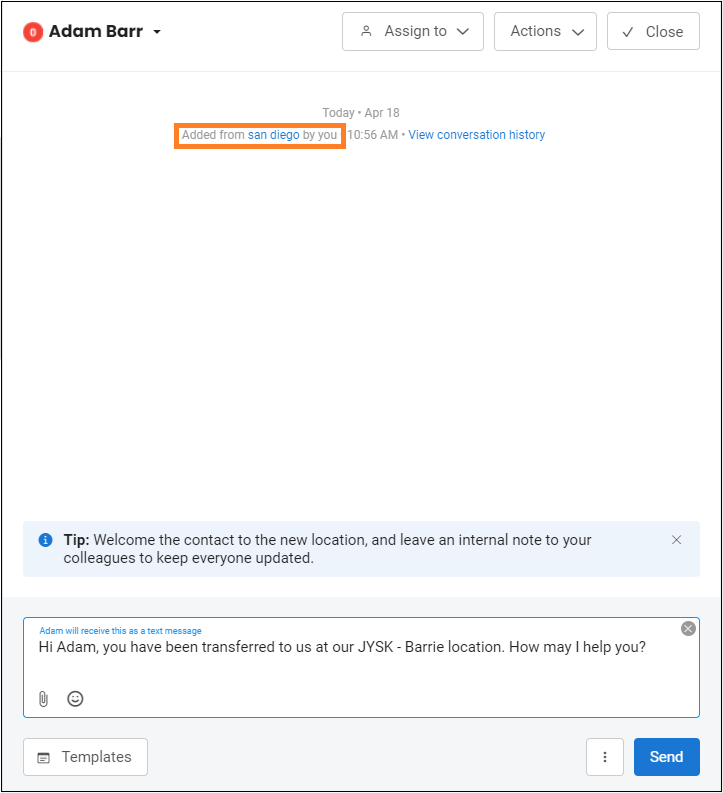
- Your prospective customers can switch conversations too while they are on your business website. They can choose to go back and reselect the location with their contact details.
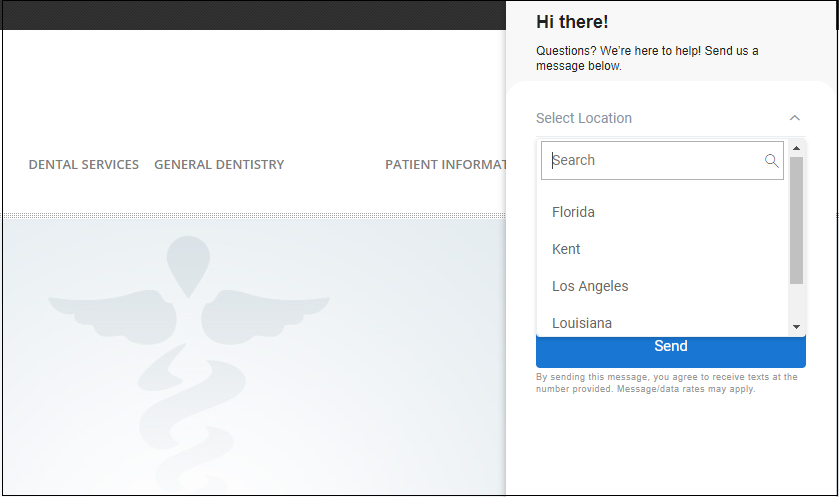
VIEW CONVERSATION HISTORY
- The new agent will be able to view the conversation history by clicking on the ‘View conversation history.’
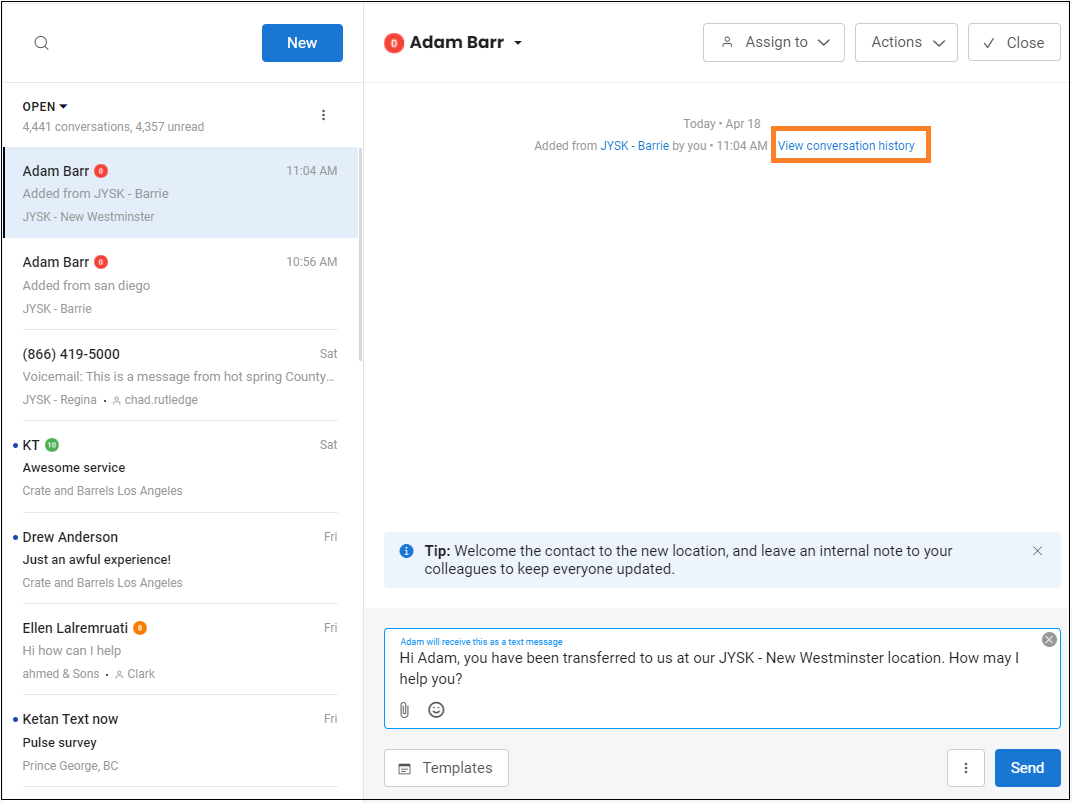
- You can view the previous conversation history so the new agent can understand the context of the conversation and seamlessly interact with the customer.