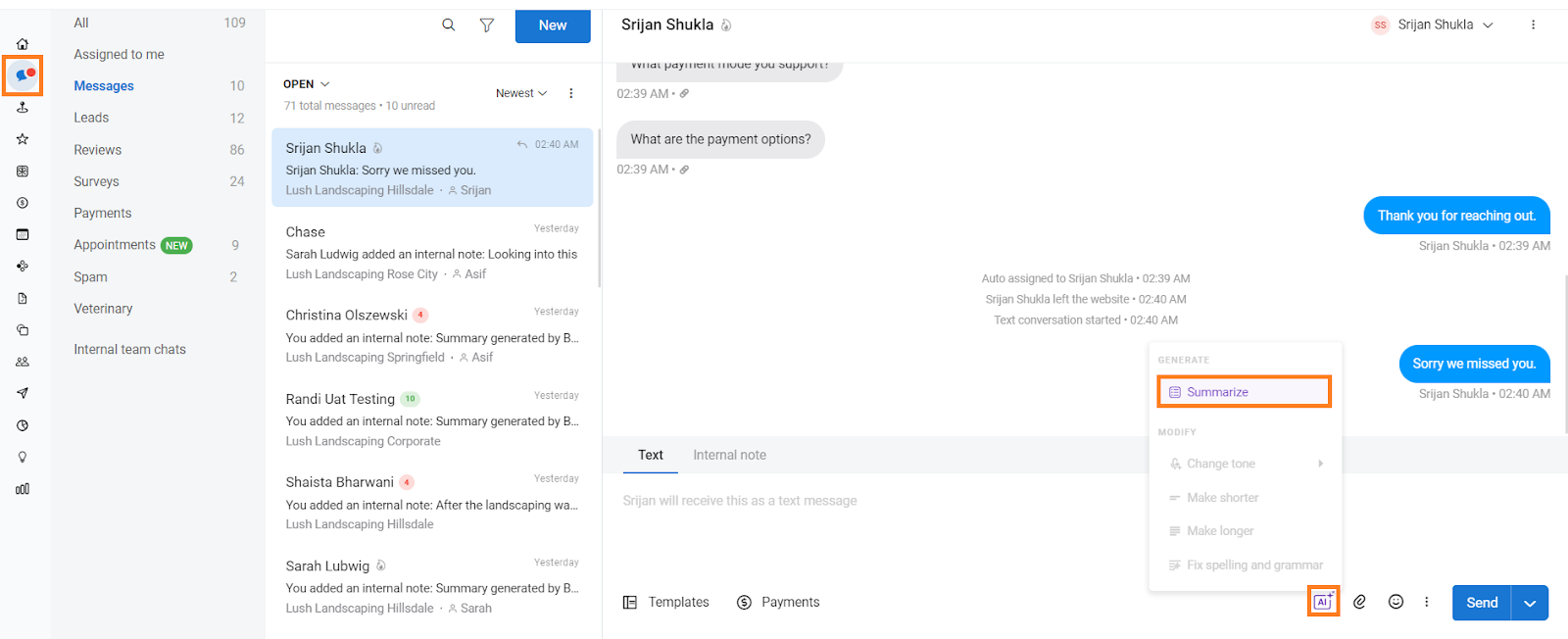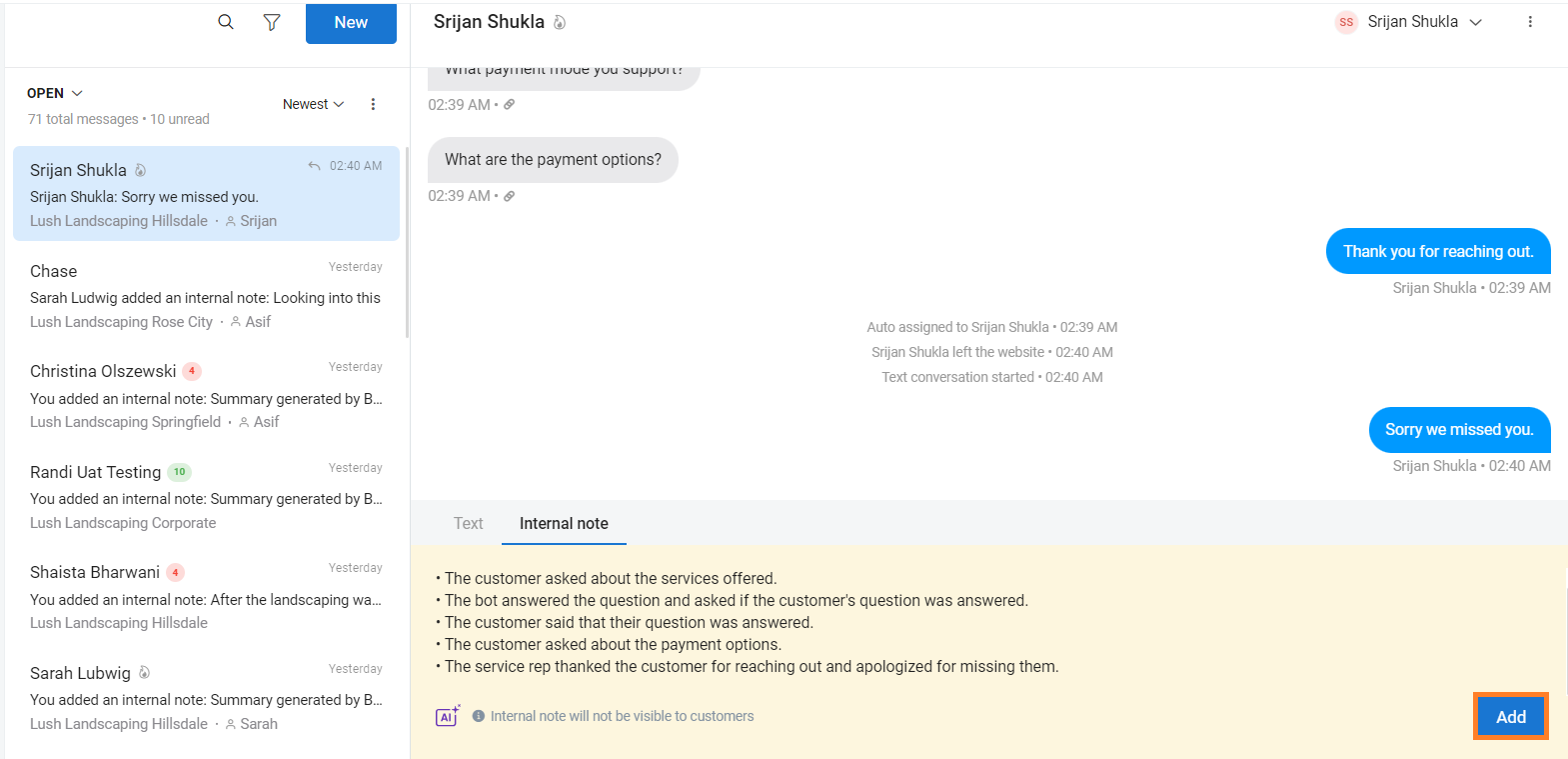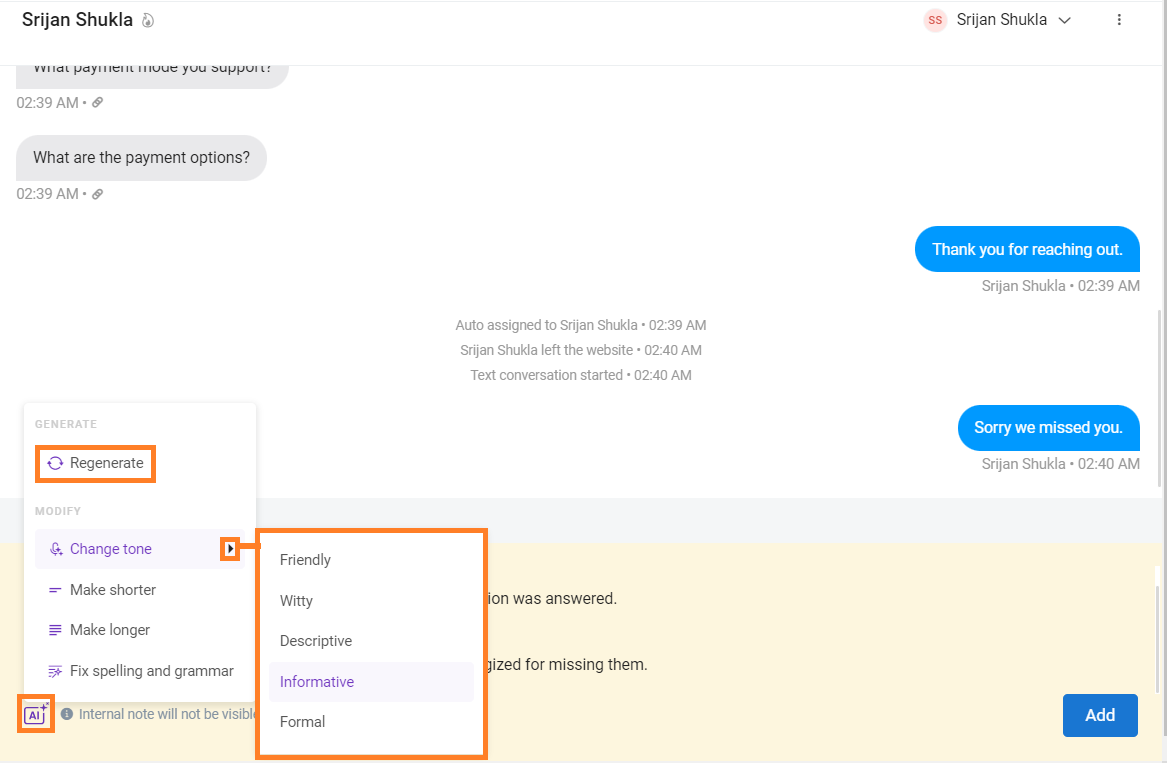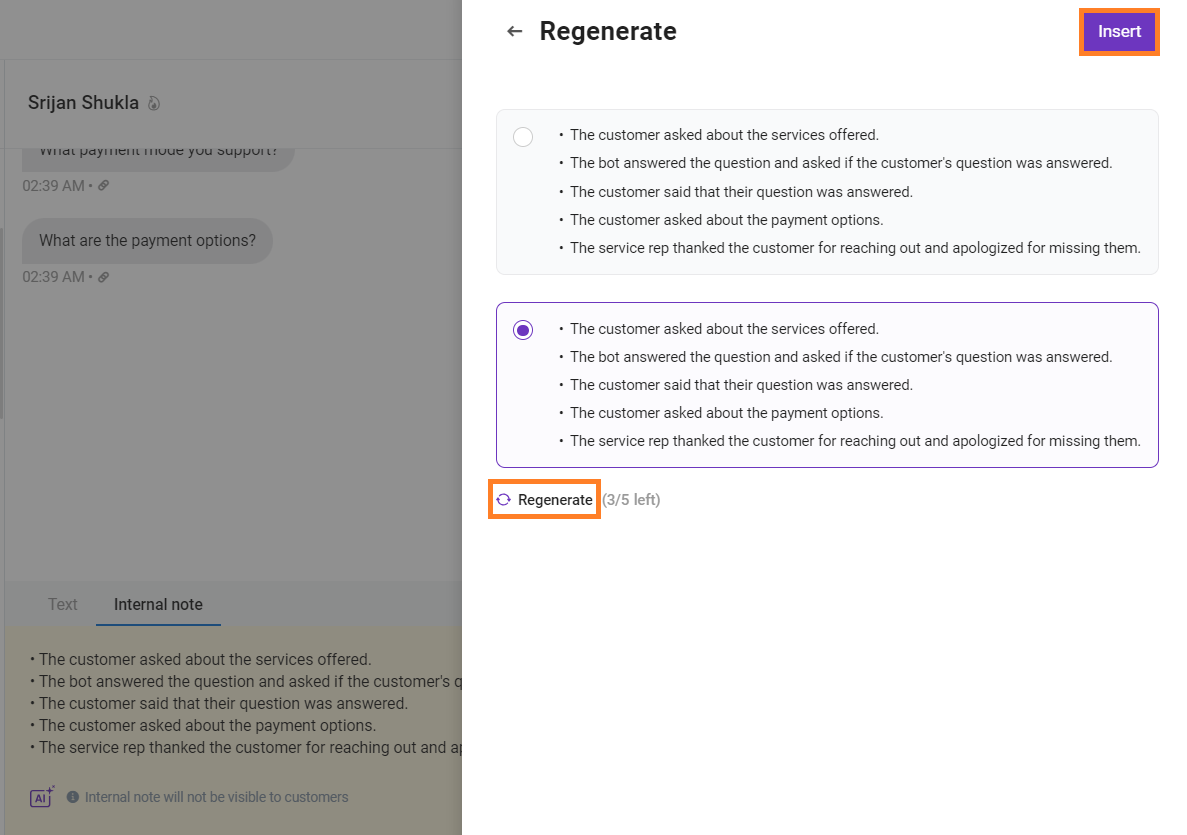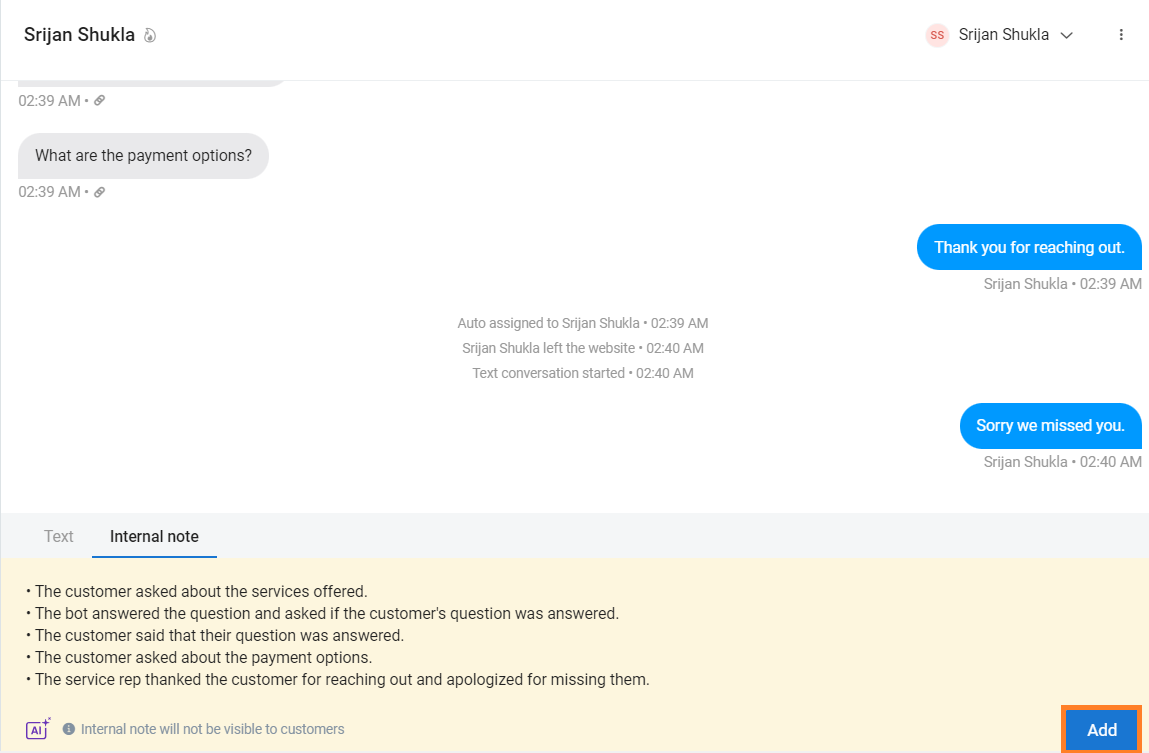How do I summarize conversations in my Inbox using BirdAI?
Birdeye allows you to use AI to generate conversation summaries to get the context and save time.
With BirdAI,
- The user can add an internal note summarizing the entire conversation with the customer so that the next agent saves time and doesn't ask repeated questions from the customer.
- When closing a conversation, the user can add a quick summary to get an accessible context of what happened when the conversation is viewed later.
To summarize conversations in Inbox using BirdAI, follow these steps:
Step 1- Login into your Birdeye account. Go to the ‘Inbox’ tab in the left navigation rail.
Step 2- Go to the conversation you want to generate a summary for. In the compose box, click the ‘AI’ button and select the ‘Summarize’ option to generate a conversation summary.
This will then open in the internal note and generate the summary.
You can then review this summary, make any changes, and click ‘Add’ to add it as an internal note.
Step 3- If you are unhappy with the generated summary, you can also regenerate the summary by clicking on the ‘AI’ button and selecting the ‘Regenerate’ option in the summary display box.
You can also change the tone, make it shorter or longer, and even fix the spelling/grammar of the summary by choosing respective options.
Step 4- Click on ‘Insert’ in the side drawer to insert the summary of your choice amongst the generated summaries.
Click ‘Regenerate’ if you wish to generate the summary yet again.
Further, click ‘Add’ to add the selected summary as an internal note.
Also, these AI capabilities are available on mobile as well.